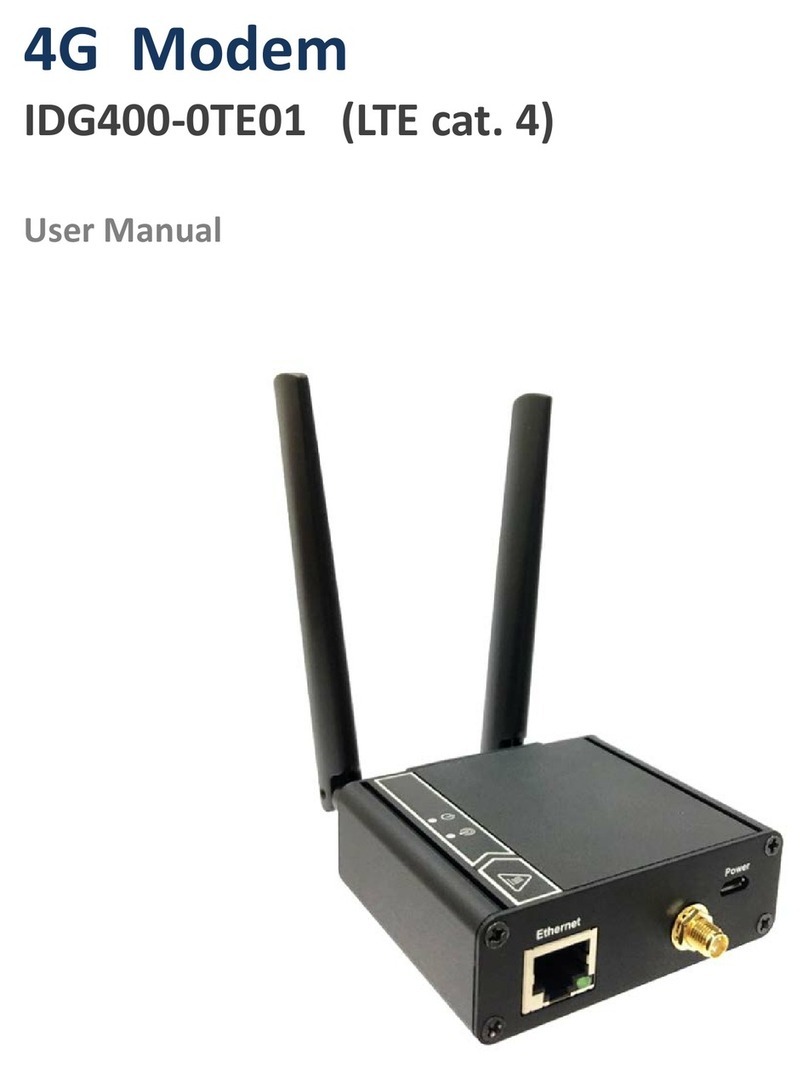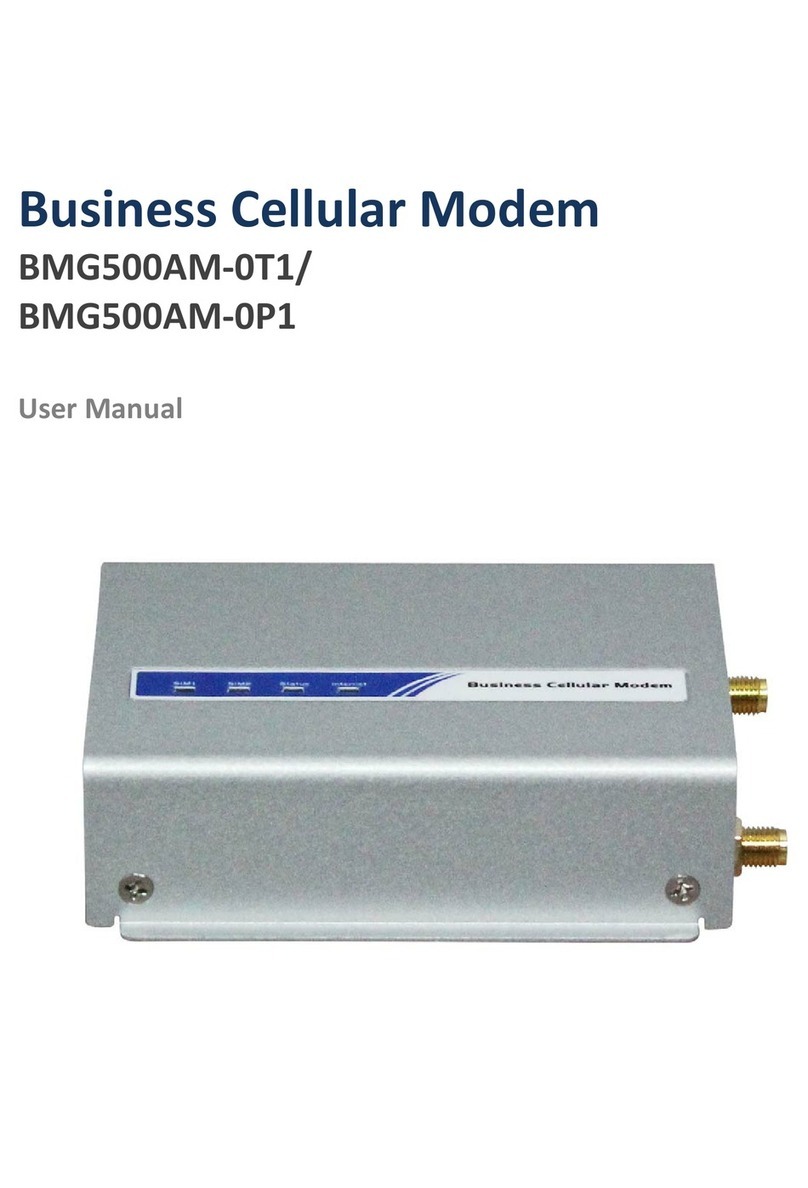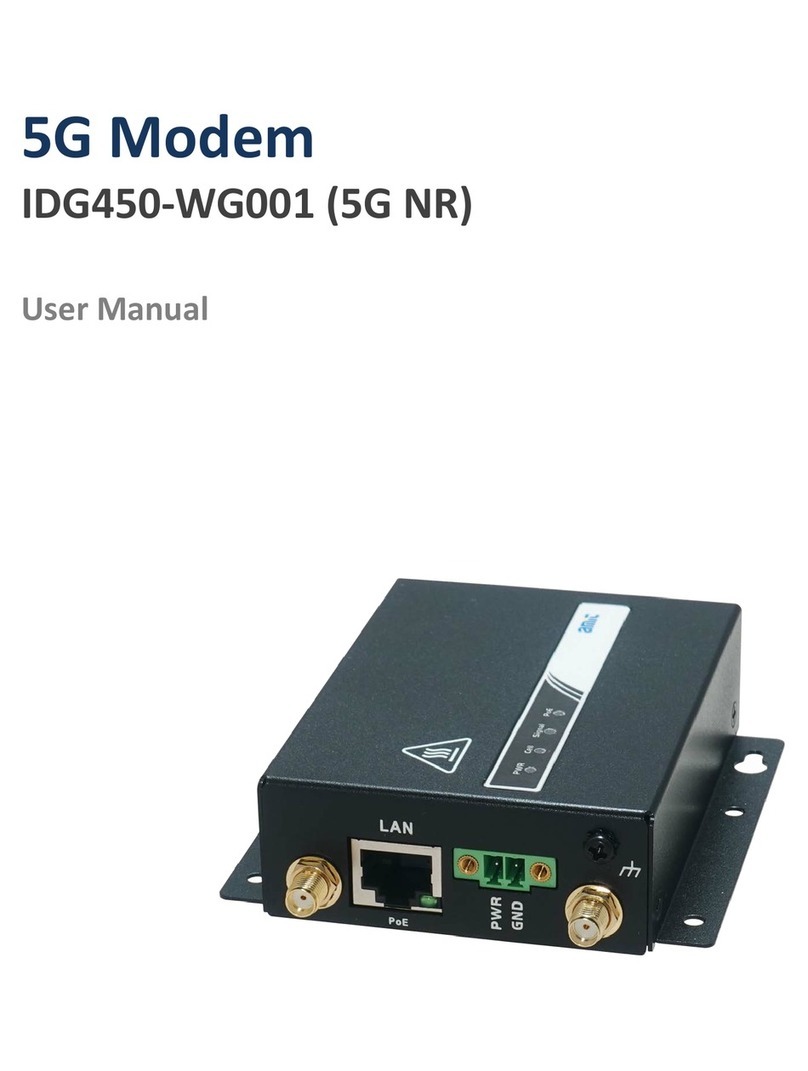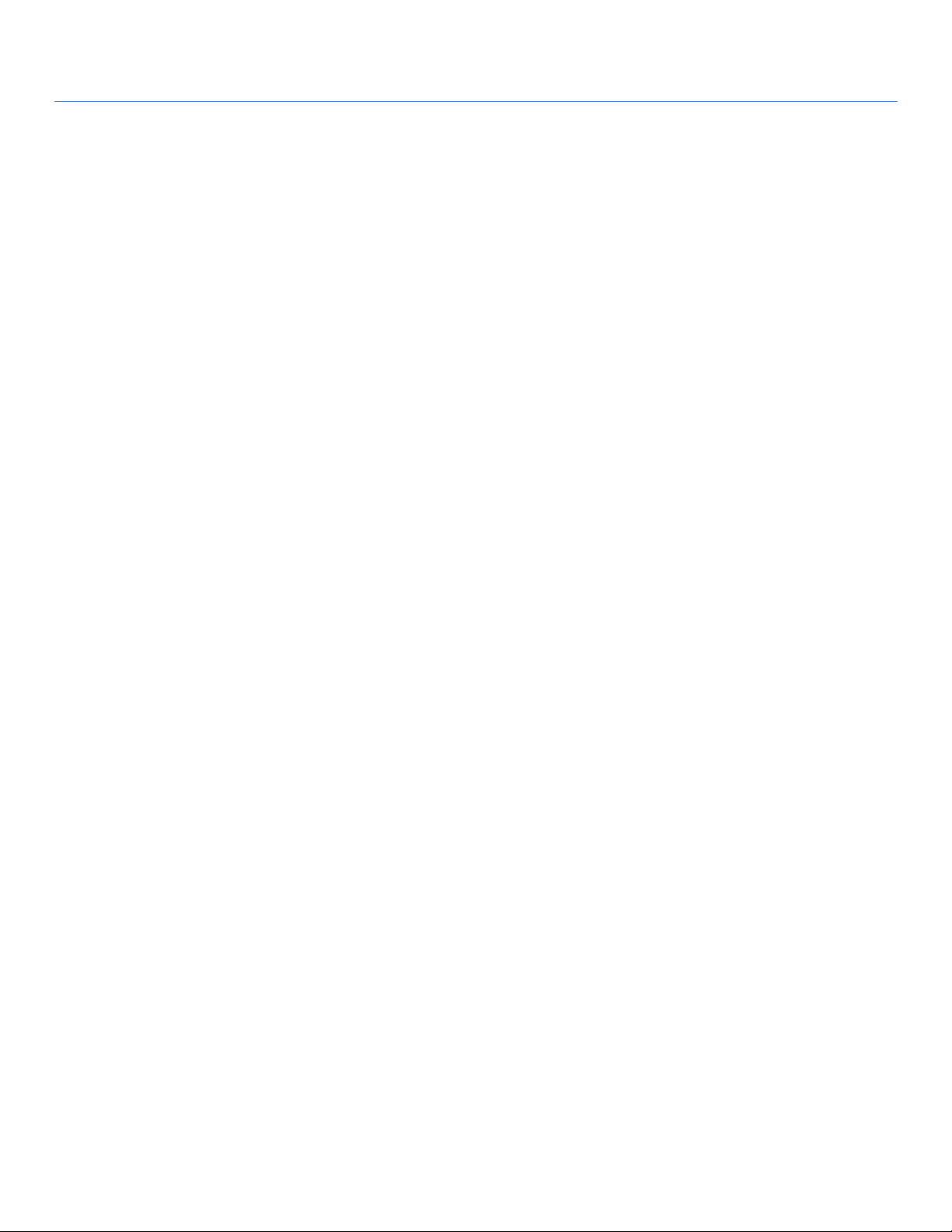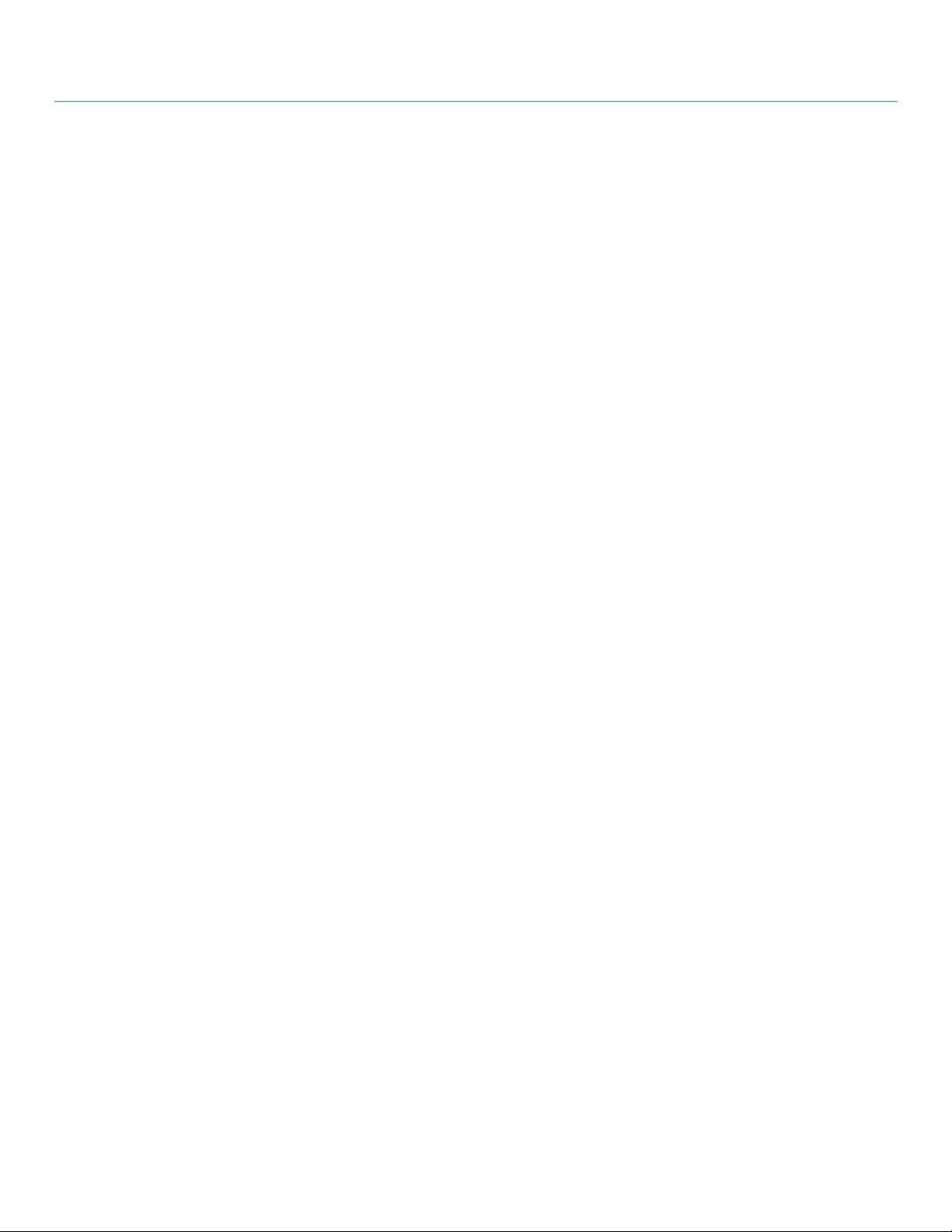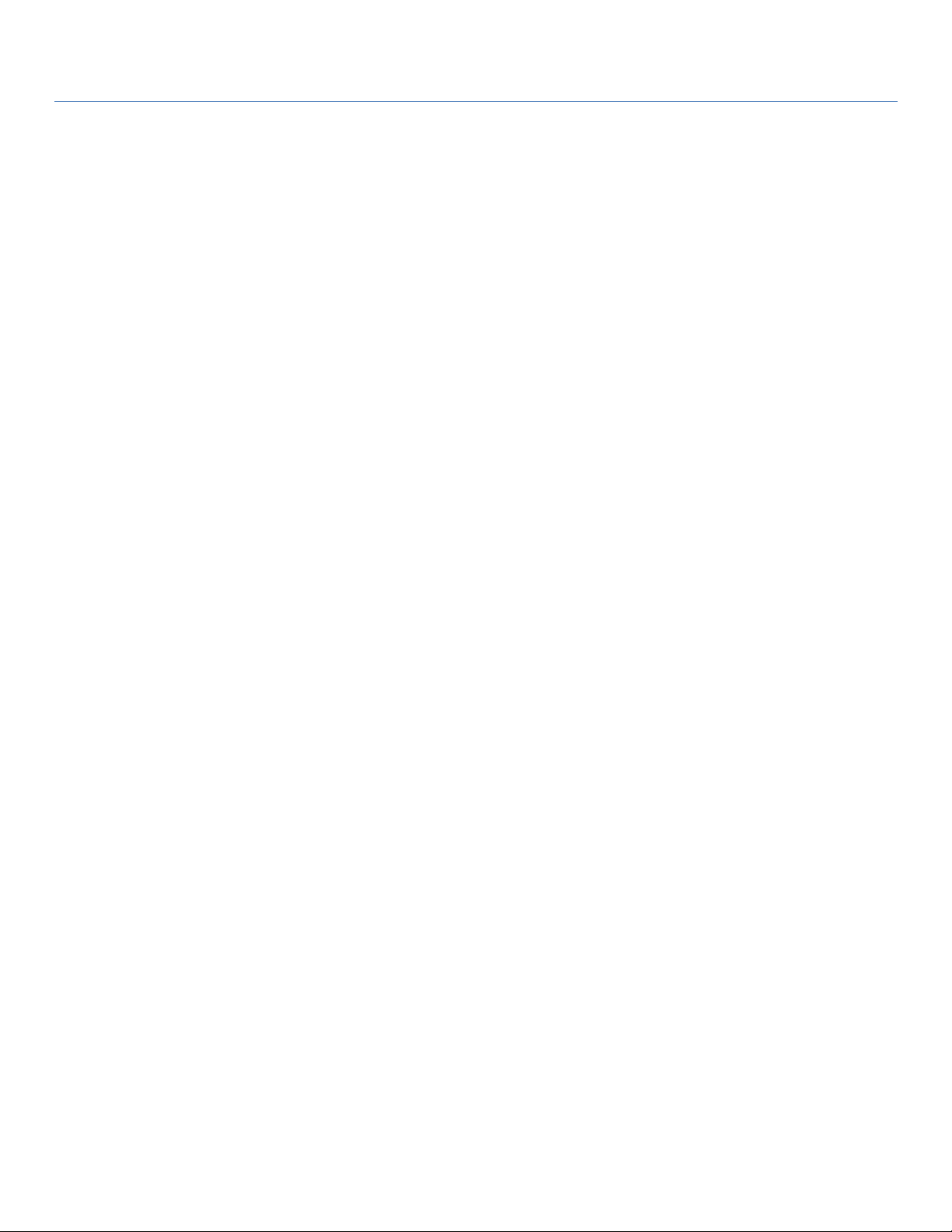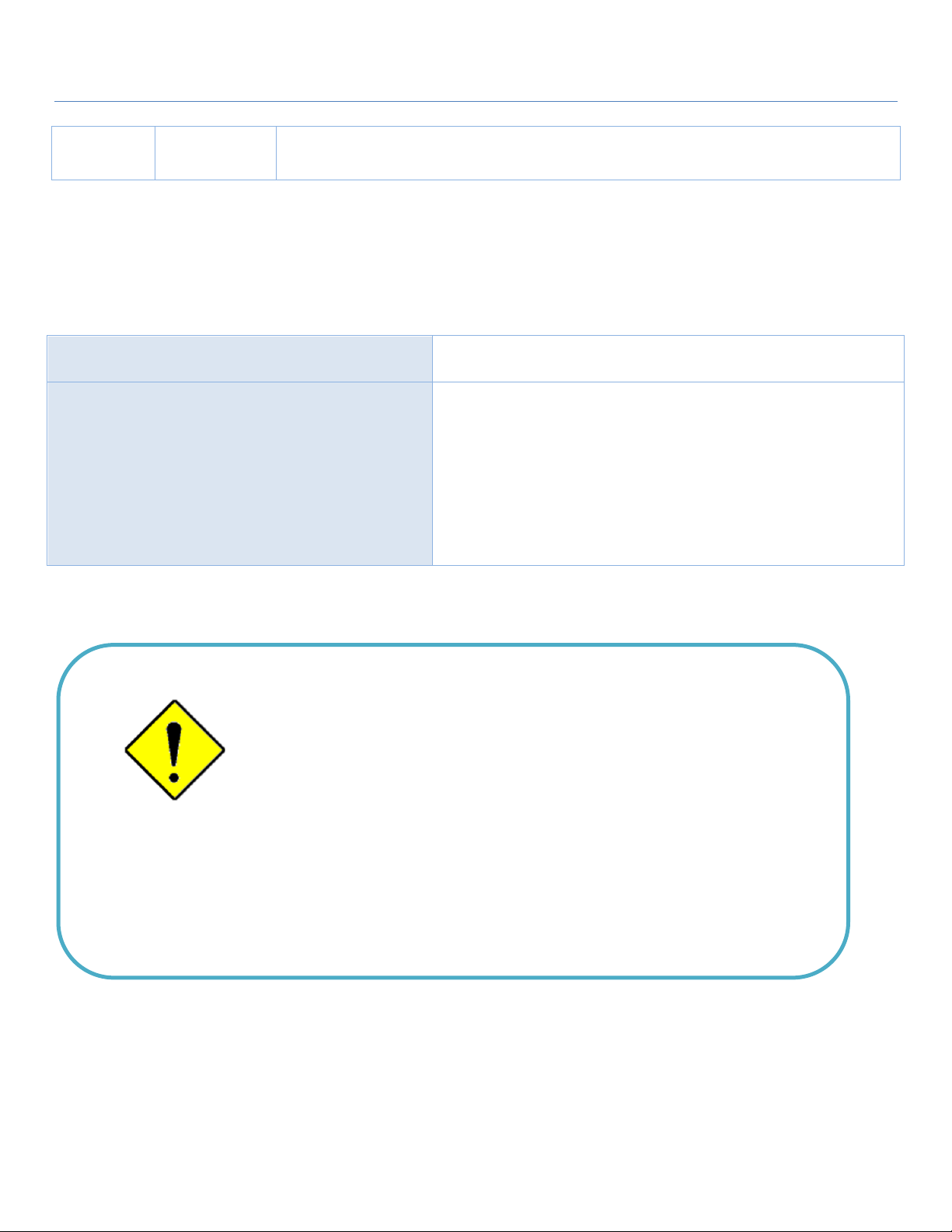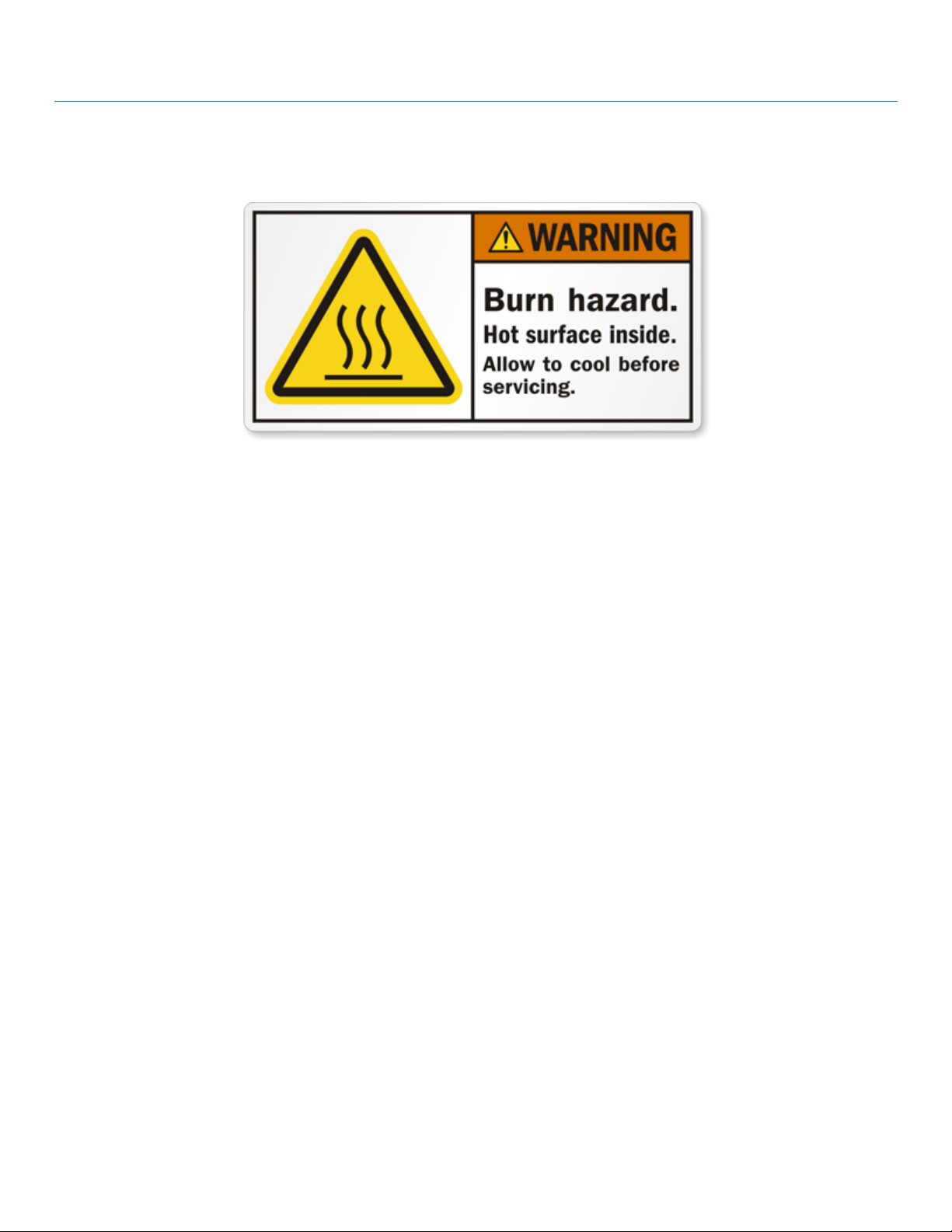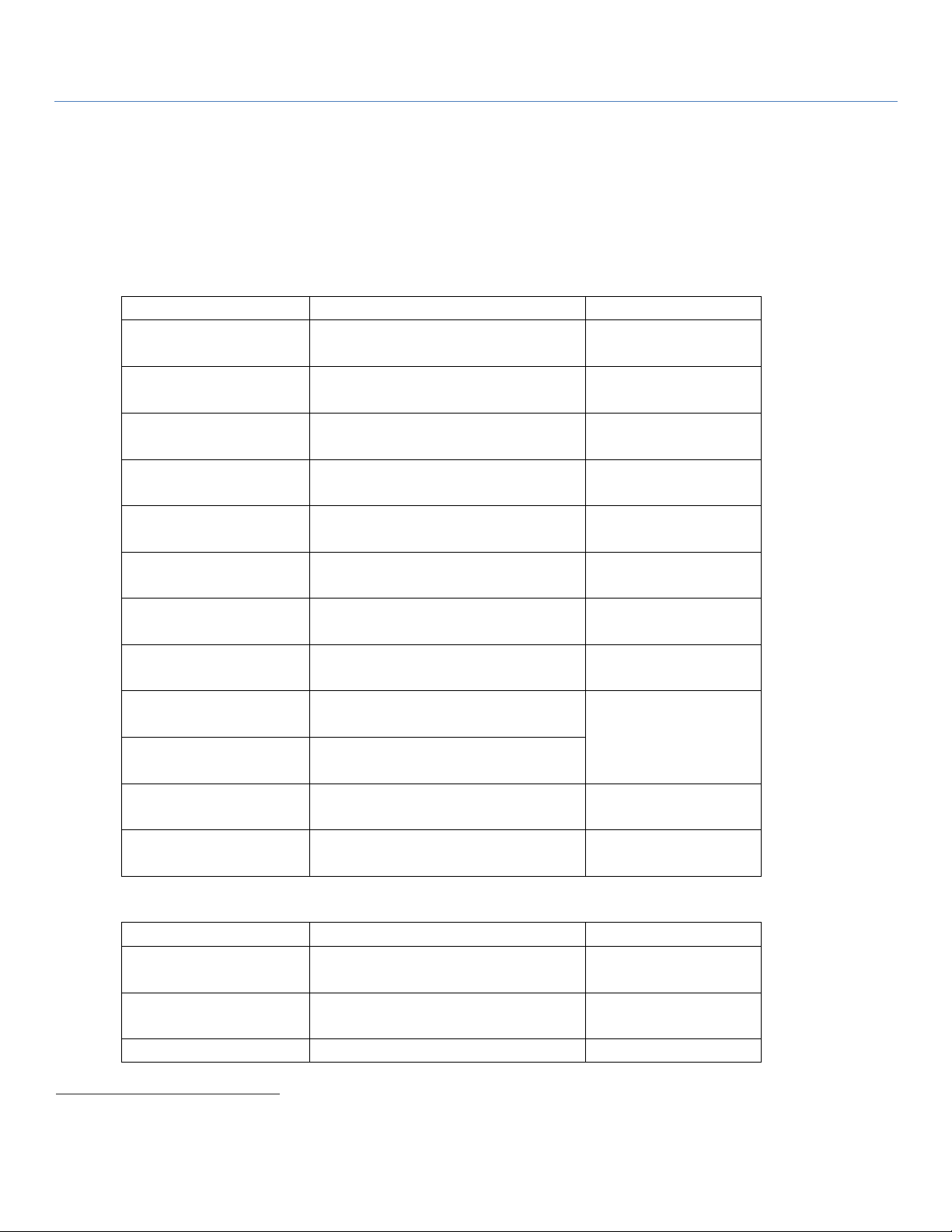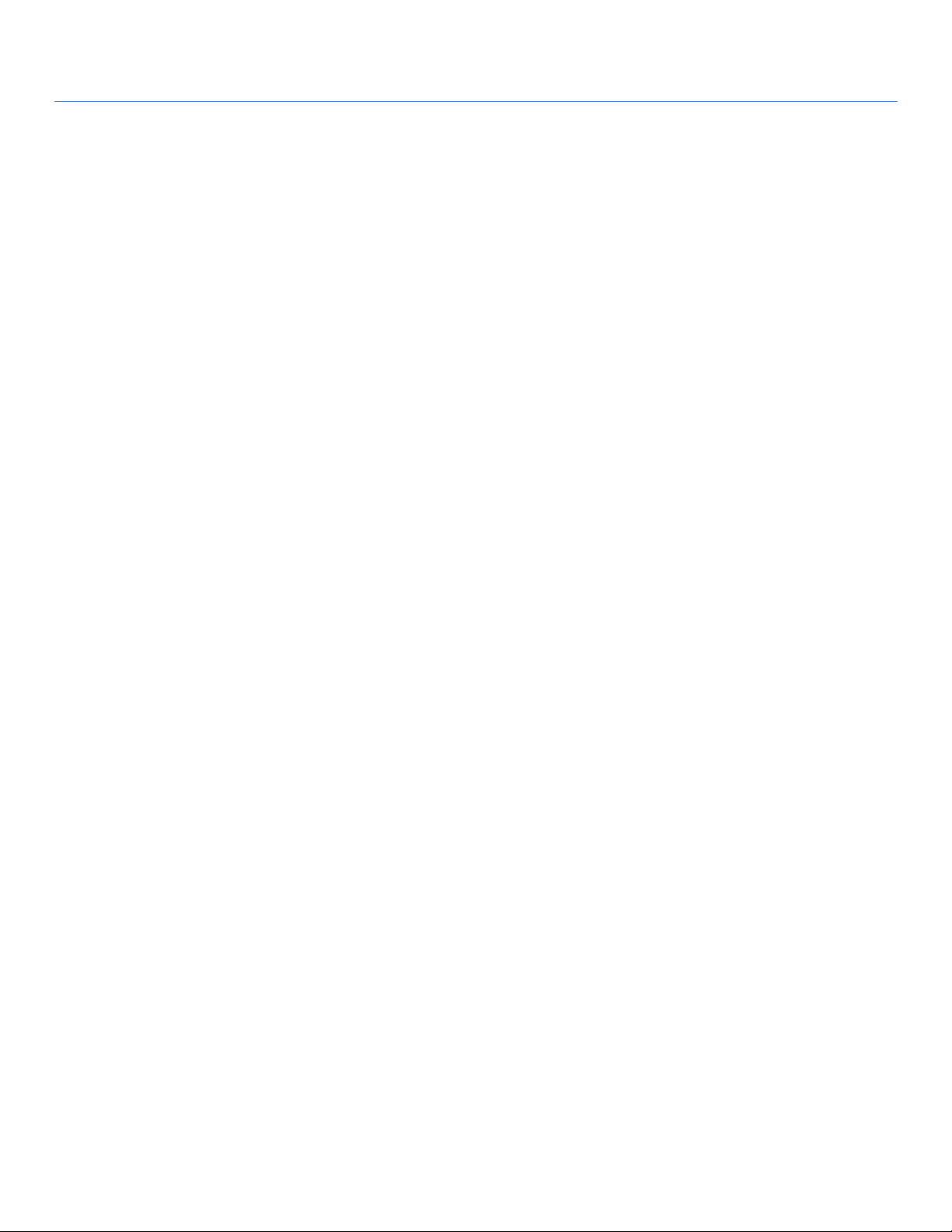
4G USB Modem
2
Chapter 1 Introduction ....................................................................................................................................4
1.1 Introduction..................................................................................................................................... 4
1.2 Contents List ................................................................................................................................... 5
1.2.1 Package Contents................................................................................................................... 5
1.3 Hardware Configuration .................................................................................................................. 5
1.4 LED Indication................................................................................................................................ 6
1.5 Installation & Maintenance Notice ................................................................................................... 7
1.5.1 SYSTEM REQUIREMENTS................................................................................................ 7
1.5.2 WARNING ........................................................................................................................... 7
1.5.3 HOT SURFACE CAUTION.................................................................................................. 9
1.5.4 Product Information for CE RED Requirements ................................................................... 10
1.6 Hardware Installation..................................................................................................................... 12
1.6.1 Mount the Unit.................................................................................................................... 12
1.6.2 Insert the SIM Card............................................................................................................. 12
1.6.3 Connecting to USB Host...................................................................................................... 13
1.6.4 Setup by Configuring WEB UI ........................................................................................... 13
Chapter 2 Setup............................................................................................................................................14
2.1 Network........................................................................................................................................ 14
2.1.1 Device Mode....................................................................................................................... 14
2.1.2 Cellular............................................................................................................................... 15
2.1.3 Ethernet............................................................................................................................... 17
2.1.4 Port Forwarding .................................................................................................................. 18
2.1.5 DDNS................................................................................................................................. 20
2.1.6 USB Mode.......................................................................................................................... 21
2.2 System ........................................................................................................................................... 21
2.2.1 System Time ........................................................................................................................ 21
2.2.2 Language ............................................................................................................................. 22
2.2.3 System Information.............................................................................................................. 22
2.2.4 Scheduling........................................................................................................................... 23
Chapter 3 Administrator................................................................................................................................24
3.1 Manager........................................................................................................................................ 24
3.1.1 FW Upgrade........................................................................................................................ 24
3.1.2 Password & MMI................................................................................................................ 25