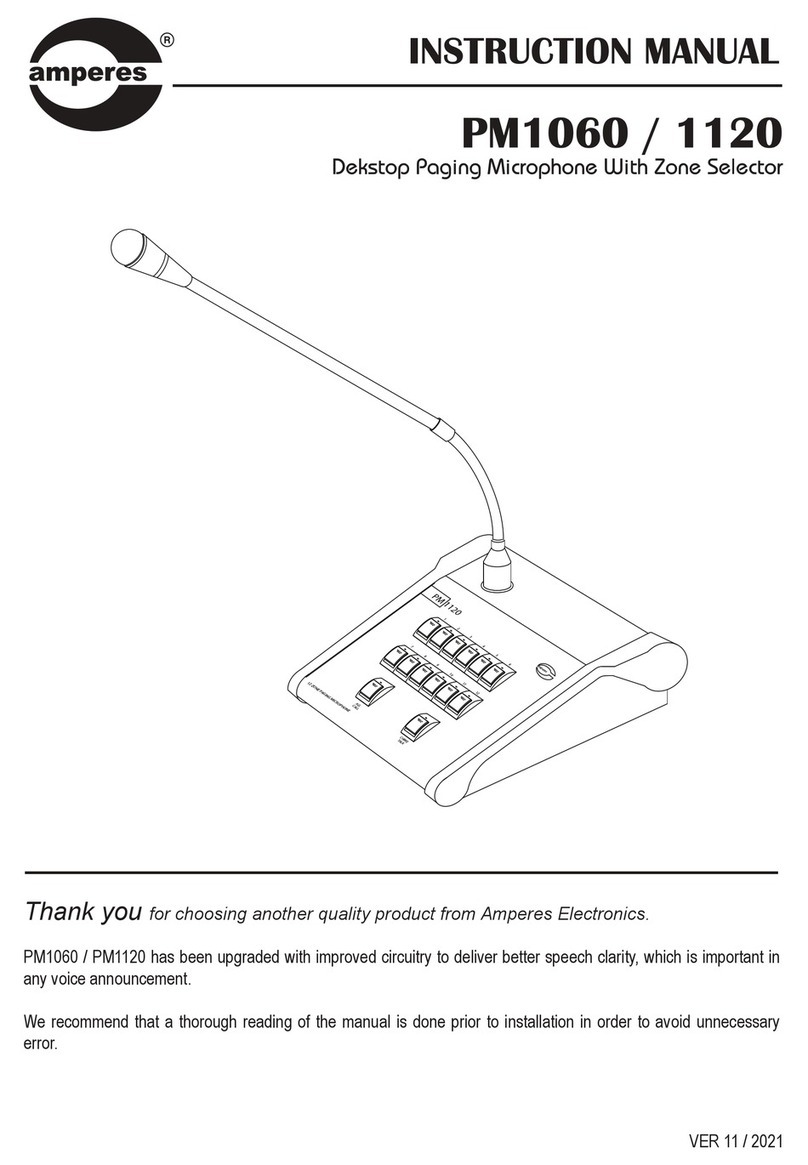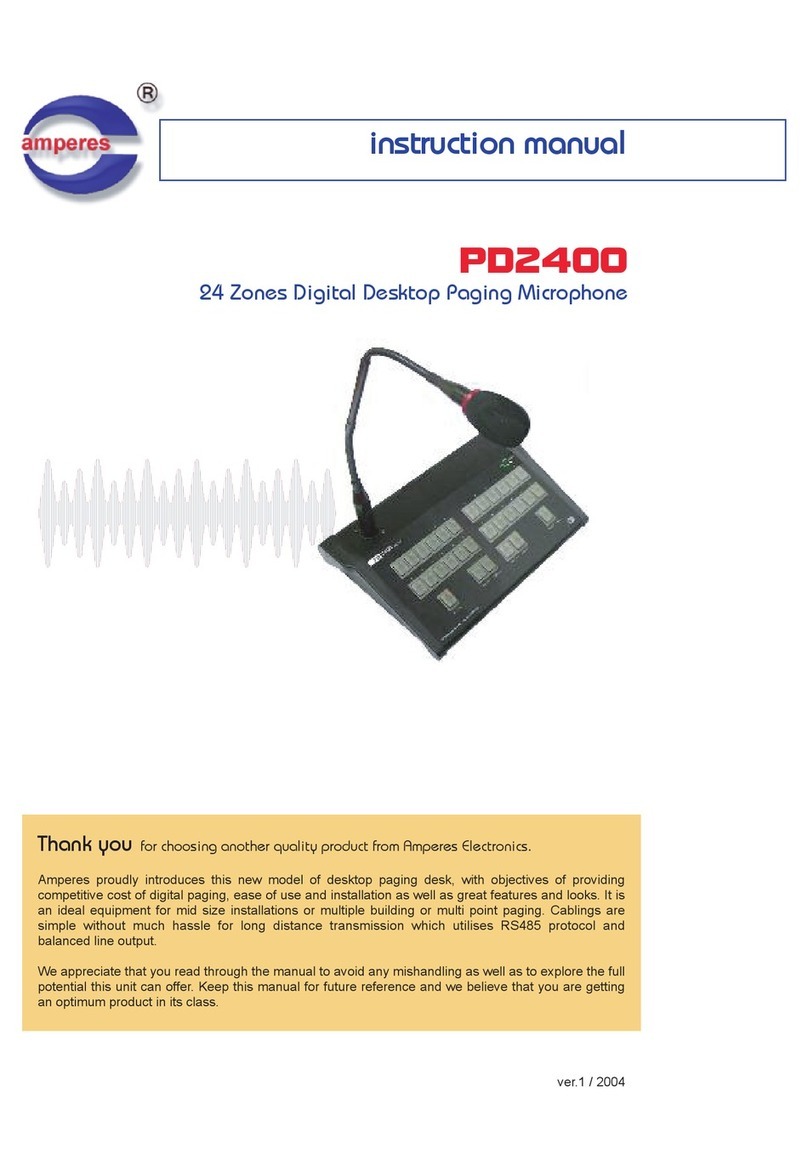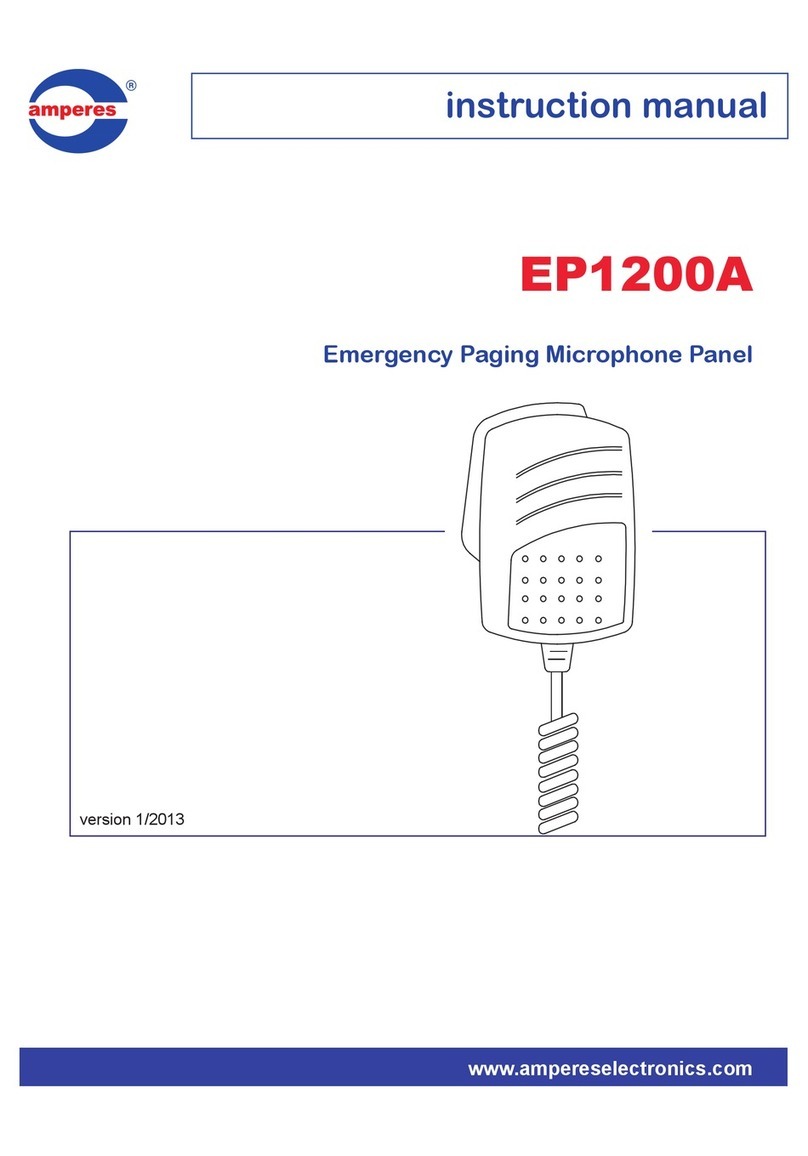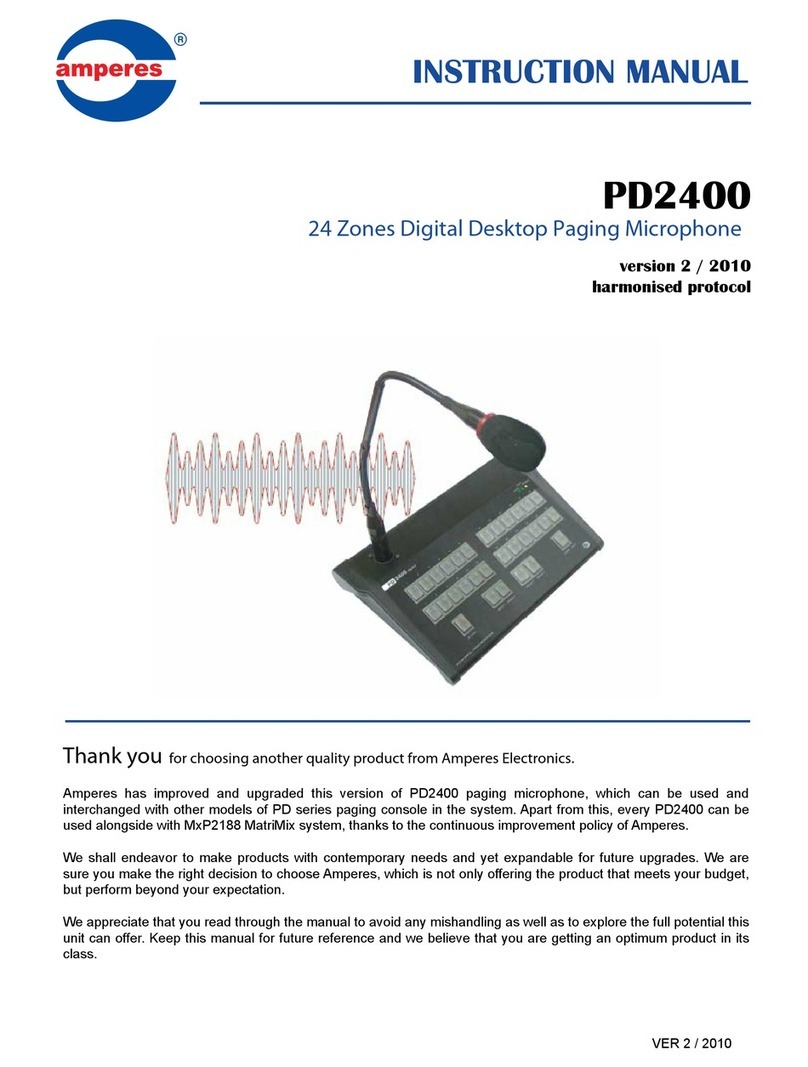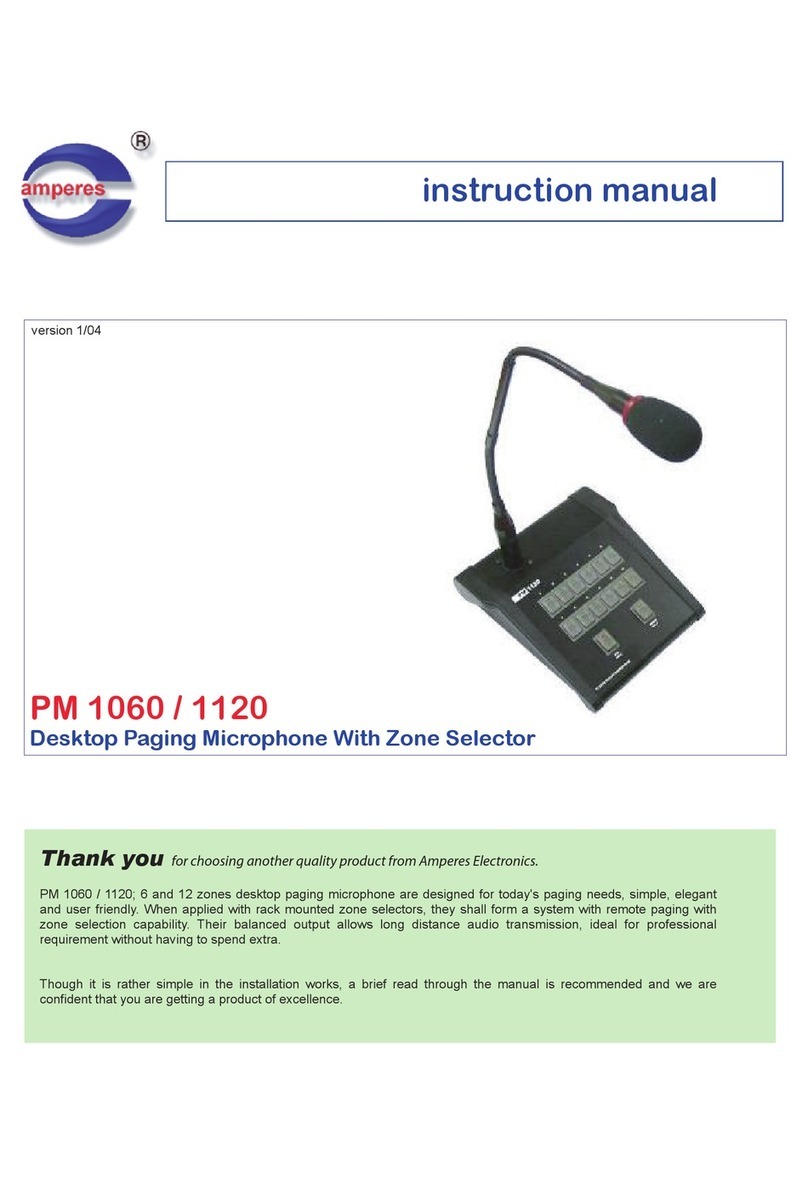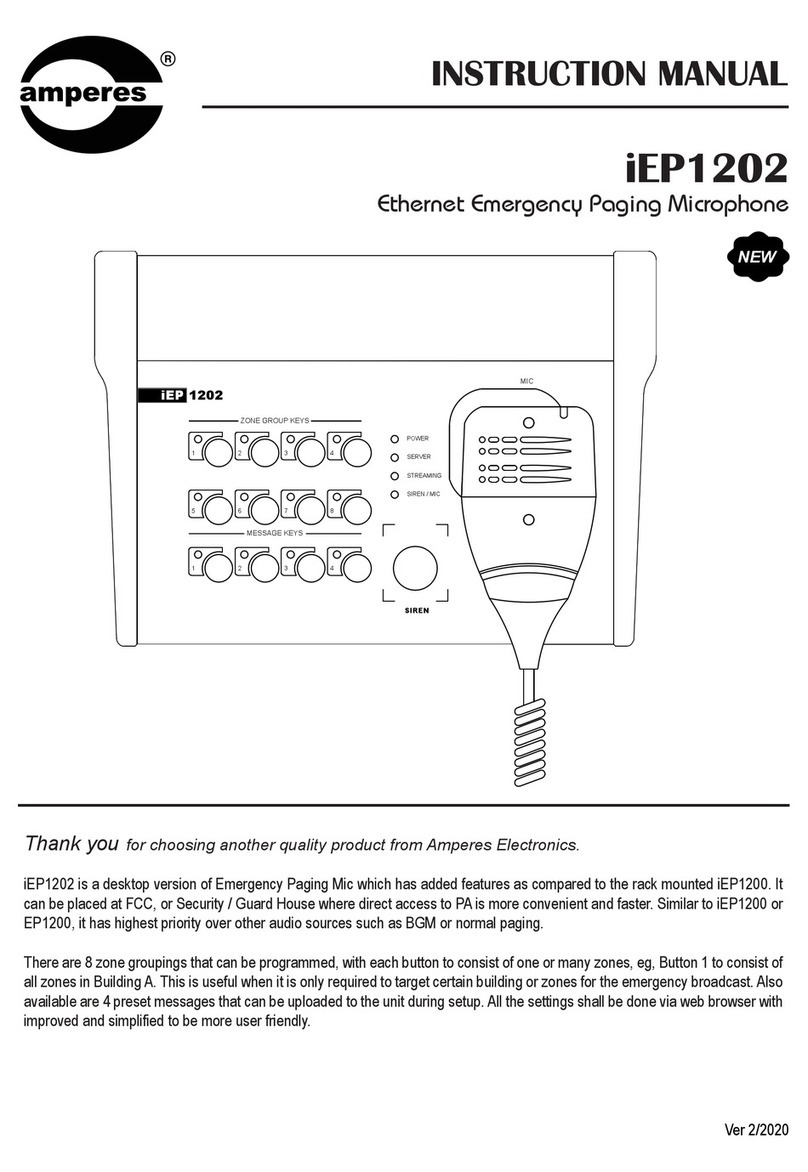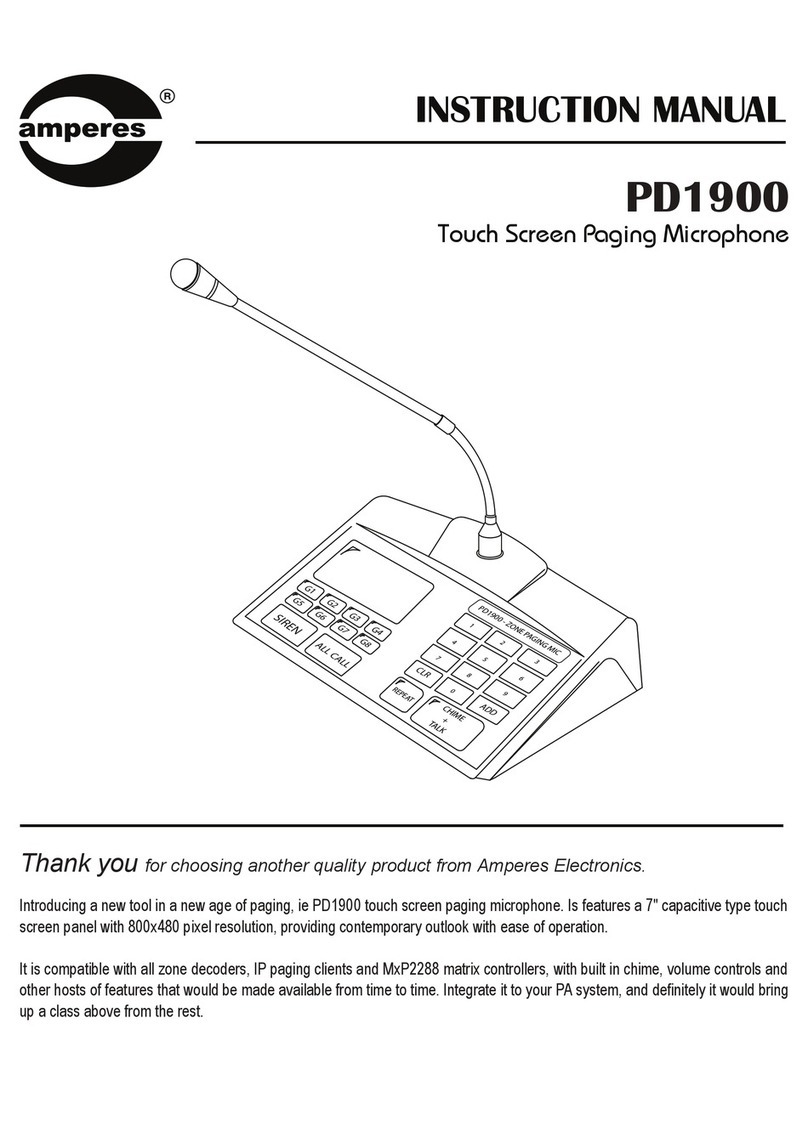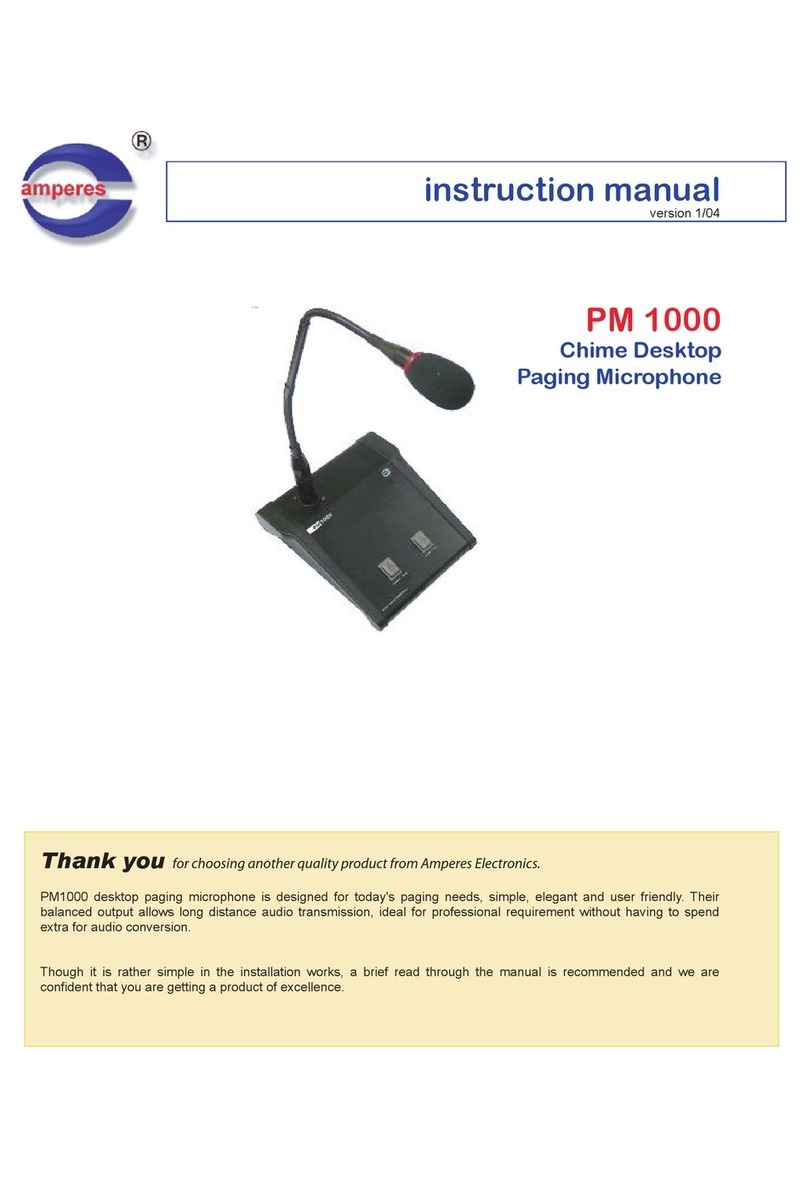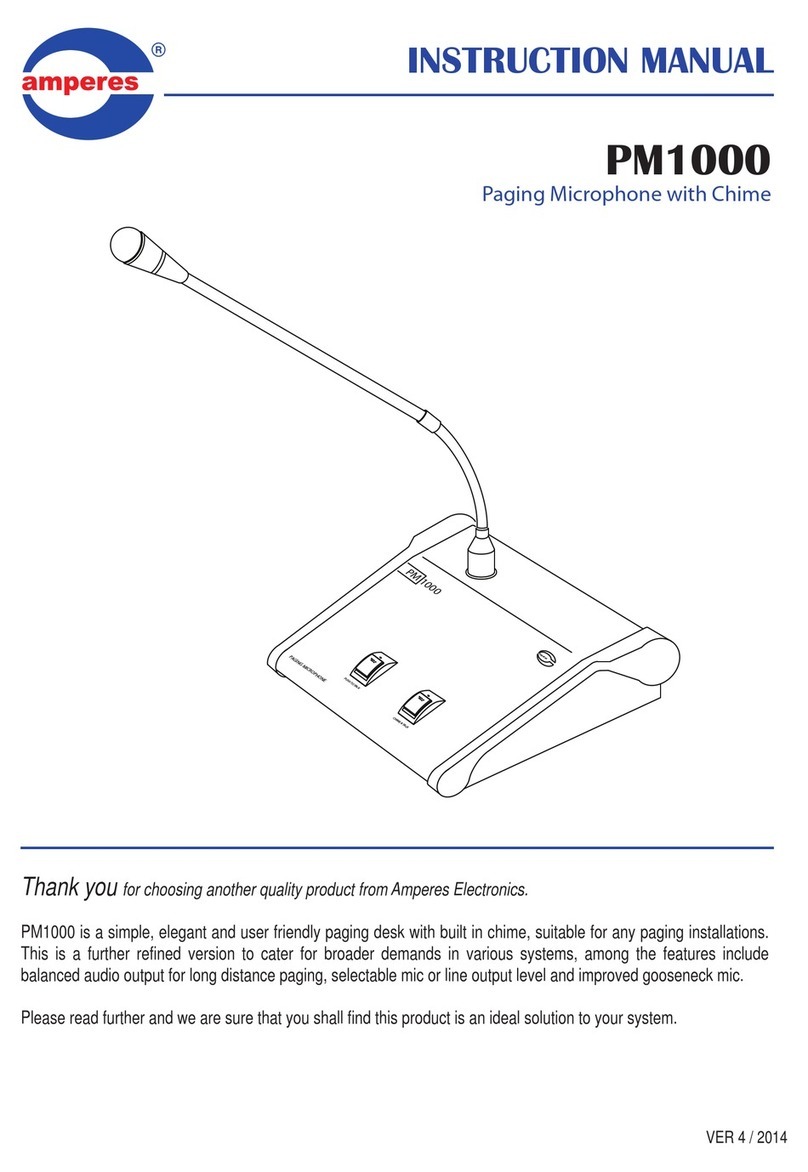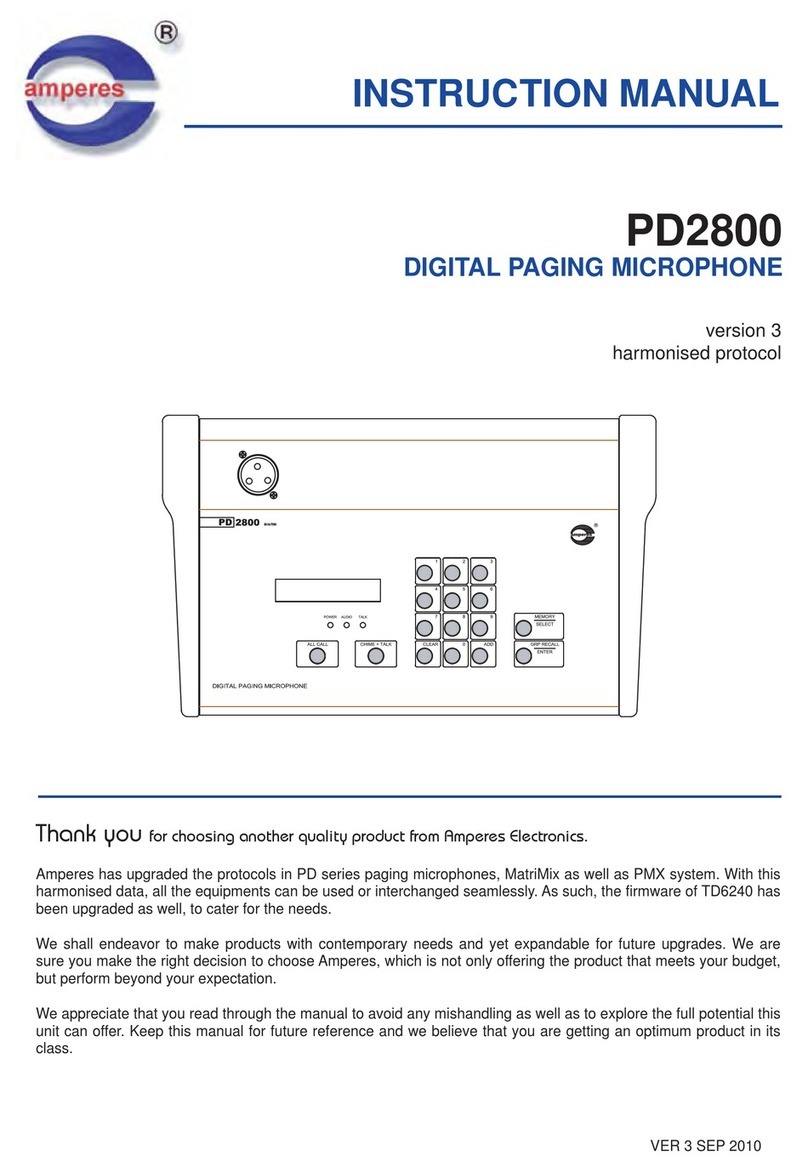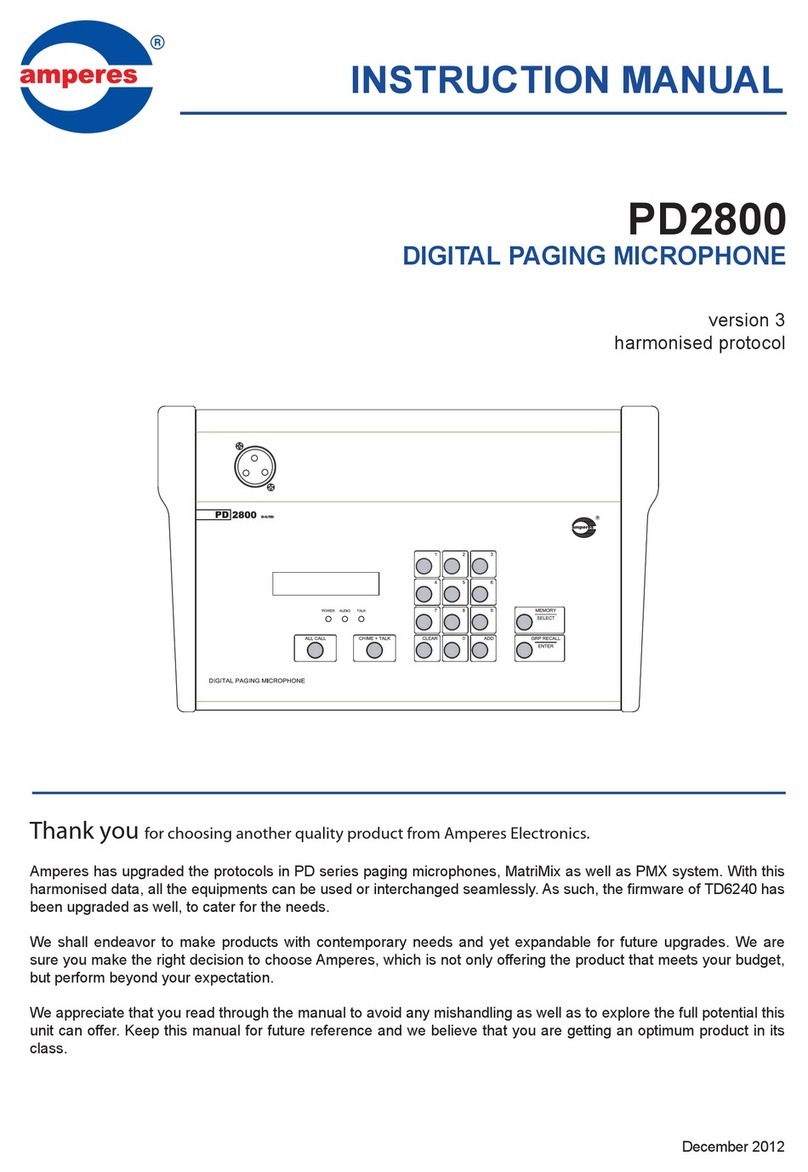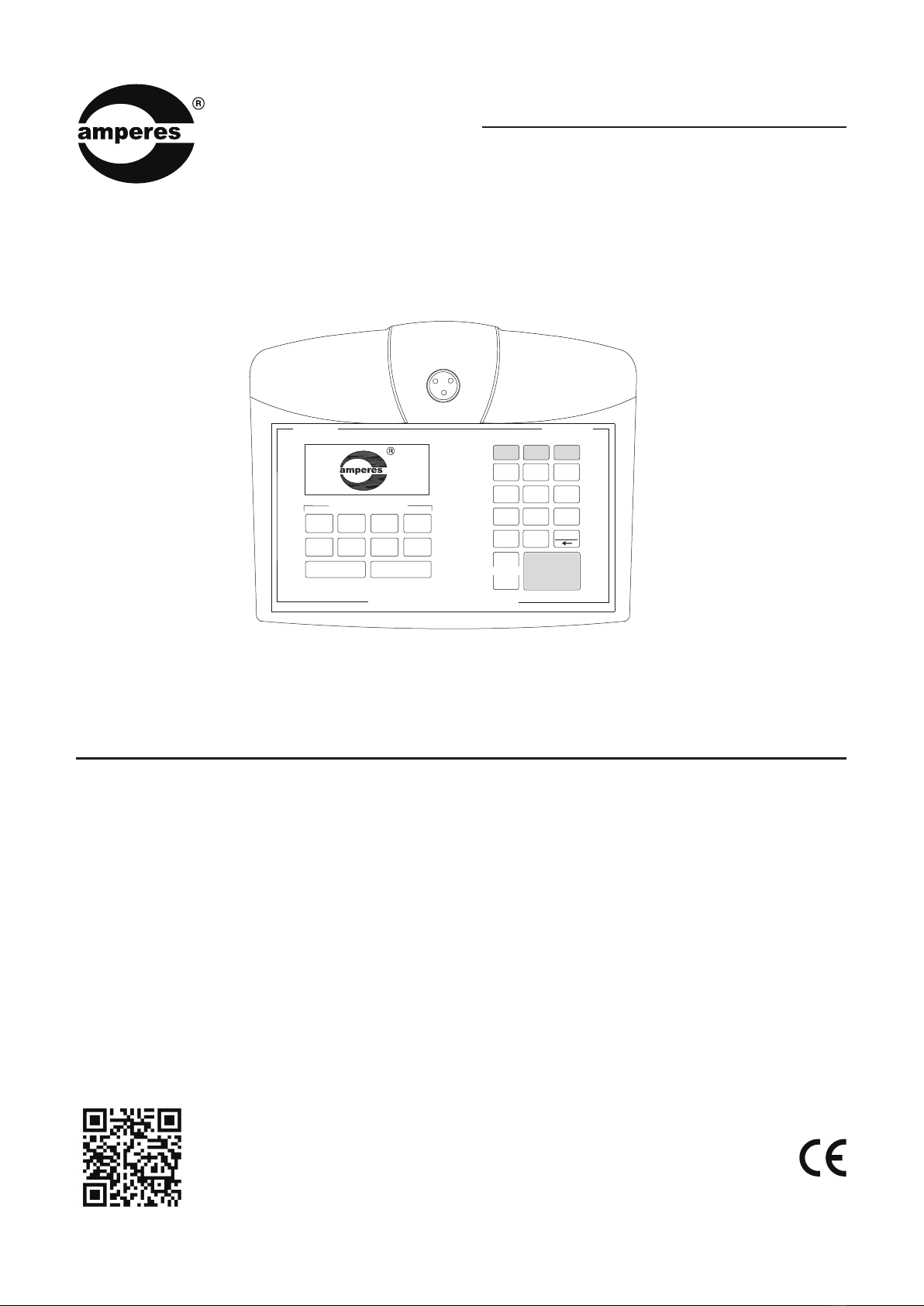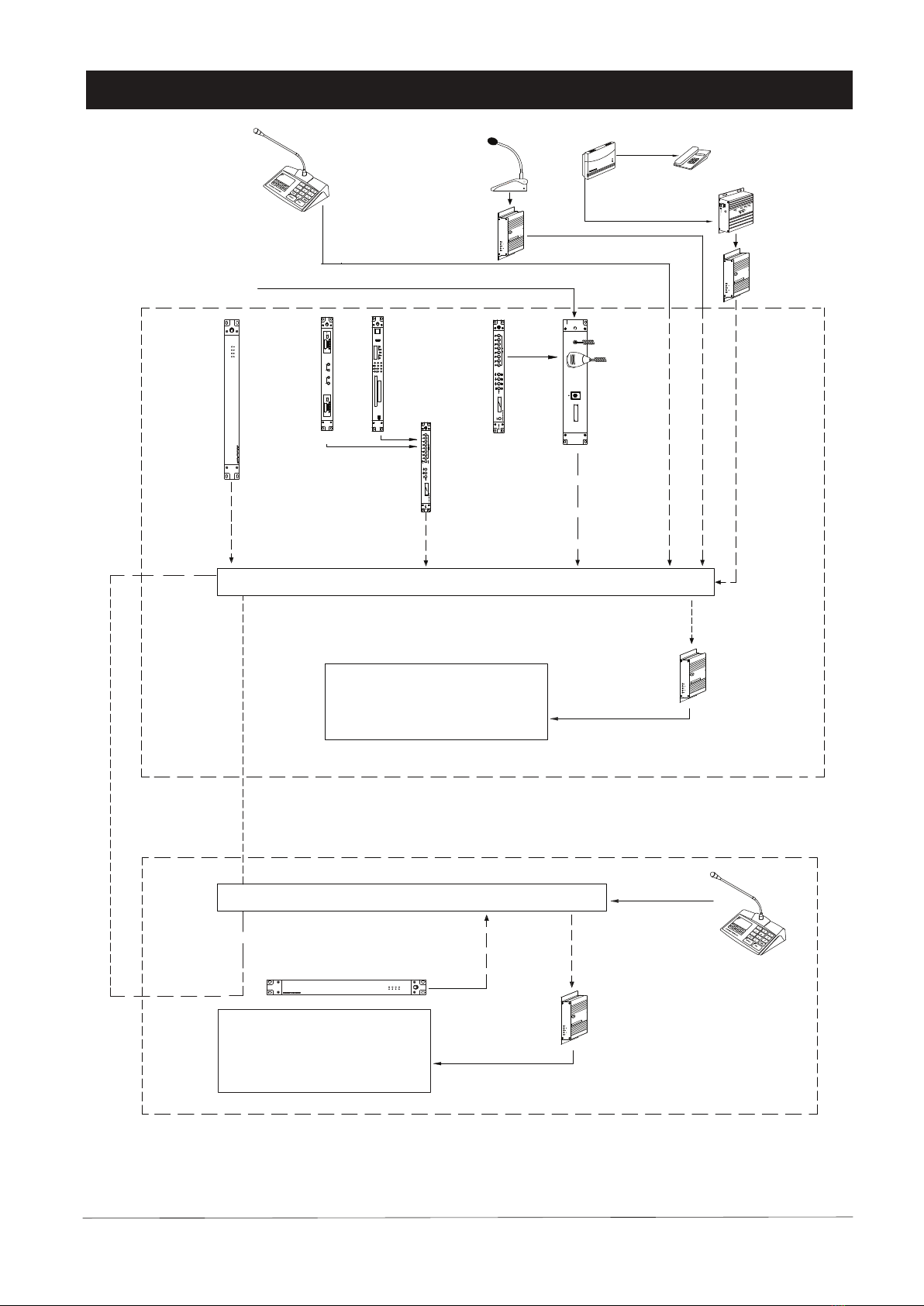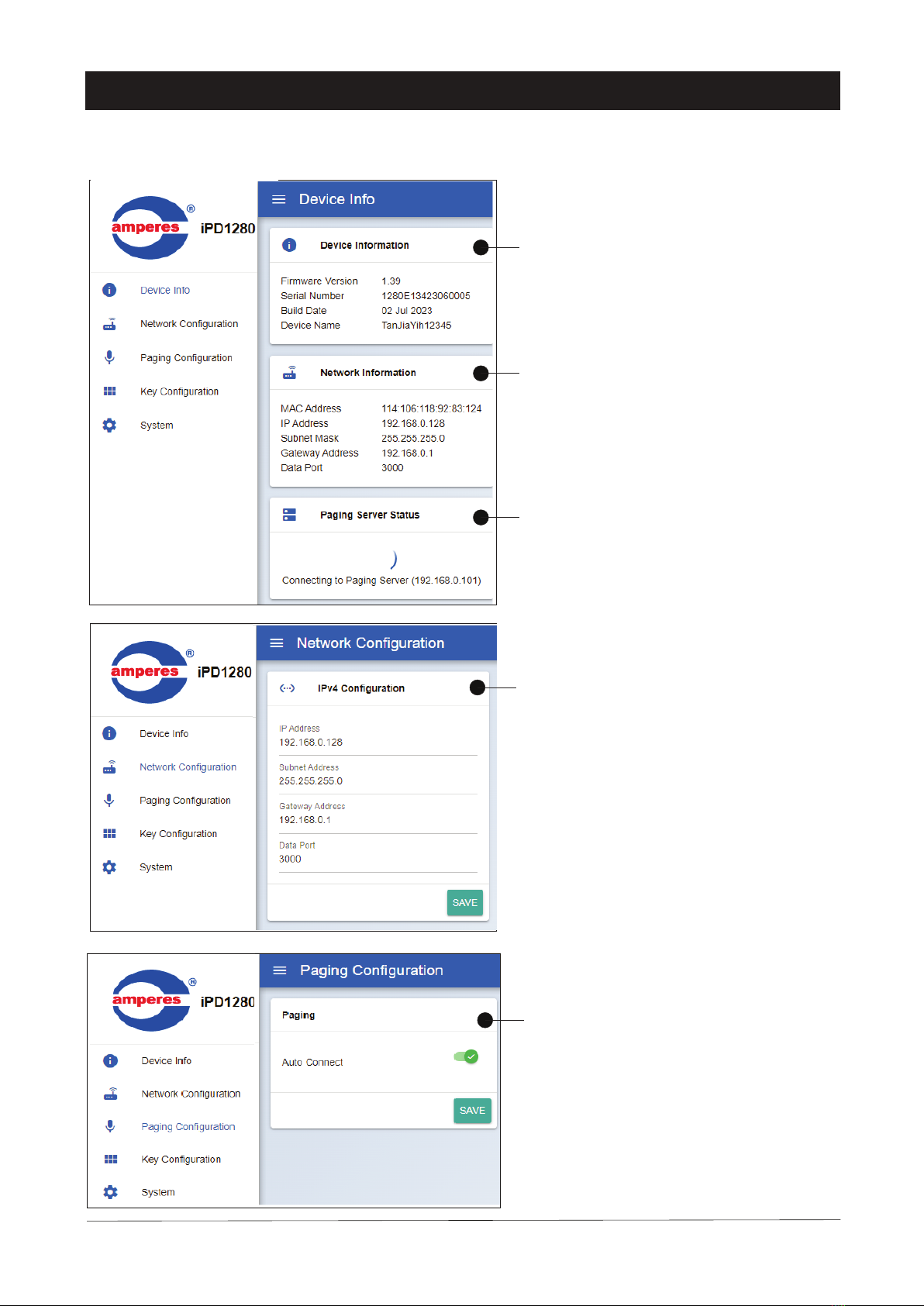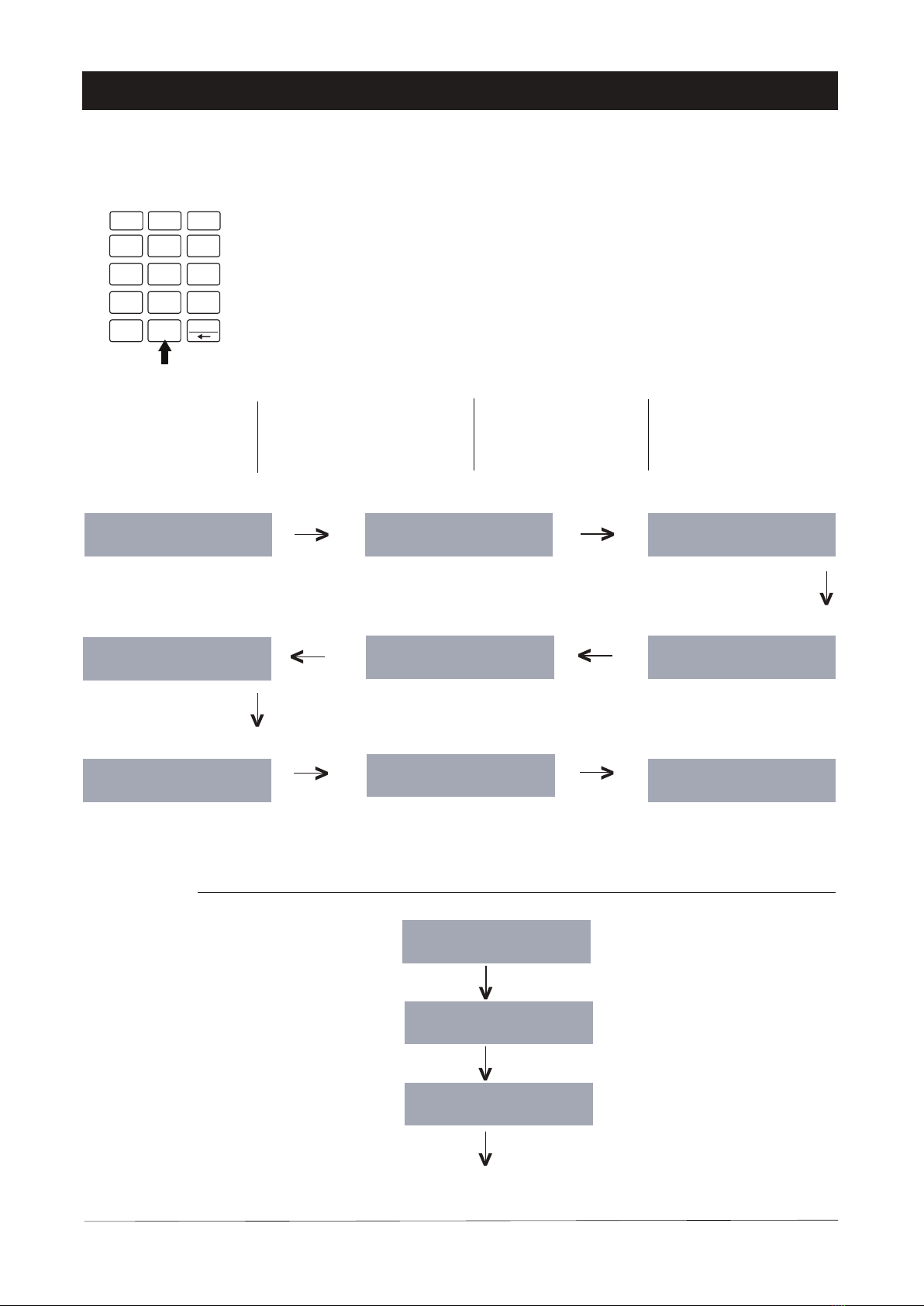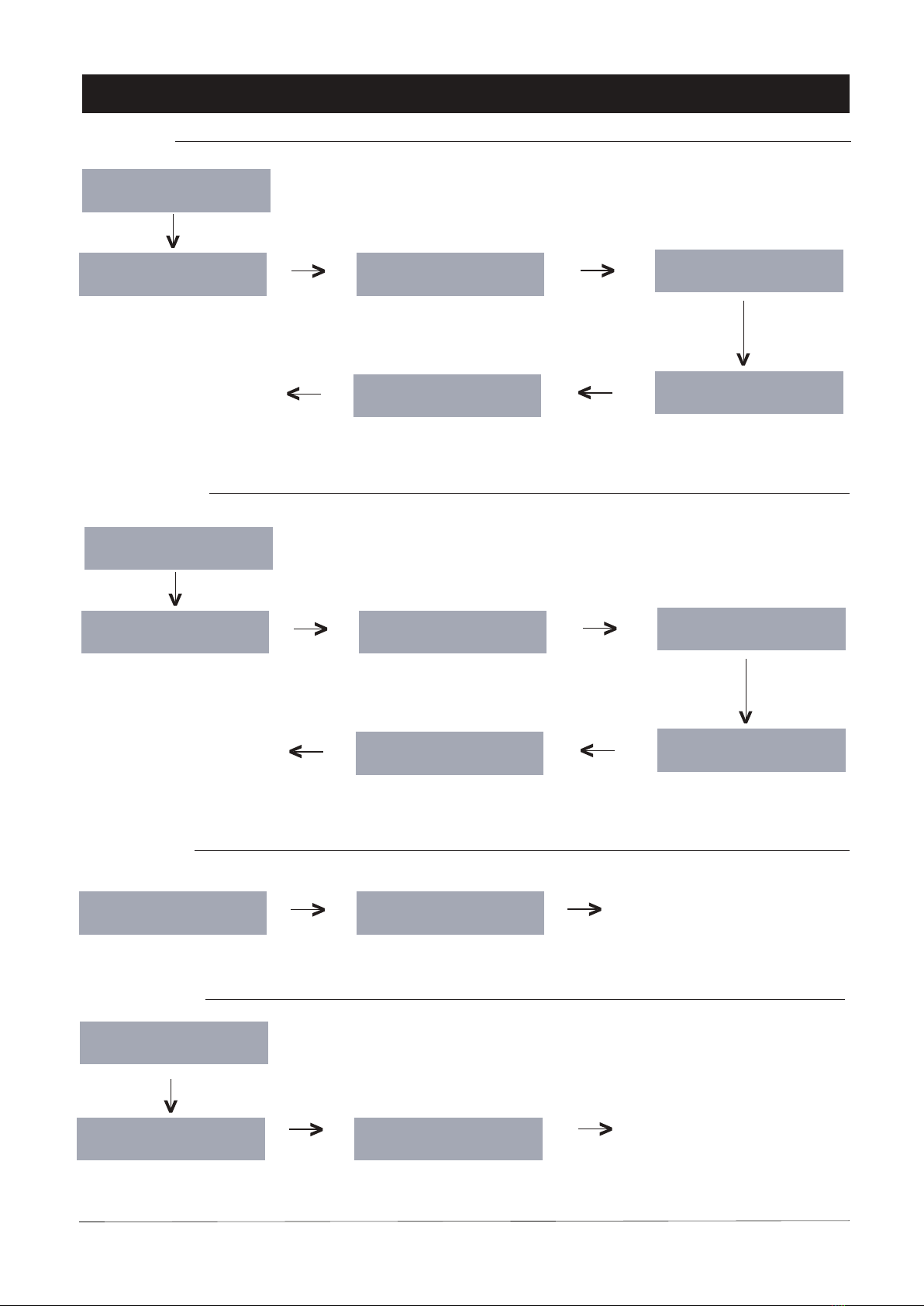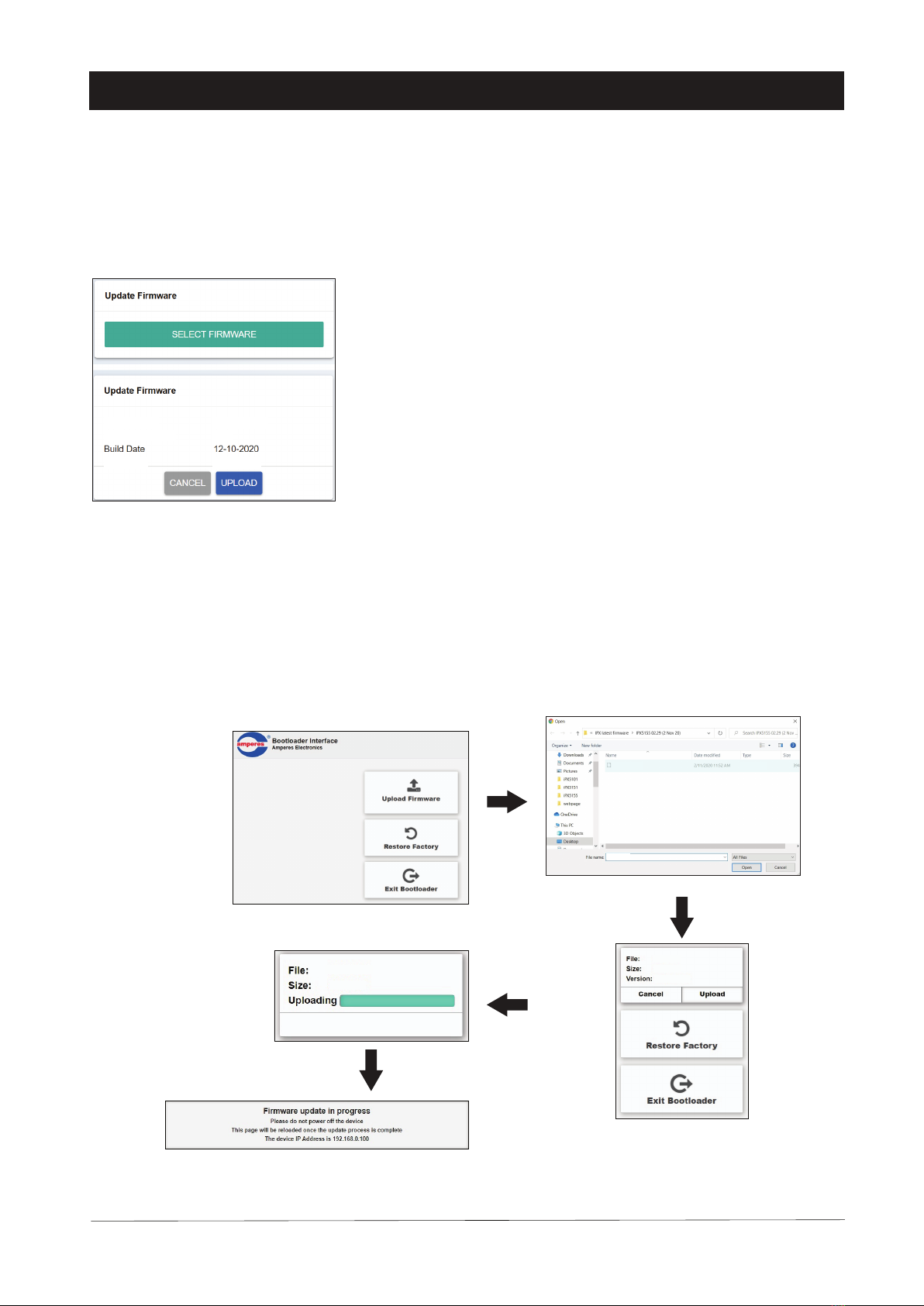Operating the Unit
PAGE 9
iPD1280 | ETHERNET PAGING MICROPHONE
Follow the simple steps below to begin paging
1. DIRECT ZONE PAGING
Direct zone paging is when the user
select the required zone and press
CHIME + TALK button.
A chime shall be broadcasted followed
by illuminated ring at the gooseneck mic.
To end paging, simply press the CHIME
+ TALK button again which would be
followed by a downward chime.
Press button “1”
Press button “ADD”
Press button “1” and “20”
Press “CHIME + TALK”
Talk when the LED ring at the mic is lit
and to end,
press “CHIME + TALK”
2. ALL CALL PAGING
In ALL CALL paging, all normal zones
shall be activated. This is however,
would not energise 24V DC overriding
supply to override volume controllers. To
enable overriding, we recommend the
usage of iEP1200 or iEP1202.
Press “ALL CALL”
Talk when the LED ring at the mic is lit
and to end,
press “Chime+Talk”
3. GROUP PAGING
Ensure the paging mic is connected to the network, in which a prompt shall appear if the device is not in the system.
To make an ALL CALL paging, press :
“ALL CALL” followed by
“CHIME+TALK”
To end paging, press :
“CHIME + TALK”
Press “CHIME+TALK”
Zone grouping allow a number of zones
to be collectively paged, which normally
are zones of same nature, such as all
staircases, all zones within a floor, or all
lobbies.
Example :
To page zone 1 and 20
Example :
To make all call to all normal
zones ( not overriding volume
controllers )
To page a group, press :
G1 (or others), “ADD” G2 (if required),
Press “Chime + Talk”.
To end call, press “Chime + Talk”
Group paging can be mixed with individ-
ual zone call.
Press “G1”
Talk when the LED ring at the mic is lit
and to end,
press “Chime + Talk”
Press “CHIME+TALK”
Example :
To page Group 1 and individual
zone 56
Press “ADD”
Press “5”, “6”