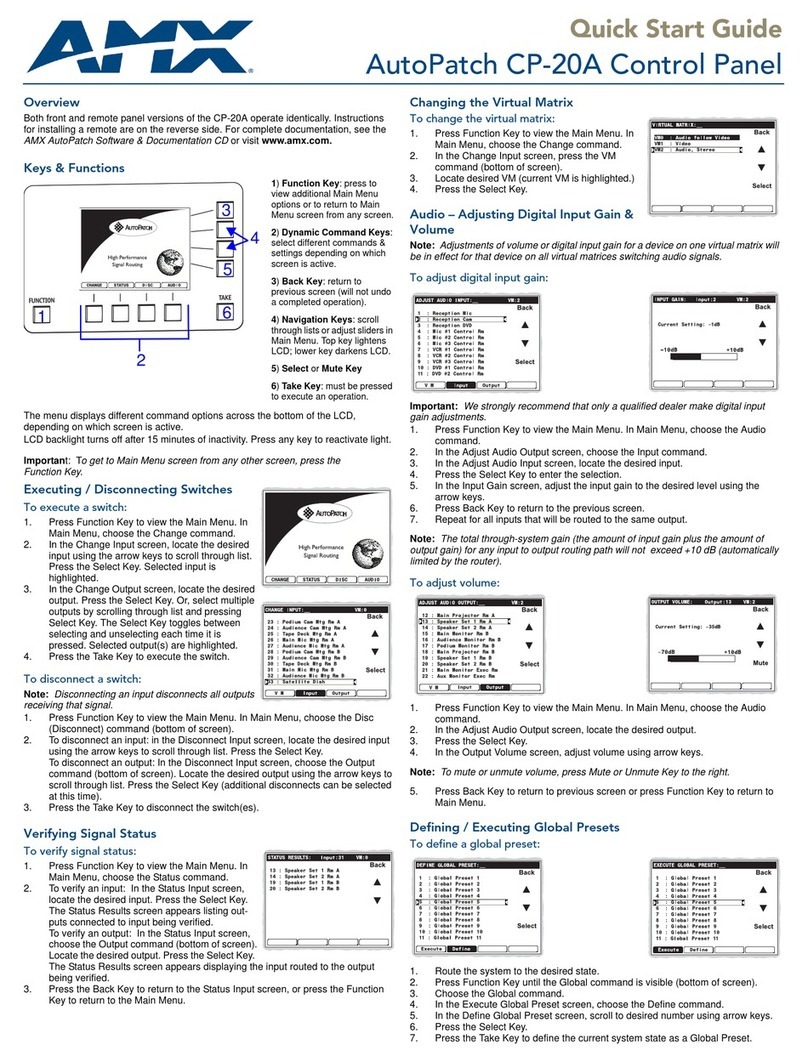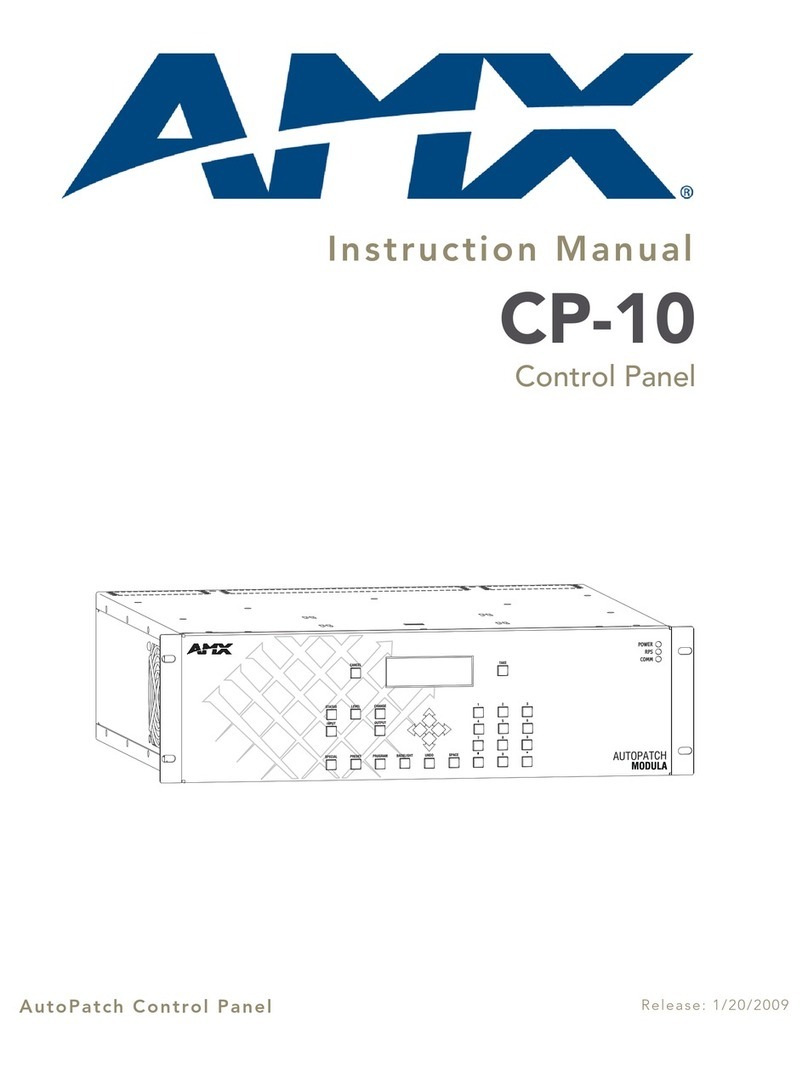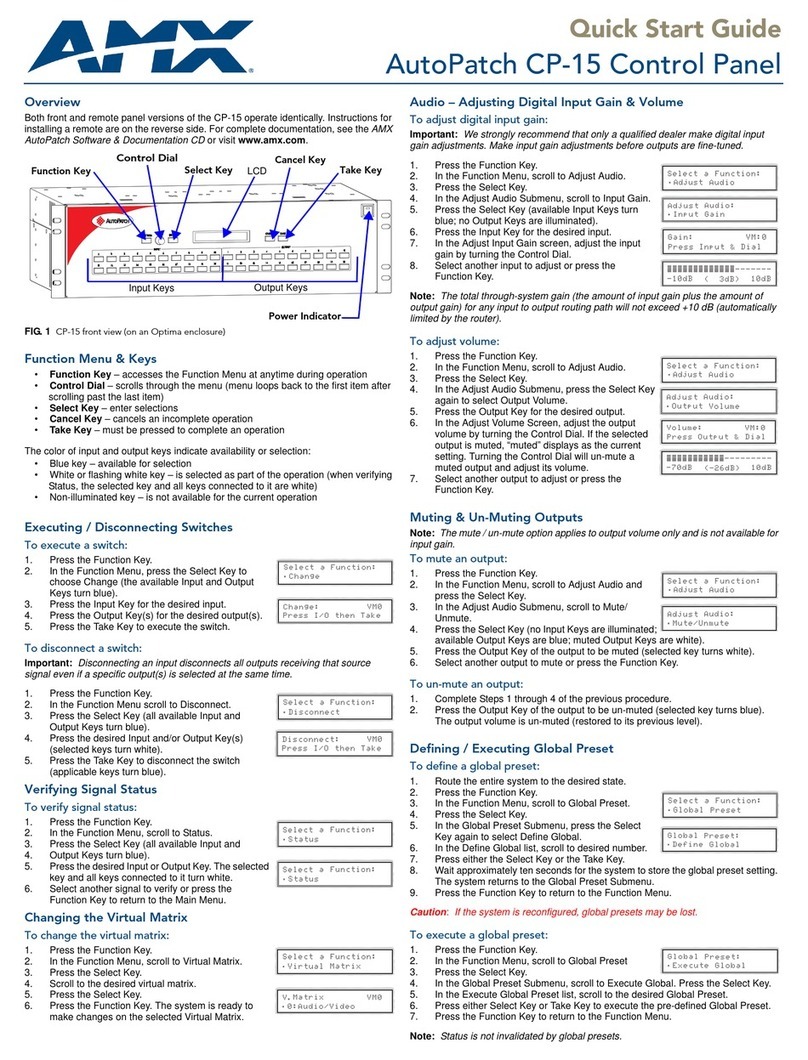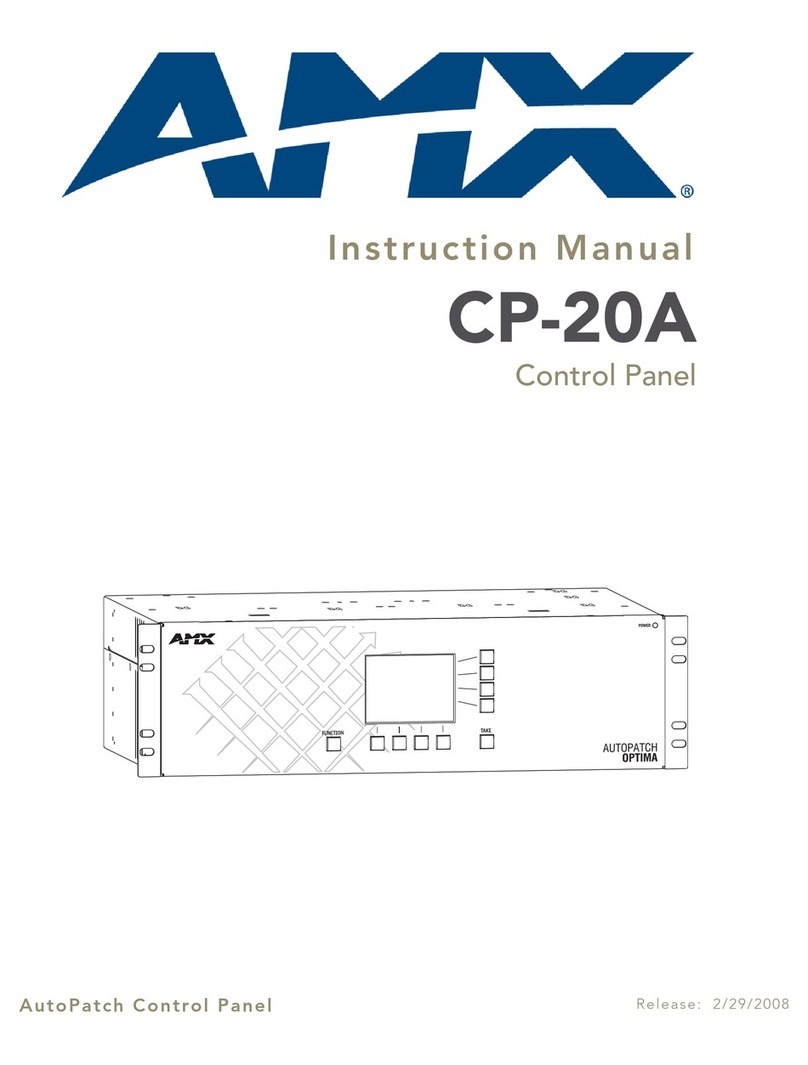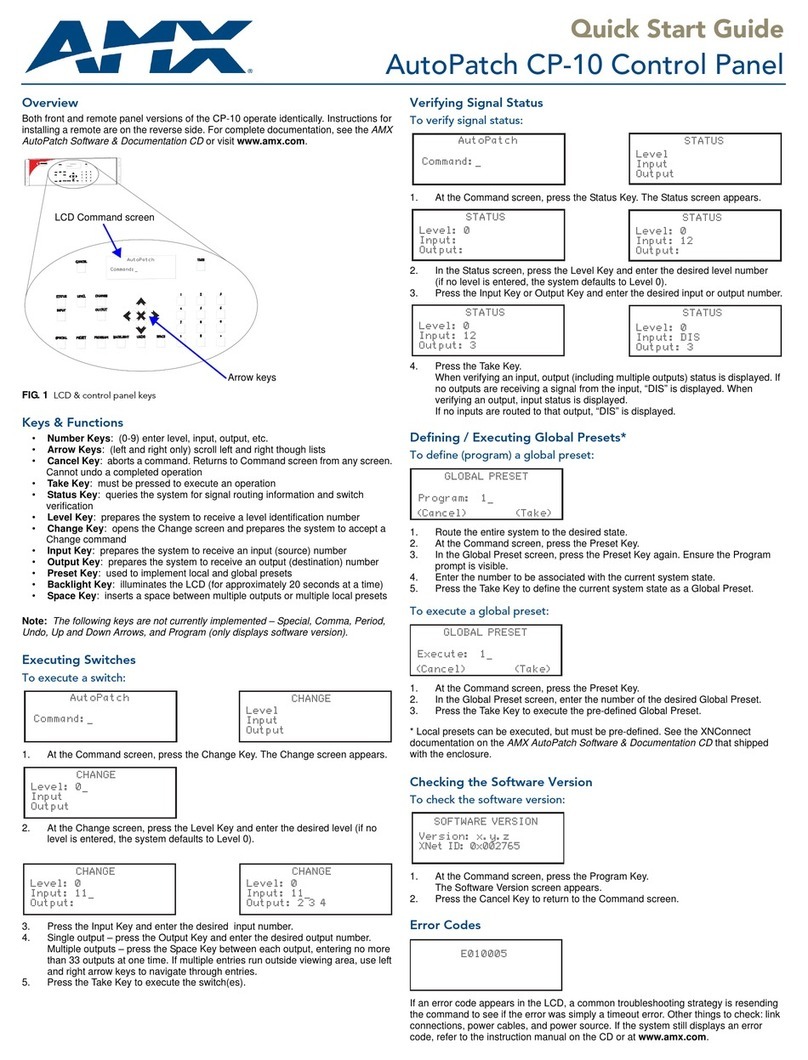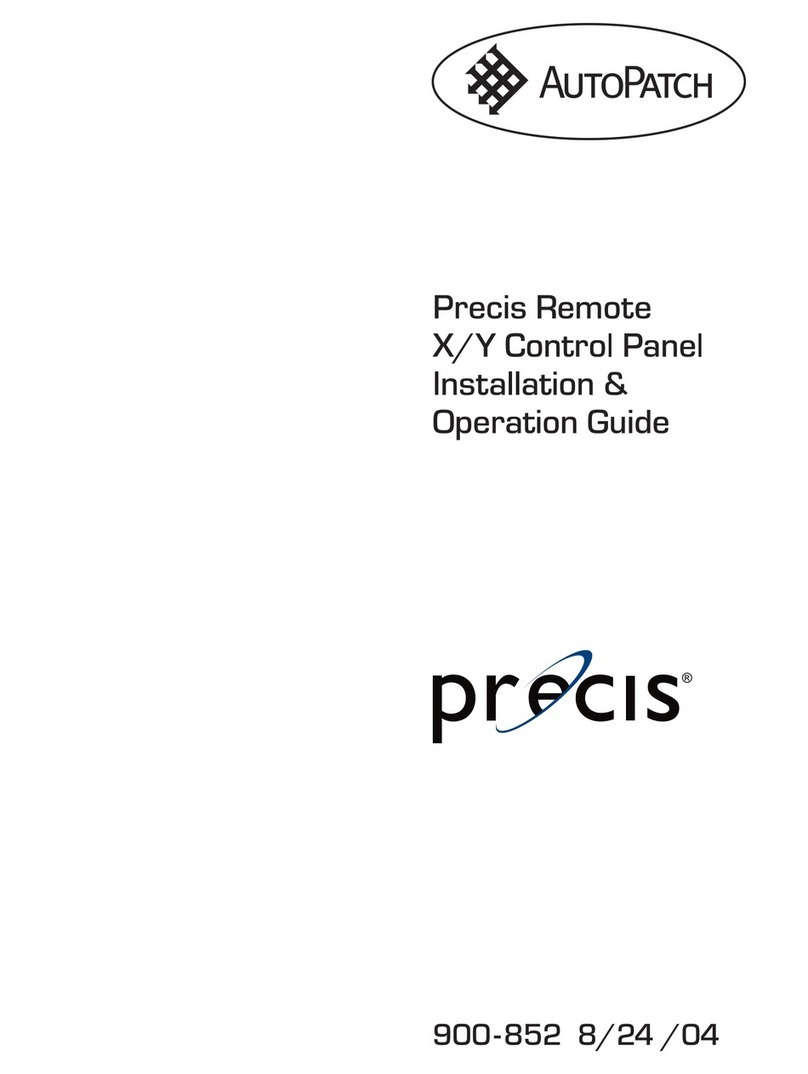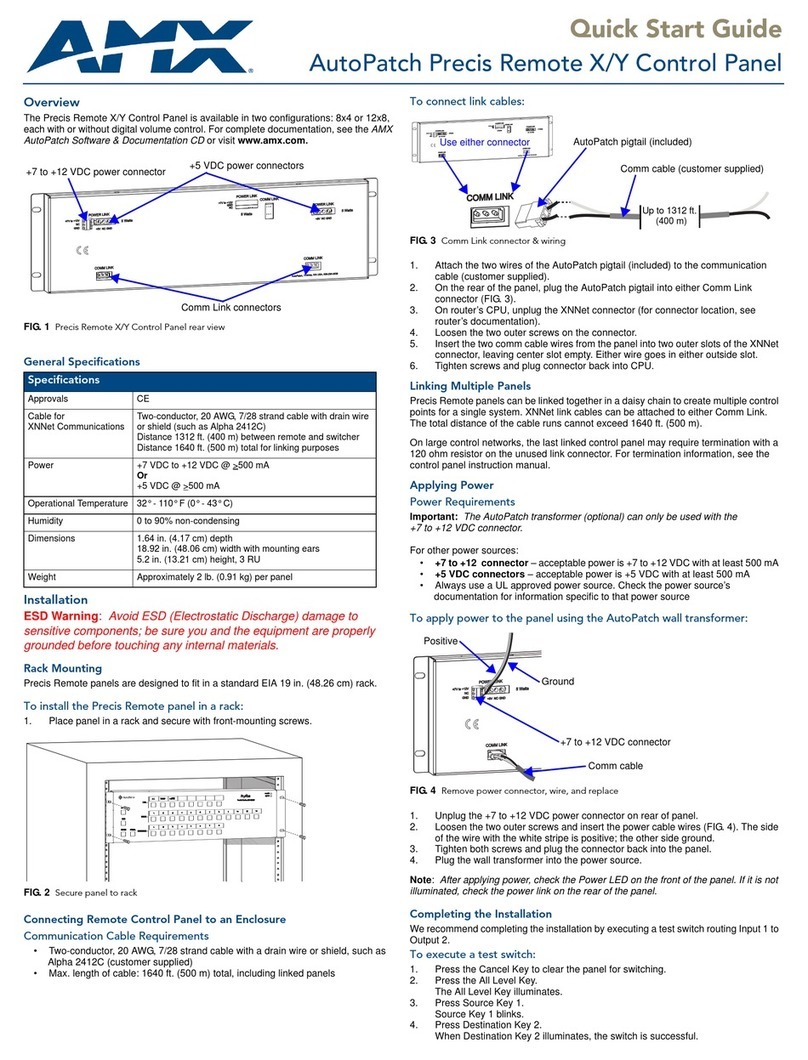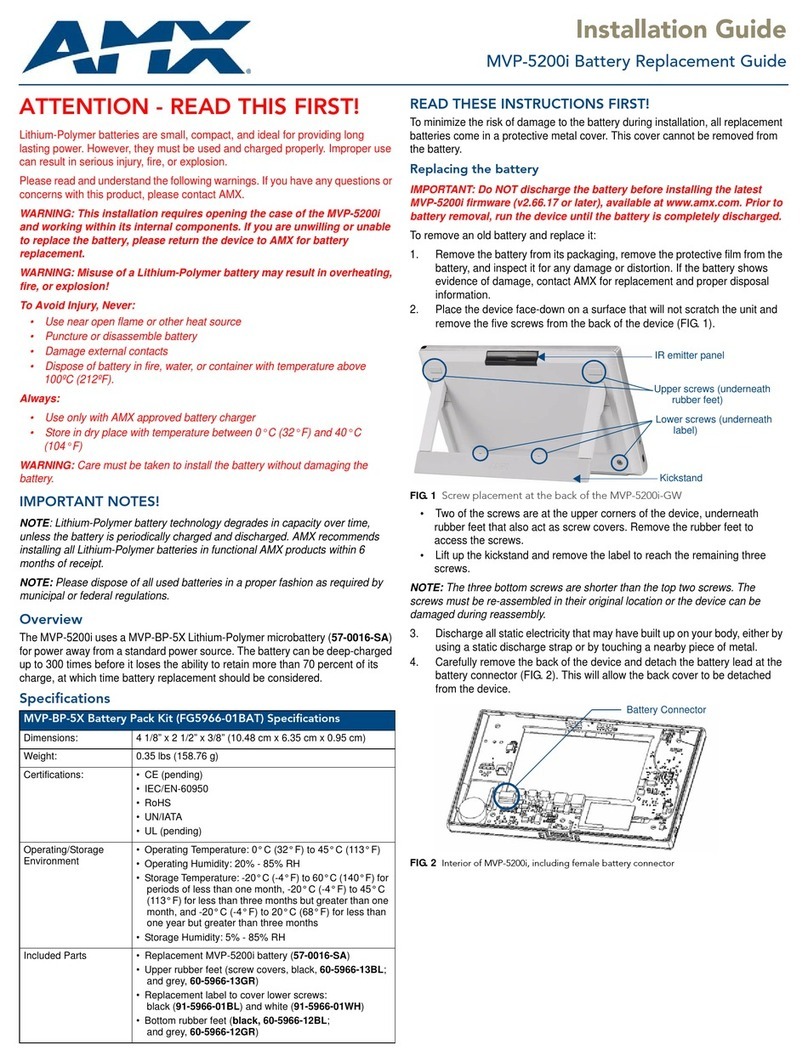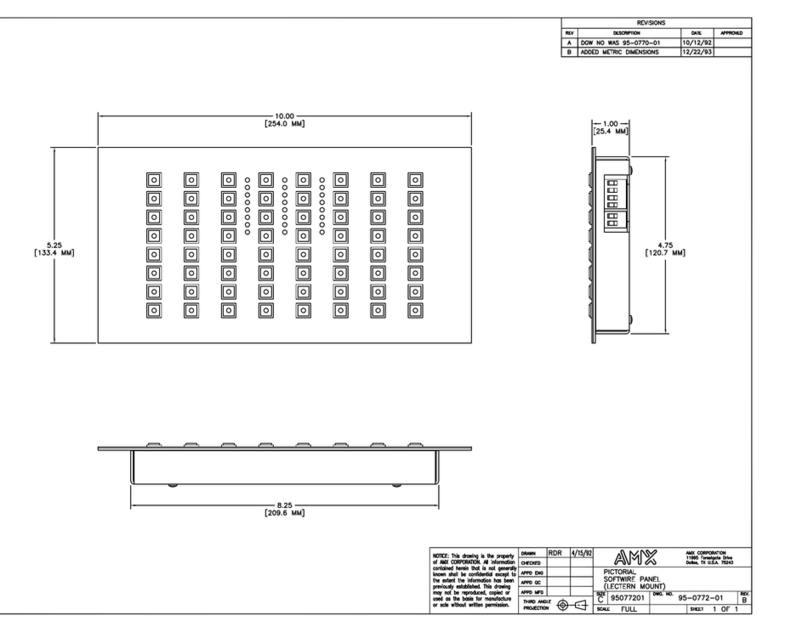Quick Start Guide
PRO-DP8 Decor 8-Button Wall Panel
The PRO-DP8 Decor PROlink Wall Panel is an eight-button wall panel de-
signed to directly control AMX Lighting™ systems. It is a PROlink panel that
gets its power and data from a AMX Lighting Controller attached to the dim-
mers (dimmer control cards). PROlink panels do not have addresses and
can be chained together with minimal setup requirements. Each wall panel
provides individual control of up to 12 zones (channels) through the use of
two or three dimmer control cards.
The Decor style PRO-DP8 can recall/store Presets, and raise/lower chan-
nel levels to create scenes. It fits in a single gang wall box and is connected
using a robust low-voltage four-wire cable. PROlink panels are connected
directly to the dimmer con-trollers and work independently from a Central
Controller. This eight-button panel is ideal for simple wall station room con-
trol. It comes both with a standard overlay that can also be custom
engraved for special uses and allows the removal of selected buttons. The
new ability to recall different Presets from different panels is done through
the enhanced use of the rear DIP switches.
Front Panel
Assigning Pack Numbers 1, 2, or 3
To access available dimmer Packs, you must set the PROlink DIP switches
on each of the dimmer Packs to different values. To set the Pack value:
1. Note the Pack value assigned on the dimmer control card.
2. Unplug the four-pin PROlink cable from the rear bus connector of the
PRO-DP8.
3. Change DIP switches 4 and 5 to match those values found in the table
below for the number of desired Packs.
4. Reconnect the PROlink cable to the PROlink bus connector located at
the rear of the PRO-DP8.
Programming Presets
DIP switch 8 determines if the panel has the ability to record lighting scenes
and store them as Presets. If the switch is On, the programming functions is
disabled. When the Record Mode is disabled, panel buttons 6 and 7 do not
allow the panel to enter the Record Mode. The default setting enables
recording of light levels and Preset fade times.
The PRO-DP8 creates/changes lighting Presets when DIP switch 8 is set to
Off. To set the panel to recall Presets only and not allow changes, set DIP
switches 7 and 8 to On. Refer to the DIP Switch Configurations section for
more information.
Use the following instruction to record PRESETS 1*- 4* and OFF*:
1. Set all channels/zones levels to zero by disconnecting the PROlink
cable from the rear of the panel and recycling power.
2. 2.Press SELECT ZONE to choose a channel/zone.
3. Press the Up/Down arrows to set the Channel to a desired light level.
4. Press the Up/Down arrows simultaneously for approximately two sec-
onds to enter the Program Mode. When the indicator LED P lights, the
PRO-DP8 panel is in Program Mode.
• If DIP switch 7 and 8 are On, the programming feature is disabled and
the panel buttons can only be used to recall Presets. Push buttons 1-8.
• If DIP switch 7 is On and switch 8 is Off, the programming and recall
Preset features are enabled. Push buttons 1-8 and the corresponding
Preset is re-called. Simultaneously press the Up/Down arrows and
enter the Record Preset Mode. Push buttons 6 and 7 (up and down,
respectively) for two seconds to enter the Program Mode.
If you make a mistake, or decide not to change Presets, press the Up and
Down arrows again to cancel programming mode.
5. Press a Preset button. The selected Preset LED remains On after it is
programmed with a Preset light level.
6. Repeat the preceding steps as required for all Presets.
Setting Fade Time
1. Press the Up/Down arrows to set any desired Channels to a desired
light level.
2. Press the Up/Down arrows simultaneously for approximately two sec-
onds to enter the Program Mode (LED P lights when this mode is
active).
3. Set the fade time by pressing and holding a Preset button for the
amount of time (in seconds) that you want the fade to occur (the fade
is from a currently active Preset level to the next active level). For
example, if you hold down PRESET 4 for six seconds, the lights will
fade from the current light level to that level set for Preset 4 in six sec-
onds. Hold the pushbutton down for two seconds to create a two sec-
ond fade.
4. Release the PRESET 4 button. The P LED indicator goes Off. Now,
PRESET 4 is set with current zone light levels and six second fade
time.
5. Repeat the preceding steps as required for all Presets and OFF as
required.
Changing Preset Fade Times
The PRO-DP8 must be in Program Mode to change Preset fade times.
1. Press the arrow Up/Down pushbuttons simultaneously for approxi-
mately two seconds to enter Program Mode (LED P lights when this
mode is active).
2. Select the Preset button for the value that you want to change for the
fade time. For example, select PRESET 4.
3. Press and hold PRESET 4 for the desired fade time. For example, you
can change the fade time to four seconds by pressing and holding
PRESET 4 for four seconds.
4. Release PRESET 4. Now it is set with a four second fade time.
5. Wait about eight seconds for the new fade setting to be associated
with the Preset (do not touch any buttons during this time).
Recalling a Preset
The indicator LEDs on the PRO-DP8 panel shows the zone selected for
control. For information about modes, refer to the DIP Switch Configura-
tions section for more information.
Press a previously set Preset button to recall that light level. Use the follow-
ing instructions to recall PRESETS 1*- 4* and OFF* (the * indicates the
inclusion of selectable Offsets.):
• If DIP switch 7 and 8 are On, the programming feature is disabled and
the panel buttons can only be used to recall Presets. Push buttons 1-8.
The corresponding recall Preset is based on the Preset Offset set-
tings.
• If DIP switch 7 is On and switch 8 is Off, the programming and recall
Preset features are enabled. Push buttons 1-8 and the corresponding
Preset is re-called. Simultaneously press the Up/Down arrows and
enter the Record Preset Mode. The corresponding recall Preset is
based on the Preset Offset settings.
FIG. 1 PRO DP8 front panel
Pack Offsets for DIP Switches 4, 5, and Associated Channels
Preset DIP Switch 4 DIP Switch 5 Channels
Pack 1 ONLY OFF OFF 1 - 6
Packs 1 & 2 ON OFF 1 - 12
Pack 2 ONLY OFF ON 7 - 12
Packs 2 & 3 ON ON 7 - 18
Pushbutton 5
(Select Zone button)
Pushbutton LED 5
Engraved overlay
Zone/Channel
indicator LEDs
1-6, 6+, and P
Pushbutton LED 1
Pushbutton 1
(Select Zone button)
Up arrow
Down arrow