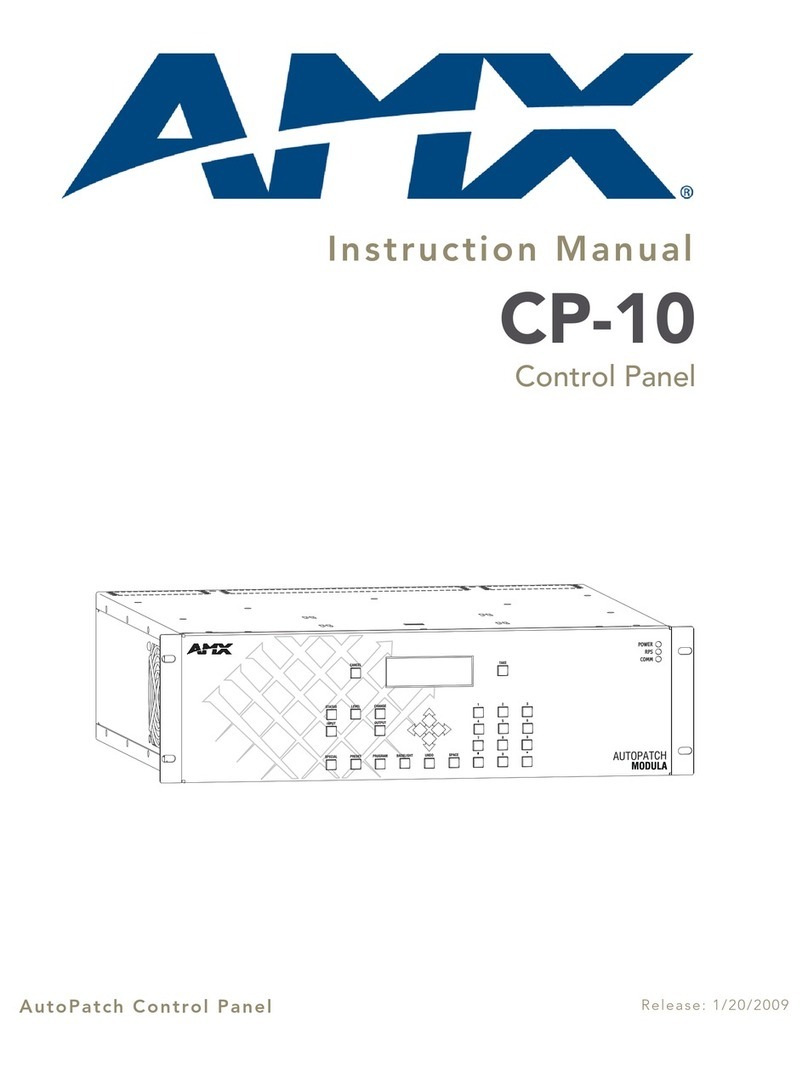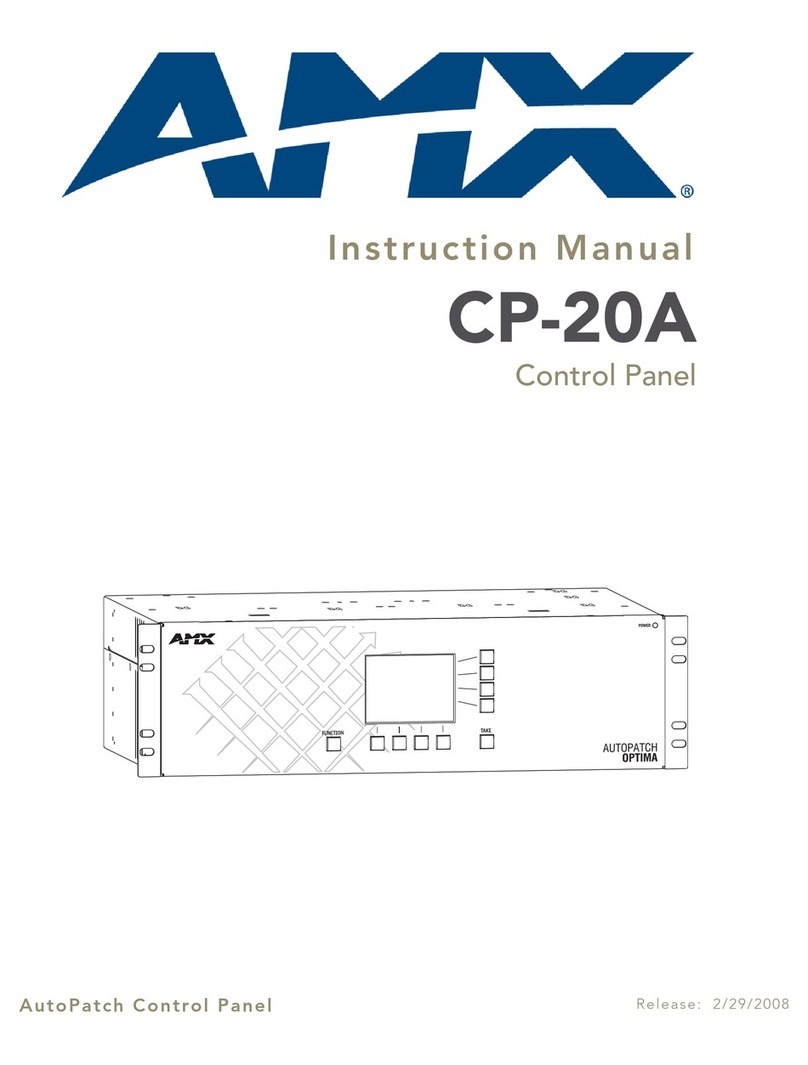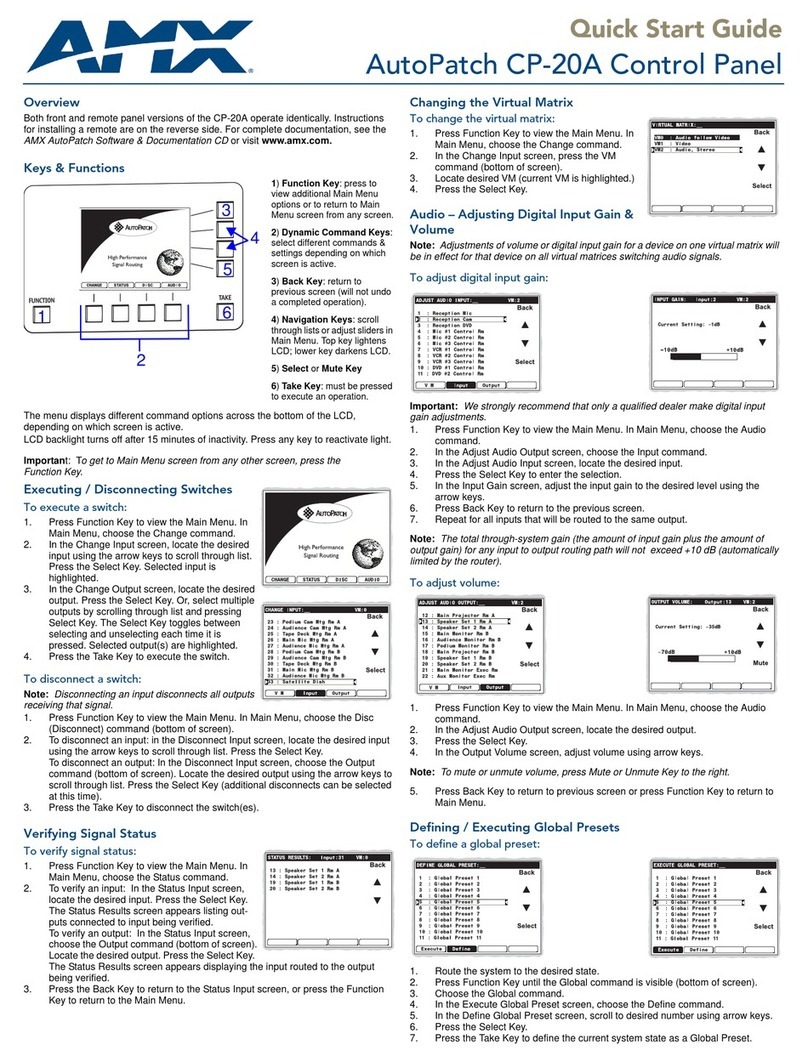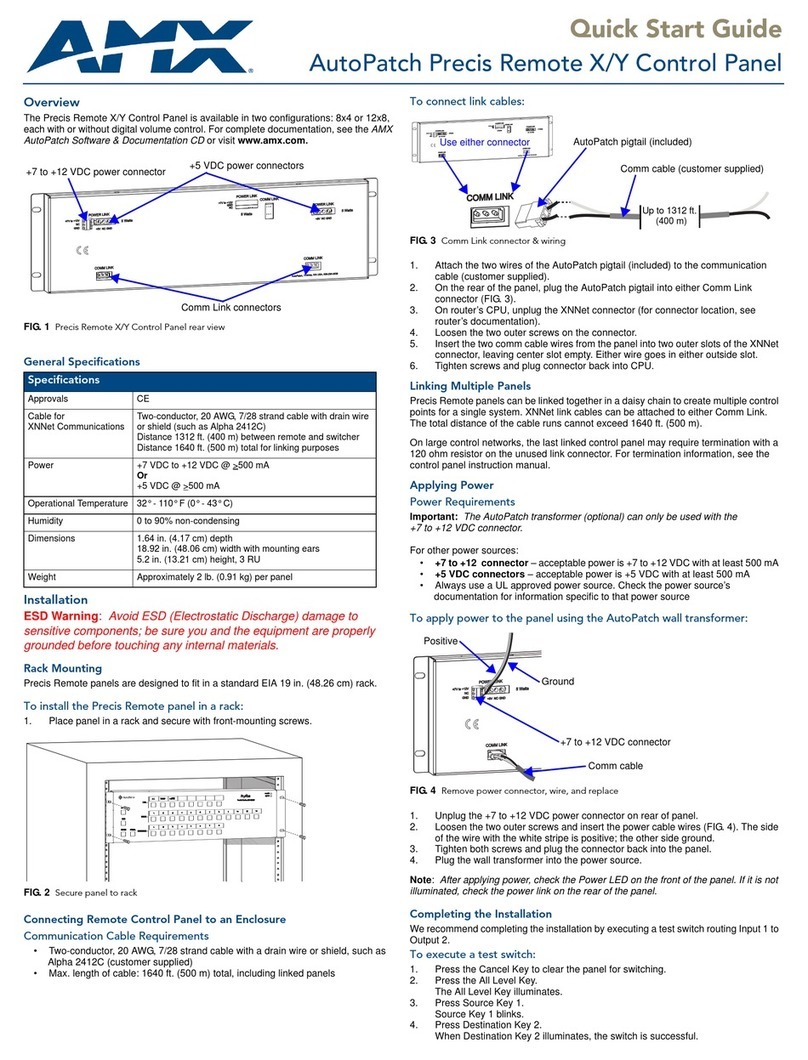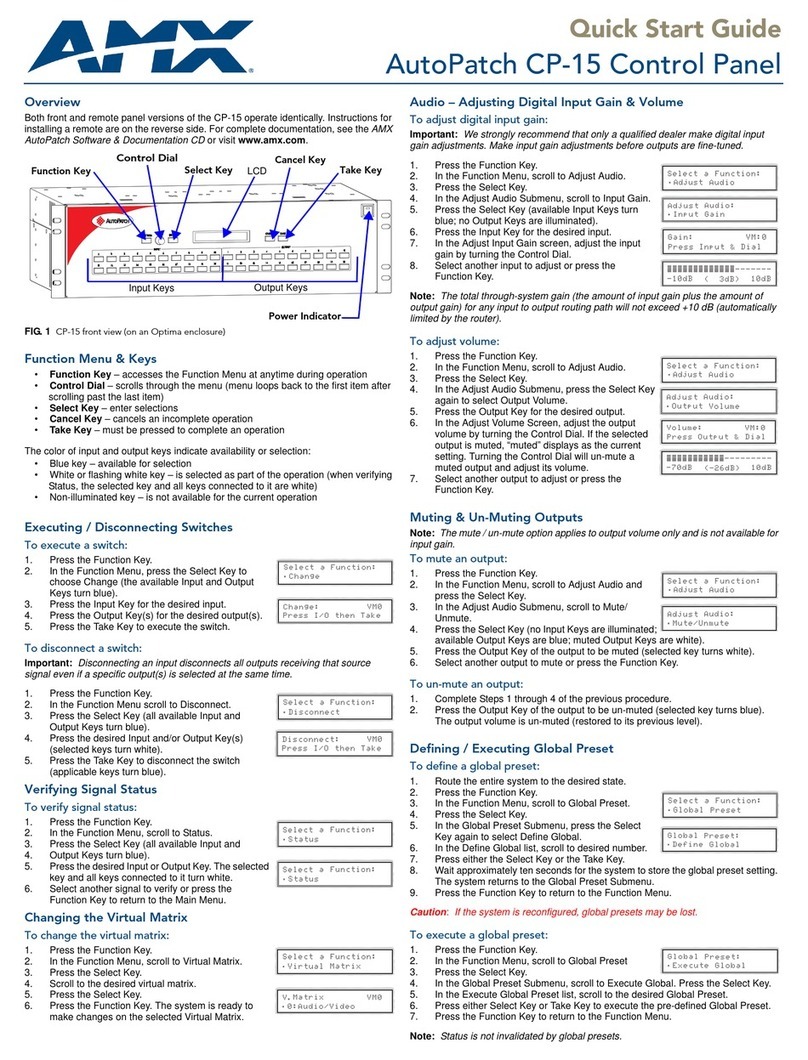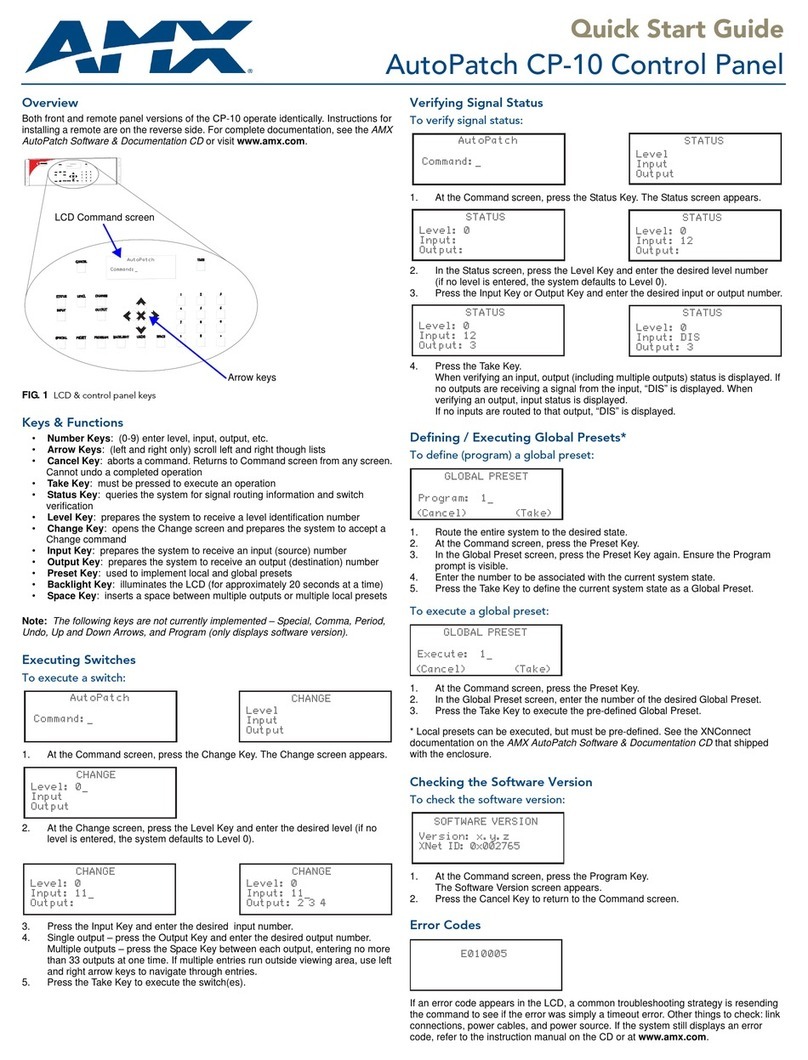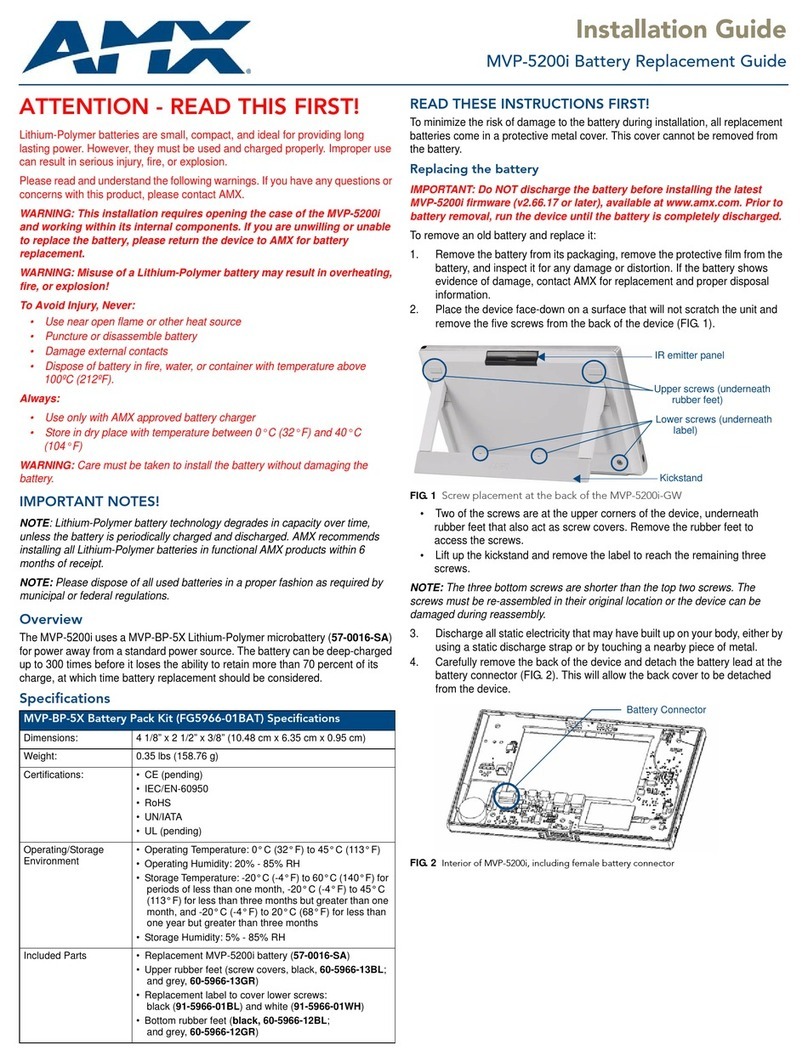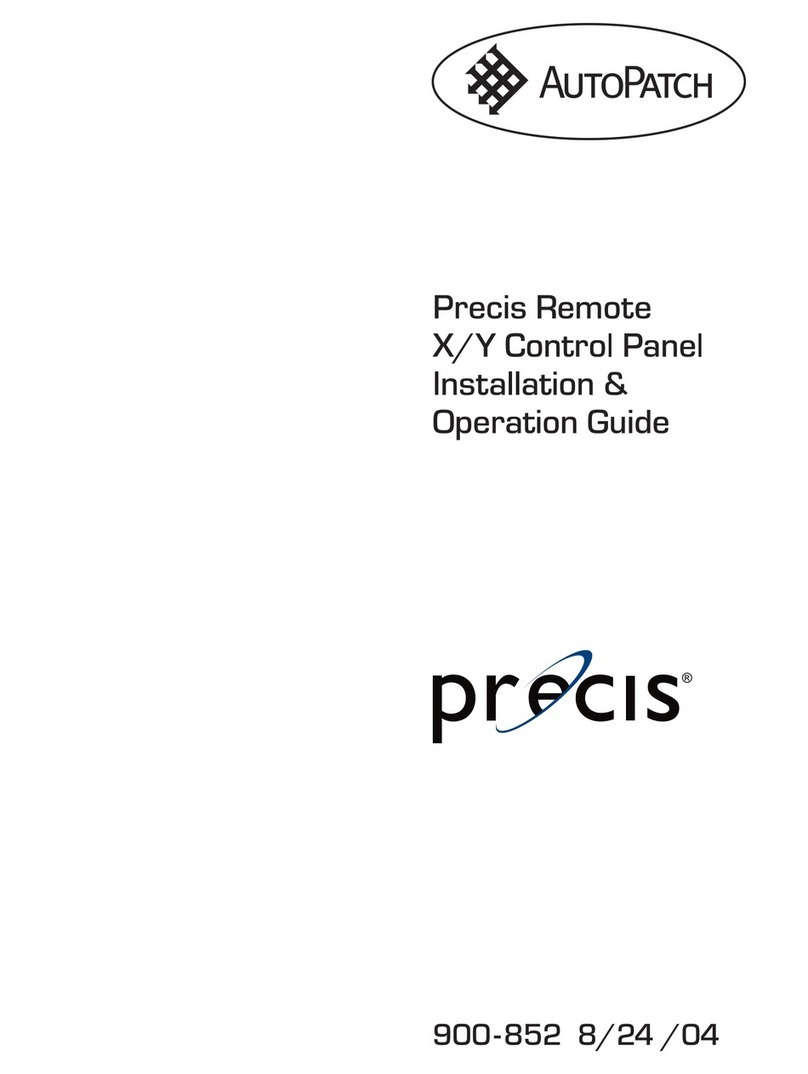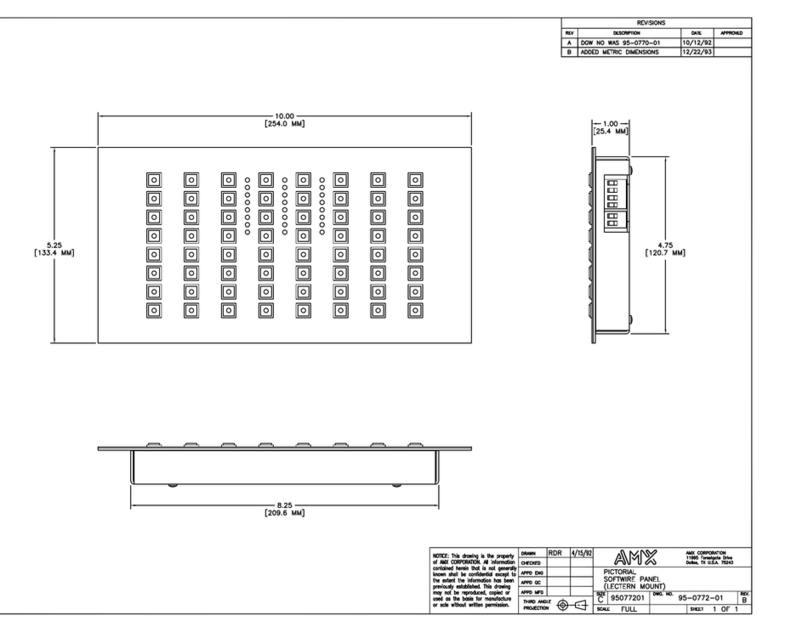Delay Time
A delay time can be added in between events in a cript. This can be from 0.5 seconds up to 24hours. The delay is
absolute and no other Event or Button press will be acknowledged until the time period has elapsed.
Adding Delay Time to a Script. (Example
elect a Button to program and Add Feedback Button to Flash as Event1.
Click on ‘Add Time Delay’. This opens up the Delay time window. Using the scroll bars you may set a time period. For
this example set the Time period for 5 seconds. Click on ‘Add to cript’. The et delay now appears as Event2.
elect the Feedback button action to On and add to script as Event3.
Download the program and press the programmed Button. This will flash for 5 seconds then stay On.
RS232 Command
The Panel can be programmed to output an R 232 command on a Button action.
A command is contained within a Library.
elect ‘New’ from the File menu to clear the program.
Click on ‘Add R 232 Function’ this will display the R 232 window. The window will tell you
the current library selected. If the Device to control is within another Library then click on ‘Change Library’ and select
the library to display.
To add an R 232 command to an event, first select the device to control from the dropdown menu then the function.
Next select the panel port the device is connected to. Finally select the action. This may be end Once, end No. of
Times or end Continuous. end Once will send the command string one time only. end No. of times allows you to
send a command up to 50 times, selectable from a scroll bar. Also you may set a delay time between strings, again
selectable from a scroll bar. end Continuous will send continuous strings while a button is actioned. A delay time
can be set between strings. This action is useful for Volume Up and Down commands with Amx equipment. etting a
delay time of 150m between strings gives a steady ramp up and down.
When the R 232 parameters have been set click on ‘Add to cript’.
RS232 Libraries
To Add or Edit information to libraries first open the R 232 window then click on ‘View R 232 Library’.
This will display a new page showing the currently selected Library Contents. To view a functions’ Protocol and string
settings, elect the Device from the Dropdown menu and its’ function. All the relevant information will be displayed.
Protocol can be changed by selecting new settings for Baud rate, Data bits and top bits. Command strings can be
edited by changing Byte values. All Byte values are entered in Hex, Ascii or Decimal. elect the type from ‘Code
Format ‘ in the menu bar. When an edit is complete click on ‘ ave Edit’ to store new values. To add a new device to a
Library click on ‘Add New Device’. Enter the Information then ‘ ave’. The screen will then prompt you a to name a
Function. Type the Function name in the box then enter the command string and Protocol. Click ‘ ave Edit’ to store.
A new function can be added to an existing Device by clicking on ‘Add New Function’.
To copy a list of functions from an existing device to a new device first select the device to copy from
then click on ‘Copy Functions’. Type in new device and description then save.
For easy finding of Functions it is recommended that groups of Libraries are made containing common Devices. New
Libraries can be created by clicking on New from the File Menu. ave the Library using a relevant name, such as the
equipment Brand name or Projector etc.. Devices and Functions can be added to the Library as above.