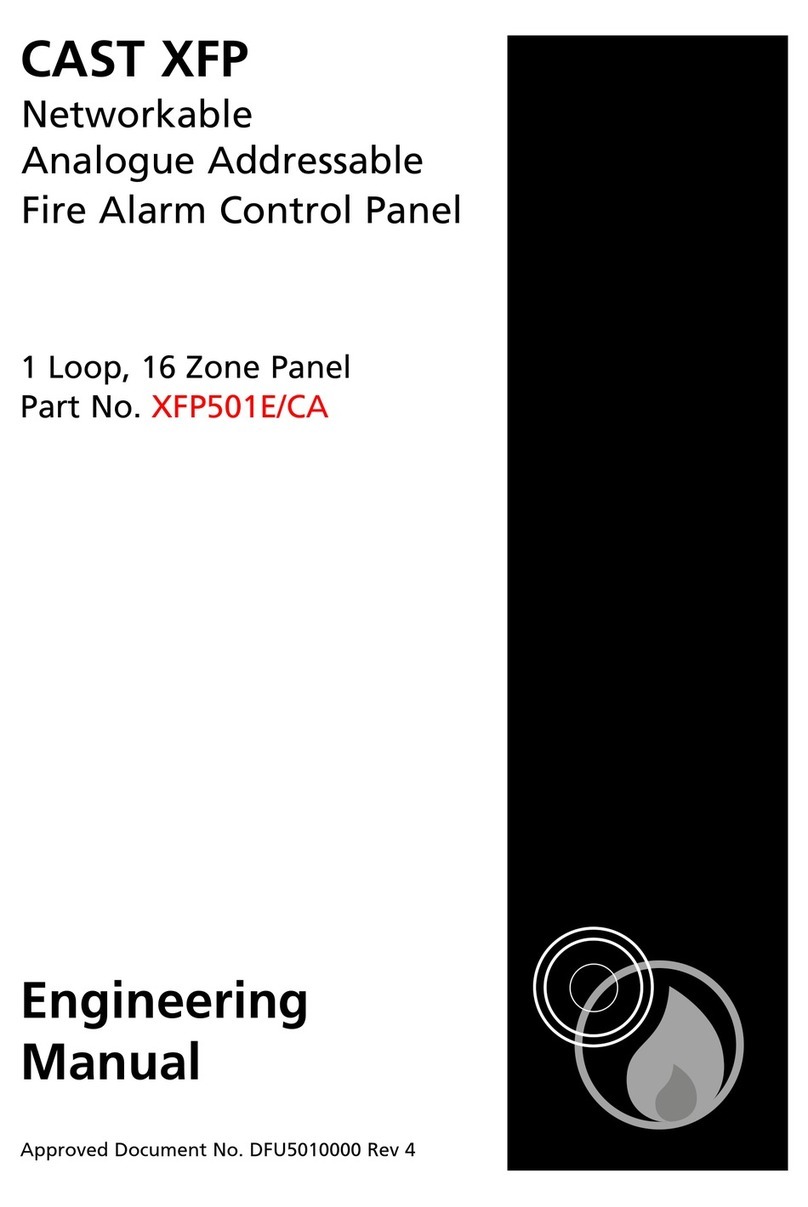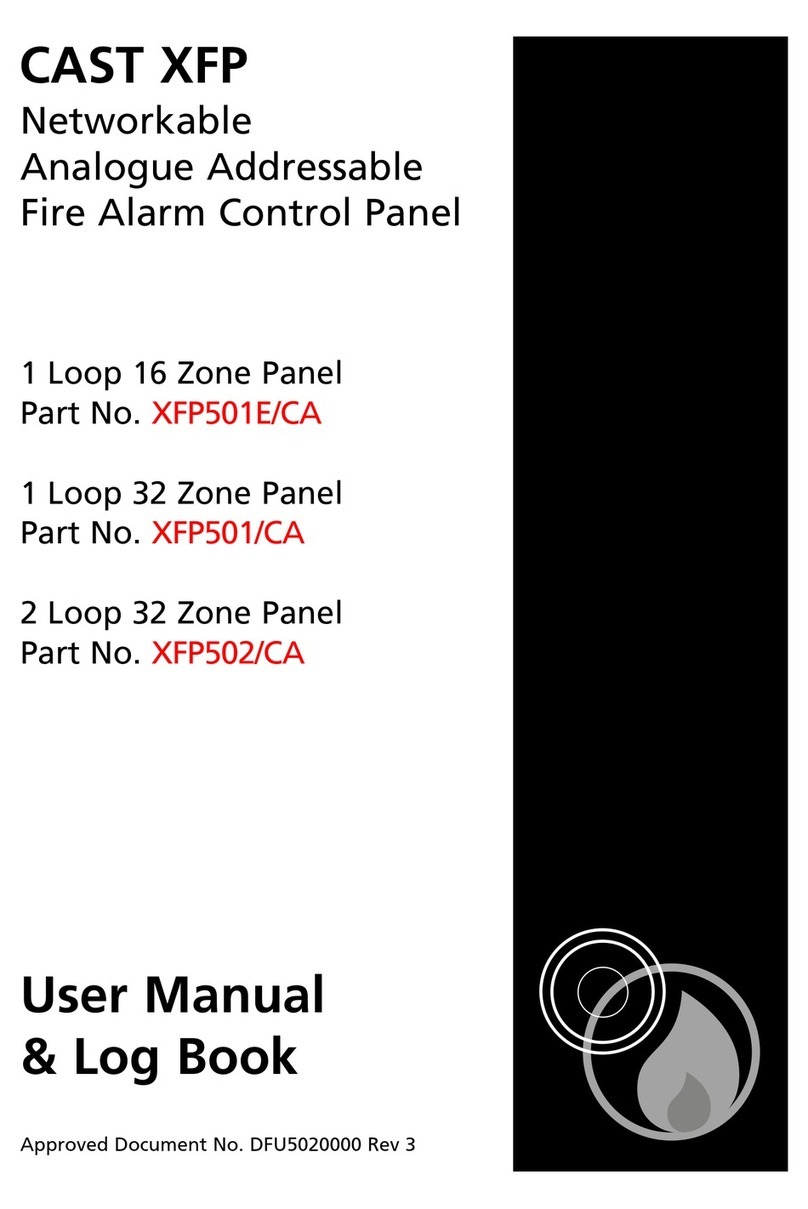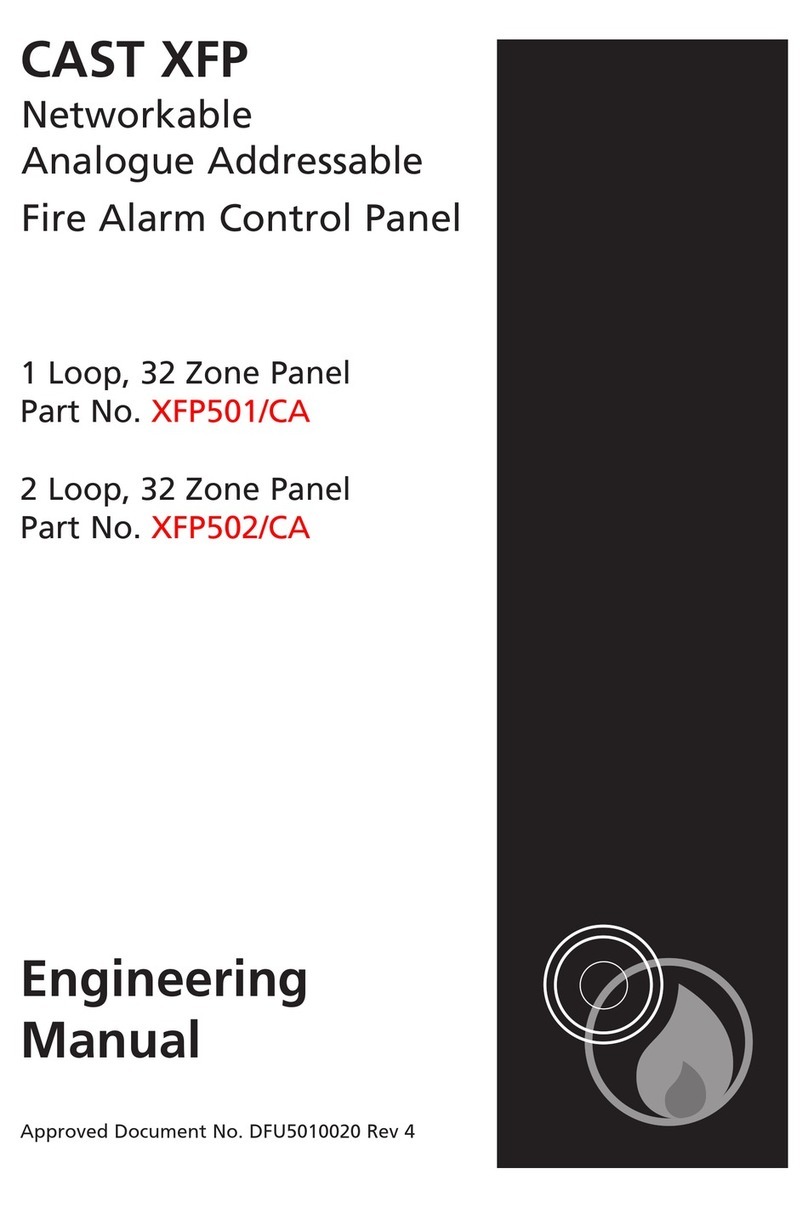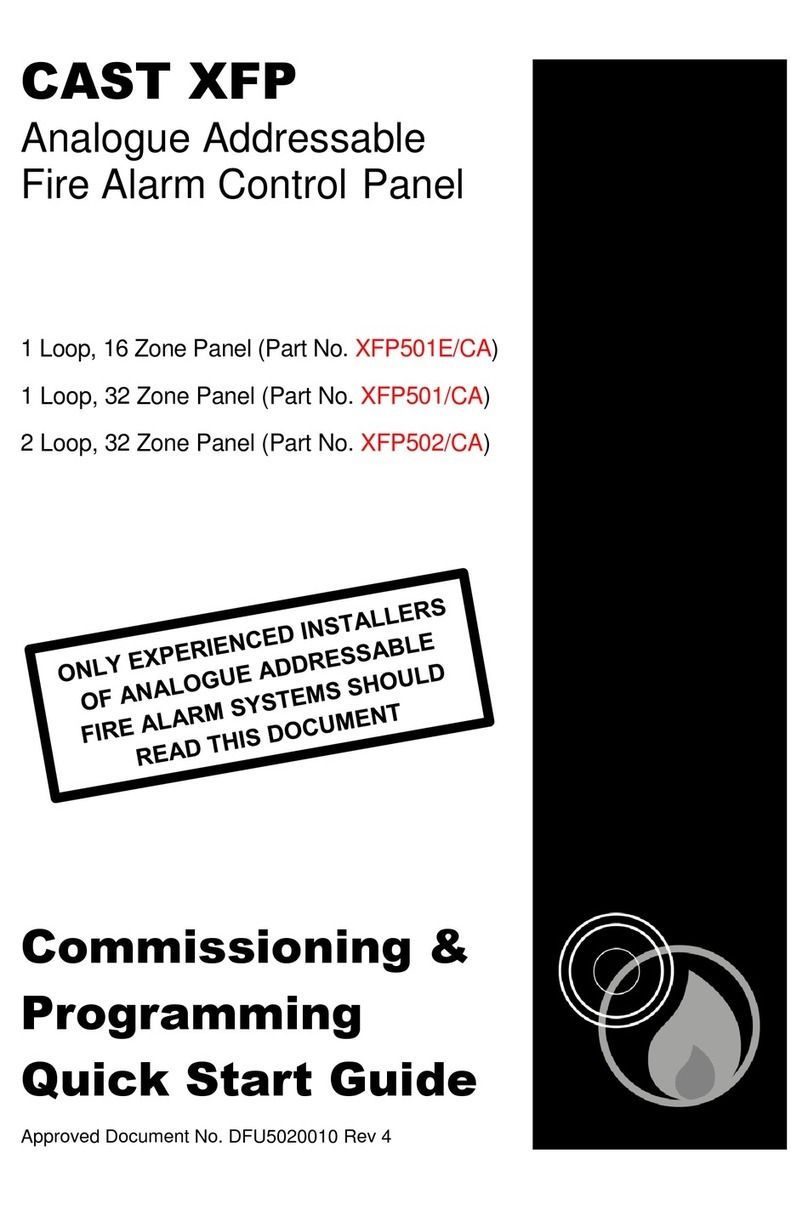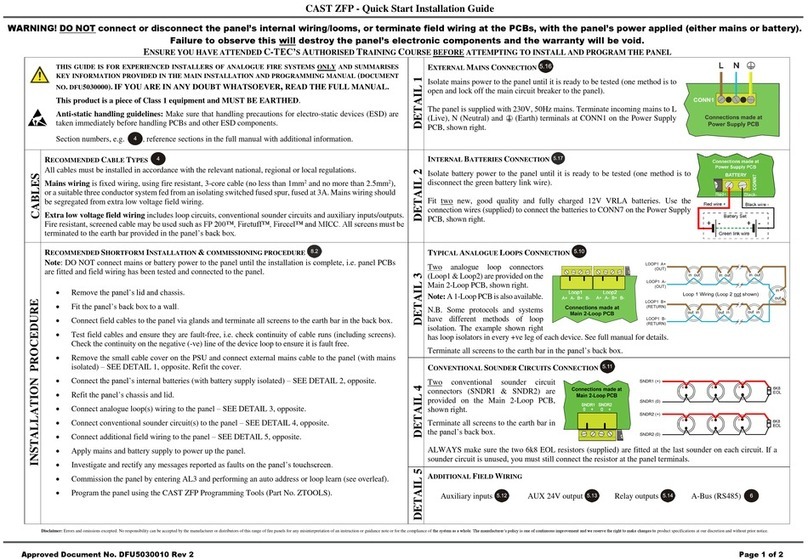USER RESPONSIBILITIES
BS5839-1 is the British Standard code of practice for the design, installation, commissioning and
maintenance of fire detection and fire alarm systems for buildings. Section 7 of the standard (User
Responsibilities) states that a named responsible person should be appointed to supervise all matters
pertaining to the fire alarm system {clause 47.2a}.
Highlighted below is a summary of the main functions the responsible person is expected to carry out
with regard to BS5839-1 only. It does not highlight any other responsibilities that may be required of
the user or responsible person that are listed in documentation such as the Employers Guide to Fire
Safety, the Fire Precautions (Workplace) regulations and/or any other legislation relevant to the
premises. If in doubt, the fire authority can advise on the fire legislation that applies to any given
building. For countries outside the U , different user responsibilities may apply.
BS5839-1 states the responsible person should:
(The bracketed numbers {xx} identify the BS5839-1 clauses to which the summary refers.)
1Ensure the fire alarm panel is checked daily to confirm there are no faults on the system {47.2b}
2Ensure arrangements are in place for the test, maintenance and regular servicing of the system with
regard to Section 6 of the standard {47.2c}. Important: Clause 44 of BS5839-1 recommends weekly and
monthly tests that should be carried out by the responsible person. See below for details.
3Ensure the Fire Alarm Log Book is kept up to date by recording fire signals, fault signals, work on the
system, etc., and make sure it is available for inspection at all times {47.2d / 48}
4Ensure all relevant occupants of the premises are instructed in the proper use of the system {47.2e}
5Take steps to limit the number of false alarms on the system {47f}
6Ensure the effectiveness of the system is not impaired by ensuring there is a space of at least 500mm in all
directions around and below every fire detector and that all manual call points are unobstructed and easy
to see {47g}
7Liaise with all relevant building engineers, decorators, etc., to ensure any changes to (or maintenance of),
the building’s fabric does not compromise the protection given by the fire alarm system, create faults or false
alarms {47h}
8Ensure that any structural or occupancy changes planned for the building are done so with due and early
consideration given to any changes that may be required to the fire system {47h}
9Ensure that a selection of spare parts are held as appropriate within the premises {47j}
Routine weekly and monthly testing to be undertaken by the user/responsible person
To meet the requirements of Clause 44 of BS5839-1 we recommend the following tests are carried out at
approximately the same time each week, during normal working hours:
Note: It is essential any alarm receiving centre is contacted before and after these tests to avoid unwanted
alarms and to confirm the fire signal is correctly received.
• Carry out an Indicator lamp test to check all zone lights show and the beeper sounds.
• Operate a manual call point or smoke/heat detector to test the fire alarm.
• Check that the alarm sounders operate.
• Reset the system by pressing the Silence/Resound Sounders button and Control Panel Reset button.
• Verify that no manual call points or smoke/heat detectors are obstructed in any way.
• Test a different zone each week using a different call point or detector so all are tested in rotation.
Monthly attention: Ensure authorised service personnel verify the system’s standby power supply (or supplies)
are in good working order.
Quarterly and periodic inspection, testing, servicing and maintenance
It is the user’s responsibility to ensure that an ongoing periodic plan is in place that meets Clause 45
(Inspection and Maintenance) of BS5839-1. The work required to meet this Clause must be carried out by a
competent person with specialist knowledge of fire detection and alarm systems. The standard recognises
this will normally be an outside specialist fire alarm servicing organisation.
Please note: the above summaries do not replace Sections 6 and 7 of BS5839-1 but are intended to help the user gain a greater understanding
of his or her responsibilities. We strongly recommend the named responsible person familiarises themselves with the full standard, copies of
which are available from your local reference library or can be purchased from the British Standards Institute, Customer Services Dept., 389
Chiswick High Road, London, W4 4AL. Tel: +44 (0)20 8996 9001. Web: www.bsi-global.com
XFP USER MANUAL & LOG BOO • Approved Document No. DFU2000510 Rev 1 • Page 5 of 28
XFP NETWORKABLE ANALOGUE ADDRESSABLE FIRE ALARM PANEL