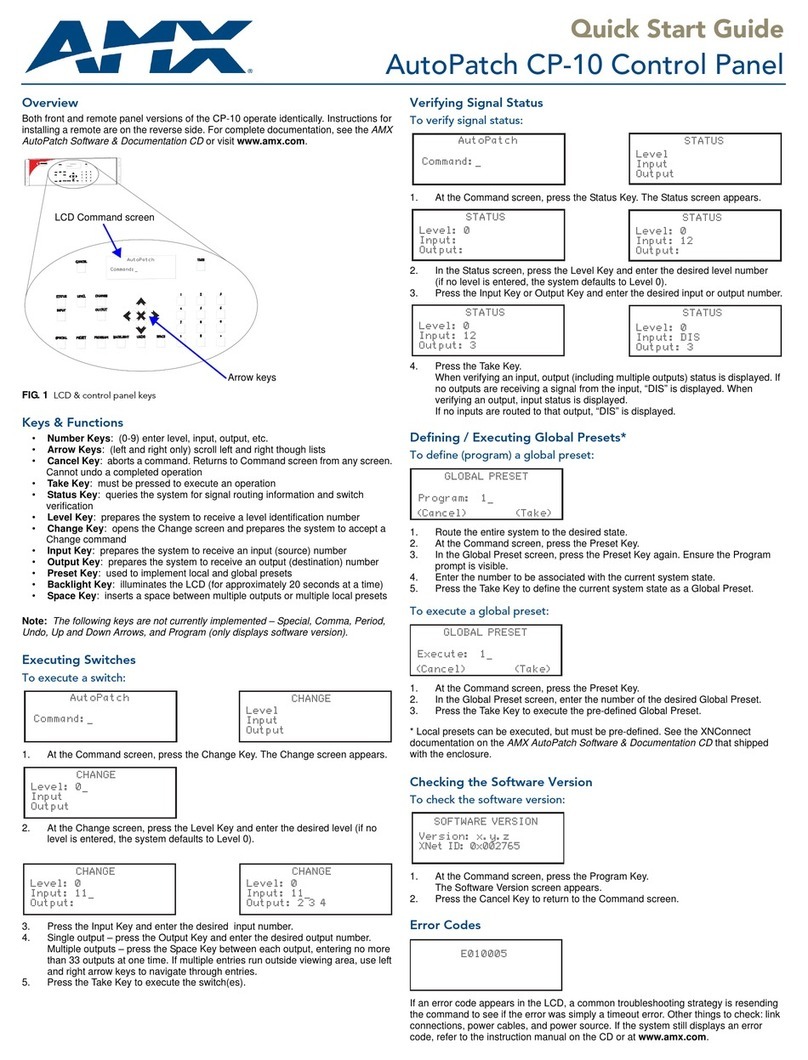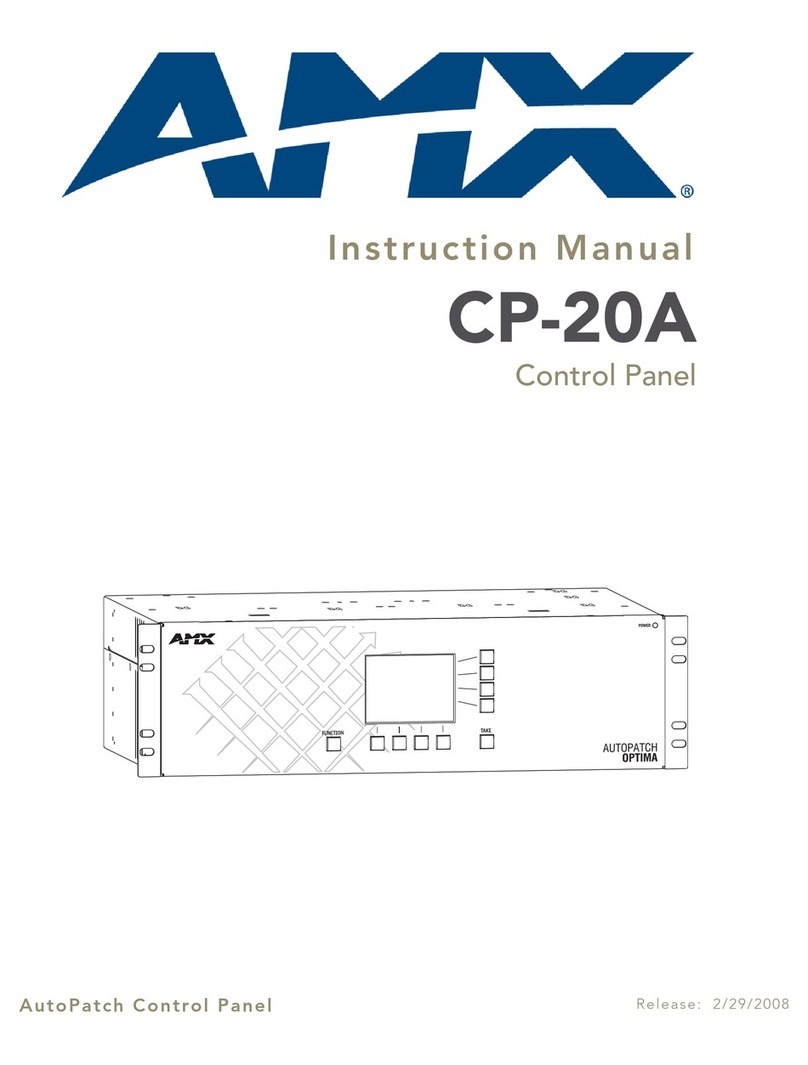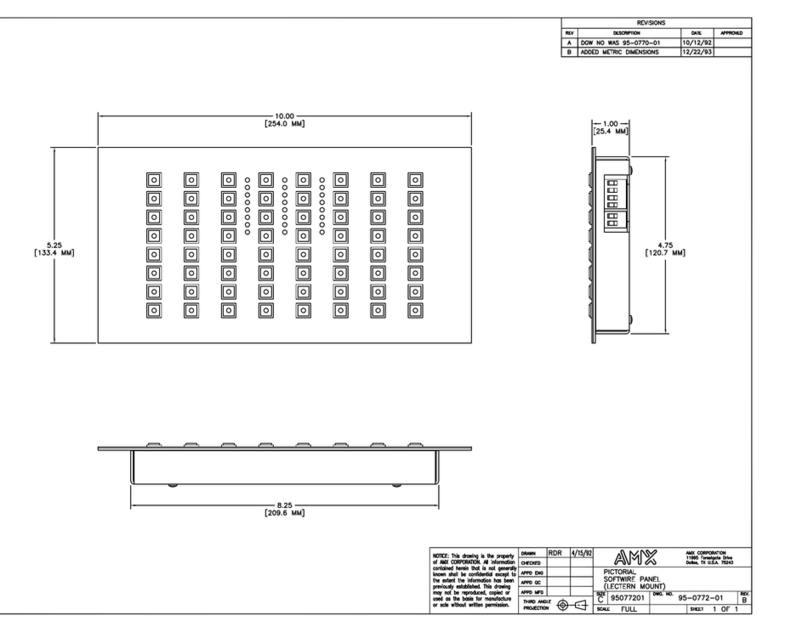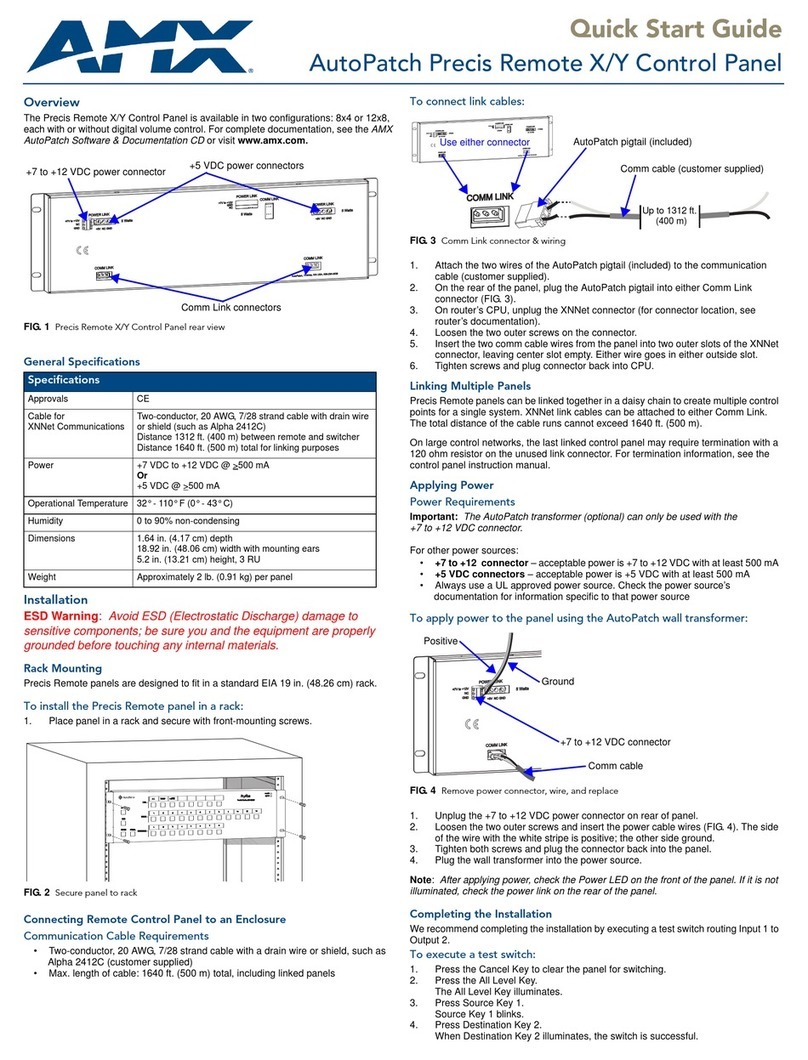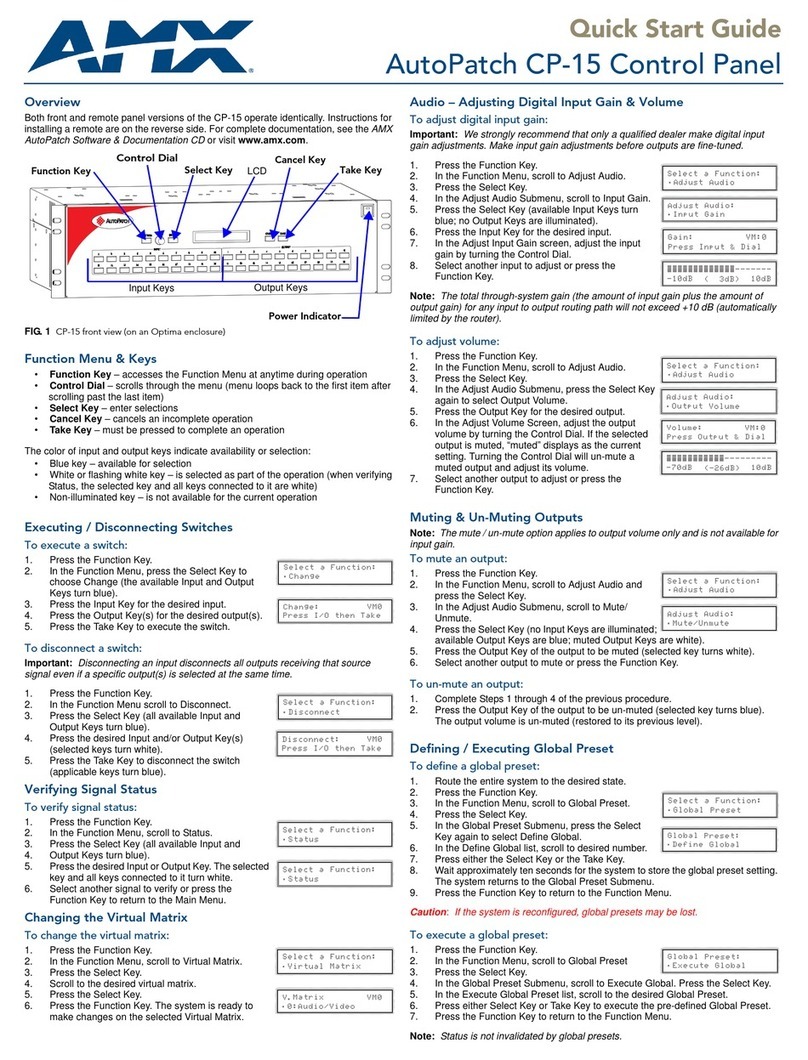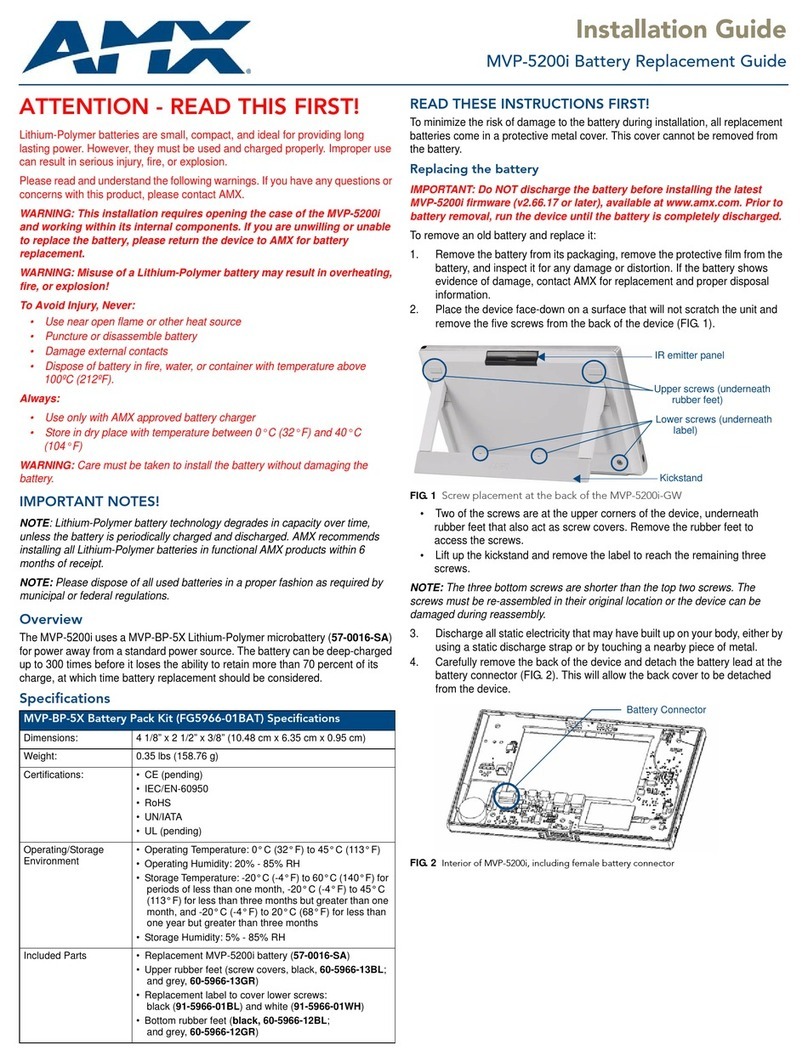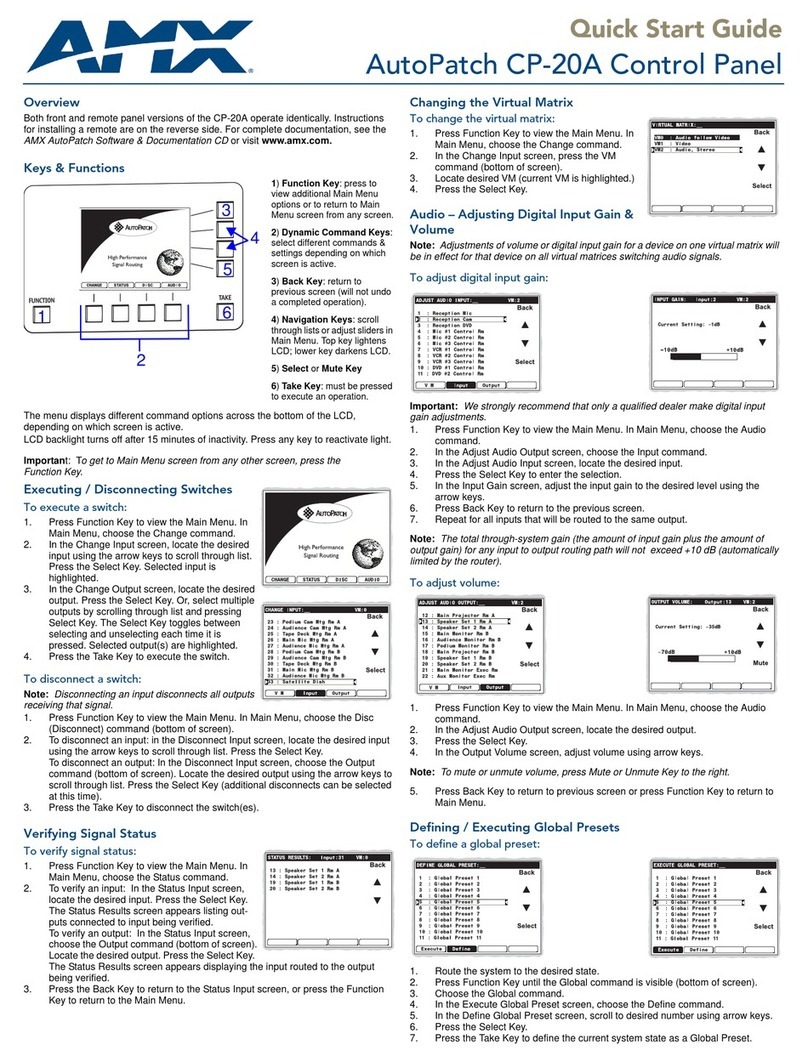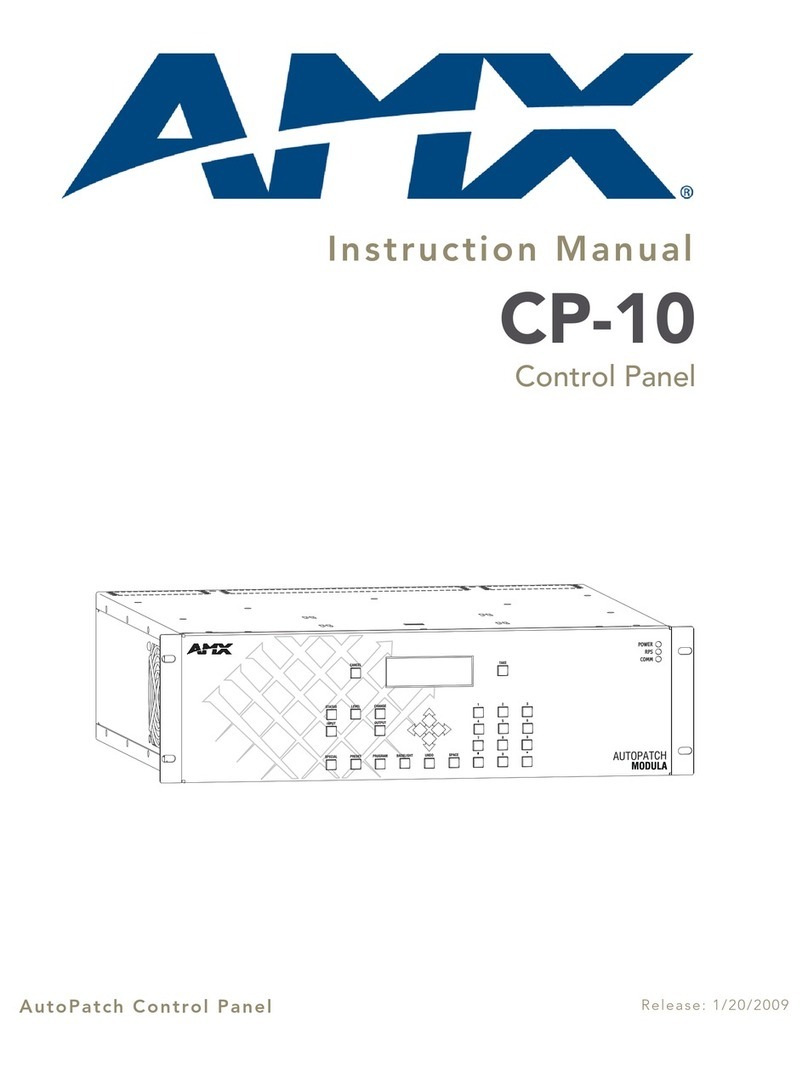Notices
AutoPatch©2004, all rights reserved. No part of this publication may be reproduced,
stored in a retrieval system, or transmitted, in any form or by any means, electronic,
mechanical, photocopying, recording, or otherwise, without the prior written permission
of AutoPatch. Copyright protection claimed extends to AutoPatch hardware and
software and includes all forms and matters copyrightable material and information now
allowed by statutory or judicial law or here in after granted, including without limitation,
material generated from the software programs which are displayed on the screen such as
icons, screen display looks, etc. Reproduction or disassembly of embodied computer
programs or algorithms is expressly prohibited.
No patent liability is assumed with respect to the use of information contained herein.
While every precaution has been taken in the preparation of this publication, AutoPatch
assumes no responsibility for error or omissions. No liability is assumed for damages
resulting from the use of the information contained herein.
Further, this publication and features described herein are subject to change without
notice. The United States Federal Communications Commission (in 47CFR 15.838) has
specified that the following notice be brought to the attention of the users of this product.
Federal Communication Commission Radio Frequency Interference Statement:
“This equipment generates and uses radio frequency energy and if not installed and used
properly, that is, in strict accordance with the manufacturers instructions, may cause
interference to radio and television reception. It has been type-tested and found to
comply with the limits for a Class B computing device in accordance with the
specifications in Subpart J of Part 15 of FCC Rules, which are designed to provide
reasonable protection against such interference in a residential installation. However
there is no guarantee that interference will not occur in a particular installation. If this
equipment causes interference to radio or television reception, which can be determined
by turning the equipment off and on, the user is encouraged to try to correct the
interference by one or more of the following measures:
äReorient the receiving antenna
äRelocate the matrix with respect to the receiver
äMove the matrix away from the receiver
äPlug the matrix into a different outlet so that computer and receiver are on different
branch circuits
Precis Remote X/Y Control Panel iv
Notices