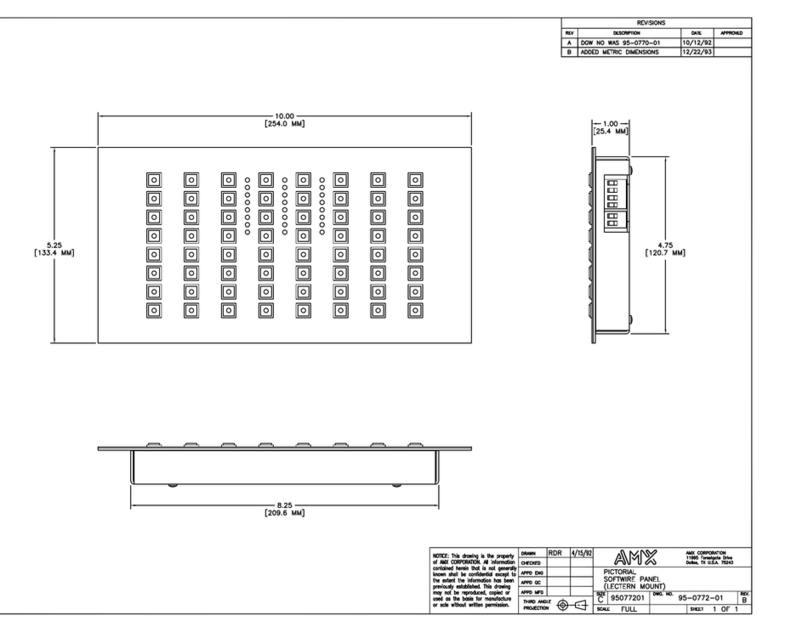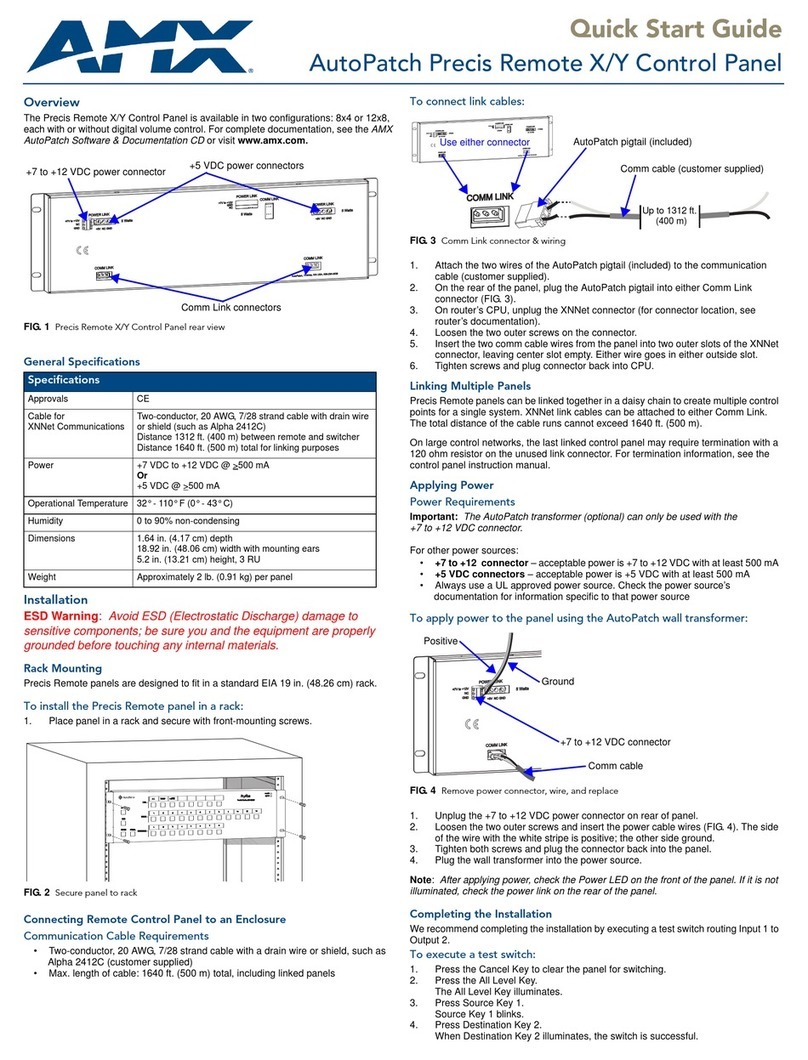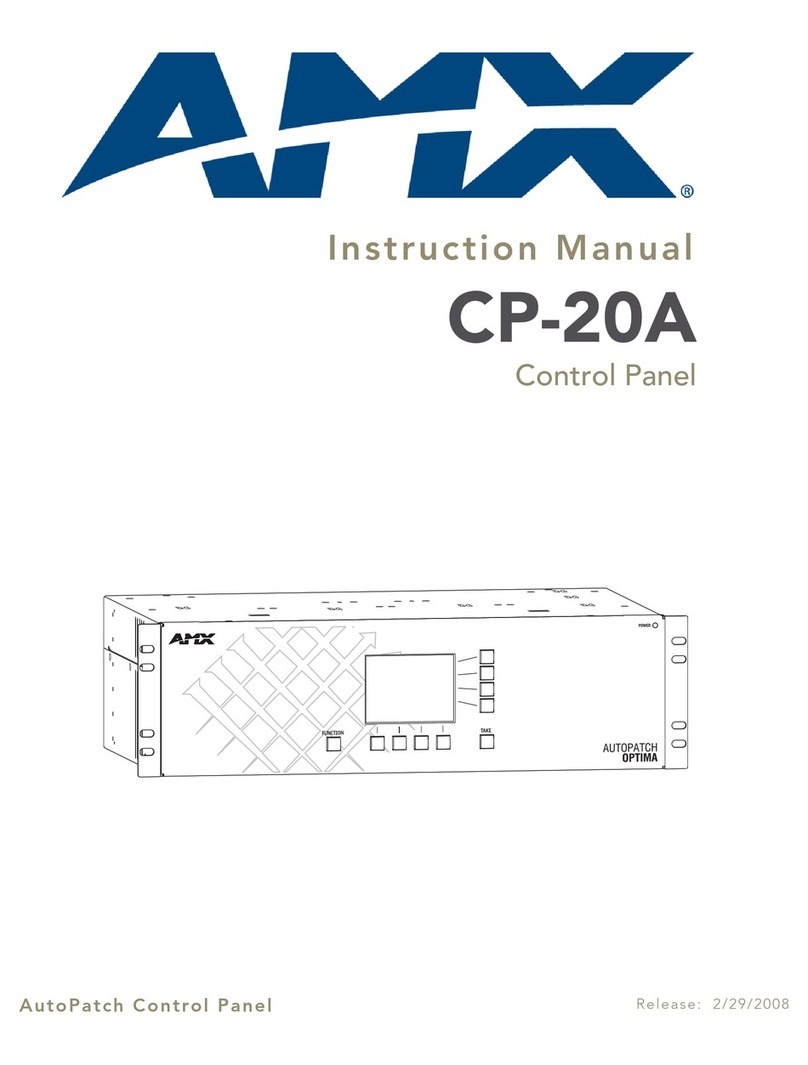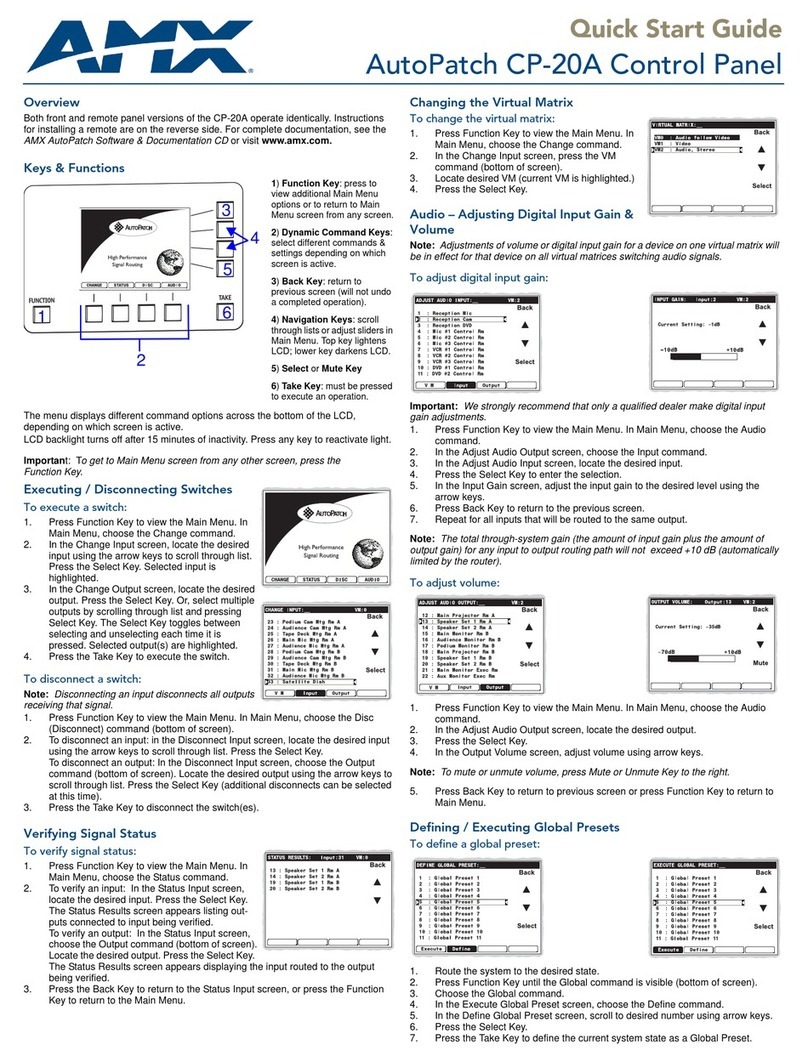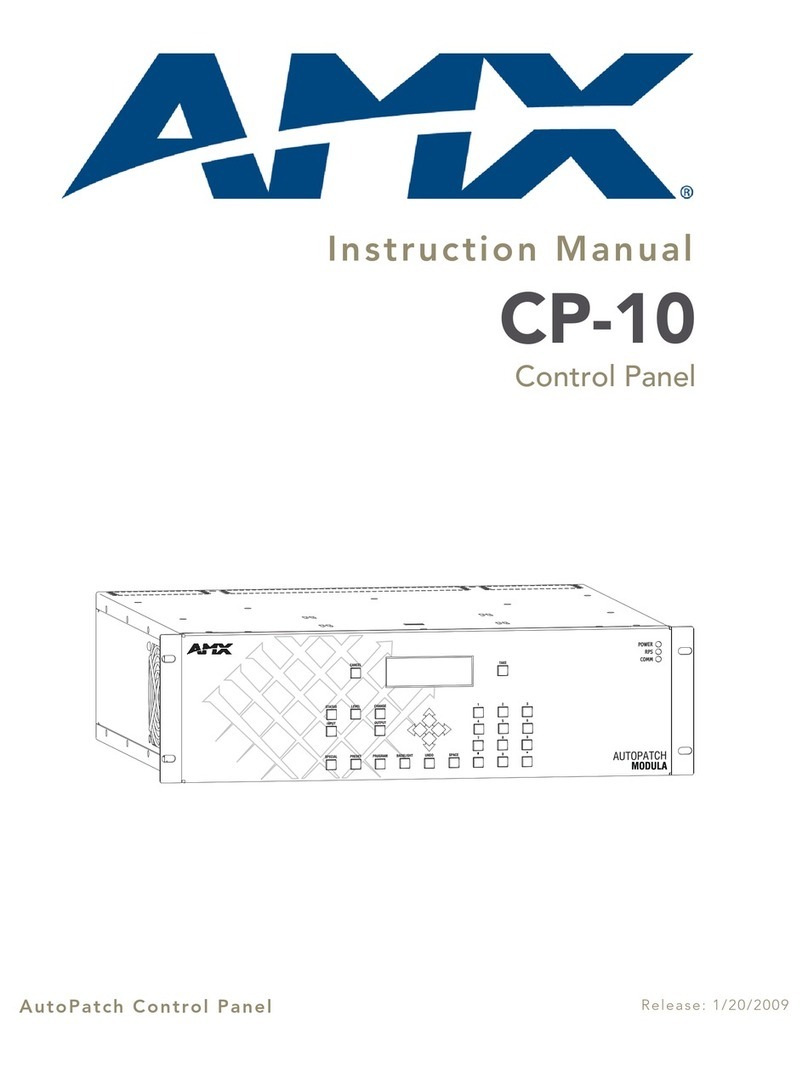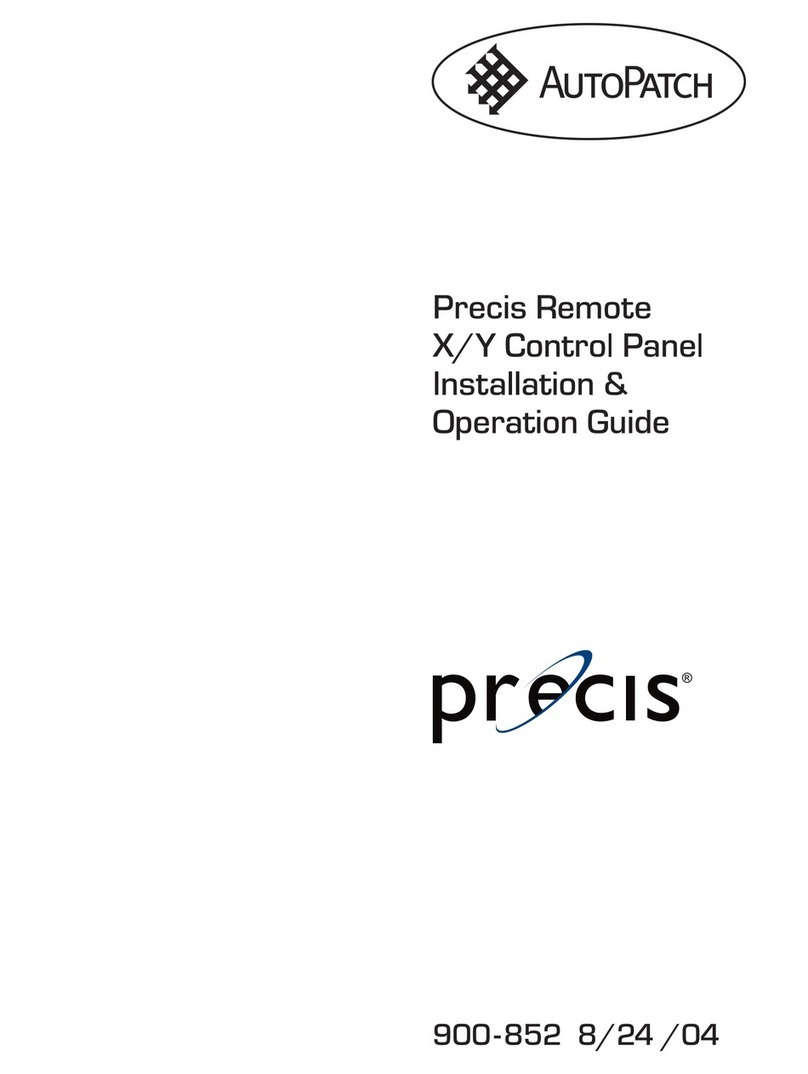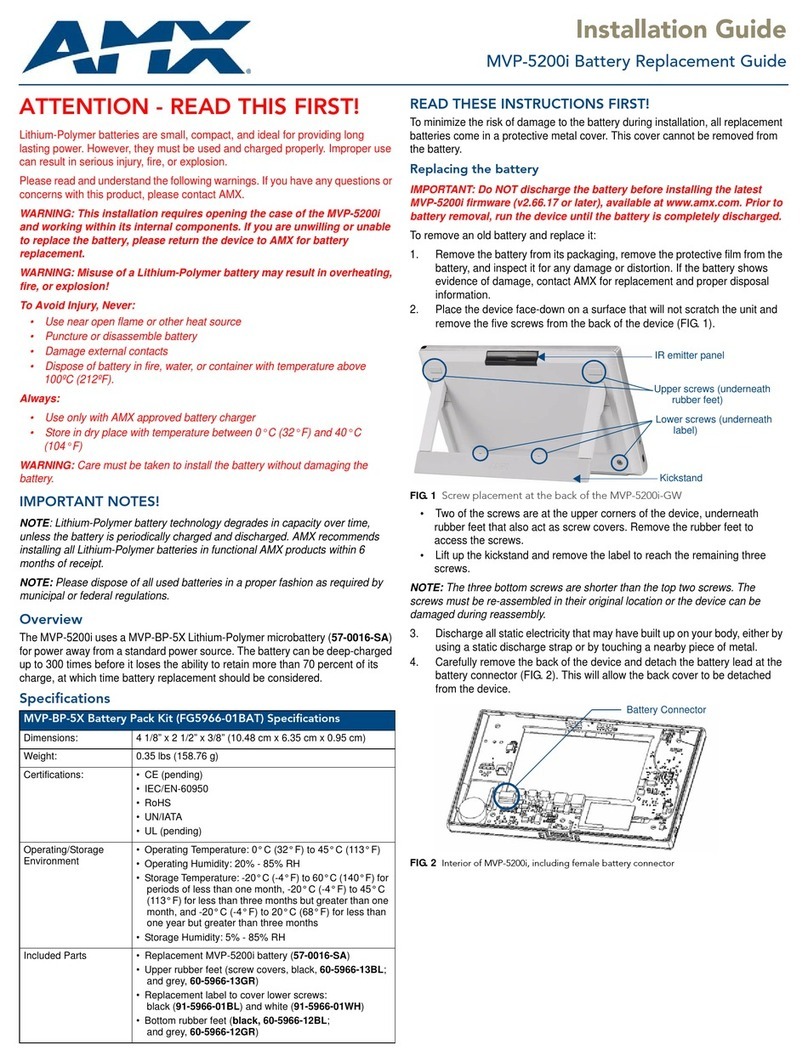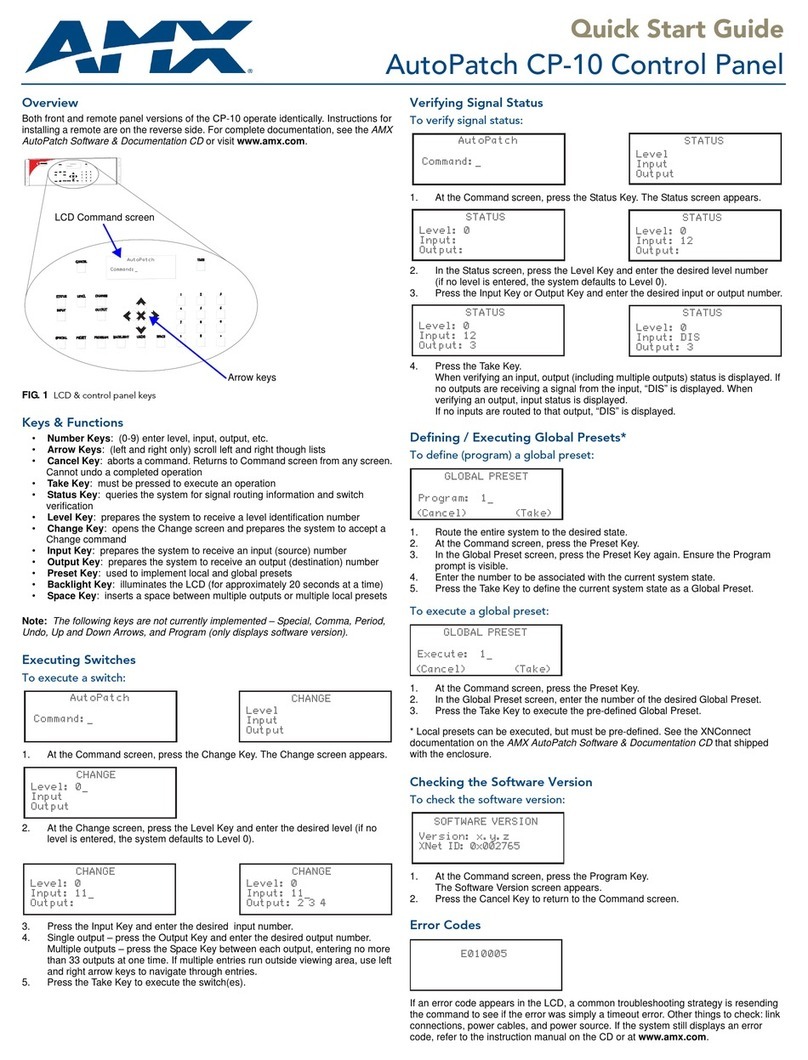Quick Start Guide
AutoPatch CP-15 Control Panel
Overview
Both front and remote panel versions of the CP-15 operate identically. Instructions for
installing a remote are on the reverse side. For complete documentation, see the AMX
AutoPatch Software & Documentation CD or visit www.amx.com.
Function Menu & Keys
•Function Key – accesses the Function Menu at anytime during operation
•Control Dial – scrolls through the menu (menu loops back to the first item after
scrolling past the last item)
•Select Key – enter selections
•Cancel Key – cancels an incomplete operation
•Take Key – must be pressed to complete an operation
The color of input and output keys indicate availability or selection:
• Blue key – available for selection
• White or flashing white key – is selected as part of the operation (when verifying
Status, the selected key and all keys connected to it are white)
• Non-illuminated key – is not available for the current operation
Executing / Disconnecting Switches
To execute a switch:
1. Press the Function Key.
2. In the Function Menu, press the Select Key to
choose Change (the available Input and Output
Keys turn blue).
3. Press the Input Key for the desired input.
4. Press the Output Key(s) for the desired output(s).
5. Press the Take Key to execute the switch.
To disconnect a switch:
Important: Disconnecting an input disconnects all outputs receiving that source
signal even if a specific output(s) is selected at the same time.
1. Press the Function Key.
2. In the Function Menu scroll to Disconnect.
3. Press the Select Key (all available Input and
Output Keys turn blue).
4. Press the desired Input and/or Output Key(s)
(selected keys turn white).
5. Press the Take Key to disconnect the switch
(applicable keys turn blue).
Verifying Signal Status
To verify signal status:
1. Press the Function Key.
2. In the Function Menu, scroll to Status.
3. Press the Select Key (all available Input and
4. Output Keys turn blue).
5. Press the desired Input or Output Key. The selected
key and all keys connected to it turn white.
6. Select another signal to verify or press the
Function Key to return to the Main Menu.
Changing the Virtual Matrix
To change the virtual matrix:
1. Press the Function Key.
2. In the Function Menu, scroll to Virtual Matrix.
3. Press the Select Key.
4. Scroll to the desired virtual matrix.
5. Press the Select Key.
6. Press the Function Key. The system is ready to
make changes on the selected Virtual Matrix.
Audio – Adjusting Digital Input Gain & Volume
To adjust digital input gain:
Important: We strongly recommend that only a qualified dealer make digital input
gain adjustments. Make input gain adjustments before outputs are fine-tuned.
1. Press the Function Key.
2. In the Function Menu, scroll to Adjust Audio.
3. Press the Select Key.
4. In the Adjust Audio Submenu, scroll to Input Gain.
5. Press the Select Key (available Input Keys turn
blue; no Output Keys are illuminated).
6. Press the Input Key for the desired input.
7. In the Adjust Input Gain screen, adjust the input
gain by turning the Control Dial.
8. Select another input to adjust or press the
Function Key.
Note: The total through-system gain (the amount of input gain plus the amount of
output gain) for any input to output routing path will not exceed +10 dB (automatically
limited by the router).
To adjust volume:
1. Press the Function Key.
2. In the Function Menu, scroll to Adjust Audio.
3. Press the Select Key.
4. In the Adjust Audio Submenu, press the Select Key
again to select Output Volume.
5. Press the Output Key for the desired output.
6. In the Adjust Volume Screen, adjust the output
volume by turning the Control Dial. If the selected
output is muted, “muted” displays as the current
setting. Turning the Control Dial will un-mute a
muted output and adjust its volume.
7. Select another output to adjust or press the
Function Key.
Muting & Un-Muting Outputs
Note: The mute / un-mute option applies to output volume only and is notavailable for
input gain.
To mute an output:
1. Press the Function Key.
2. In the Function Menu, scroll to Adjust Audio and
press the Select Key.
3. In the Adjust Audio Submenu, scroll to Mute/
Unmute.
4. Press the Select Key (no InputKeys are illuminated;
available Output Keys are blue; muted Output Keys are white).
5. Press the Output Key of the output to be muted (selected key turns white).
6. Select another output to mute or press the Function Key.
To un-mute an output:
1. Complete Steps 1 through 4 of the previous procedure.
2. Press the Output Key of the output to be un-muted (selected key turns blue).
The output volume is un-muted (restored to its previous level).
Defining / Executing Global Preset
To define a global preset:
1. Route the entire system to the desired state.
2. Press the Function Key.
3. In the Function Menu, scroll to Global Preset.
4. Press the Select Key.
5. In the Global Preset Submenu, press the Select
Key again to select Define Global.
6. In the Define Global list, scroll to desired number.
7. Press either the Select Key or the Take Key.
8. Wait approximately ten seconds for the system to store the global preset setting.
The system returns to the Global Preset Submenu.
9. Press the Function Key to return to the Function Menu.
Caution: If the system is reconfigured, global presets may be lost.
To execute a global preset:
1. Press the Function Key.
2. In the Function Menu, scroll to Global Preset
3. Press the Select Key.
4. In the Global Preset Submenu, scroll to Execute Global. Press the Select Key.
5. In the Execute Global Preset list, scroll to the desired Global Preset.
6. Press either Select Key or Take Key to execute the pre-defined Global Preset.
7. Press the Function Key to return to the Function Menu.
Note: Status is not invalidated by global presets.
FIG. 1 CP-15 front view (on an Optima enclosure)
Input Keys
Output Keys
LCD
Function Key
Control Dial
Select Key
Cancel Key
Take Key
Power Indicator