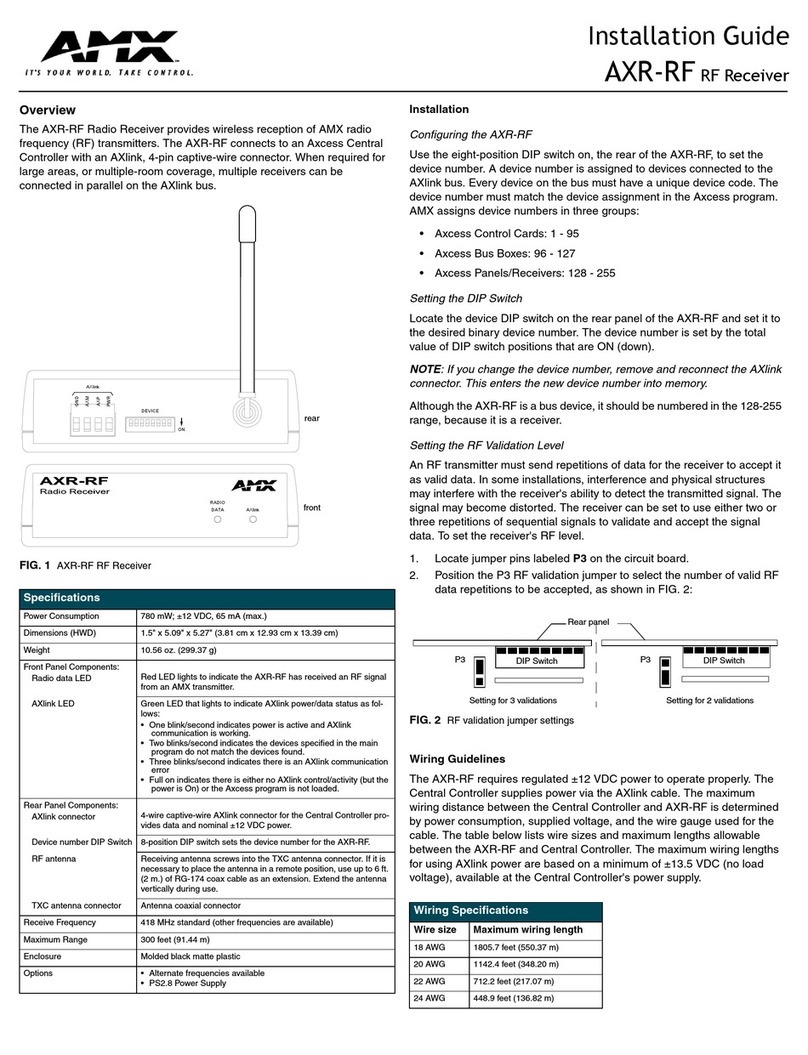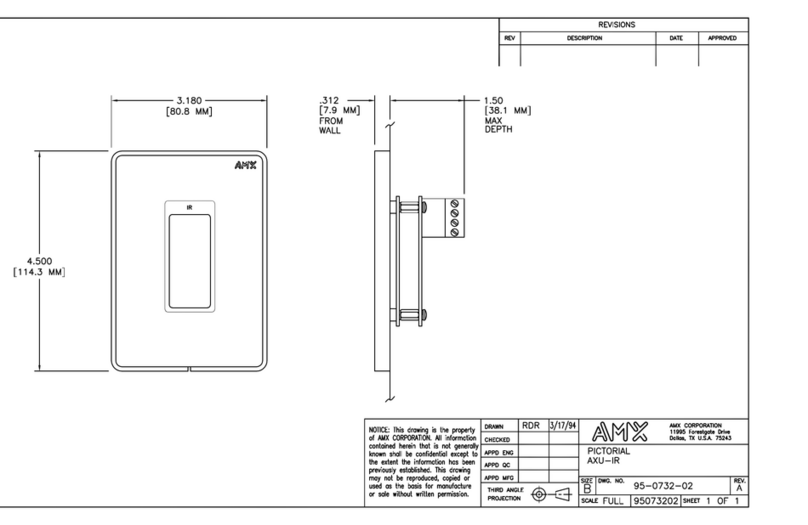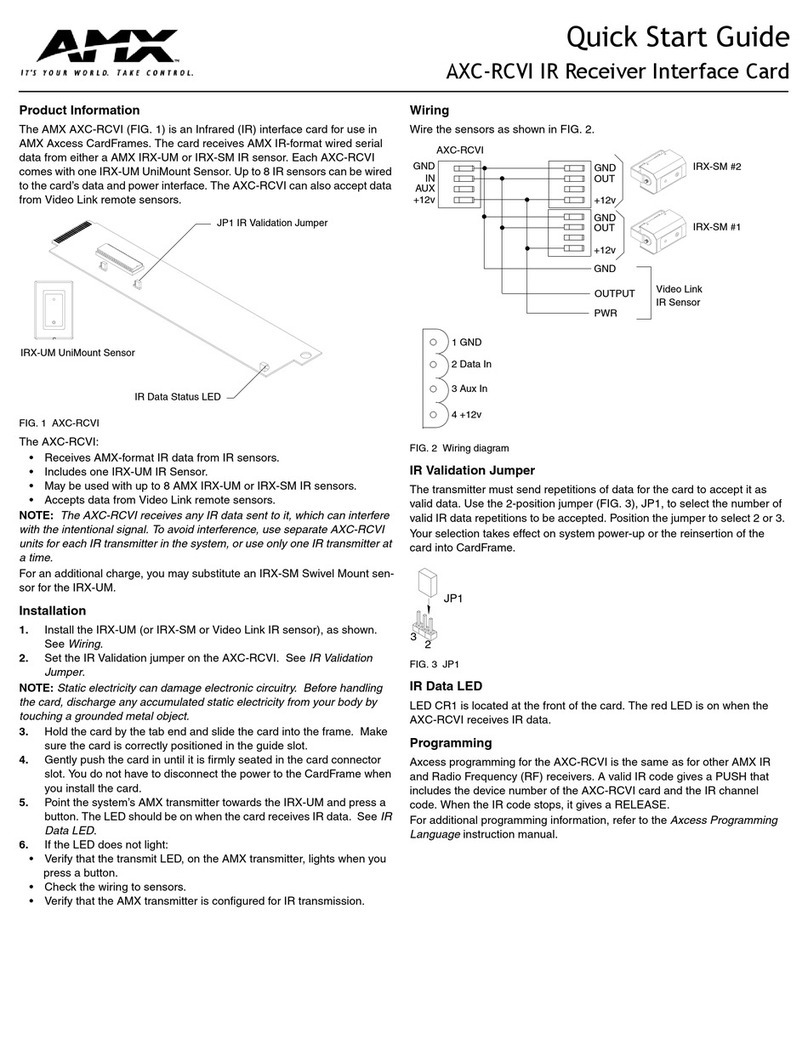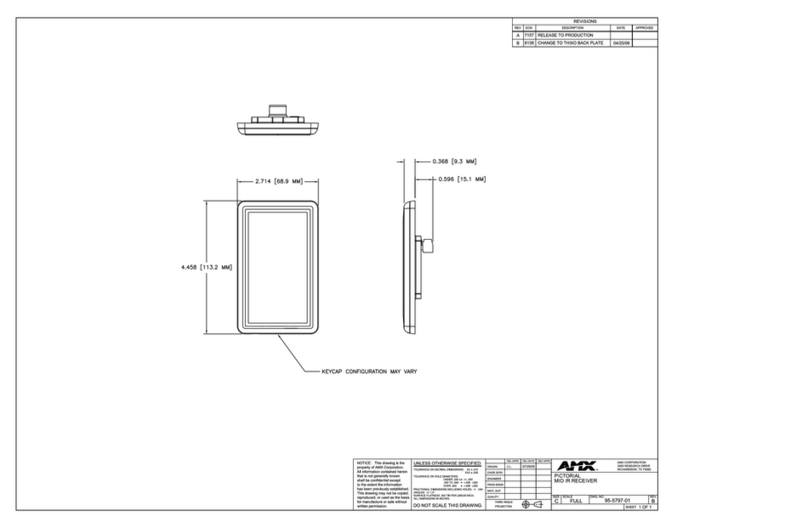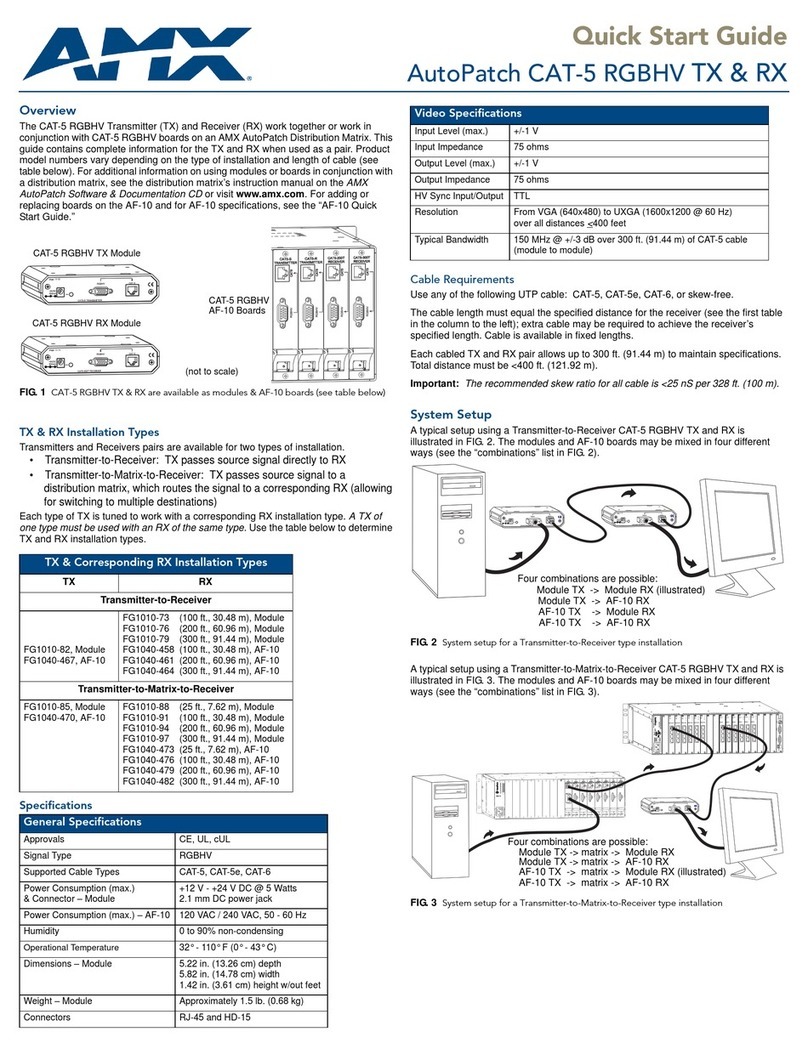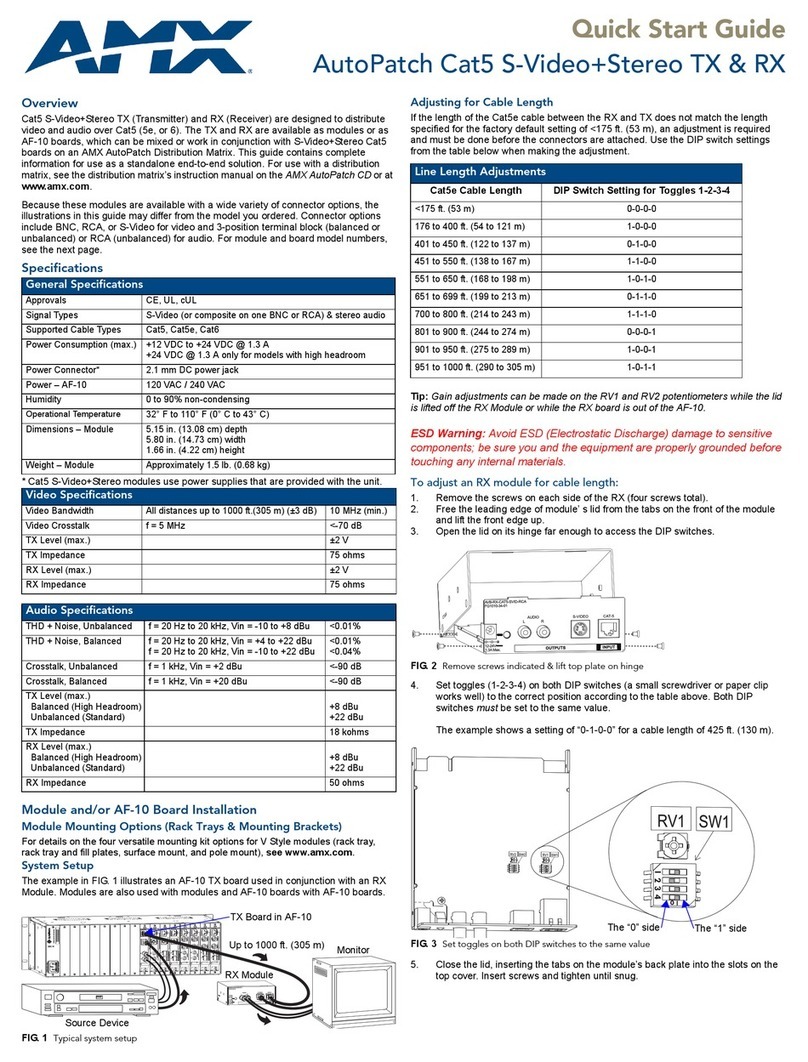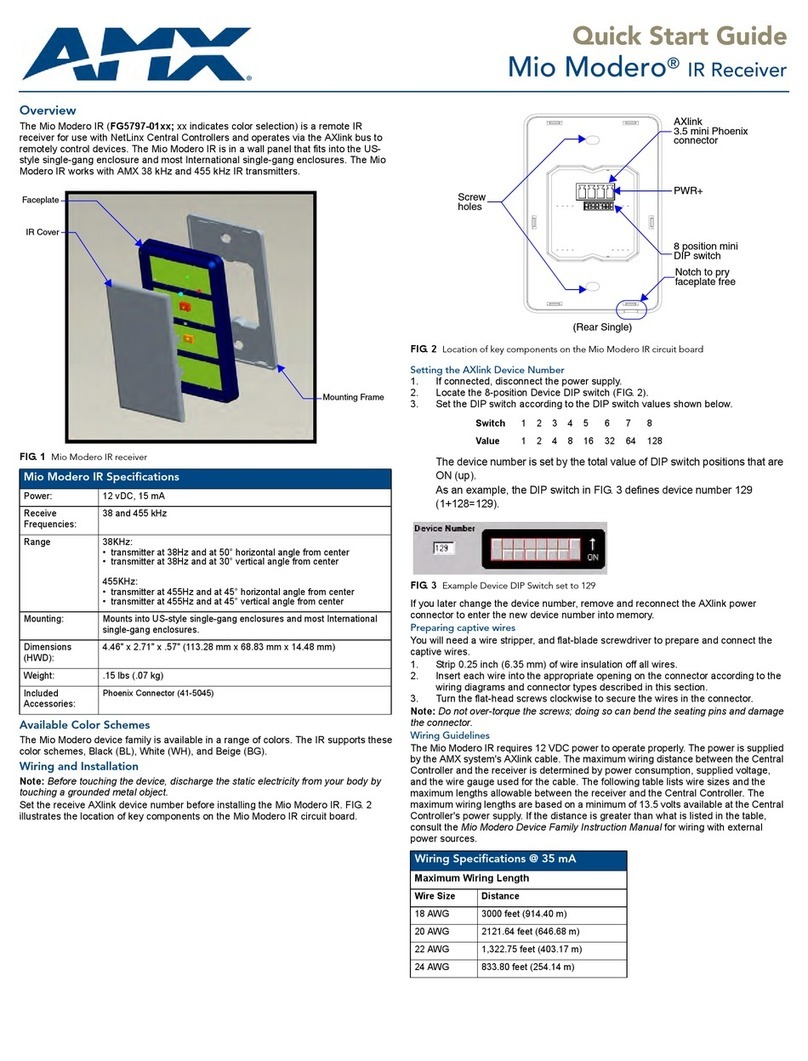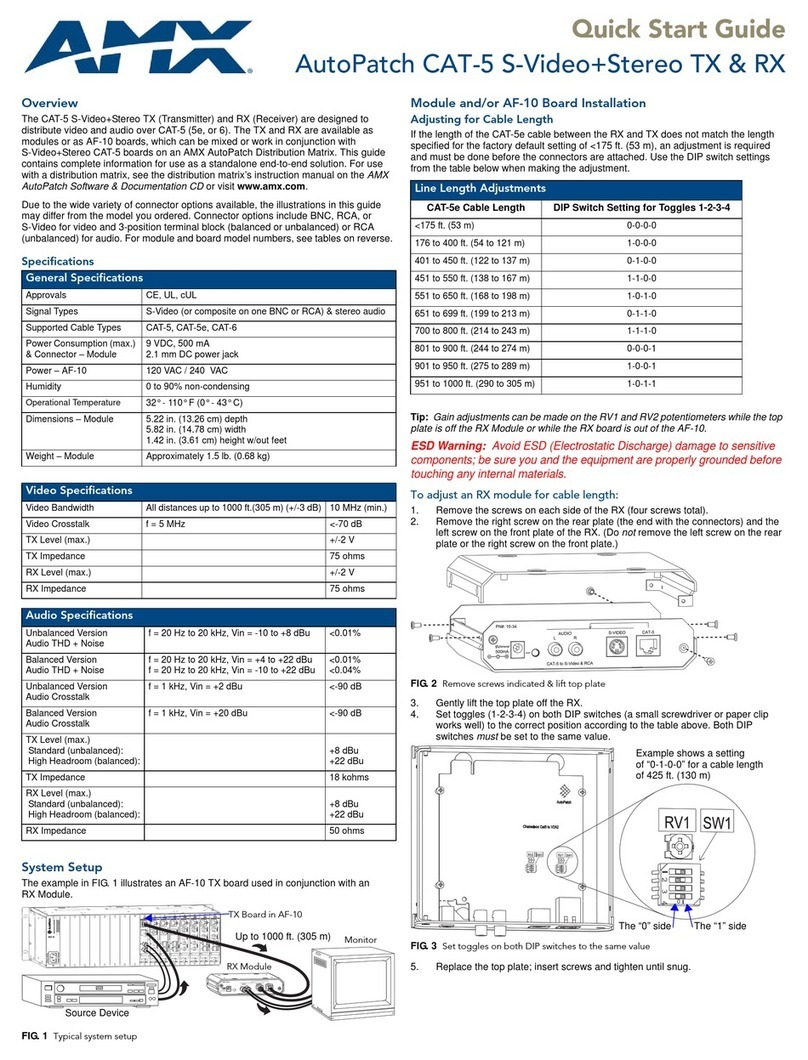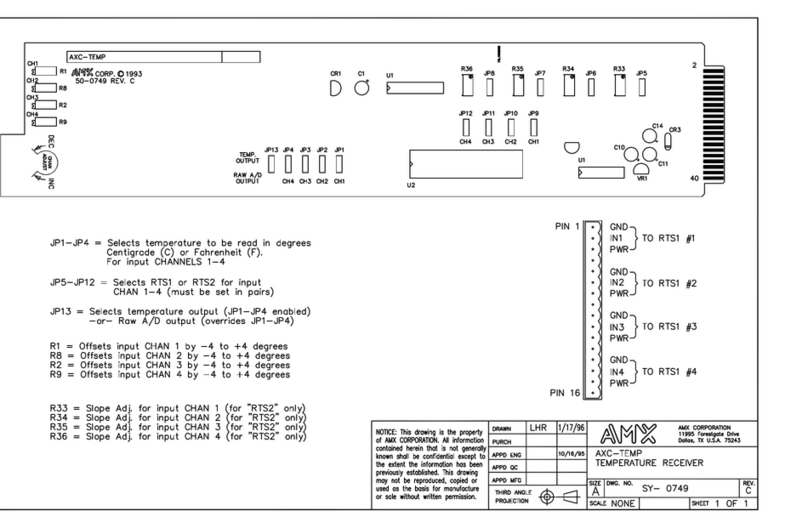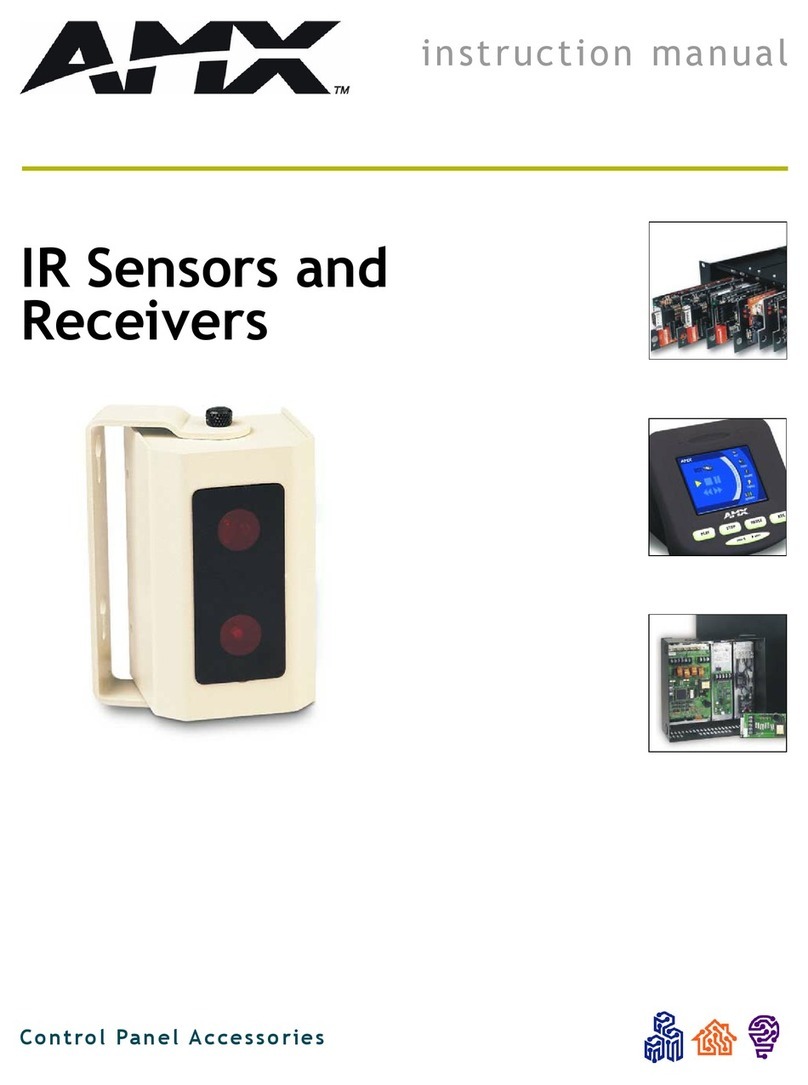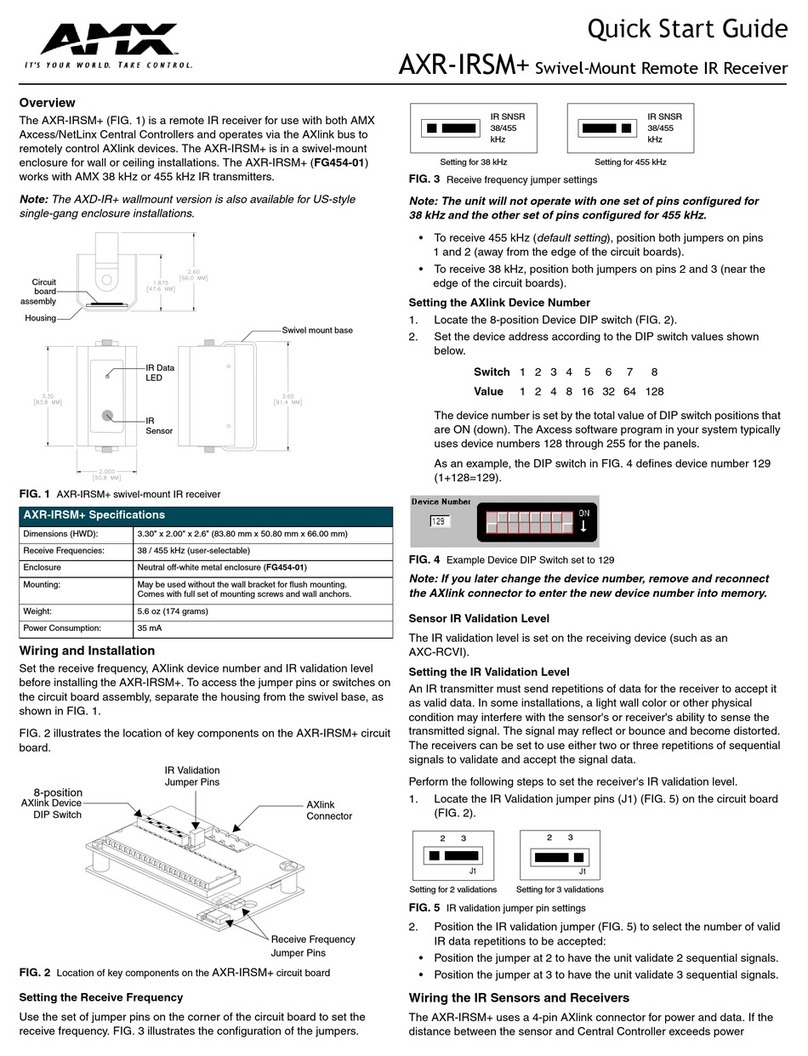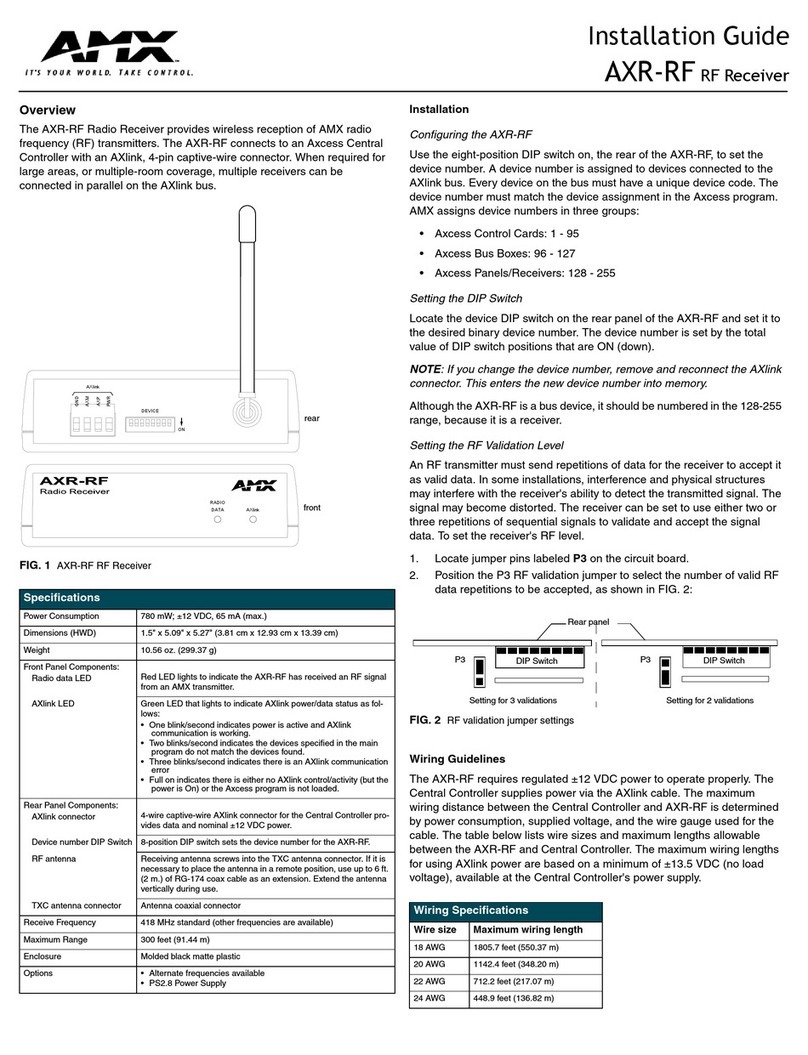Installation Guide
AXR-RF RF Receiver (AxLink)
Overview
The AXR-RF Radio Receiver (FG7820-XXX) provides wireless reception of
AMX radio frequency (RF) transmitters. The AXR-RF connects to an Axcess
Central Controller with an AxLink, 4-pin captive-wire connector. When required
for large areas, or multiple-room coverage, multiple receivers can be connected
in parallel on the AxLink bus.
Specifications
The standard frequency for the AXR-RF is 418 MHz, but other frequencies are
available. See the Product Specifications table below:
Installation
Configuring the AXR-RF
Use the eight-position DIP switch on, the rear of the AXR-RF, to set the device
number. A device number is assigned to devices connected to the AxLink bus.
Every device on the bus must have a unique device code. The device number
must match the device assignment in the Axcess program. AMX assigns device
numbers in three groups:
• Axcess Control Cards: 1 - 95
• Axcess Bus Boxes: 96 - 127
• Axcess Panels/Receivers: 128 - 255
Setting the DIP Switch
Locate the device DIP switch on the rear panel of the AXR-RF and set it to the
desired binary device number. The device number is set by the total value of DIP
switch positions that are ON (down).
Note: If you change the device number, remove and reconnect the AxLink
connector. This enters the new device number into memory.
Although the AXR-RF is a bus device, it should be numbered in the 128-255
range, because it is a receiver.
Setting the RF Validation Level
An RF transmitter must send repetitions of data for the receiver to accept it as
valid data. In some installations, interference and physical structures may
interfere with the receiver's ability to detect the transmitted signal. The signal
may become distorted. The receiver can be set to use either two or three
repetitions of sequential signals to validate and accept the signal data. To set the
receiver's RF level.
1. Locate jumper pins P3 (FIG. 2) on the circuit board.
2. Position the P3 RF validation jumper to select the number of valid RF data
repetitions to be accepted:
Wiring Guidelines
The AXR-RF requires regulated ±12 VDC power to operate properly. The
Central Controller supplies power via the AxLink cable.
The maximum wiring distance between the Central Controller and AXR-RF is
determined by power consumption, supplied voltage, and the wire gauge used
for the cable.
The table below lists wire sizes and maximum lengths allowable between the
AXR-RF and Central Controller.
The maximum wiring lengths for using AxLink power are based on a minimum of
±13.5 VDC (no load voltage), available at the Central Controller's power supply.
If you install the AXR-RF farther away from the Central Controller than
recommended in the Wiring Specifications table, an auxiliary ±12 VDC power
supply is required for operation.
FIG. 1 AXR-RF
AXR-RF Product Specifications
Power Consumption: 780 mW; ±12 VDC, 65 mA (max.)
Receive Frequencies: • 303.875 MHz
• 310 MHz
• 418 MHz (standard)
• 433.9 MHz
(FG782-304)
(FG782-310)
(FG782-418)
(FG782-433)
Other Frequencies Available:
Range: 100’ (30.48m) - 300' (91.44m), depending on transmitter.
Front Panel Components
•RadiodataLED: Red LED lights to indicate the AXR-RF has received an RF
signal from an AMX transmitter.
•AXlinkLED: Green LED that lights to indicate AXlink power/data status
as follows:
• 1 blink/second indicates power is active and AXlink
communication is working.
• 2 blinks/second indicates the devices specified in the
main program do not match the devices found.
• 3 blinks/second indicates there is an AXlink
communication error
• Full on indicates there is either no AXlink control/activity
(but the power is On) or the Axcess program is not
loaded.
Rear Panel Components
• AXlink connector: 4-wire captive-wire AXlink connector for the
Central Controller provides data and nominal ±12 VDC
power.
• Device DIP Switch: 8-position DIP switch sets the device number for the AXR-
RF.
• RF antenna Receiving antenna screws into the antenna connector.
If it is necessary to place the antenna in a remote position,
use up to 6 ft. (2 m.) of RG-174 coax cable as an exten-
sion. Extend the antenna vertically during use.
• Antenna connector Antenna coaxial connector
AXR-RF Product Specifications (Cont.)
Dimensions (HWD): 1.5" x 5" x 5" (38 mm x 129 mm x 129 mm)
Weight: 10.56 oz. (299.37 g)
Enclosure: Molded black matte plastic
Options: • Alternate frequencies available
• PS2.8 Power Supply
FIG. 2 RF validation jumper settings
Wiring Specifications
Wire size Maximum wiring length
18 AWG 1805.7 feet (550.37 m)
20 AWG 1142.4 feet (348.20 m)
22 AWG 712.2 feet (217.07 m)
24 AWG 448.9 feet (136.82 m)
Rear Panel
Setting for 3 Validations Setting for 2 Validations
DIP Switch
P3
Rear Panel
DIP Switch
P3