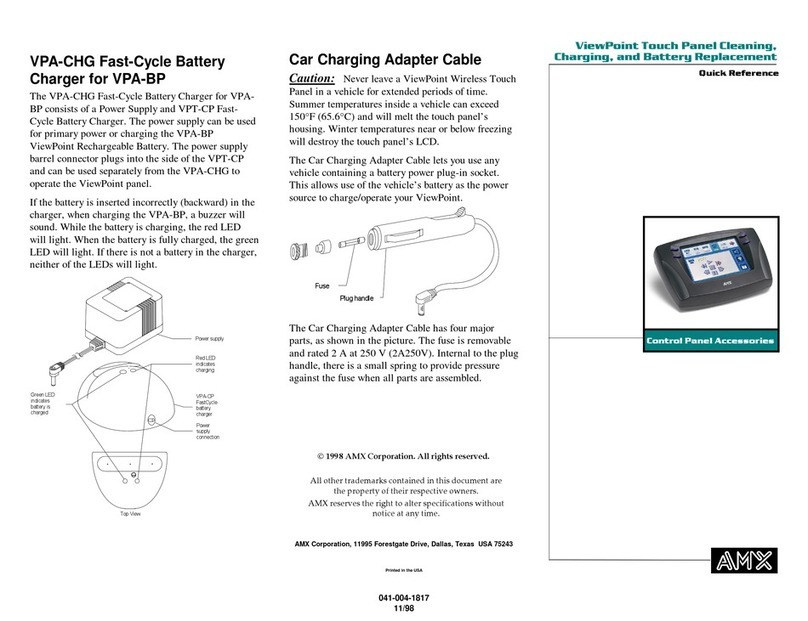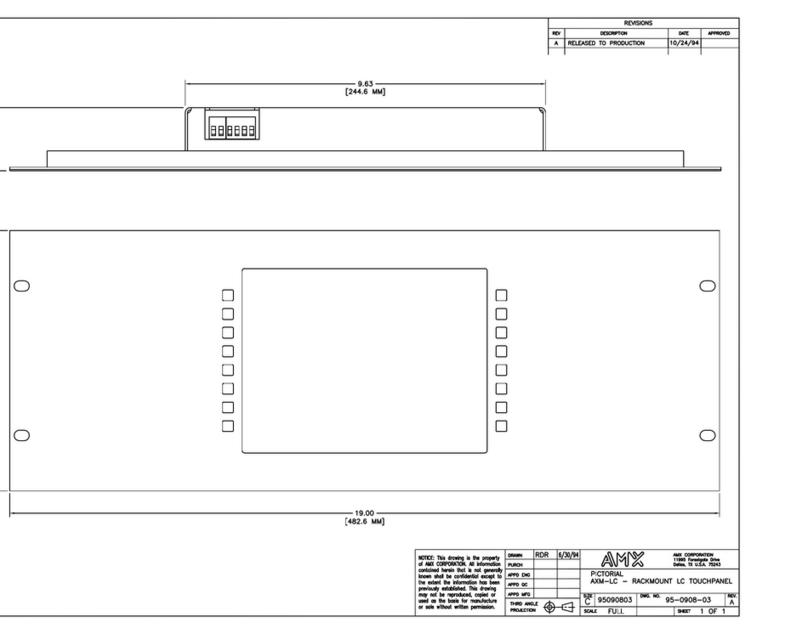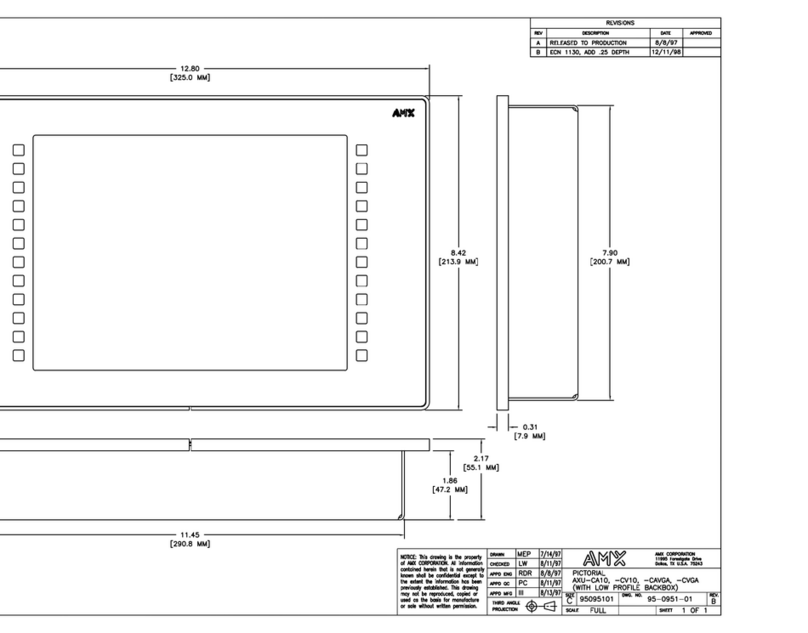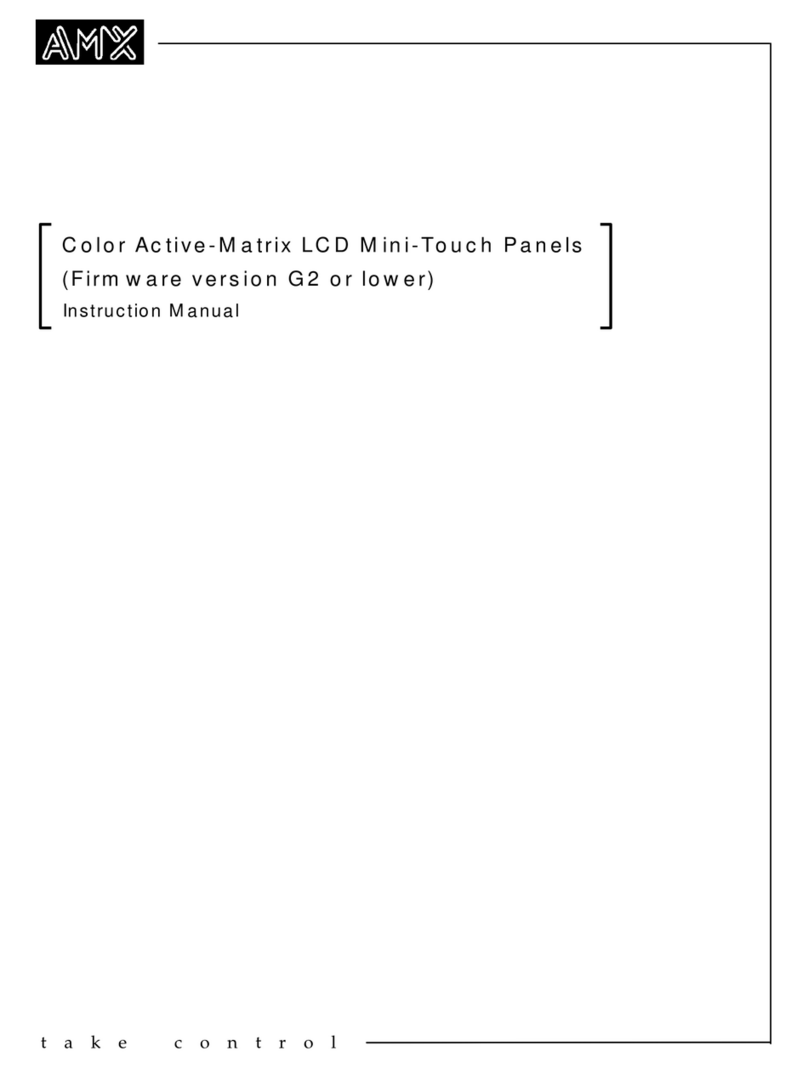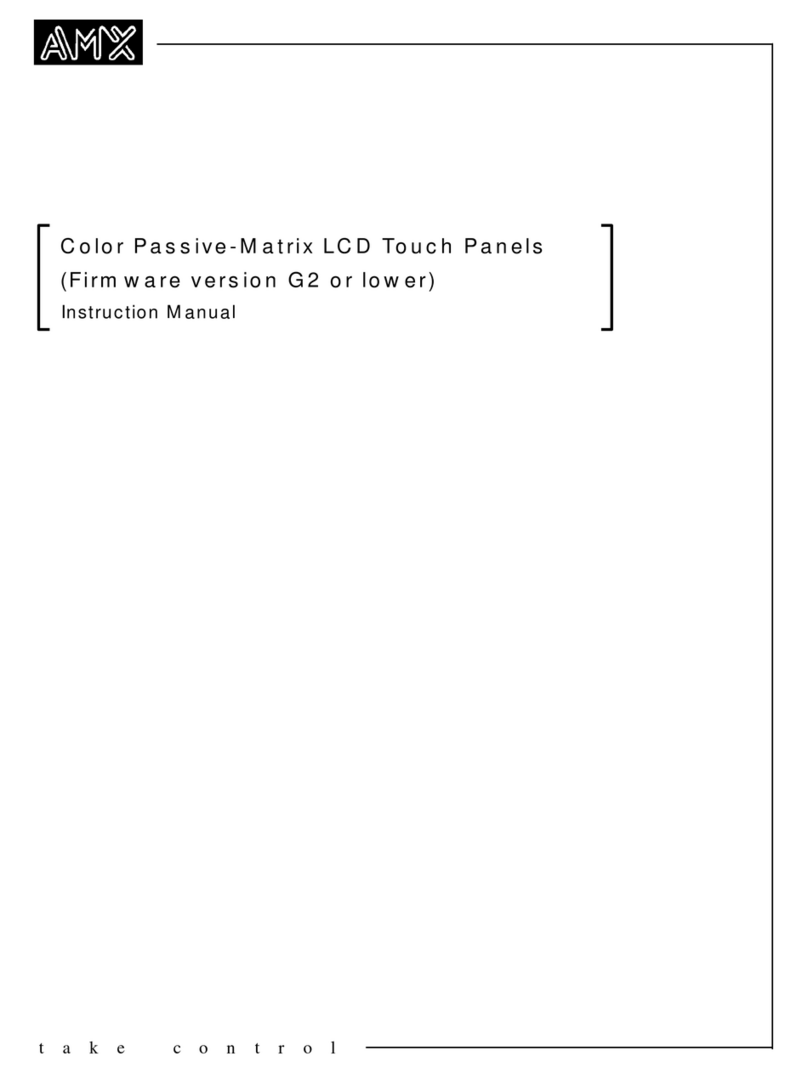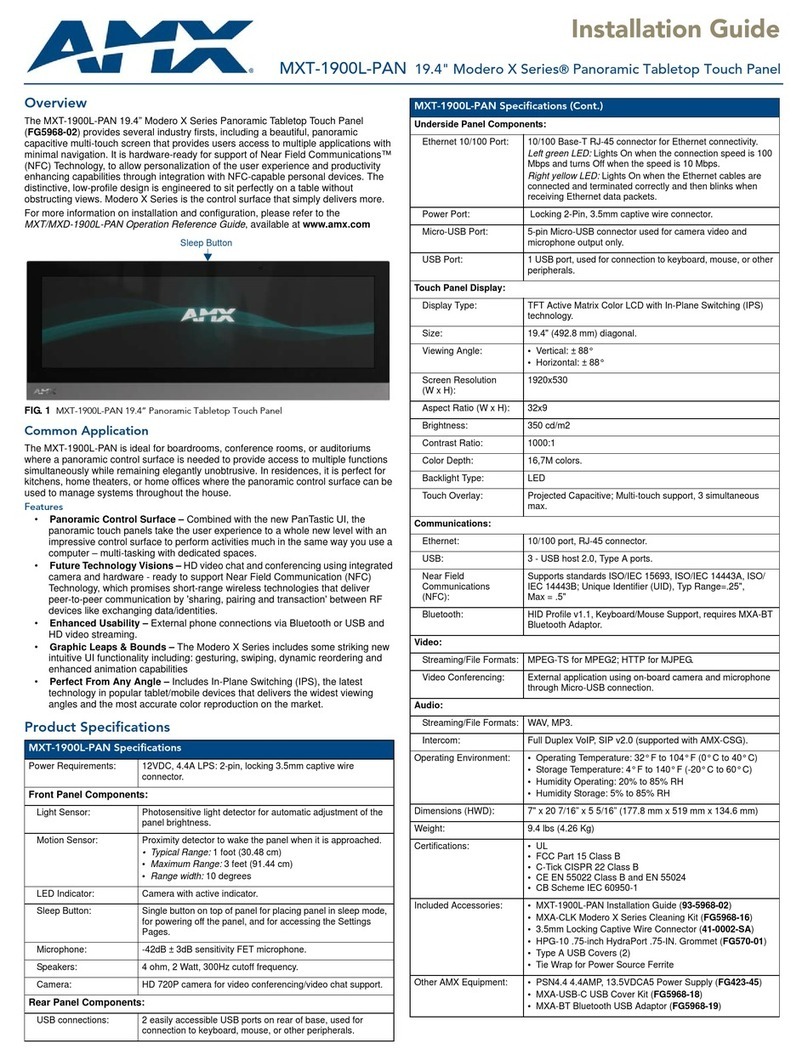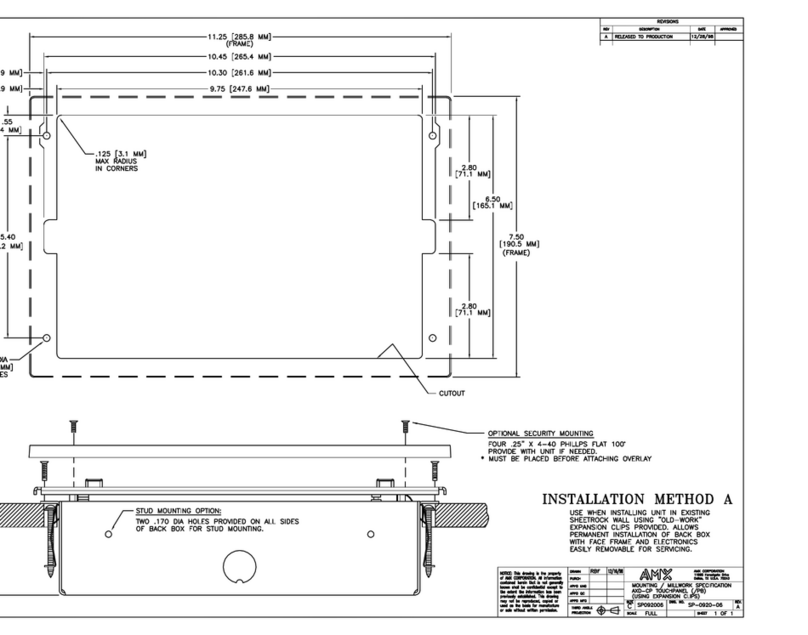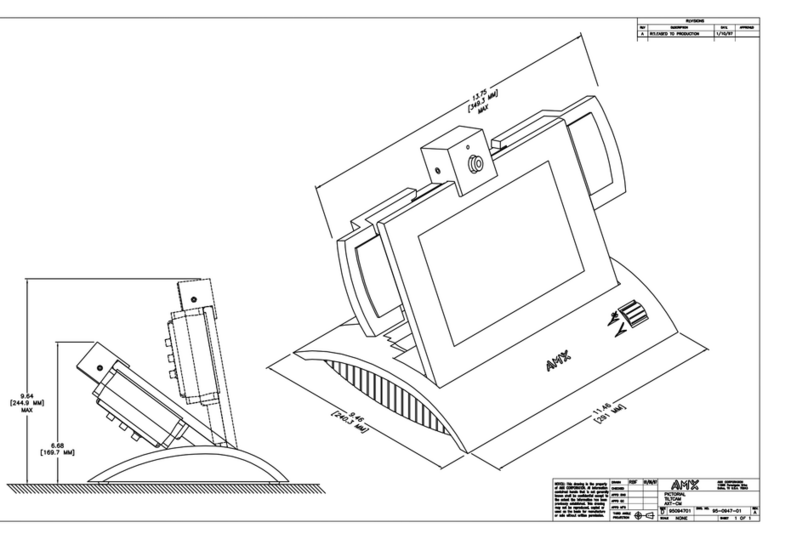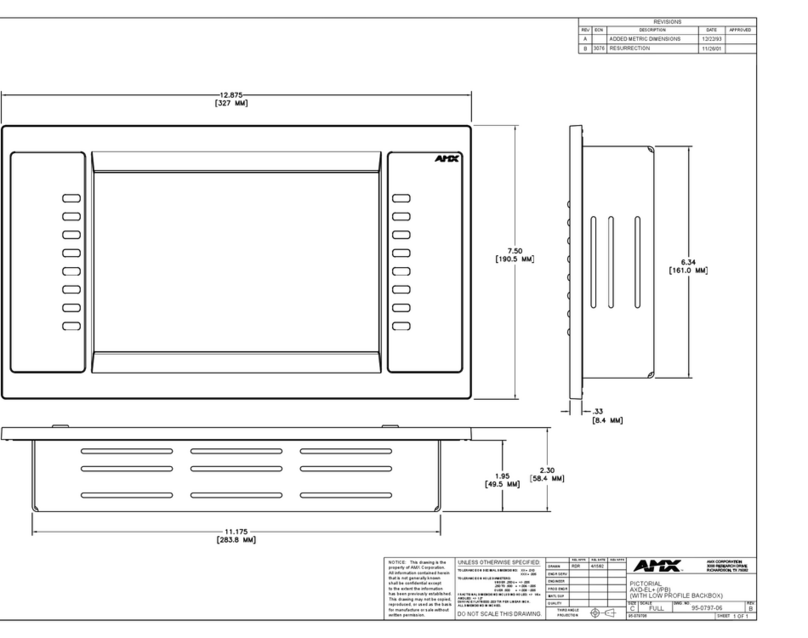For full warranty information, refer to the AMX Operation/Reference Manual(s) associated with your Product(s).
10/08
©2008 AMX. All rights reserved. AMX and the AMX logo are registered trademarks of AMX.
AMX reserves the right to alter specifications without notice at any time.
3000 RESEARCH DRIVE, RICHARDSON, TX 75082 • 800.222.0193 • fax 469.624.7153 • technical support 800.932.6993 • www.amx.com
93-5966-08 REV: B
Infrared Communication
The MVP-5100 may be used as an infrared remote device for other AMX
controllers or third-party devices. The device can transmit IR over 20 feet
(6.10 m) from the panel at AMX fixed IR frequencies of 38KHz and 455KHz, as
well as up to eight user-programmed frequencies between 20KHz and 1.5MHz.
IR receivers and transmitters on G4 panels share the device address number
of the panel.
Accessing the Setup Pages
The MVP-5100 features on-board Setup pages. Use the options in the Setup
pages to access panel information and make various configuration changes.
To access the Setup pages, use the included stylus tip to press the recessed
button on the left top side of the device and hold for three seconds. A popup
screen opens that reads “Release button now to enter the Setup Pages.
Continue holding to enter Calibration.” Releasing the recessed button at that
time opens the main Setup page.
For more information, refer to the Setup Pages section of the MVP-5100/50
Modero ViewPoint Touch Panel Operation/Reference Guide, available at
www.amx.com.
Accessing the Calibration Page
The Calibration page allows you to calibrate the touch panel for accurate button
selection.
1. Press and hold the recessed button on the left side of the device until a
screen appears that reads “Release button now to enter Calibration
Page, Continue holding to shut down panel”. Release the button to open
the Calibration page.
2. Press the crosshairs to calibrate the panel and return to the previous
page.
3. This page may also be accessed through the Protected Setup page.
4. Always calibrate the panel before its initial use, and after downloading
new firmware.
Accessing the Protected Setup Page
The Protected Setup page provides secured access to advanced panel
configuration options, including communication and security settings. Enter the
factory default password (1988) into the password keypad to access this page.
Upgrading Firmware Via the USB Port
The MVP-5100 uses a 5-pin CC-USB (Type A) to Mini-B 5-Wire programming
cable (FG10-5965) for programming, firmware updates, and touch panel file
transfer between the PC and the target device. If a programming cable is not
available, it may be purchased from www.amx.com. The Mini-USB port for the
connector is located on the left side of the device as viewed from the front.
Before starting, verify that the device is powered and the Type-A end of the
USB connector is inserted and secure in the PC’s USB port. The panel must
be powered On before connecting the mini-USB connector to the panel.
To guarantee that the upgrade is not interrupted by power loss, connecting the
device to a power source, such as inserting it in a Table Charging Station,
before beginning the upgrade is highly recommended.
WARNING: Establishing a USB connection between the PC and the panel,
prior to installing the USB Driver, will cause a failure in the USB driver
installation.
Step 1: Configure the panel for a USB Connection Type
1. After completing the installation of the USB driver, confirm the proper
installation of the large Type-A USB connector to the PC's USB port, and
restart your computer.
2. After the panel powers up, hold the reset button to display the Setup Page
and open the Protected Setup page.
3. Press System Settings to open the System Settings page.
4. Toggle the blue Type field in the Master Connection section until the
choice cycles to USB. NOTE: ALL fields are then grayed out and read-
only. However, they still display any previous network information.
5. Press the Back button on the touch panel to return to the Protected Setup
page.
6. Press the Reboot button to both save any changes and restart the panel.
Remember that the panel’s connection type must be set to USB prior to
rebooting the panel and prior to inserting the USB connector.
7. ONLY AFTER the unit displays the first panel page should you THEN
insert the mini-USB connector into the Mini-USB Port on the panel. It may
take a minute for the panel to detect the new connection and send a
signal to the PC, indicated by a green System Connection icon.
• If a few minutes have gone by and the System Connection icon still does
not turn green, set up the Virtual Master and refresh the System from the
Online Tree. This action sends out a request to the panel to respond and
completes the communication, turning the System Connection icon green.
8. Repeat steps 2 and 3 to return to the System Settings page.
For more information, refer to the Upgrading Firmware section of the MVP-
5100/50 Modero Viewpoint Touch Panel Operation/Reference Guide, available
at www.amx.com.
Uploading IR Codes to the MVP-5100
Since the MVP-5100 communicates with other devices through IR instead of
through WiFi, making sure that the device has the latest IR codes is vital. To
ensure that the IR codes installed on the device are the most suitable, use
NetLinx Studio to upload newly available codes via the AMX IRN database.
All IR code files used by NetLinx Studio are in the .IRN format. These may be
created via IREdit (available from www.amx.com), supplied from a personal
IRN database, or from the AMX IRN database. To access the available IRN
files:
1. Launch NetLinx Studio.
2. Open the NetLinx Workspace.
3. Right-click on the IR folder and select the method to add the necessary IR
files.
•Add Existing IR File... chooses from a previously downloaded IR file
•Add From AMX IR Database... chooses from AMX’s IR file database
• Add From User IR Database... chooses from a personal IR file database
4. When the IR file appears in the Workspace Tree, right-click on the file and
select Device Mapping... to open the Device Mapping window.
5. Click the Map button to open the Enter DPS window and enter the device
number, port number, and system number for the touch panel.
6. Click OK to close the window. The IR file will now appear in the
Workspace pane.
7. From the main menu, select Tools > Firmware Transfers > Send To
NetLinx Device... to open the Send to NetLinx Device window.
8. Select the file to be transferred and click Close when finished.
For more information, refer to the Upgrading IR Codes to the MVP-5100
section of the MVP-5100/50 Modero Viewpoint Touch Panel Operation/
Reference Guide, available at www.amx.com.
Cleaning the Touch Overlay and Case
Always use a clean cotton cloth and a spray bottle containing water or a
vinegar-based cleaner to clean the MVP-5100, as alcohol-based cleaners can
damage the device. Do not directly spray the device: instead, spray the cloth
to clean the touch screen overlay. Do NOT use an abrasive of any type to clean
the MVP-5100, as this may permanently damage or remove the device’s finish.
Battery Life and Replacement
The battery powering the MVP-5100 is designed for upwards of 300 deep
discharge rechargings. Regular shallow rechargings will extensively increase
expected battery life, and the device should be stored in either a Table
Charging Station or Wall Charging Station when not in use to keep it at an
optimum charge. The battery has reached its effective end of life after it can no
longer hold more than a 70 percent charge.
The battery included with the MVP-5100 may be replaced with the
MVP-BP-51H High Capacity Battery Pack Kit (FG5966-24K) for longer battery
life. This kit contains the parts necessary to install the battery, and may be
purchased from www.amx.com.