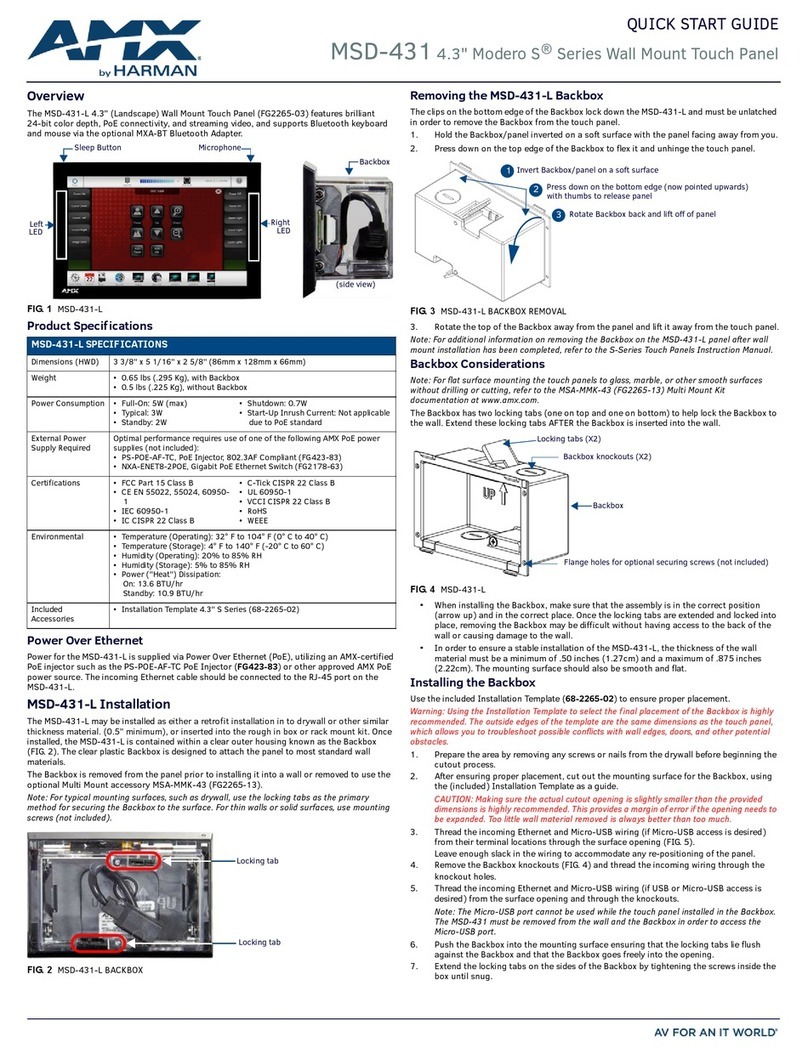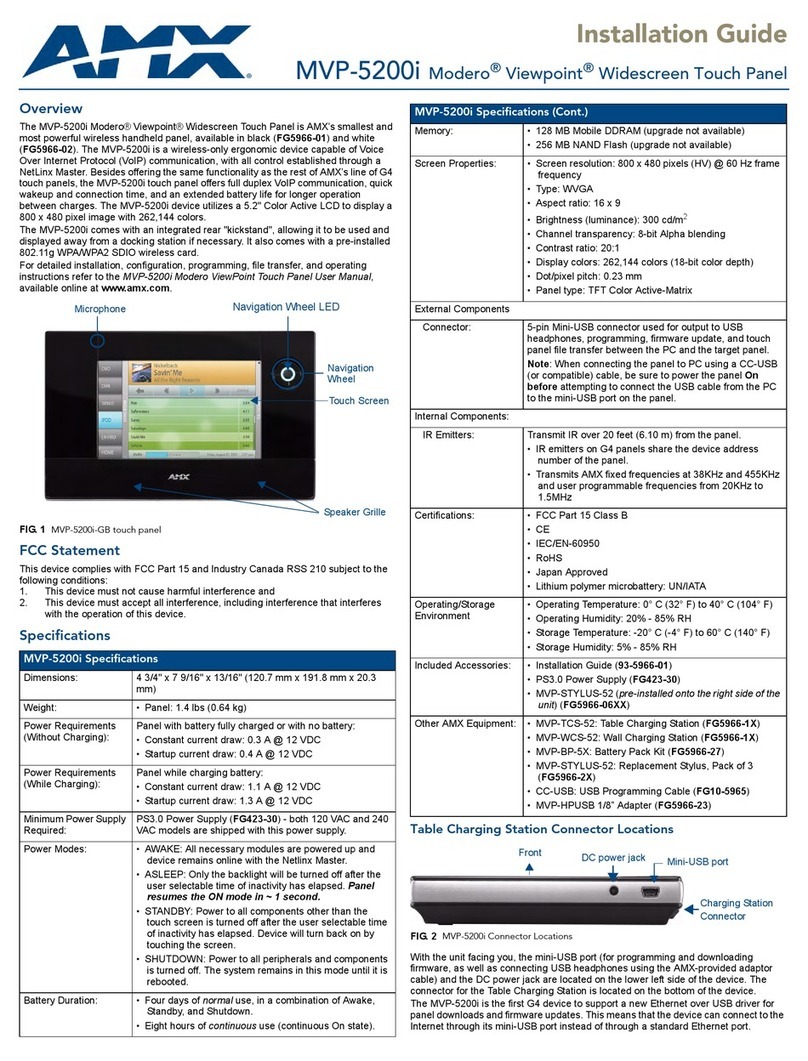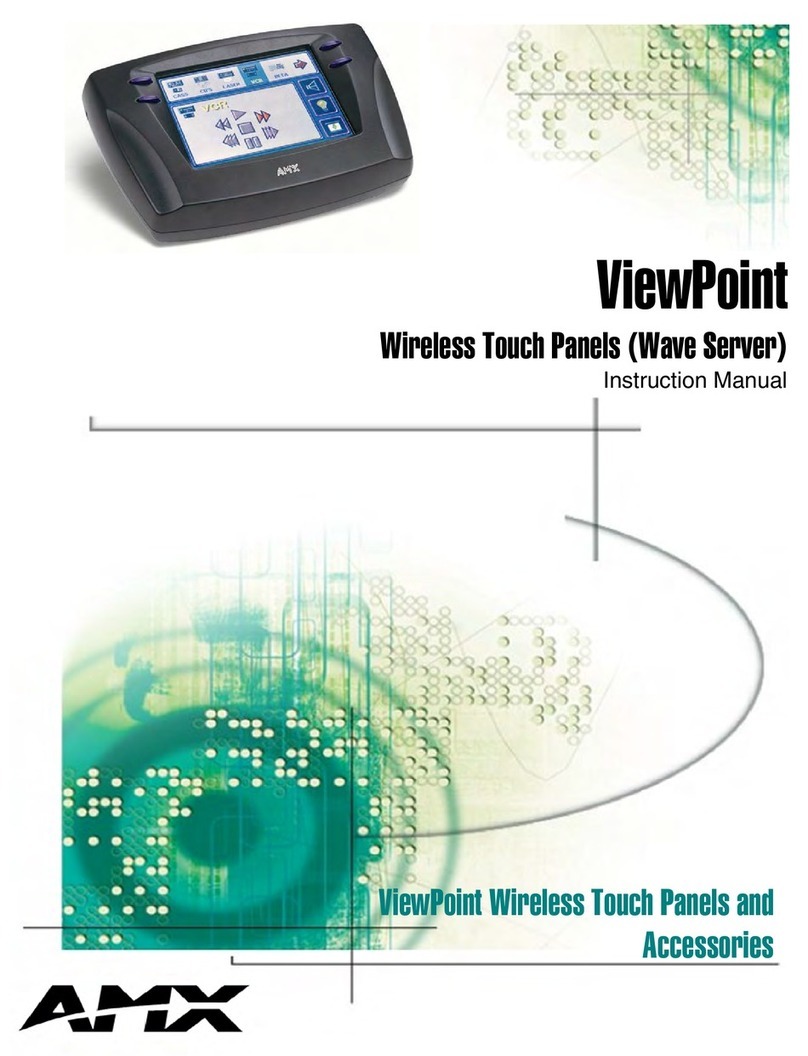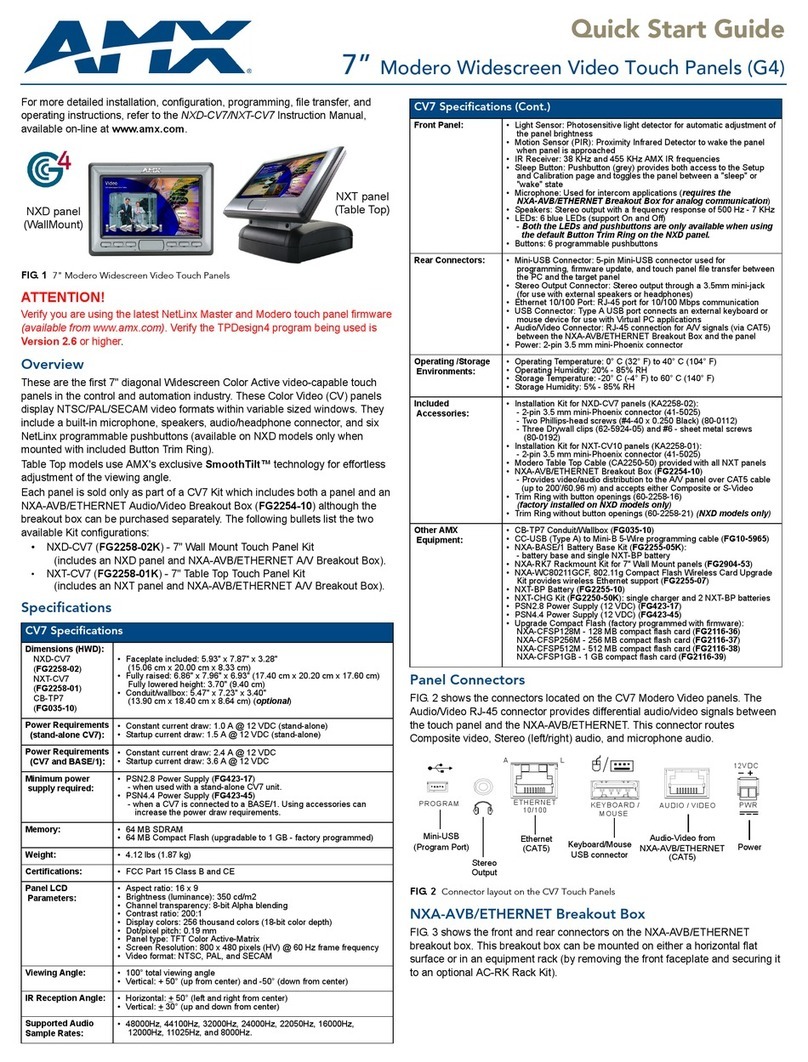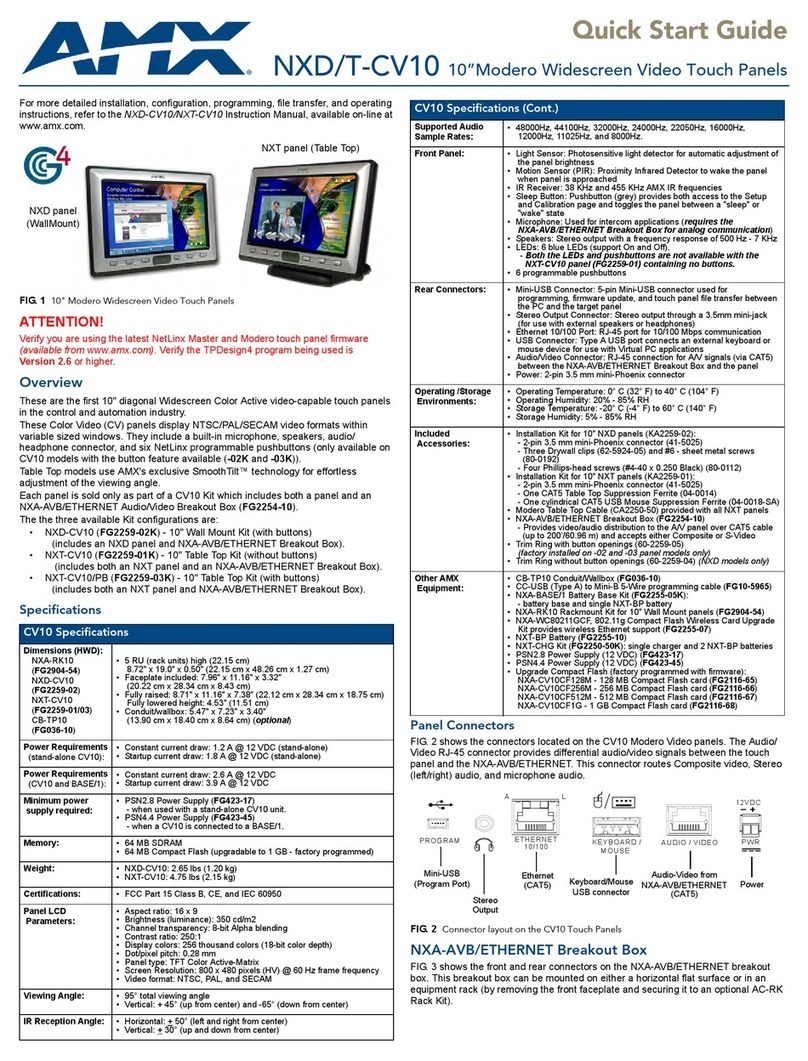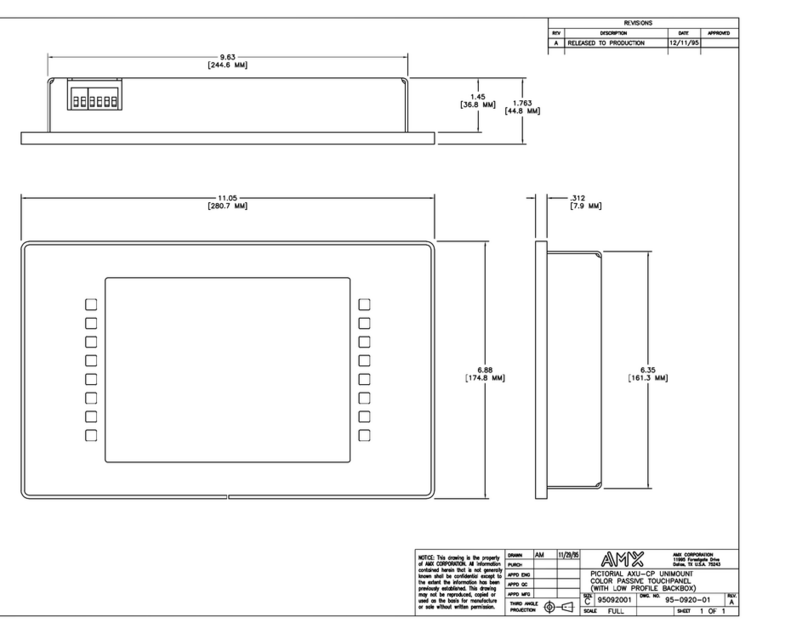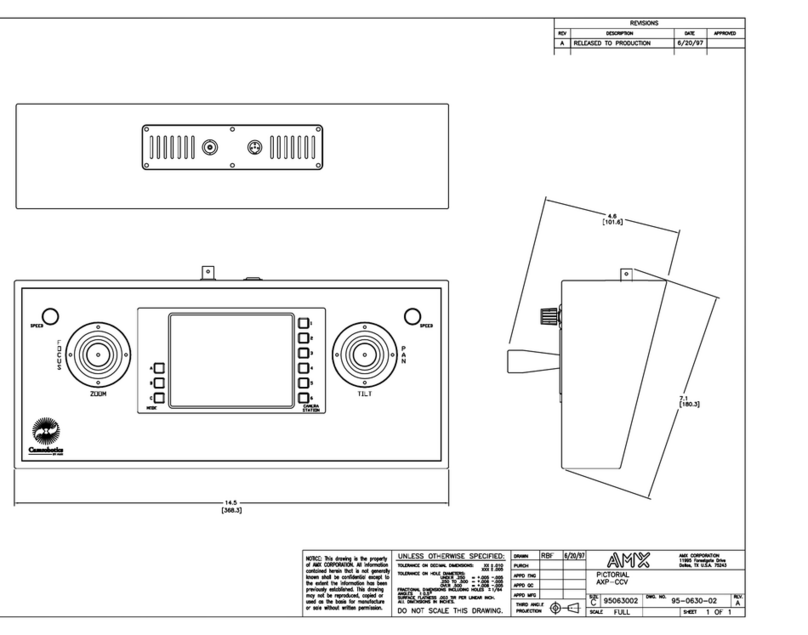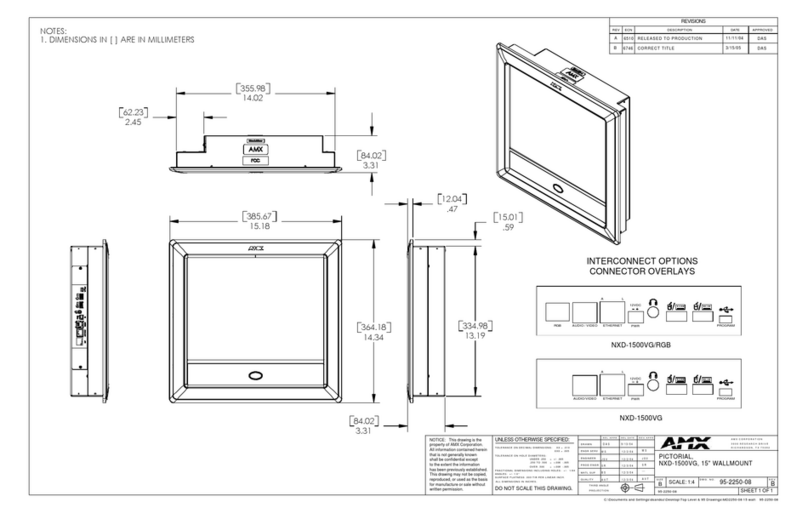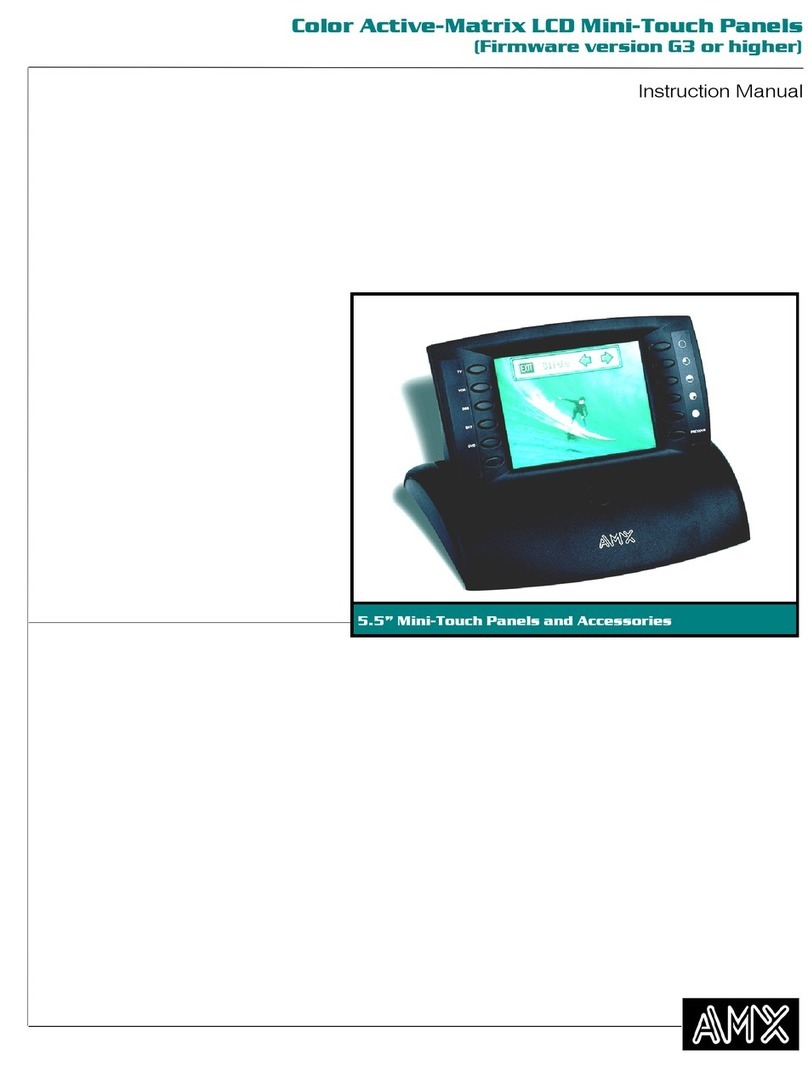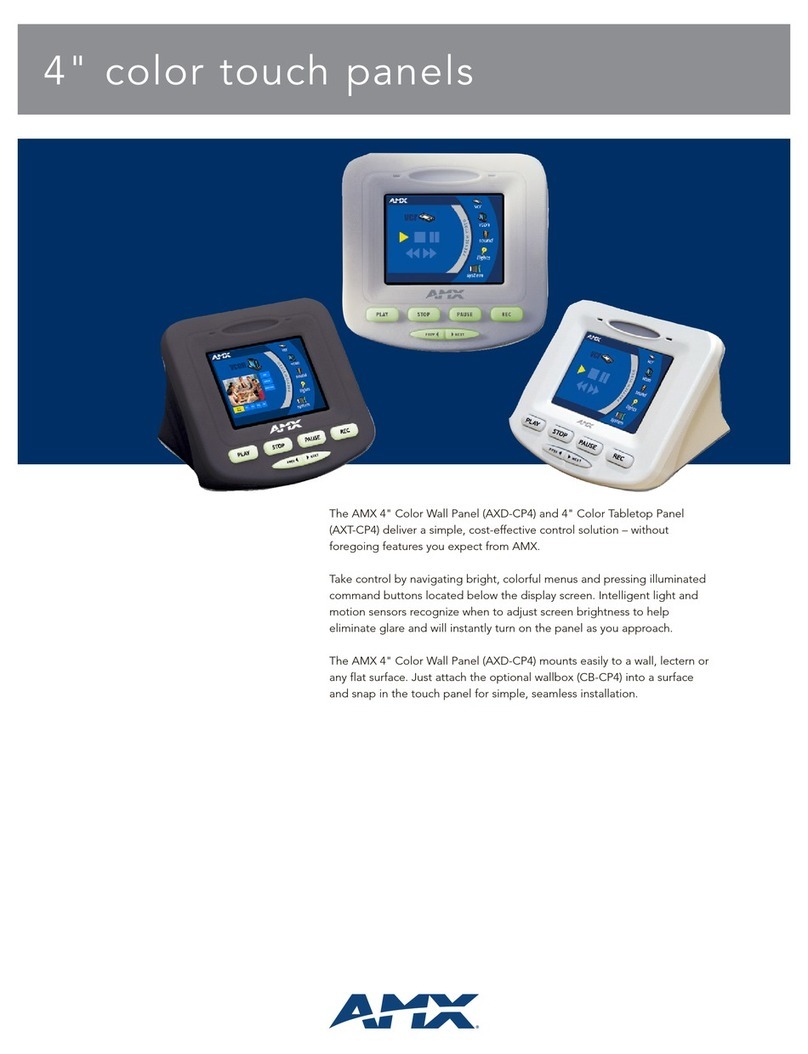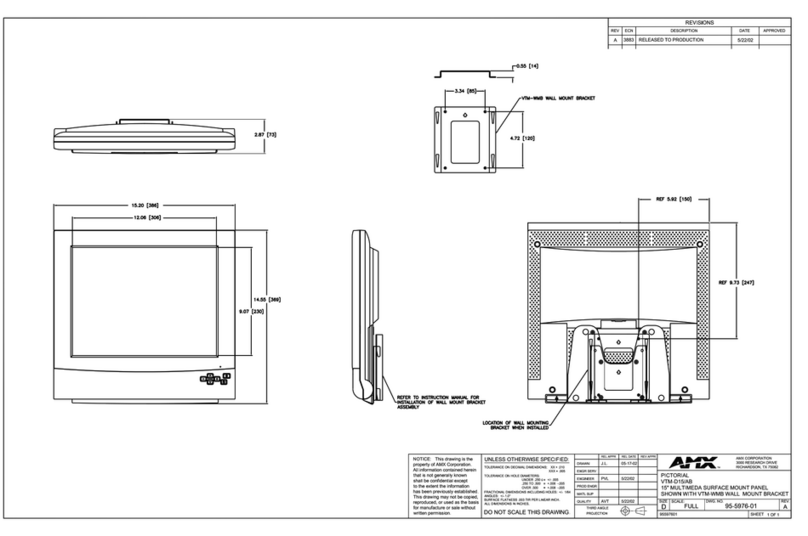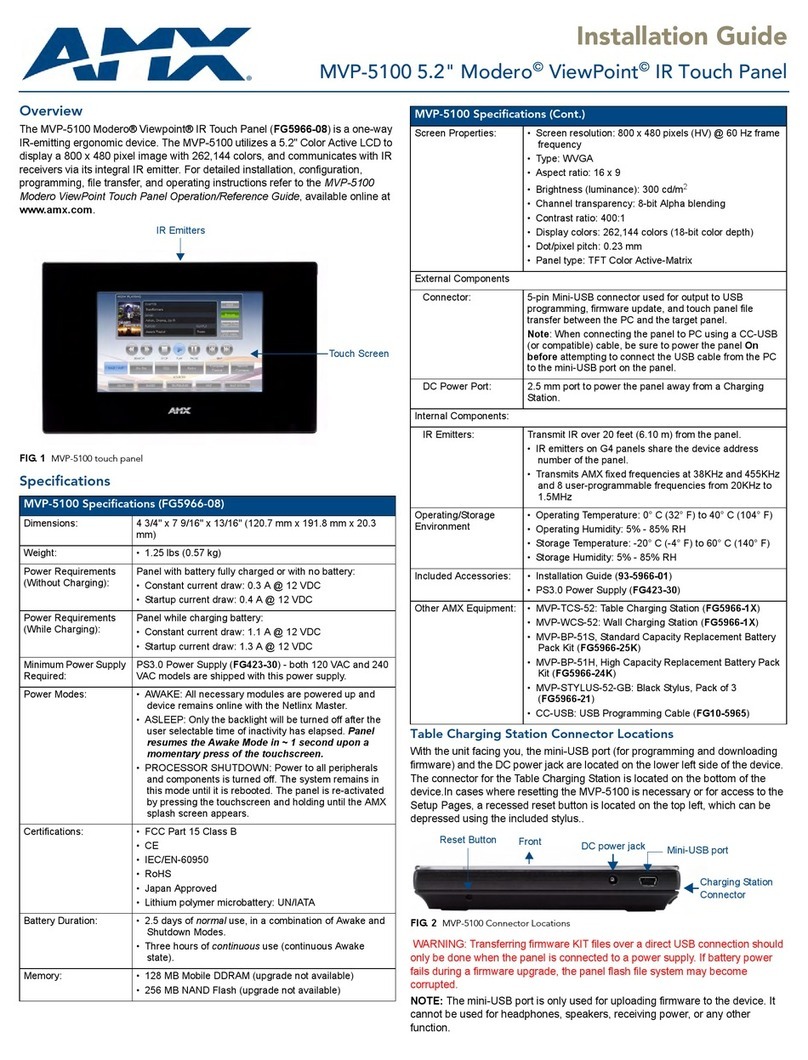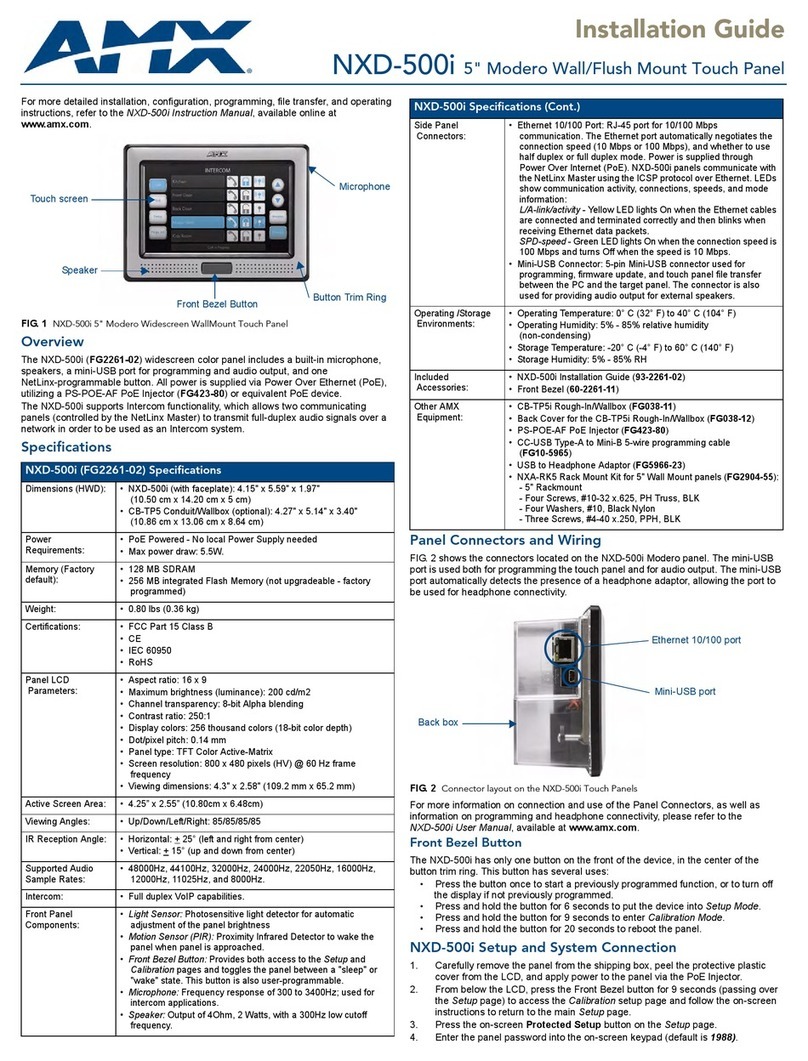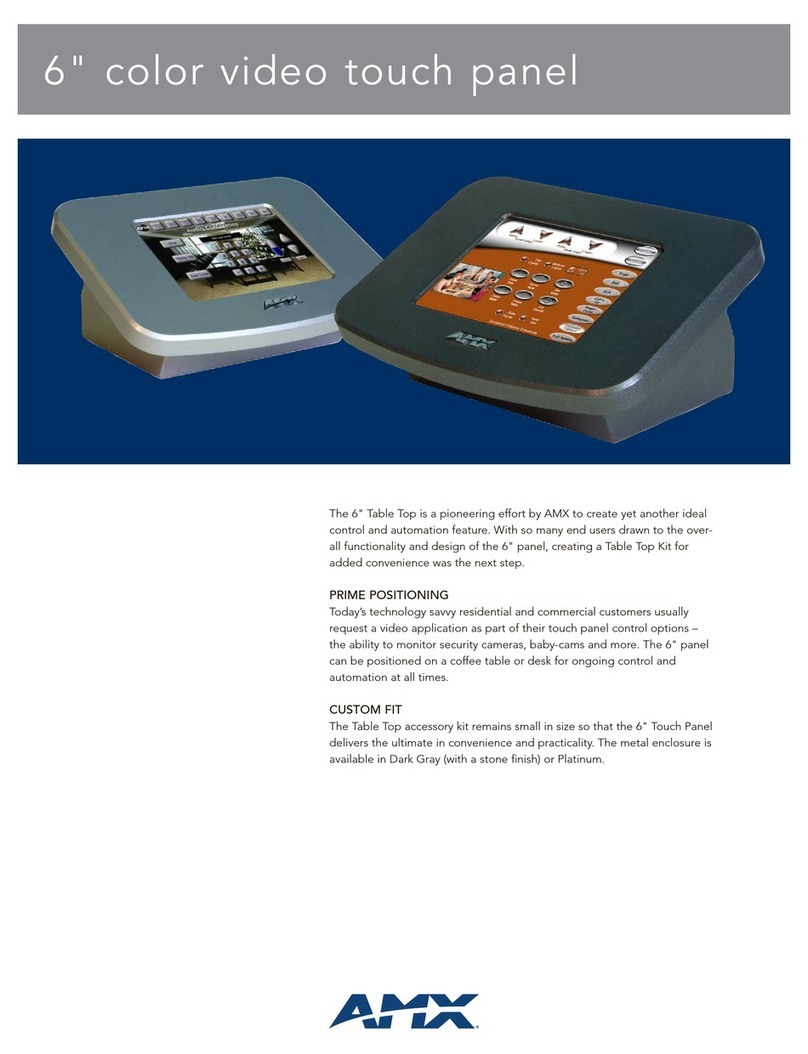Quick Start Guide
Modero S Series Multi Mount Kits
Modero S Series Multi Mount Kits
The Modero S Series Multi Mount Kits are designed to mount a Modero S Series
Wall Mount Touch Panel to any smooth surface without drilling or cutting,
enhancing the beauty and functionality of glass, marble and stone architecture
with the sleek style of a Modero S Series control interface. Each of the Multi
Mount Kits is compatible with one Modero S Series Wall Mount touch panel:
the MSA-MMK-10 is compatible with the MSD-1001 (FG2265-01), the
MSA-MMK-07 (FIG. 1) is compatible with the MSD-701 (FG2265-02), and the
MSA-MMK-43 with the MSD-431 (FG2265-03).
Multi Mount Kit Surface Preparation
Since the Multi Mount Kits are designed to be installed onto smooth surfaces,
special considerations must be made to prepare the surface for the kit
installation. Before installation, place the back of the Back Box to the surface
and verify the final placement of the Multi Mount Kit and the touch panel. The
Back Box should not be placed anywhere where it may interfere with foot traffic
or with the operation of doors or other items in the immediate environment.
Secondly, for best effect, the Ethernet cable connecting the touch panel to the
network needs to have the minimum amount visible across the surface when
installation is finished. The total length of the cable is 2 meters (6.56 feet).
To prepare the Ethernet cable for installation:
1. Examine the area for the nearest available wall through which Ethernet
cable connected to the Master can be drawn, and draw the cable to the
location.
2. Remove the MultiMount Cable Cover (60-2265-32) on the Back Box
closest to the available wall (FIG. 1), and pass the clear Ethernet cable
through the endcap hole. When installing the MSA-MMK-43, make sure
that the end of the cable with the ferrite attached is outside the Back Box
when you are finished.
3. Drill a 3/4” hole through the wall surface nearest to the installation surface
to allow the clear Ethernet cable (ECA2265-02) to pass through. Pull the
main Ethernet cable through the hole to the installation surface.
4. Snap both halves of the HydraPort Grommet (FG570-10) to the terminal
end of the clear Ethernet cable, with the pointed end of the grommet facing
the wall. When installing the MSA-MMK-43, make sure that the grommet is
installed between the ferrite and the Back Box.
5. Connect the terminal end of the clear Ethernet cable to the main Ethernet
cable, using the snap-in male-to-male coupler (64-5968-01). Do NOT draw
up the slack until the clear Ethernet cable is connected to the touch panel.
Finally, the surface where the Multi Mount Kit needs to be installed should be
cleaned with alcohol or another solvent that will not damage the surface, and
then allowed to dry fully before the Multi Mount Kit is installed. Do not touch the
area or the tape strips with bare hands, as skin oil from your fingers may
interfere with adhesion of the tape used for installation.
FIG. 1 MSA-MMK-07 Multi Mount Kit, Back Box
Product Specifications
Models Available: • MSA-MMK-10 Multi Mount Kit, 10.1" Modero S Wall
Mount (FG2265-11)
• MSA-MMK-07 Multi Mount Kit, 7" Modero S Wall Mount
(FG2265-12)
• MSA-MMK-43 Multi Mount Kit, 4.3" Modero S Wall Mount
(FG2265-13)
Dimensions (HWD): • MSA-MMK-10: 6.84” x 10.04” x 0.95”
(17.37 cm x 25.51 cm x 2.40 cm()
•MSA-MMK-07: 4.88” x 7.38” x 0.91”
(12.39 cm x 18.75 cm x 2.25 cm)
•MSA-MMK-43: 3.42” x 5.04” x 1.04”
(8.68 cm x 12.81 cm x 2.64 cm)
Weight: • MSA-MMK-10: 0.25 lbs (113.40 g)
•MSA-MMK-07: 0.10 lbs (45.36 g)
•MSA-MMK-43: 0.03 lbs (22.68 g)
Back
Front
7.38” (18.75 cm)
4.88”
(12.39 cm)
Cable Covers
Top Hooks
Top Hooks
Product Specifications (Cont.)
Included Accessories: MSA-MMK-10:
• Back Box (60-2265-11)
• Modero S MultiMount Cable Cover (2) (60-2265-32)
• Ethernet Cable, Clear, with 8-pin Flat Connector
(ECA2265-02)
• UTP CAT.5E Black Snap-In Coupler (64-5968-01)
• Tape, Double-Sided (66-2265-25)
• HPG-10 HydraPort .75-Inch Grommet (FG570-10)
MSA-MMK-07:
• Back Box (60-2265-12)
• Modero S MultiMount Cable Cover (2) (60-2265-32)
• Ethernet Cable, Clear, with 8-pin Flat Connector
(ECA2265-02)
• UTP CAT.5E Black Snap-In Coupler (64-5968-01)
• Tape, Double-Sided (66-2265-25)
• HPG-10 HydraPort .75-Inch Grommet (FG570-10)
MSA-MMK-43:
• Back Box (60-2265-13)
• Modero S MultiMount Cable Cover (2) (60-2265-32)
• Ethernet Cable, Clear, with 8-pin Flat Connector
(ECA2265-02)
• UTP CAT.5E Black Snap-In Coupler (64-5968-01)
• Ferrite (04-0052)
• Tape, Double-Sided (66-2265-25)
• HPG-10 HydraPort .75-Inch Grommet (FG570-10)