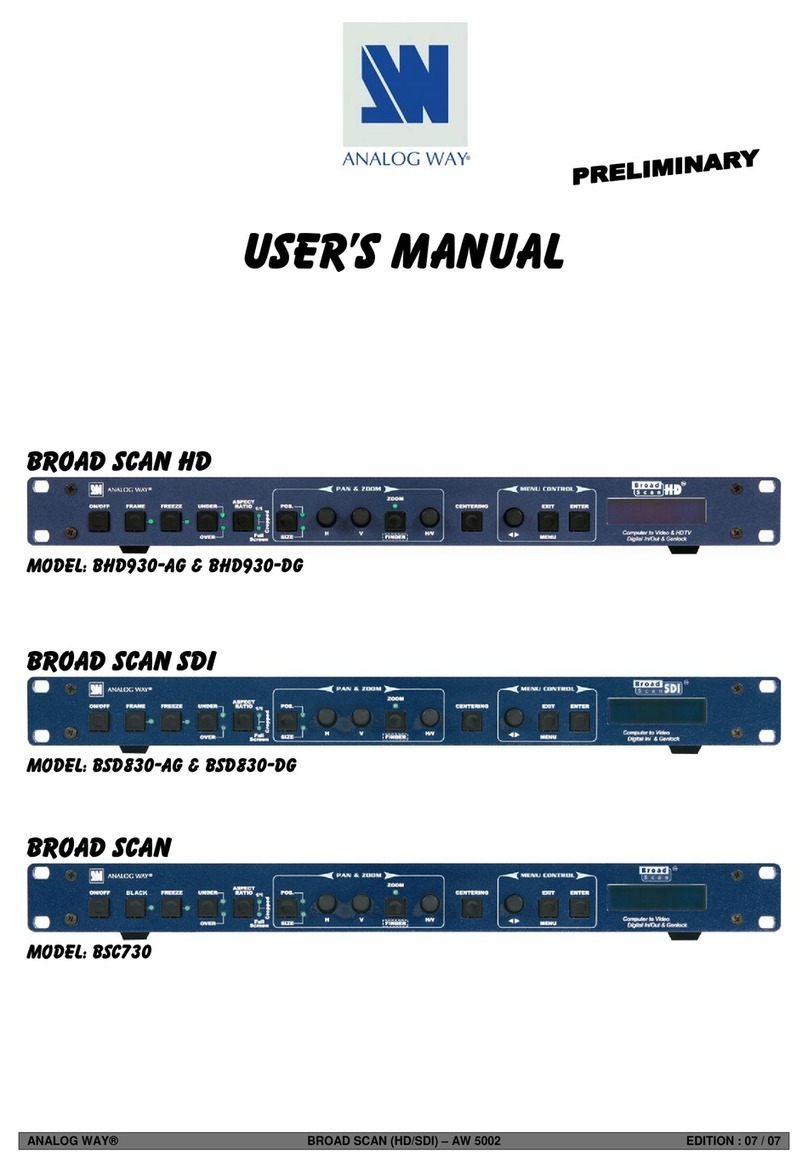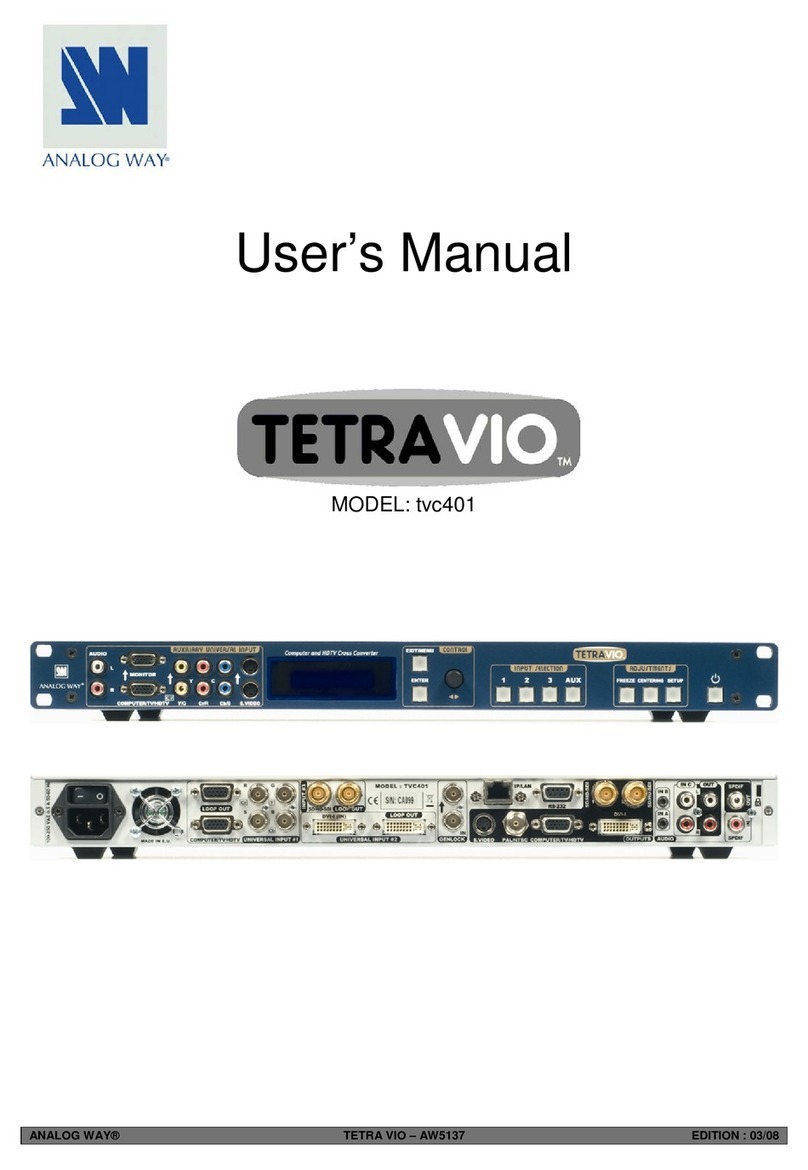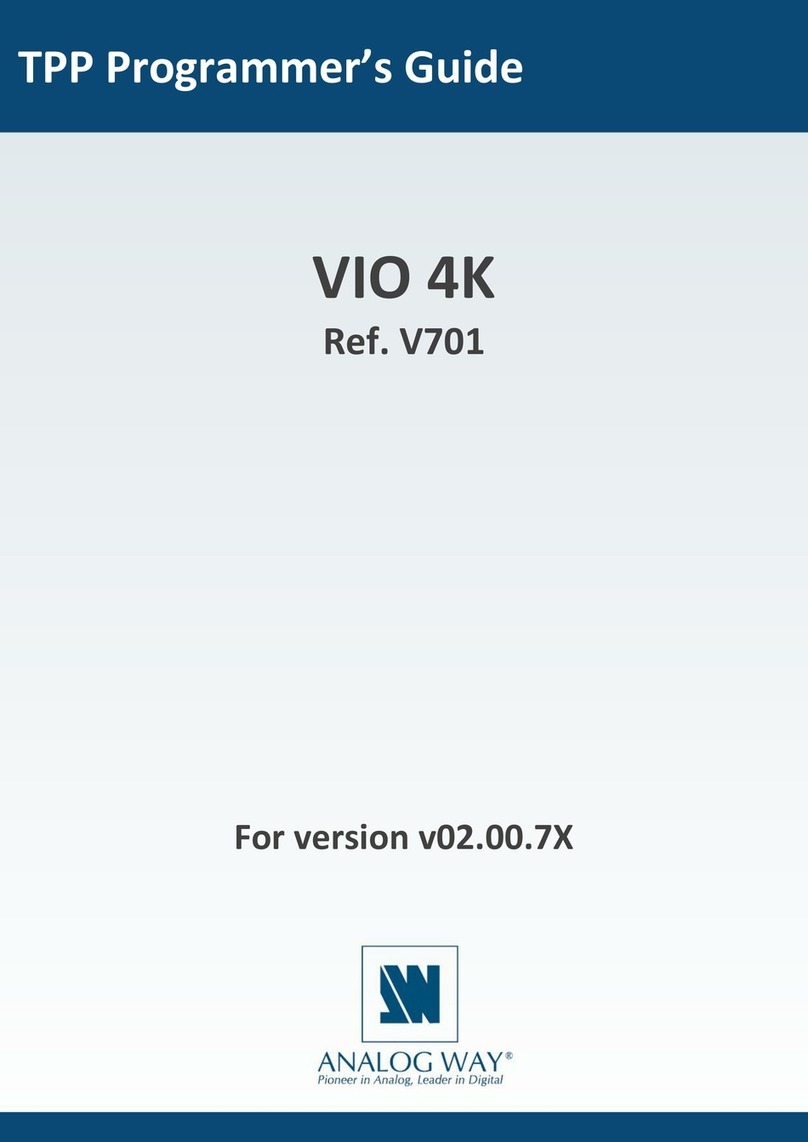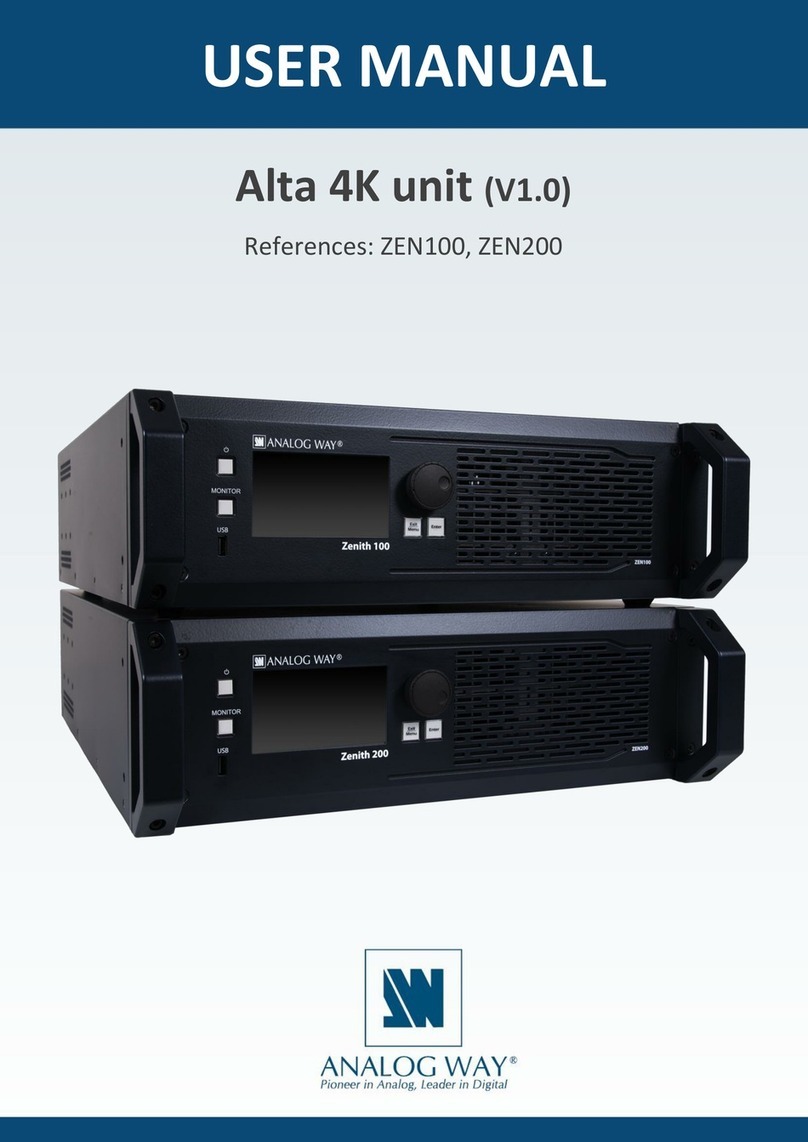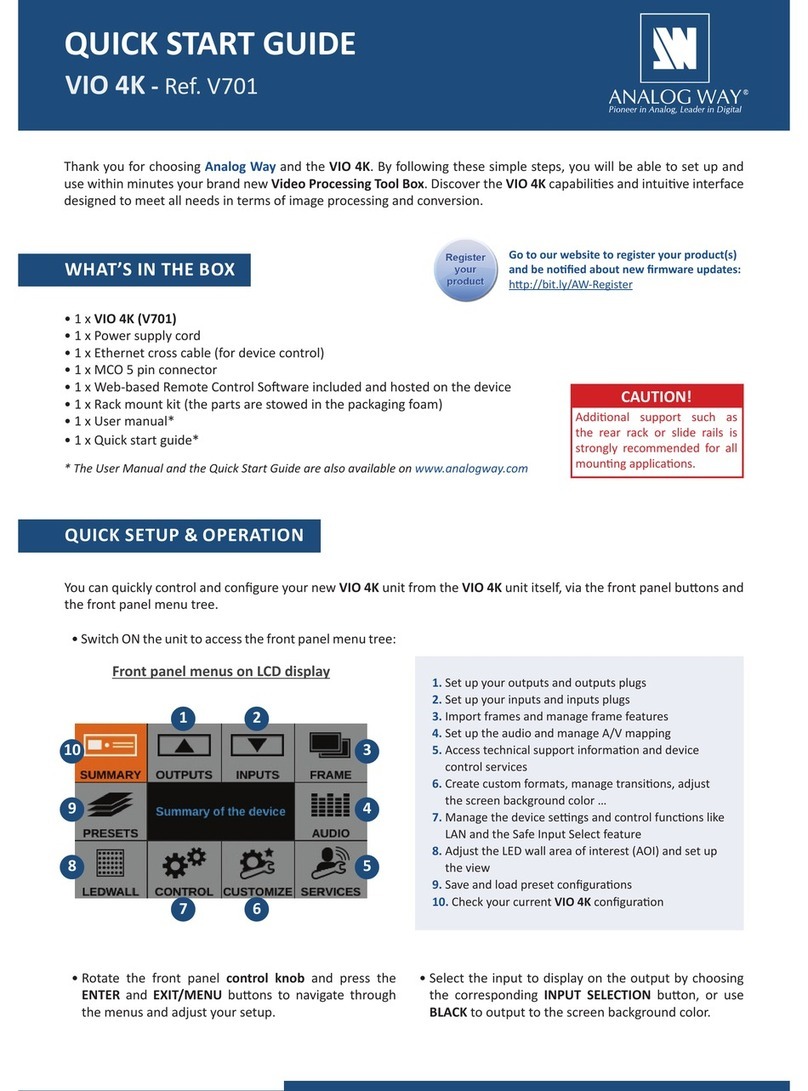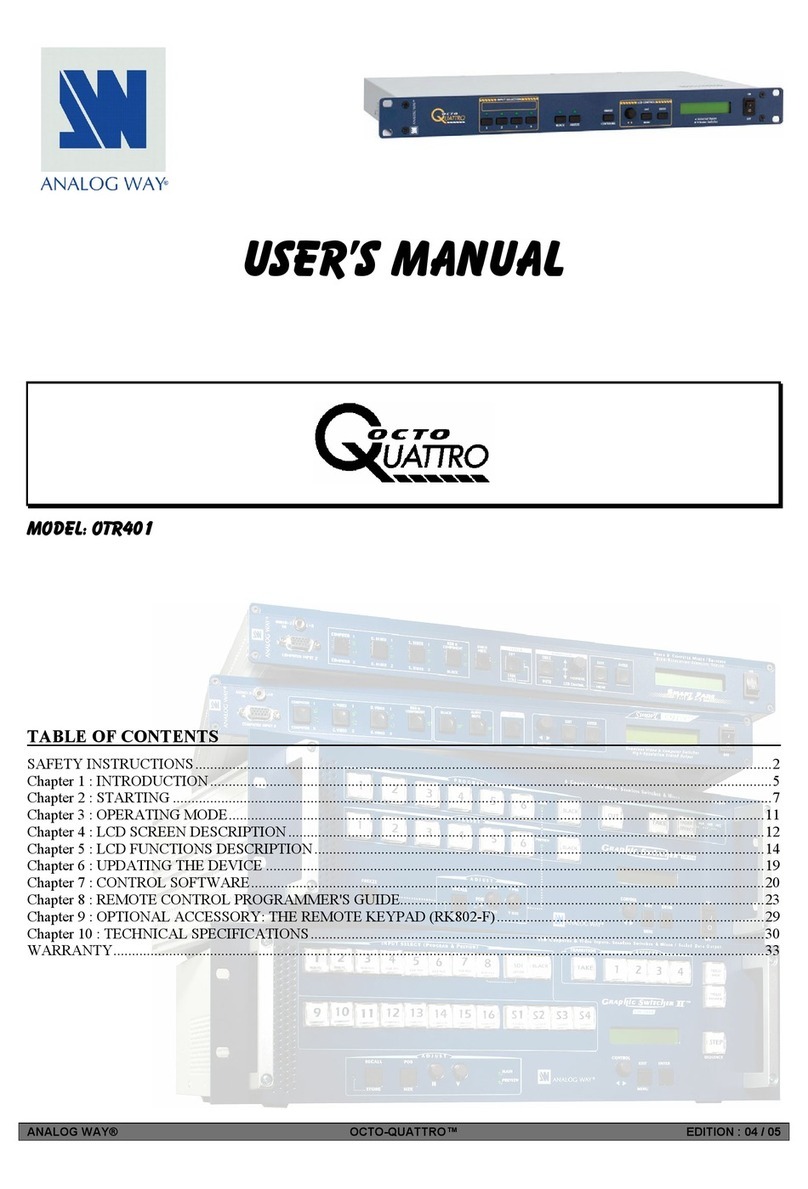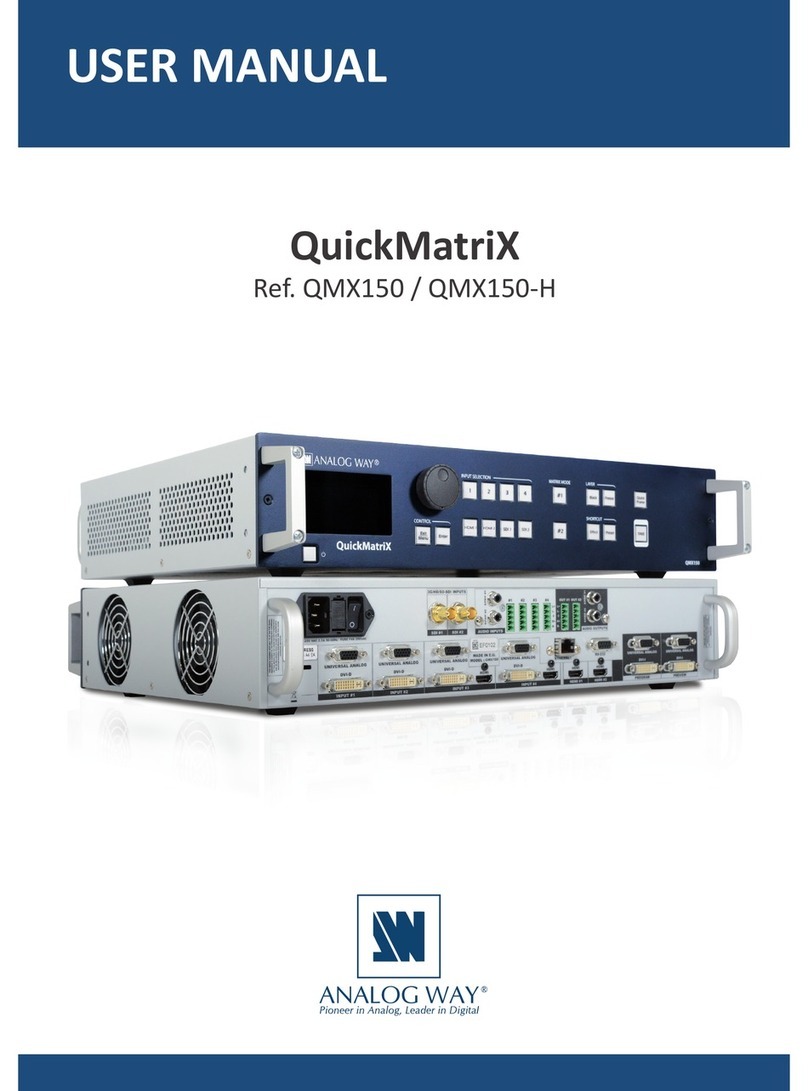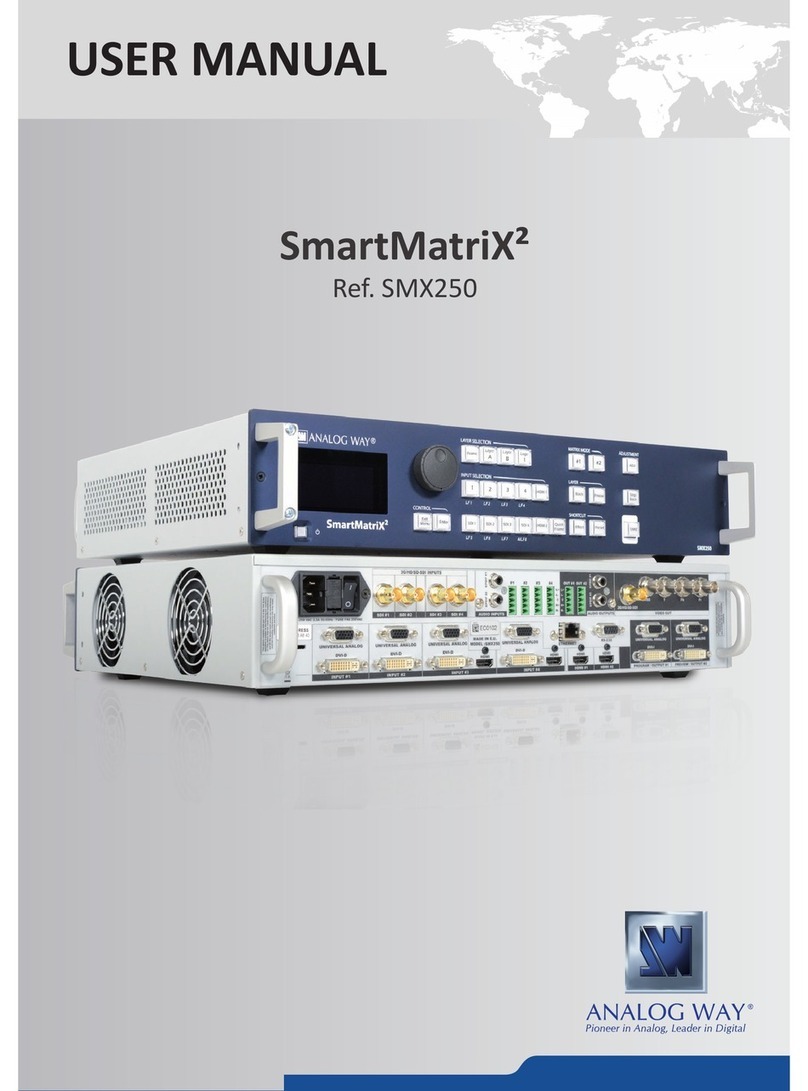OPERATION OVERVIEW
AUDIO SETTINGS
Check device status and sengs (Ouputs, Screens,
Inputs, DANTE, Library, etc.).
Save, load and delete Master, Screen, Layer or Mul-
viewer Memories.
Screen layers and transion sengs.
Select a template, set Timers and Widgets.
Set rate mode, manage Dante Audio and audio roung.
Device sengs (Network, Firmware update, Front pa-
nel, Factory reset, etc.)
Check temperature and fan status, check informaon
for Technical Support, export conguraon, etc.
Manage custom formats and EDIDs.
Import images into the unit. Then load them as image
presets to be used in BKG or FRG layers.
Set Inputs signal sengs (resoluon and rate), paerns,
image adjustment, cropping and keying. It is also possible to
Freeze or Black an input.
Set Outputs format, AOI, HDCP, paerns or image ad-
justment.
Select Operang mode, set Screen label, Audio mode,
paern or Background set.
The QuickVu 4K uses standard ethernet LAN networking. To
access the Web RCS, connect a computer to the QuickVu 4K
using the Ethernet cable. Then on the computer, open an
internet browser (Google Chrome is recommended).
Into this internet browser, enter the IP address of the QuickVu 4K
displayed on the front panel screen (192.168.2.140 by default).
The connecon starts.
Oen, computers are set to DHCP client (automac IP detecon)
mode. You may need to change the IP address conguraon
on your computer before you can connect. These sengs are
found in the properes for your LAN network adaptor, and vary
by operang system.
The default IP address on the QuickVu 4K is 192.168.2.140 with
a netmask of 255.255.255.0. Therefore, you can assign your
computer a stac IP address of 192.168.2.100 and a netmask of
255.255.255.0 and should be able to connect.
For more informaon, please refer to the User Manual or
contact Analog Way Technical Support.
FRONT PANEL MENUS USE THE WEB RCS
1.Download the latest Midra™ 4K rmware on www.analogway.
com.
2. Put the updater le on a USB drive.
3. Connect the USB drive on the front panel.
4. The updater le is automacally detected. Otherwise, go to
Control > USB Host > .
4. Extract the updater le.
5. Install the new rmware.
1. Go to Extras > > , set the
frame rate, H Acve, V Acve, Reduced Blanking, etc.
2. Select Check to verify the Custom format parameters.
3. If needed, select and enter a label.
4. Select and select a Memory slot.
The created Custom formats are available at the top of the Output
format list.
The HDCP encrypon can be disabled on HDMI and DisplayPort
inputs and/or output. This is useful when your computer detects
the HDCP compliance of your switcher and protects the content
by encrypng the signal from this computer. This feature will di-
sable the HDCP compliance on this specic HDMI/DP input only.
If you want to use HDCP content from your sources, be sure to
use only HDCP compliant screens or projectors. Otherwise, the
output image could be disabled.
Screen will go to black without displaying the HDCP input image,
or concerned layers will output to grey.
The output status provide all informaon about the output in real
me. This feature is parcularly useful when HDCP is used with
long cable to be sure the communicaon is well handled.
Disable DHCP on an HDMI or DisplayPort input
Go to Inputs > Input X > (or DisplayPort sengs)
> HDCP > None.
Disable DHCP on an HDMI output
Go to Outputs > Output X > > HDMI >
> Disable.
UPDATE AND CUSTOM FORMATS
BUTTON COLOR GUIDE
- Program mode is acve
- Take is available
- Preview mode is acve
- Element or Funcon is available
- Layer or Aux element is empty
- Input is connected and available
- Take in progress
- Screen layer or Load preset is currently
selected and empty
- No Input connected
- Screen layer or Load preset is currently
selected and has a source
- Layer or Aux element has a source
- «Select» element is currently used in the
selecon
1. Go to Audio > to set the rate and transion delay.
2. Go to Audio > Outputs to check the audio roung status.
3. Select an output to access its sengs (source, delay, balance,
level, paern, etc.).
Set Output audio source
1. Go to Audio > Outputs and select an output.
- For a Screen output, go to Mode to select the source:
+ Auto is set by default and follows the Screen audio mode.
+ Select an input for direct roung.
- For a Dante output, go to Mode to check the matrix status and
select the source:
+ Select and select a audio source.
+ Or select Follow Screen and select a Screen.
1. Go to > > Screen X > Audio
and select an audio mode:
- and select a source.
- and select the layer leading the audio.
- Follow audio layer to set the source from > Screen > Audio.