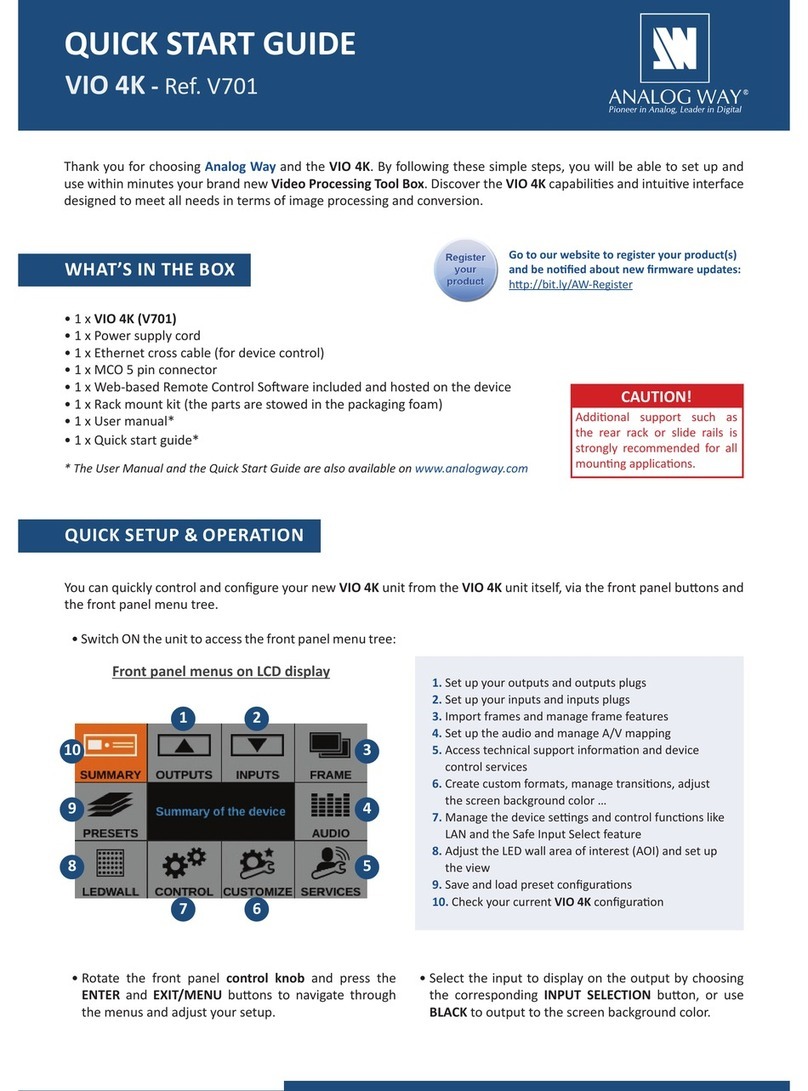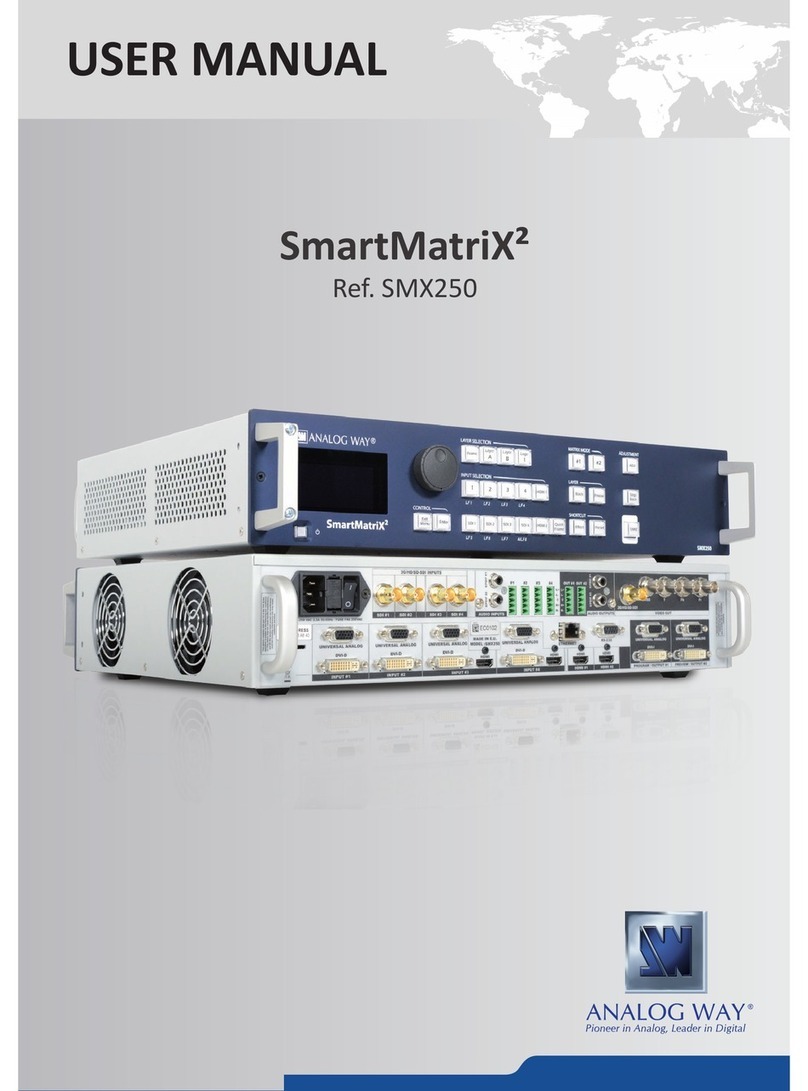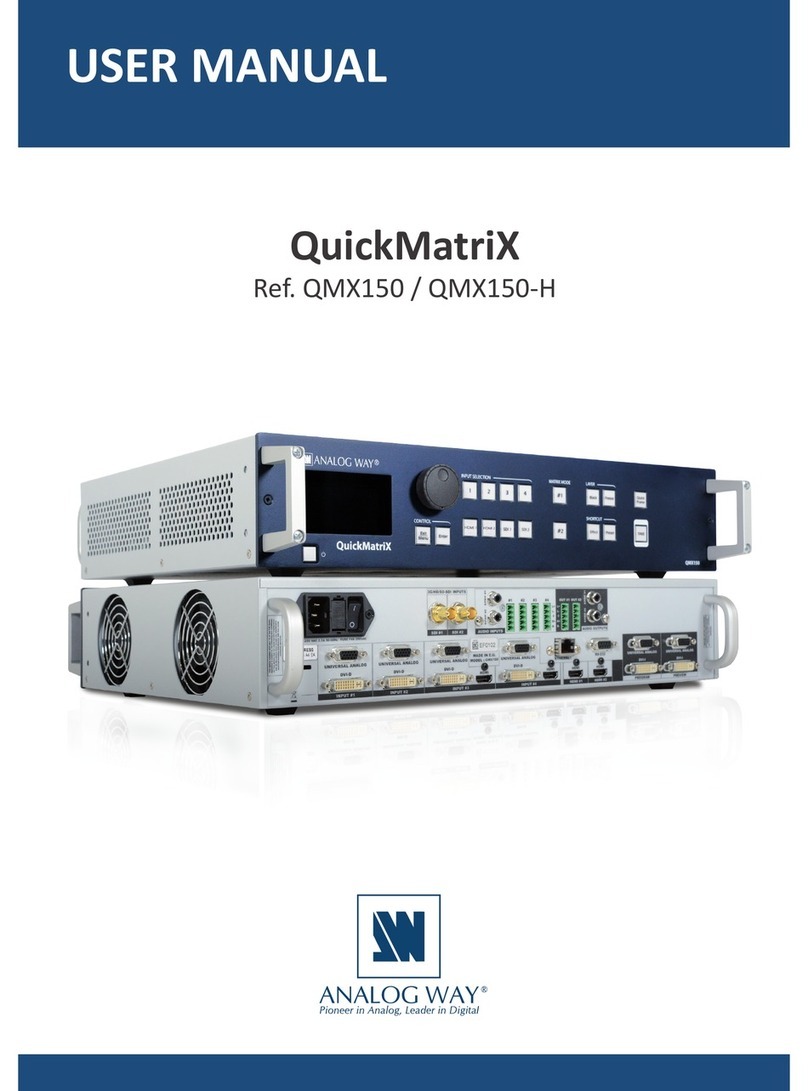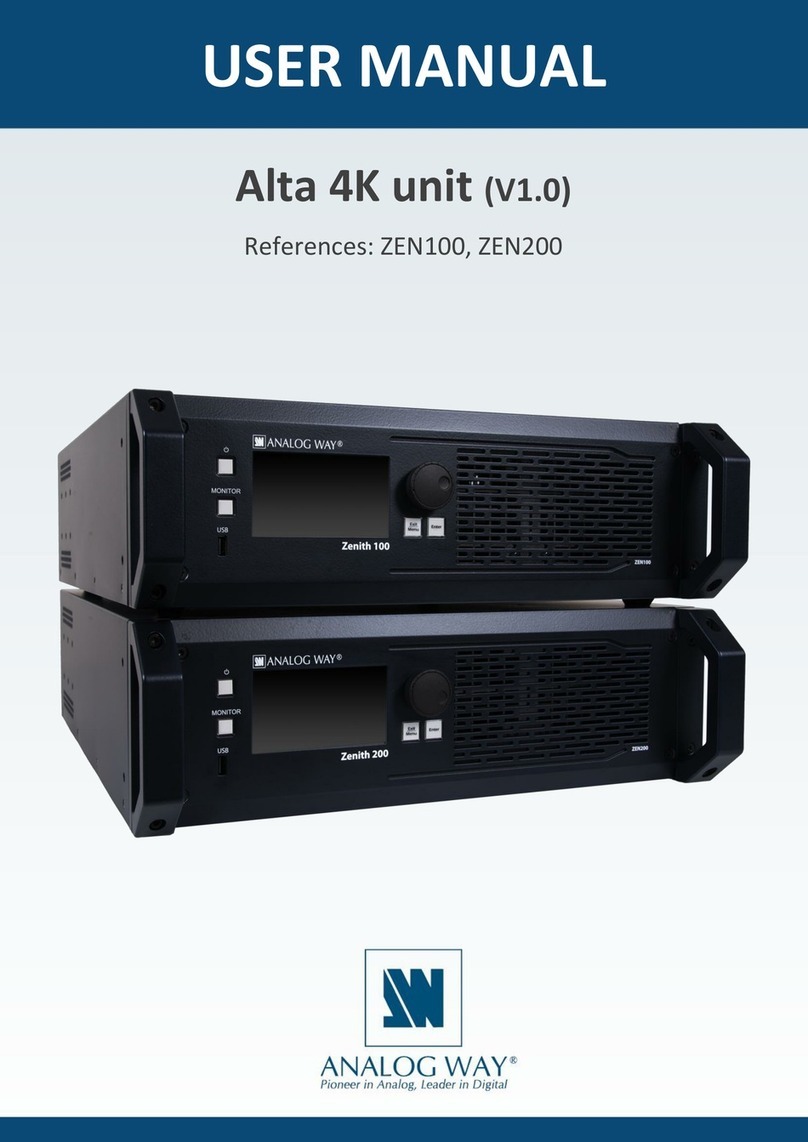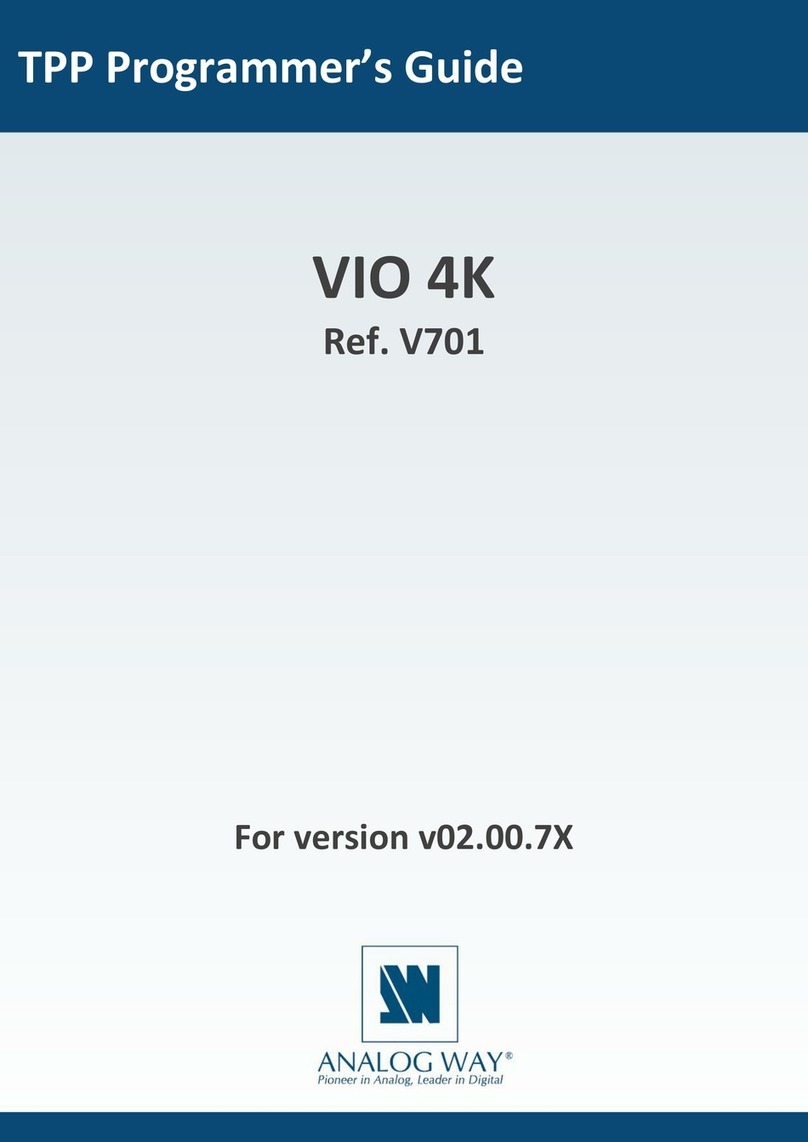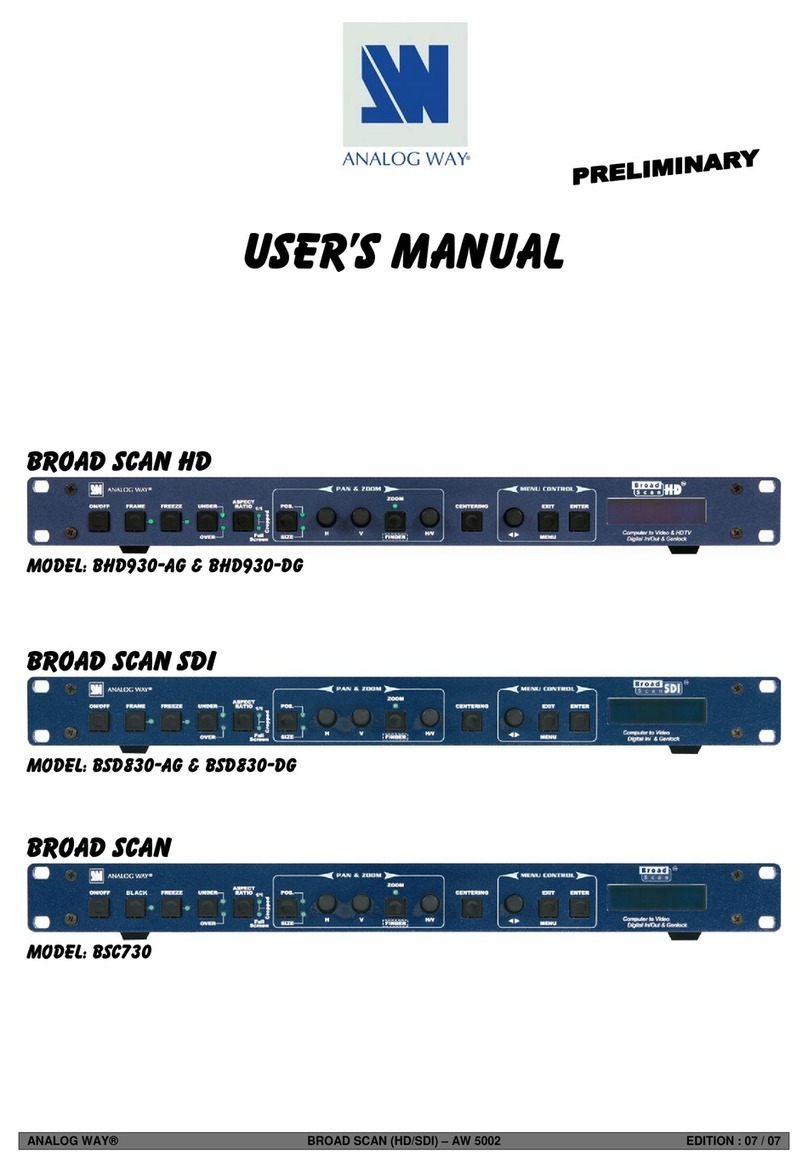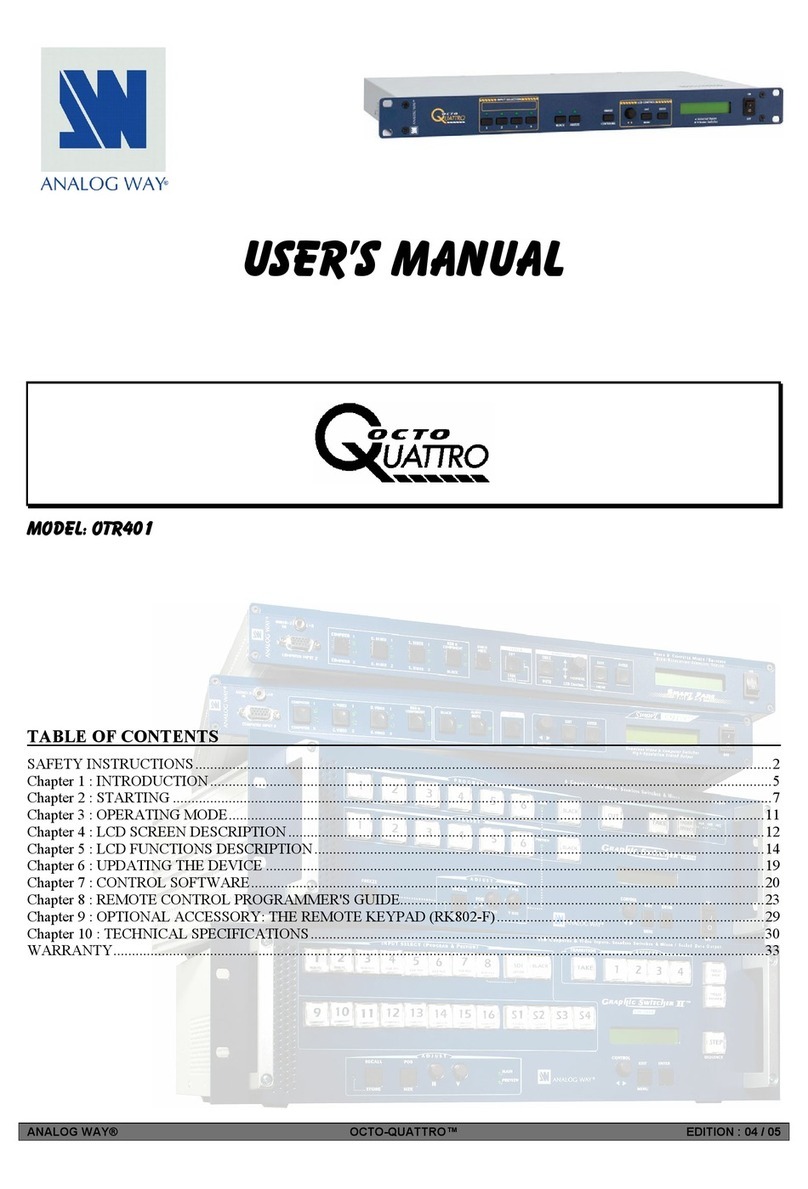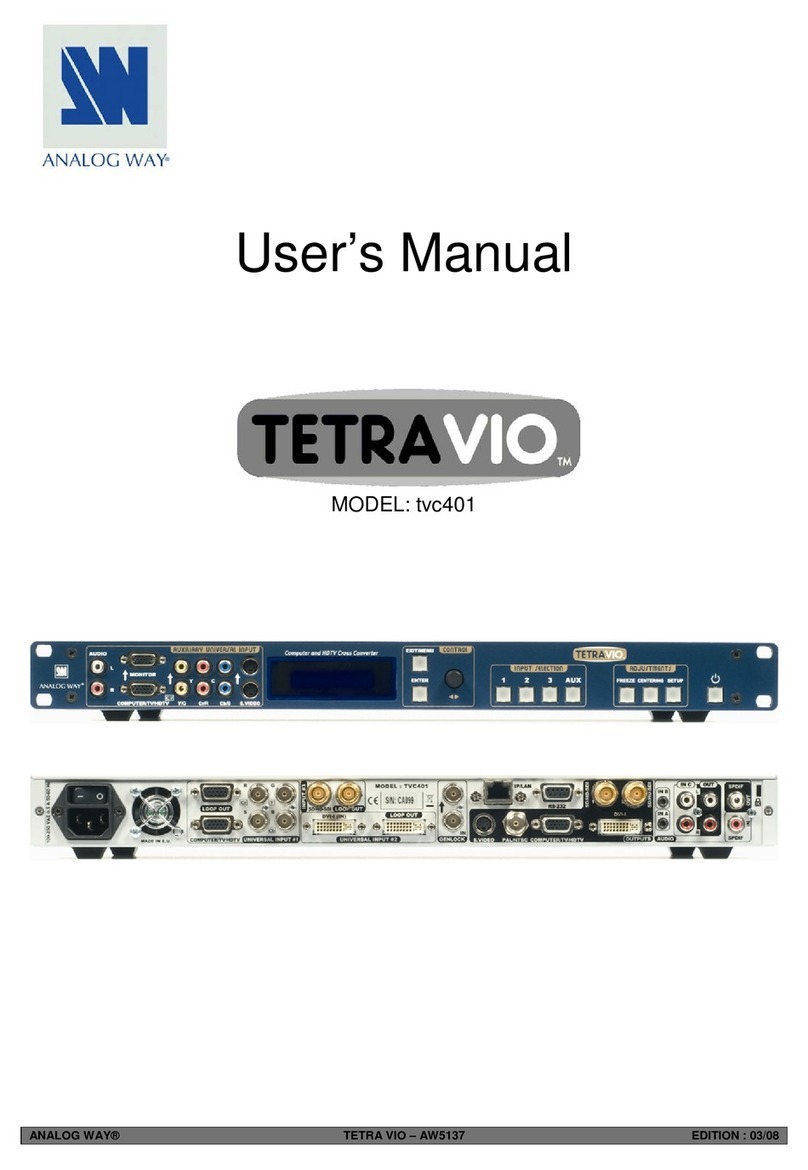10
4.1.2 French
Pour une ulisaon opmale de cet appareil, nous vous conseillons de bien lire toutes les consignes de sécurité
et de fonconnement avant ulisaon. Conservez les instrucons de sécurité et de fonconnement an de
pouvoir les consulter ultérieurement. Respectez toutes les consignes marquées dans la documentaon, sur le
produit et sur ce document.
• ATTENTION : An de prévenir tout risque de choc électrique et d’incendie, ne pas exposer cet appareil à la
pluie, à l’humidité ou à des sources de chaleur intense.
• INSTALLATION : Veillez à assurer une circulaon d’air susante pour éviter toute surchaue à l’intérieur de
l’appareil. Ne placez pas l’appareil sur ou à proximité d’une surface texle suscepble d’obstruer les orices de
venlaon. N’installez pas l’appareil à proximité de sources de chaleur comme un radiateur ou une poche d’air
chaud, ni dans un endroit exposé au rayonnement solaire direct, à des poussières excessives, à des vibraons
ou à des chocs mécaniques. Ceci pourrait provoquer un mauvais fonconnement et un accident.
• ALIMENTATION : Ne faire fonconner l’appareil qu’avec la source d’alimentaon indiquée sur l’appareil.
Les appareils doivent être obligatoirement connectés sur une source équipée d’une mise à la terre ecace.
En aucun cas cee liaison de terre ne devra être modiée, contournée ou supprimée. Raccordement des
équipements à l’alimentaon principale doit être postérieur au disjoncteur de branchement de l’installaon
électrique du bâment.
• CORDON D’ALIMENTATION : Les appareils sont équipés d’un cordon d’alimentaon détachable. La mise
hors tension se fait sur appareil éteint en débranchant ce cordon de l’appareil.
le cordon d’alimentaon constue le seul moyen de débrancher l’appareil totalement de
l’alimentaon secteur. Pour être certain que l’appareil n’est plus alimenté, ce cordon doit être
débranché de la prise murale.
- Le matériel relié à demeure au réseau, doit avoir un disposif de seconnement facilement accessible
qui doit être incorporé à l’extérieur de l’appareil.
- Débrancher le cordon d’alimentaon de la prise murale si vous prévoyez de ne pas uliser l’appareil
pendant quelques jours ou plus.
- Pour débrancher le cordon, rez-le par la che. Ne rez jamais sur le cordon proprement dit.
- La prise d’alimentaon doit se trouver à proximité de l’appareil et être aisément accessible.
- Ne laissez pas tomber le cordon d’alimentaon et ne posez pas d’objets lourds dessus.
Si le cordon d’alimentaon est endommagé, débranchez-le immédiatement de la prise murale. Il est
dangereux de faire fonconner un appareil avec un cordon endommagé ; un câble abîmé peut provoquer un
risque d’incendie ou un choc électrique. Vériez le câble d’alimentaon de temps en temps. Contactez votre
revendeur ou le service après-vente pour un remplacement.
• CONNEXIONS : Toutes les entrées et sores (exceptée l’entrée d’alimentaon) sont des circuits de très
basse tension de sécurité (TBTS) tels que dénis dans UL / IEC 60950-1.
• RÉPARATION ET MAINTENANCE : L’ulisateur ne doit en aucun cas essayer de procéder aux opéraons de
dépannage, car l’ouverture des appareils par retrait des capots ou de toutes autres pièces constuant les
boîers ainsi que le dévissage des vis apparentes à l’extérieur, risquent d’exposer l’ulisateur à des chocs
électriques ou autres dangers. Contactez le service après-vente, votre revendeur ou adressez-vous à un
personnel qualié uniquement. L’ouverture de l’appareil provoque la perte de la garane.
• OUVERTURES ET ORIFICES : Les appareils peuvent comporter des ouvertures (aéraon, fentes, etc...),
veuillez ne jamais y introduire d’objets et ne jamais obstruer ses ouvertures. Si un liquide ou un objet
pénètre à l’intérieur de l’appareil, débranchez immédiatement l’appareil et faites-le contrôler par un
personnel qualié avant de le remere en service.