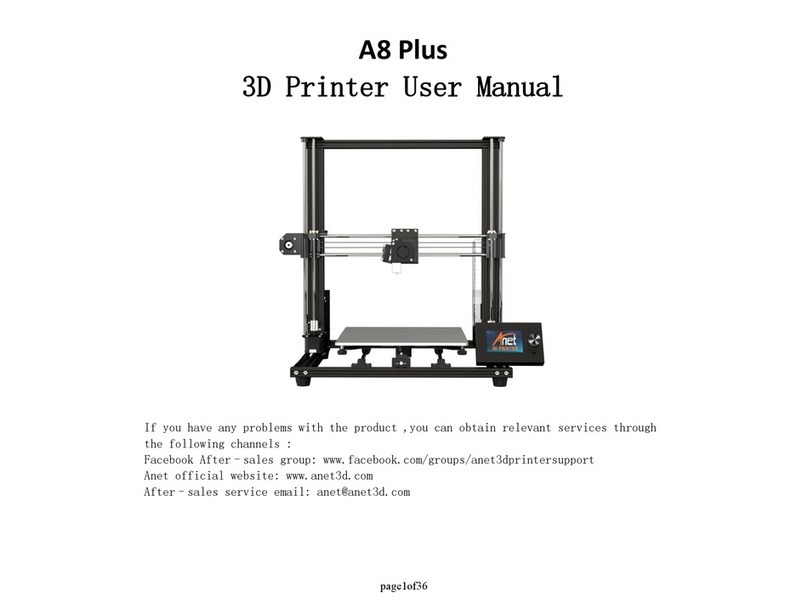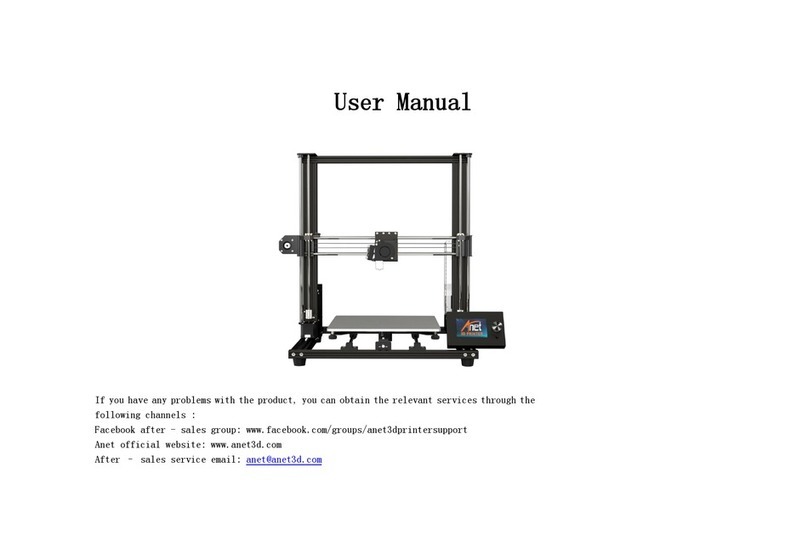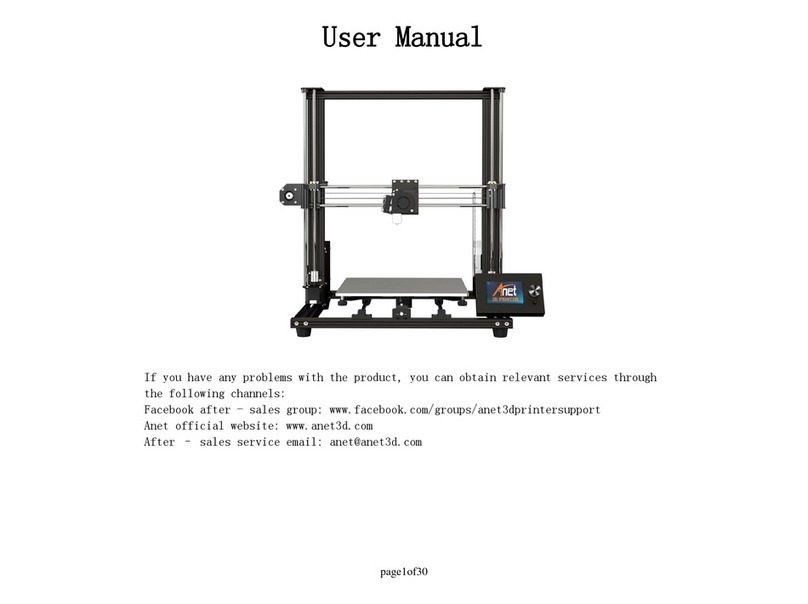Notice
▪Please do not touch the nozzle or hot bed while operating the bed leveling to avoid burns or person injury.
▪Any emergencies, please first turn off the power of the printer.
▪The value will be automatically used for next printing. No need to level before every print job.
▪Remove any debris from the build plate before leveling, as that may cause incorrect leveling and machine damage.
▪Horizontally observe the distance between the build plate and nozzle after leveling, make sure there is a small gap between the tip of the nozzle
and the top of the build plate for you to place a piece of A4 paper in between of them. Slide the paper back and forth, but with some friction.(pic 2)
▪Remove the residuary filament on the extruder nozzle. Residuary filament on extruder would impact leveling results.
▪Do not use filament that has absorbed too much moisture. It may cause the clogging of the nozzle.
▪You could get more information on our official website about printer set up, usage and maintenance.
▪Turn off the printer and take the plug out, if you would not have another print in a short time or not before the machine , in case any circuit
fault or accident.
▪Do not switch off/on the plug with wet hands to avoid electrical shocks.
▪Before plugging the power cable into the outlet, make sure the power cable and the plug has no breakage. If there’s any breakage, please
request replacement by professionals to avoid risks.
▪Before plugging the power cable into the outlet, make sure that the power supply voltage in the outlet matches the required value provided on
the nameplate of the printer.(Pic 1)
▪Do not plug the power cable into an electrical outlet before the printer was fully assembled. Cut power off before move the printer.
▪There's noise between the rods and the axis during the use of the new machine, oil with lubricant can reduce the noise in some degree.
▪It may have residuary filament on the extruder nozzle because of the test in the factory. There's a new nozzle for replacement in the supplement
package.
▪The printer need time to pause / stop the print after receiving the command of the 【Pause Print】and 【Stop Print】. The time varies from different
print jobs.
▪Do not save other files except for print files on the TF card in any case impact the print work of the machine.
▪Save slice files in the root of the TF card instead of folders.
▪Users would not receive prior notification of the amendment of functions or structures of the printer. The actual product shall govern.
▪Shenzhen Anet Technology Co. Ltd. reserves the right of final interpretation on any typo or misunderstanding on this user manual.
▪The printer do not support soft filament.
Control Guide
Printing Process for the First Print
Check the power supply. (Pic 1) - Plug the power cable into an outlet. (Pic 1) - Turn on the printer. (Pic 1) - Home the
printing head. - Leveling. - Load filament. (Pic 5) - Slice STL file. - Insert the SD card. - Printing. - Remove the model. - Power
off.
Regular Printing Process
Attach the power supply. (Pic 1) - Turn on the printer. (Pic 1) - Load filament. (Pic 5) - Slice STL file. - Insert the SD card. -
Printing. - Remove the model. - Power off.
1.Leveling Preparation
2.Auto Leveling (Use Auto Leveling or Manual Leveling)
3.Manual leveling(Use Auto Leveling or Manual Leveling)
②Measure the left end point of X-axis to the bottom control base and the right end point with the ruler in the package.
Adjust the distance until the distance of the two ends of x-axis to the bottom base basically consistent.
① After assembling the machine, tighten the vertical rods on both sides by hand under the printer power off. Horizontally
observe the distance between the build plate and nozzle, making sure there is a small gap between the tip of the nozzle and
the top of the build plate for you to place a piece of A4 paper in between of them (Pic2). Make the sense head about 2-3mm
aw ay from the platform (slightly higher than the thickness of the ruler).(Pic 4)
② Click 【Prepare-Leveling- double-click ”Manual Leveling“】 and the nozzle will move above the center of the printing
platform. Use 【+】【-】to set offset value to adjust the distance between the build plate and nozzle. Make sure there is a small
gap between the tip of the nozzle and the top of the build plate for you to place a piece of A4 paper in between of them (Pic2).
thickness of a piece of A4 paper (Pic 2). Refer to the images on the right to see a successful leveling (Pic 7).
① Power on the printer. Click【Setting-Manual-Home】to home the extruder.
4.Load Filament
5.Print
③ Rotate the four knobs at the bottom of the printing platform (Pic 3) until the four vertices of the printing platform and the
bottom base is horizontally consistent.The printer has been leveled before shipping, users only need to have
some adjustment.
② Click 【Prepare-Leveling- double-click ”Auto Leveling”-Yes】, the printer would have 5*5 points auto leveling
(The screen only displays 3 * 3 points). The auto leveling process finishes in 6 minutes. The auto leveling process finishes in 6
minutes. Click on the 【OK】 key on the pop-up interface to end the leveling.
① Power on the printer. Click【Setting-Manual-Home】to home the extruder.
③ Click the 【OK】 key on the 【levelling】interface to check the distance between the nozzle and the platform, which should be
exactly the thickness of a piece of A4 paper (Pic 2). If you set“-”value, the nozzle will begin printing closer to the build plate.
If set ”+”value, the nozzle will begin printing farer to the build plate. Click 【OK】to save the value. Refer to the images on the right
to see a successful leveling (Pic 7).
① Get a roll of Anet 1.75mm filament, recommend PLA filament.
② Neatly trim the end of the filament and feed the filament through the filament detector to the extruder. (Pic 5)
③ Load Filament: Click 【Prepare ‒ Filament ‒ Load】, the printer will begin to load the filament once the extruder reaches the
set temperature. If the printer works properly, you’ll find an evenly extruded filament coming out of the nozzle. (Pic 6) If no
filament come out from the extruder, please click load button again.
③ Then select the leveling point of 【1】. The nozzle would move above the point that selected. Make sure the distance
between the build plate and nozzle is exactly the thickness of a piece of A4 paper by adjusting the leveling knob underneath
the platform (Pic 2). Accordingly leveling the other 【2】【3】【4】 points. Refer to the images on the right to see a successful
leveling (Pic 7).
④ If needed, repeat the above steps until you get a successful first layer print.
④ Unload Filament: Click 【Prepare ‒ Filament ‒ Unload】, the printer will begin to unload the filament once the extruder
reaches the temperature and will stop when all the filament is unloaded.
④ If needed, repeat the above steps until you get a successful first layer.
① Save the print file on the TF card. You could get more information and guide of slice software on our official website
www.anet3d.com and the supplied flash drive.
② Insert the TF card into the slot on the left side of the printer.
③ Select the file you wish to print on the touch screen. Click【Print ‒ Select - OK】 and then the print will begin.
6.In Print Job
▪If you need to change filament, pause loading or unloading filament, stop print, set extruder temperature, set build plate
temperature, set print speed, set fan speed, etc. in print jobs, you could process on the 【Print】interface.
▪When the print has finished, wait for the build plate to cool down and remove the model from the build plate.
▪If you need to change filament, please first stop the print job, and change filament on the 【Filament】interface. You could
refer to the steps of Load Filament.
▪Turn off the printer. If you would not have another print in a short time, please click 【Prepare - Filament ‒ Unload】to pull
out the remaining filament before turn off the printer.
The nozzle is too close to the
platform. This can result in
damage to the nozzle and build
platform.
The nozzle is too far from the platform.
This can result in the extruded material
not sticking to the build platform.
The nozzle is at the correct
height above the platform.
7
2
5
6
3
1
4
A4
2-3mm 0.2mm