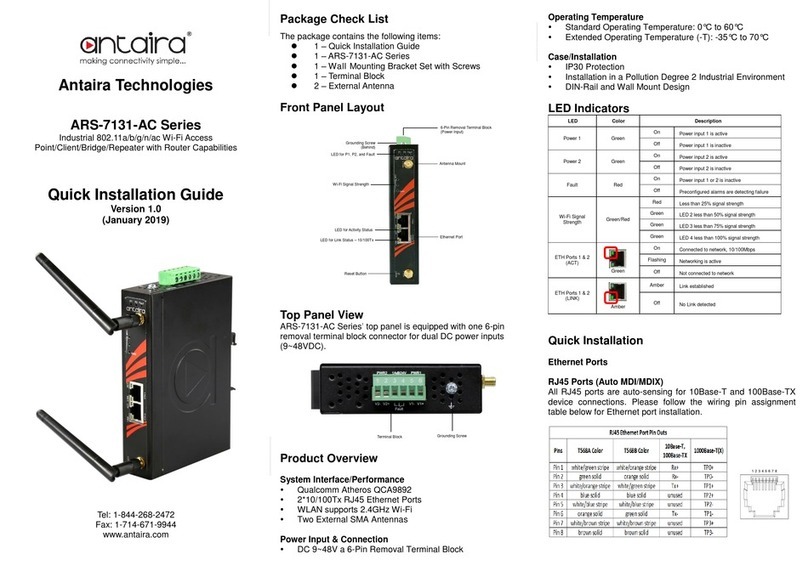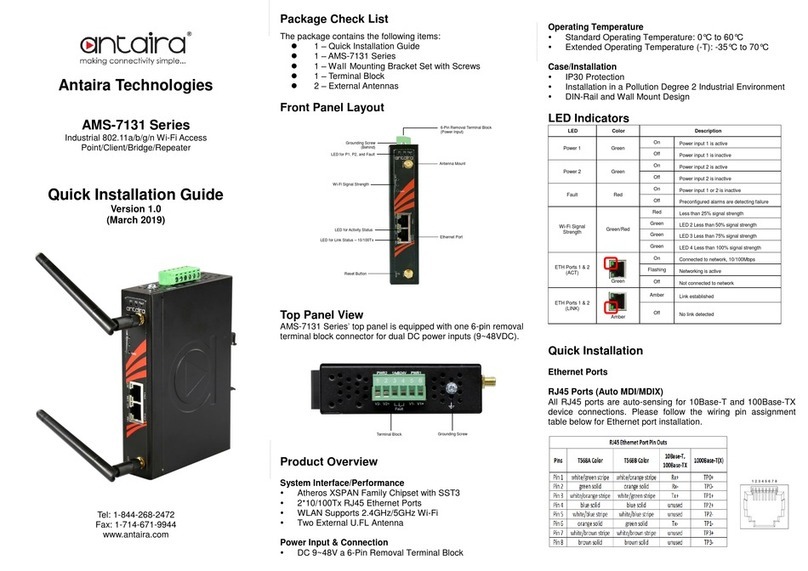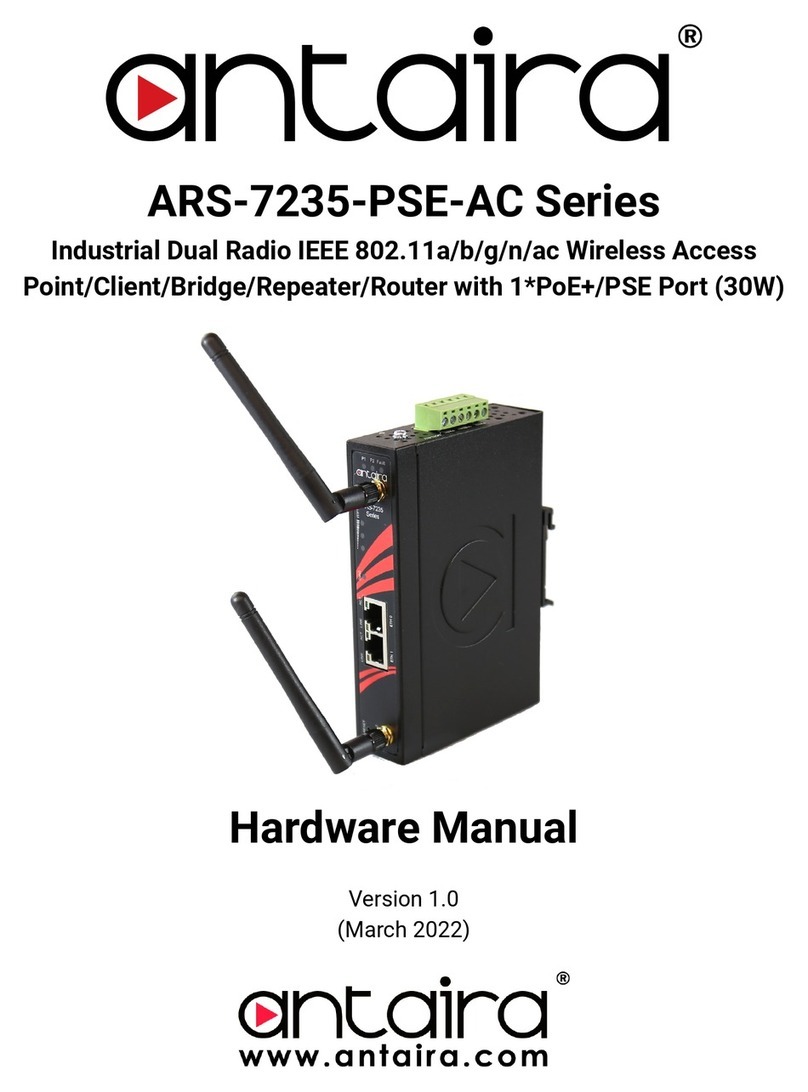Field Maintenance and Service
●If the device requires servicing of any kind, the user is
required to disconnect and remove it from its mounting. The
initial installation should be done in a way that makes this
as convenient as possible.
●Voltage/power lines should be properly insulated as well as
other cables. Be careful when handling them so as to not
trip over.
●Do not under any circumstance insert foreign objects of any
kind into the heat dissipation holes located in the different
faces of the device. This may not only harm the internal
layout, but might cause harm to user as well.
●Do not under any circumstance open the device for any
reason. Please contact your dealer for any repair needed or
follow the instructions within the manual.
*WARNING: When connecting PoE ports of an Ethernet
Switch to non-standard Ethernet ports of a device, such as
those with GND or low voltage surge protection and other
alterations to IEEE 802.3 standard, DAMAGE MAY OCCUR
to either or both devices. Devices with ports like these
should be connected to non-PoE ports on the switch.
Warranty Policy
Warranty Conditions
Products supplied by Antaira Technologies are covered in this
warranty for sub-standard performance or defective
workmanship. The warranty is not, however, extended to goods
damaged in the following circumstances:
(a) Excessive forces or impacts
(b) War or an Act of God: wind storm, fire, flood, electric
shock, earthquake
(c) Use of unqualified power supply, connectors, or
unauthorized parts/kits
(d) Replacement with unauthorized parts
RMA and Shipping Costs Reimbursement
Customers shall always obtain an authorized "RMA" number
from Antaira before shipping the goods for repair or
replacement.
●Within the warranty period (based on the invoice date), all
parts and labor are free of charge to the customers.
●Customers are responsible for the cost of parts and labor,
if the products are out of warranty.
●For RMA service, customers are responsible for the
shipping expense for shipping the RMA unit(s) to Antaira.
Antaira is responsible for the shipping expense via a
ground service for the return repair/replace unit(s) back to
customers.
Limited Liability
Antaira would not be held responsible for any consequential
losses from using Antaira’s product.
Warranty Period
5-Year Warranty
Antaira’s Customer Service and Support
●Antaira’s Technical Service & Support Centers:
+ 844-268-2472 (Antaira US Headquarter)
+ 48-22-862-88-81 (Antaira Europe Office)
+ 886-2-2218-9733 (Antaira Asia Office)
●Antaira’s Web Sites & Repair/Support Emails:
*Any changes will be announced on the Antaira website.