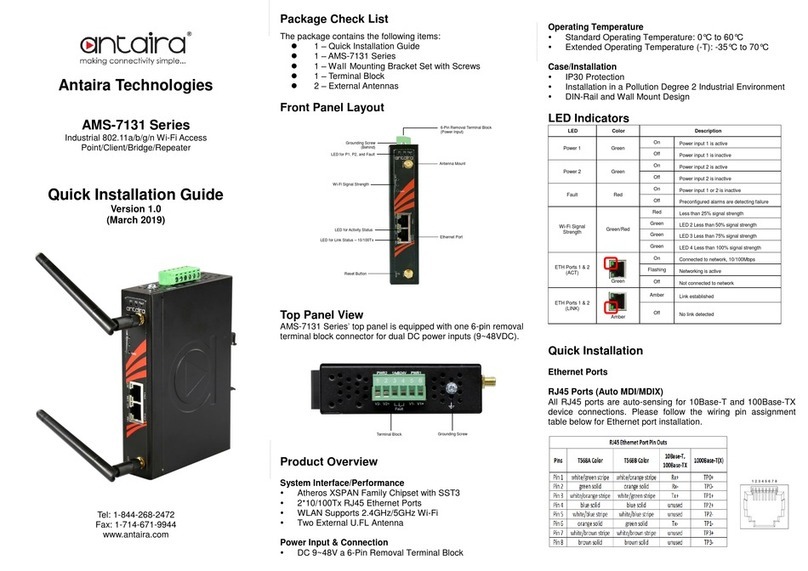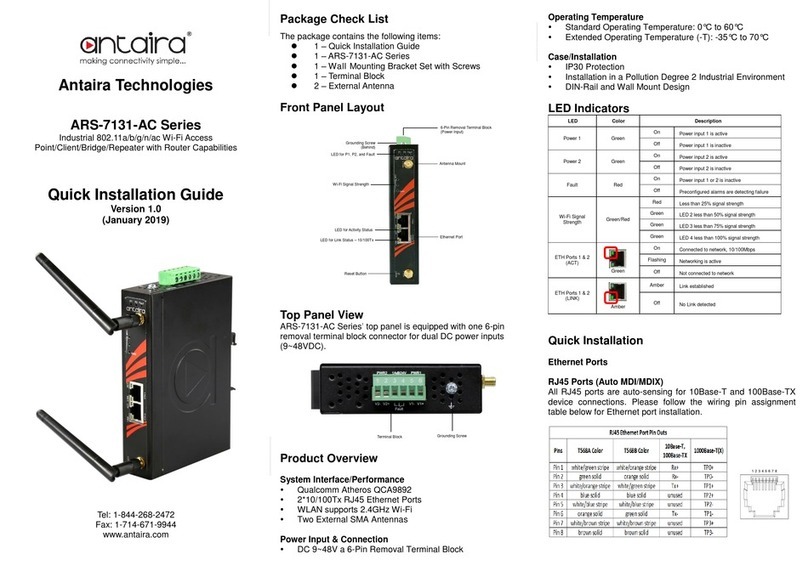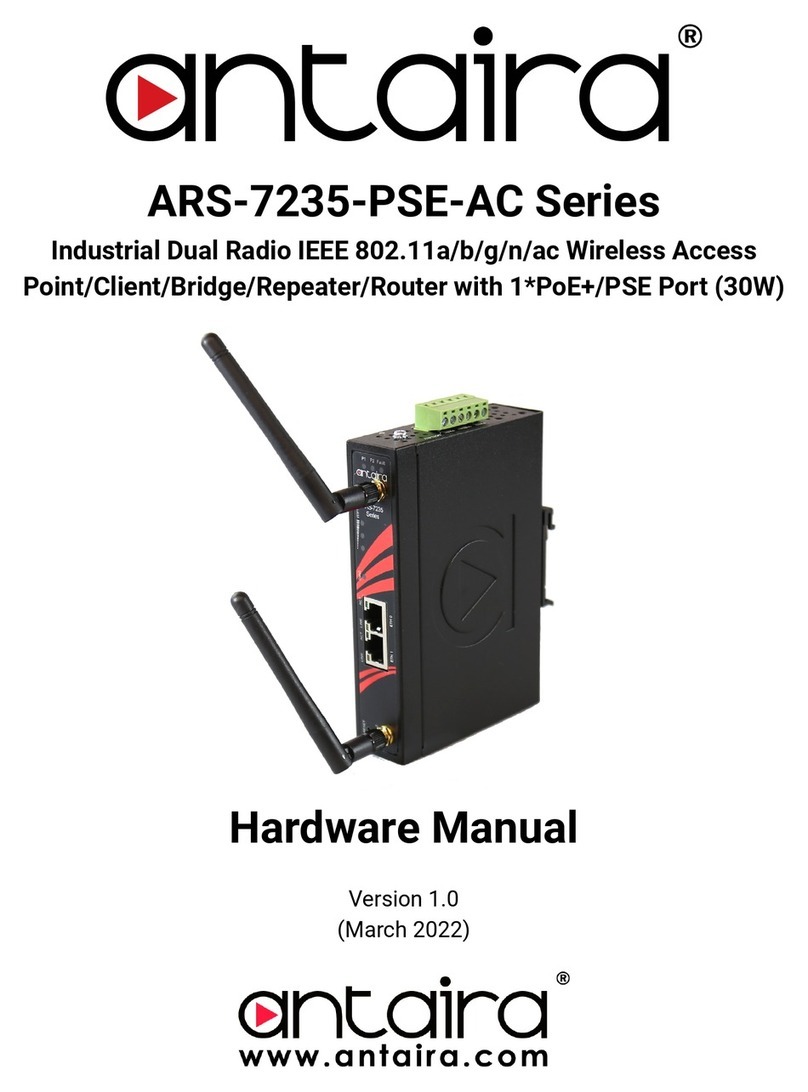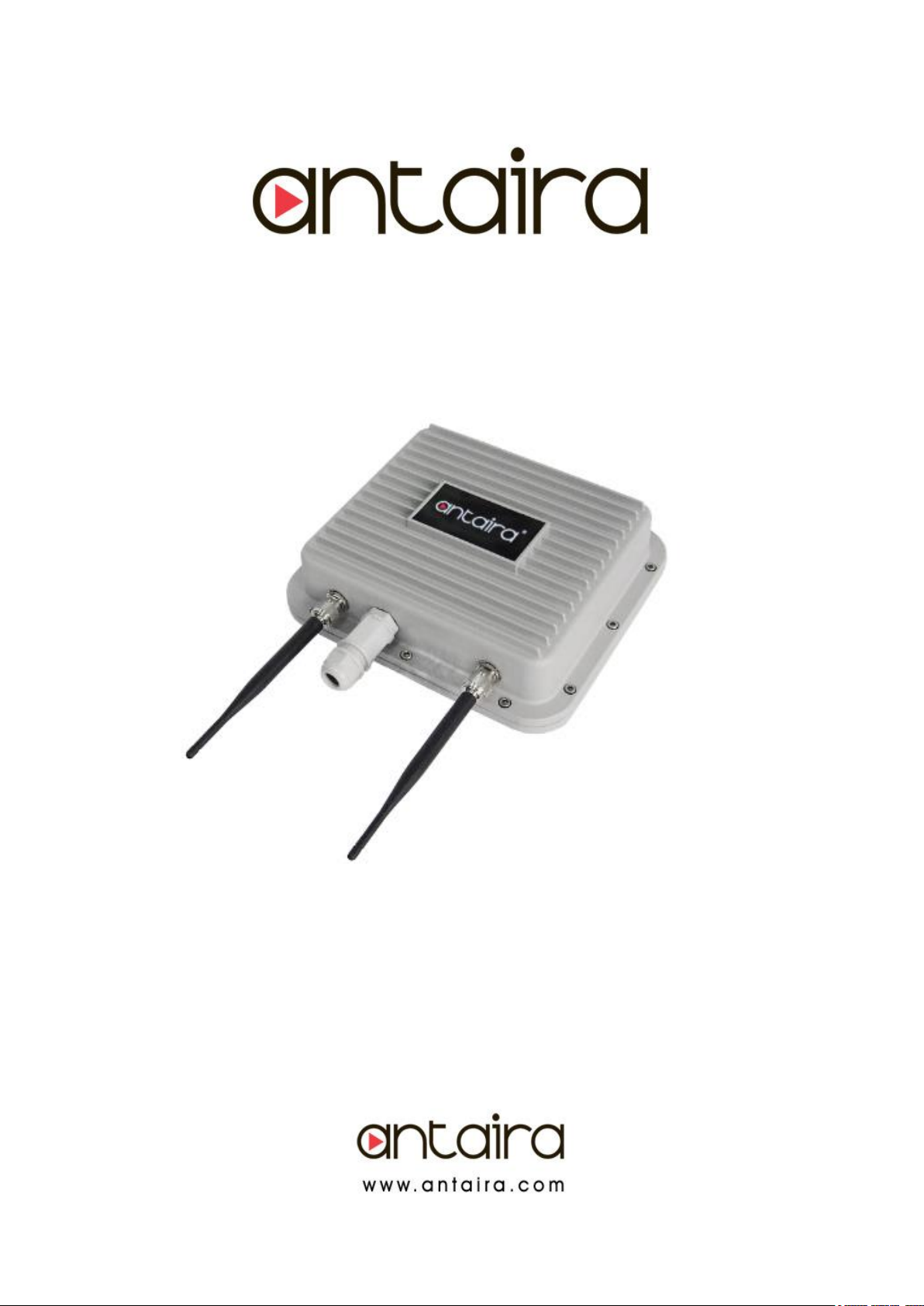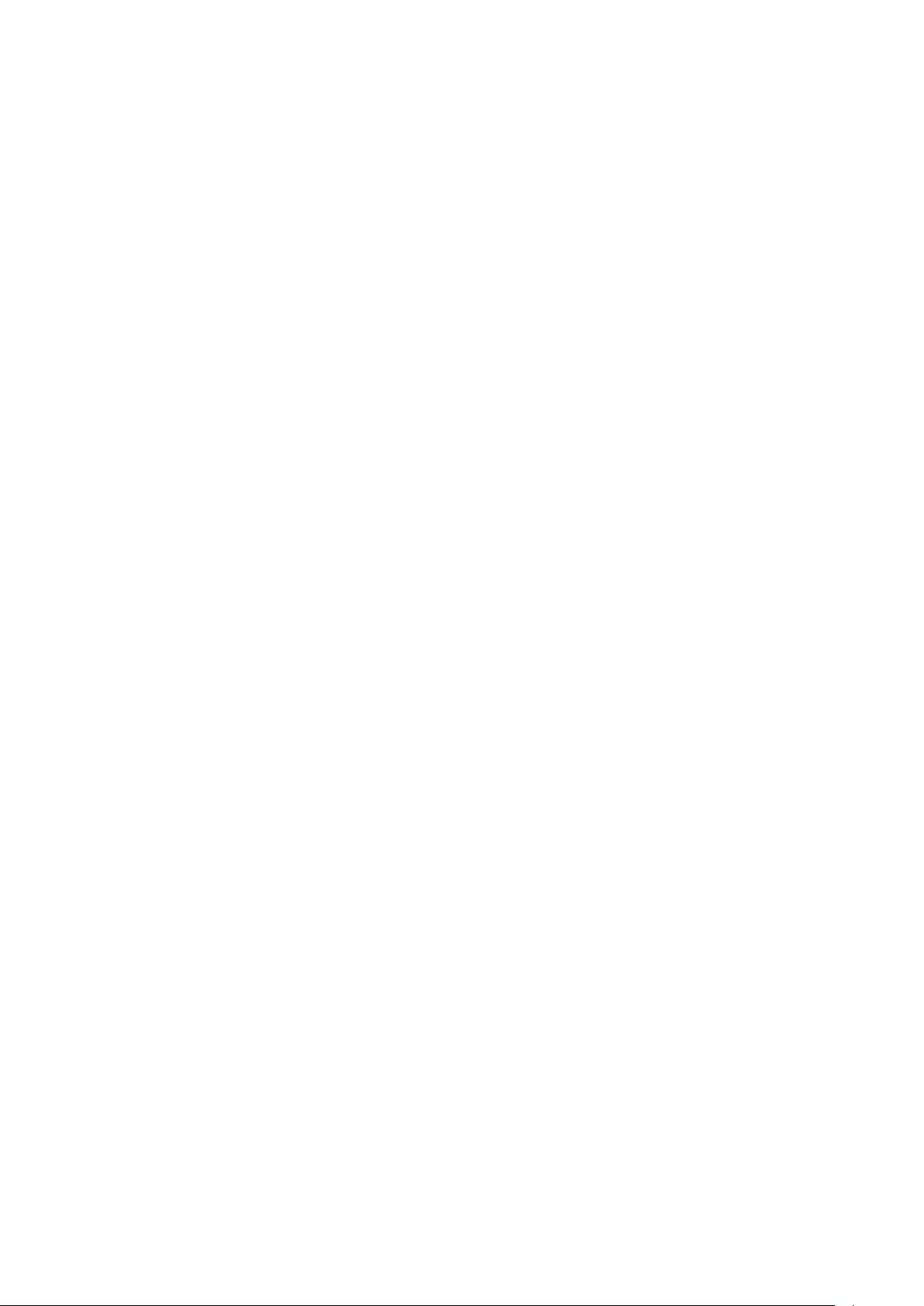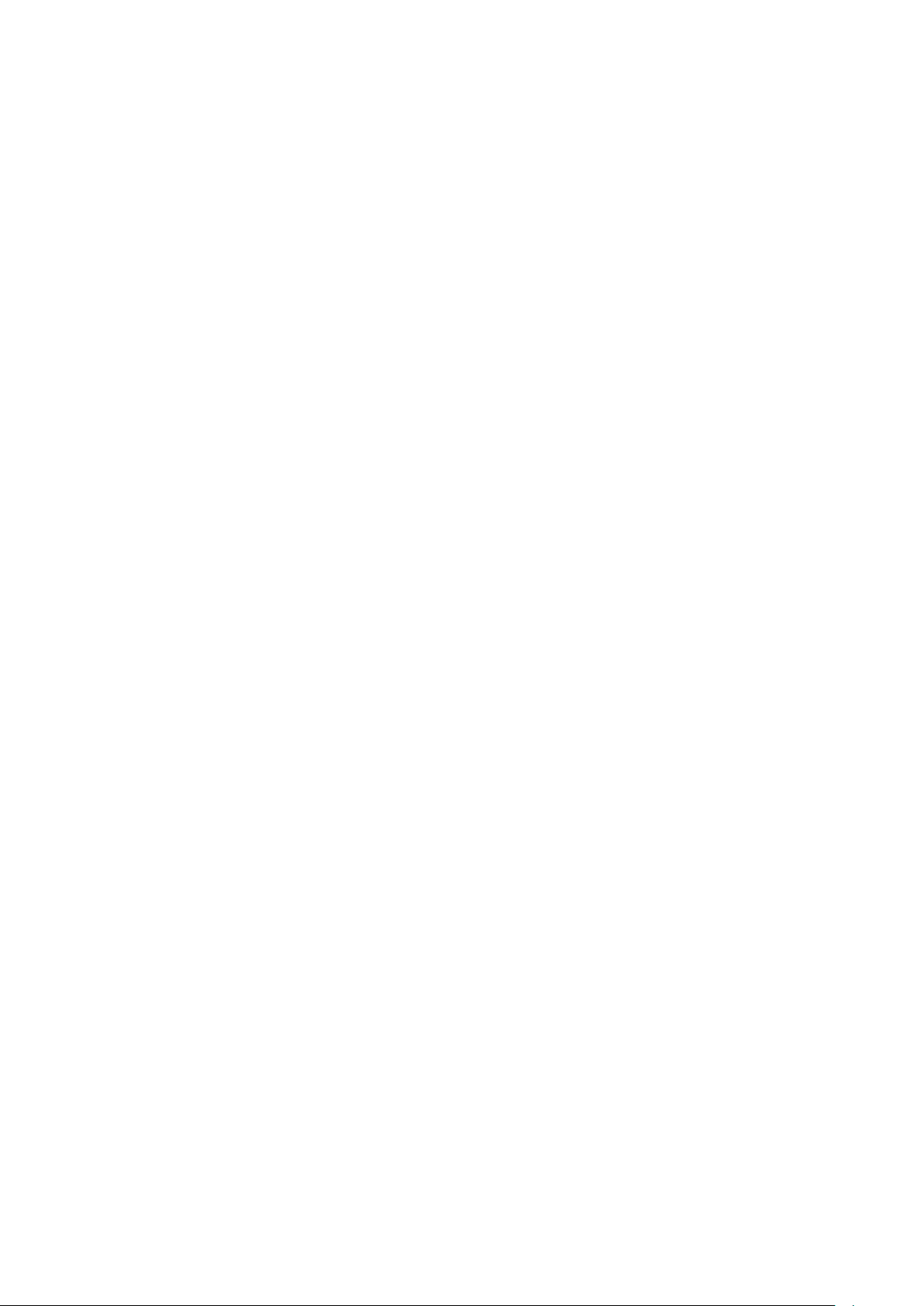Table of Contents
Overview.........................................................................................................6
Introduction....................................................................................................6
Features and Benefits.................................................................................................................7
Hardware Installation.....................................................................................8
Pole Mounting Installation ............................................................................8
Wall Mount Installation ................................................................................................................8
Hardware Overview........................................................................................9
Front Panel....................................................................................................................................9
Cables and Antennas ..................................................................................10
Ethernet Cables..........................................................................................................................10
10BaseT/100BaseTX PinAssignments..................................................................................10
Wireless Antenna.......................................................................................................................11
Operation Modes & Connection Examples................................................12
Access Point and Access Point WDS Mode..........................................................................12
Access Point WDS Mode..........................................................................................................12
Station Mode...............................................................................................................................13
Station WDS Mode.....................................................................................................................14
Repeater WDS Mode ................................................................................................................15
Configure the IP Address............................................................................16
For Windows 95/98/98SE/ME/NT............................................................................................16
For Windows XP/2000...............................................................................................................17
Access the Web Interface ...........................................................................20
Access with uConfig ..................................................................................................................20
Access with Web Browser ..........................................................................23
Navigation ....................................................................................................25
Main Menu Bar...........................................................................................................................25
How to Save Changes...............................................................................................................25
Basic Network Tab.......................................................................................26
Network Mode: Bridging............................................................................................................26
LAN Setup...................................................................................................................................26
Basic Wireless Tab ................................................................................. ….28
Enable the Radio........................................................................................................................29
Basic Wireless Settings.............................................................................................................29
Wireless Mode............................................................................................................................29
Access Point Parameter Settings............................................................................................30
Station Parameters Settings.....................................................................................................32
Wireless Security........................................................................................................................34
Virtual Access Point (VAP)........................................................................................................38
Advance Wireless Tab.................................................................................39
Long Range Parameters Setup ...............................................................................................39