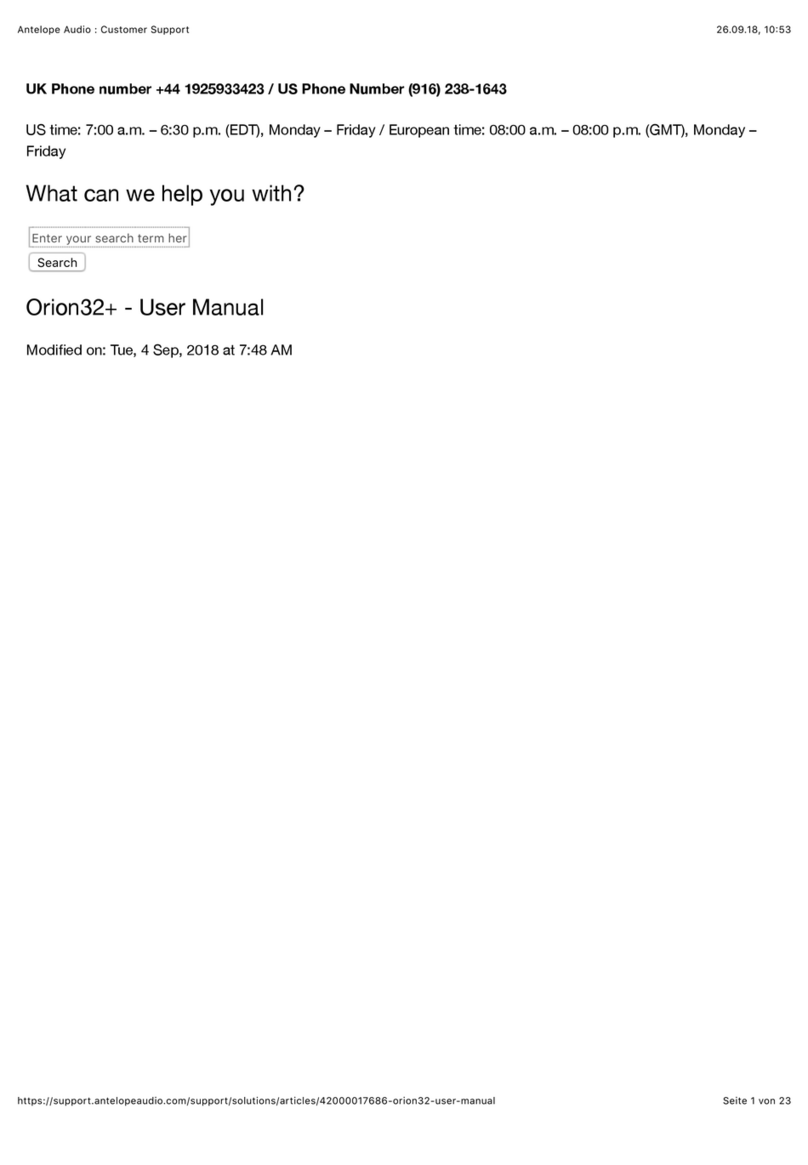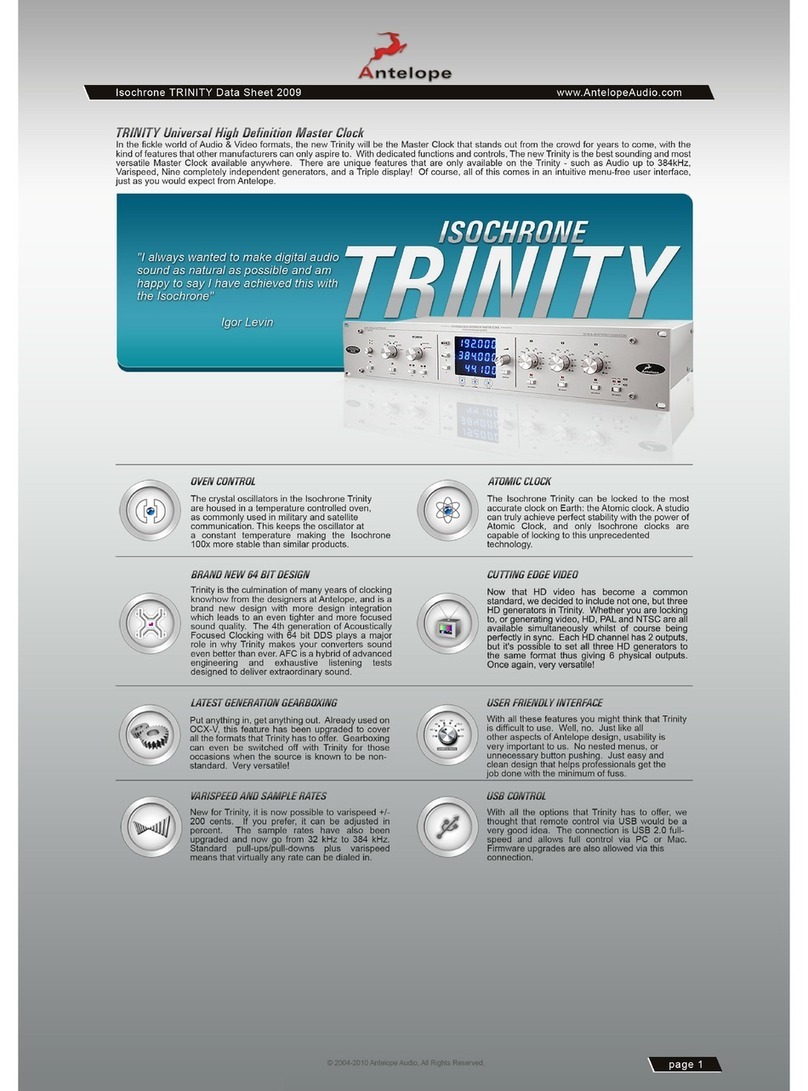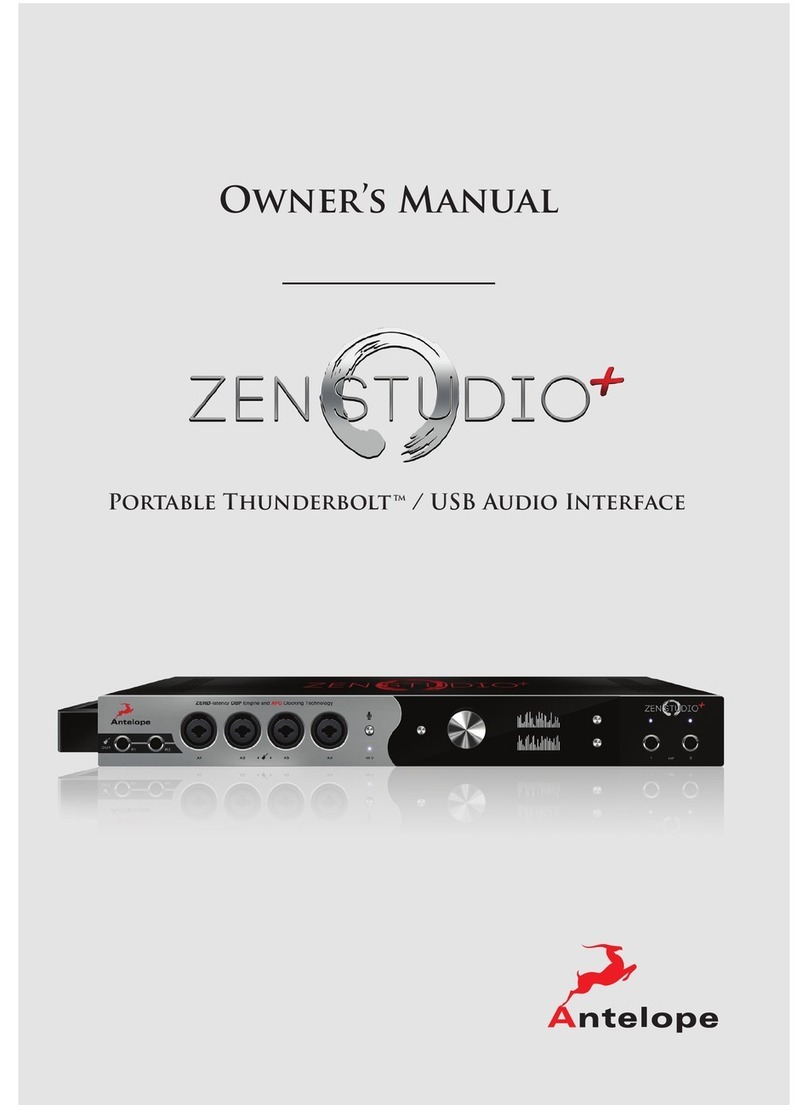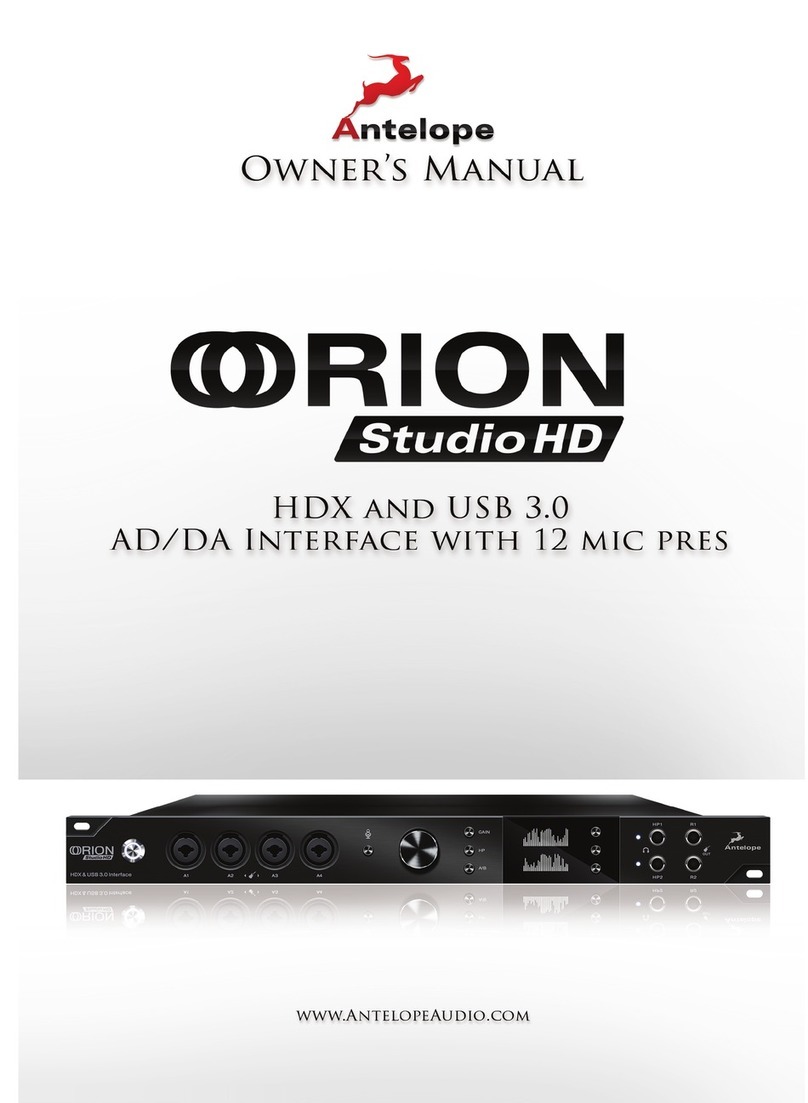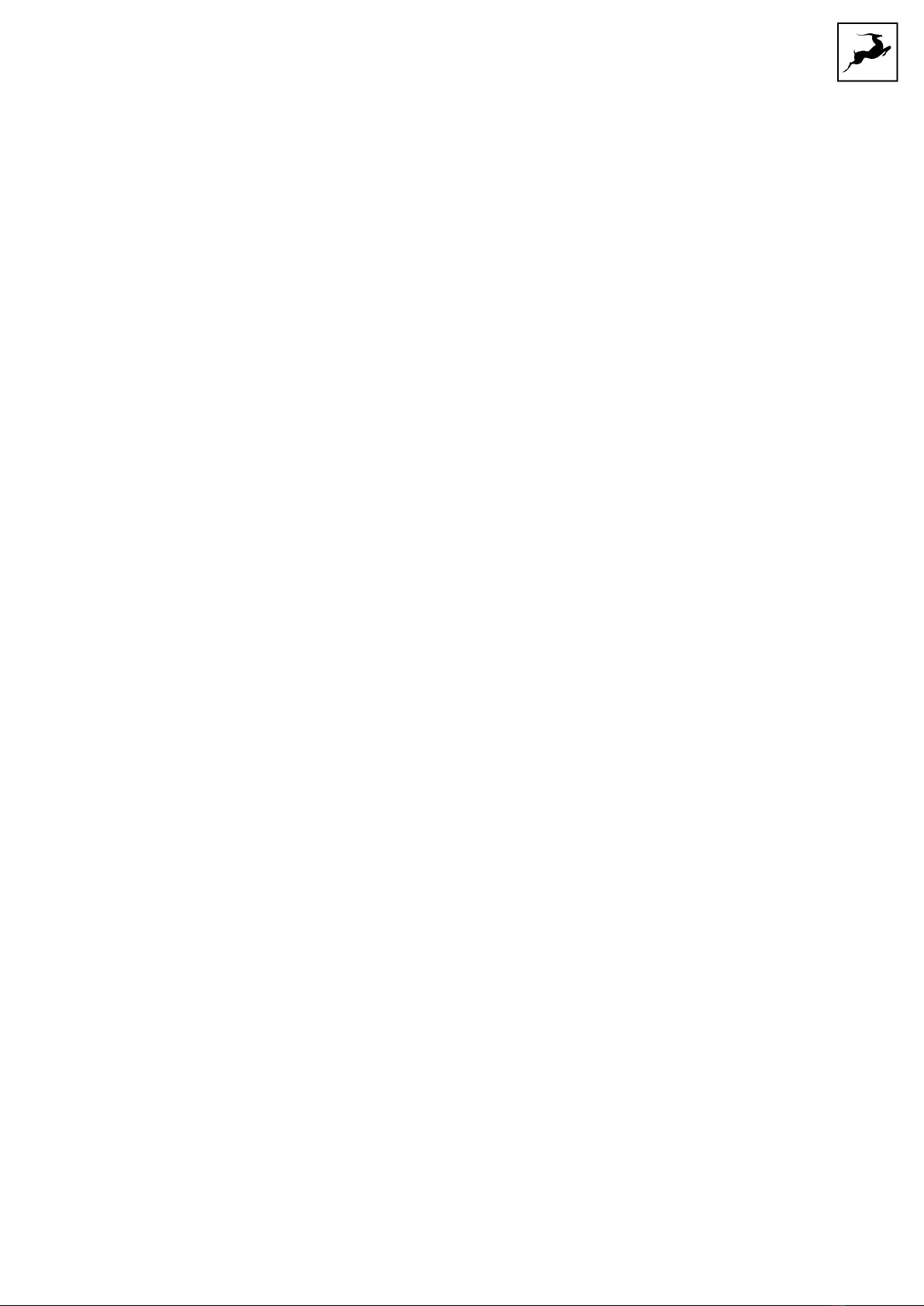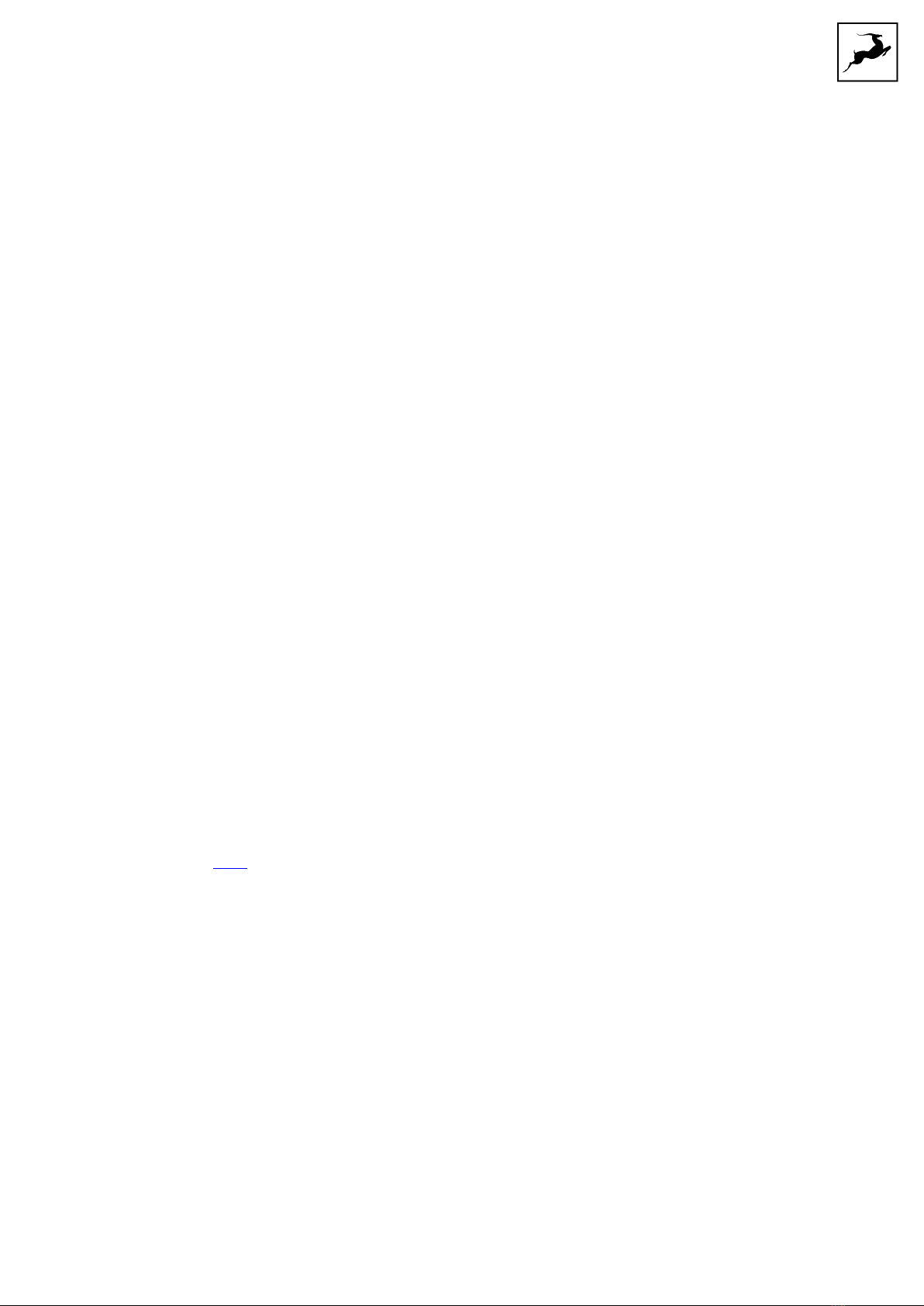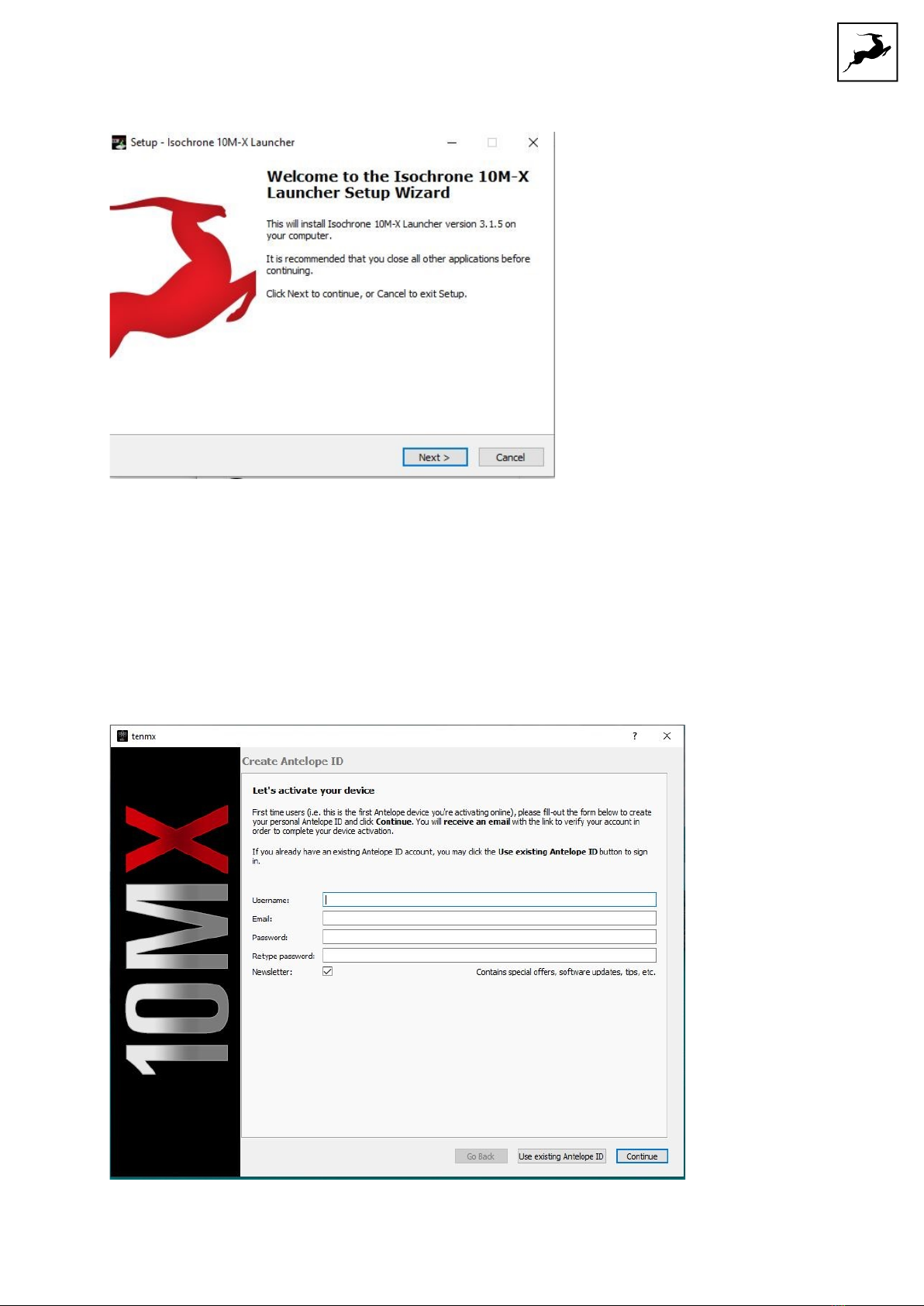SATORI & R4S User Manual 3
BEFORE YOU BEGIN
Thank you for purchasing Satori & R4S from Antelope Audio.
Satori is a digitally controlled, true analog monitoring and summing system designed for
today’s studios. The Antelope Audio Orion32 and Zen Studio interfaces have both been
praised for their digital clarity, while maintaining the realism of analog sound. Thanks to
advanced circuit design, Satori features the same high level of uncompromising sound
quality.
The vast assortment of I/O includes 8 stereo inputs, 4 stereo speaker outputs, a
subwoofer output, 4 independent headphone outs, 4 stereo summing inputs and software-
driven talkback capability as well as a rear panel talkback jack mic input and a built-in
microphone in the front panel.
A user-friendly control application for macOS and Windows allows for advanced remote
control and also offers recallable user presets.
Satori is a perfect companion to our very popular Orion32 AD/DA interface and would
complement any mixing or mastering studio - from an expanding home setup to a state-
of-the-art recording facility demanding the highest level of monitoring quality today’s
technology can offer.
Satori is bundled with a bus-powered remote control – R4S. The remote is specially
designed for Satori, completely replicating the front panel functionality. It provides
engineers with ease and ergonomics, controlling Satori directly from the mix position. R4S
allows for lightning fast control of all sources and monitors, as well as talkback.
Should you ever find yourself struggling, do not hesitate to contact our Customer
Support team over phone, live chat and our ticket system. You can also visit Antelope