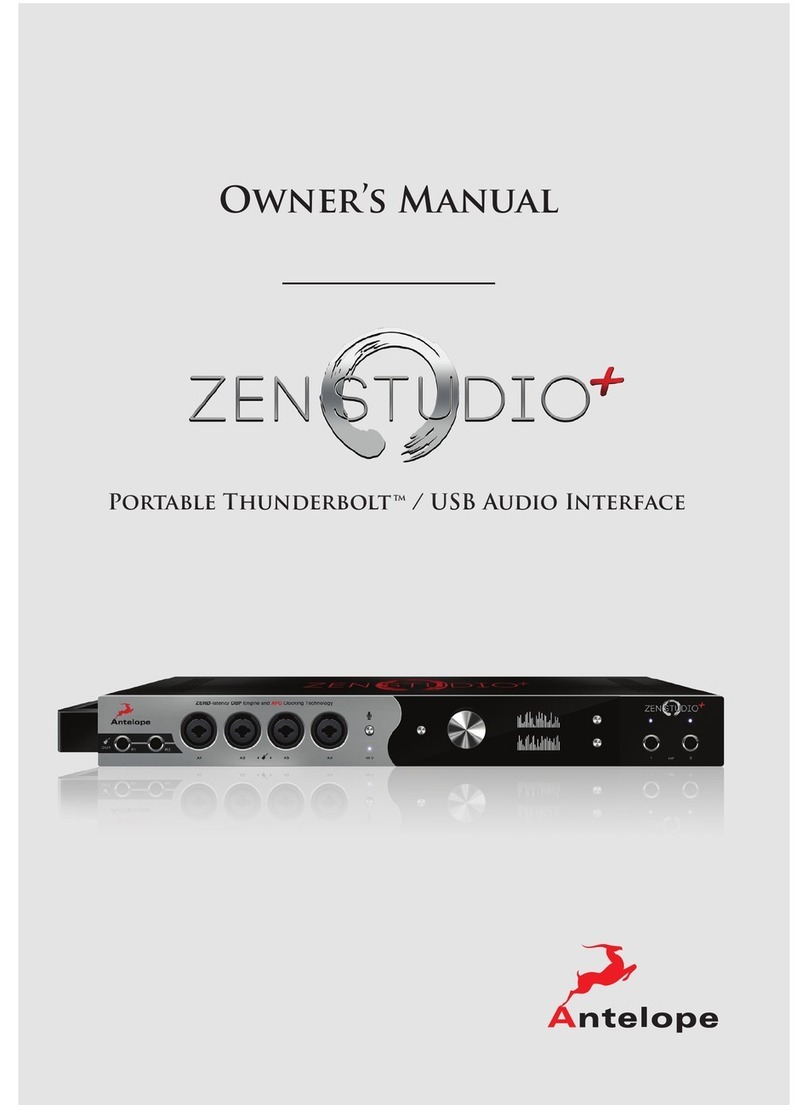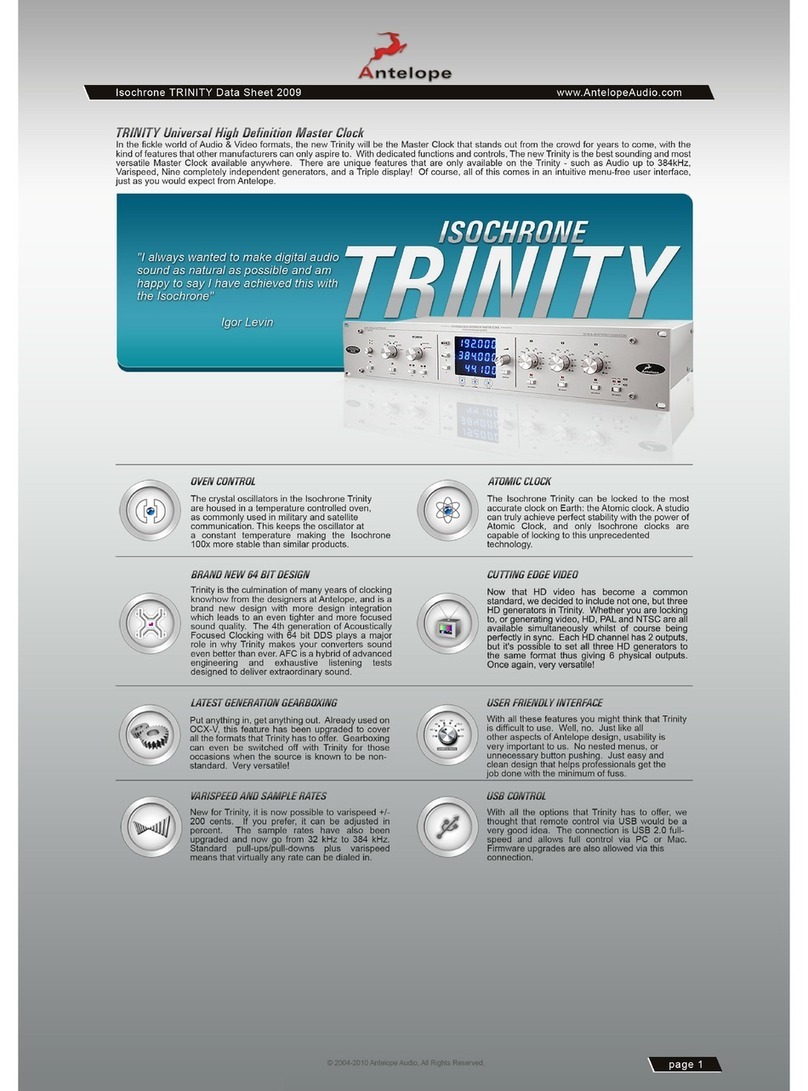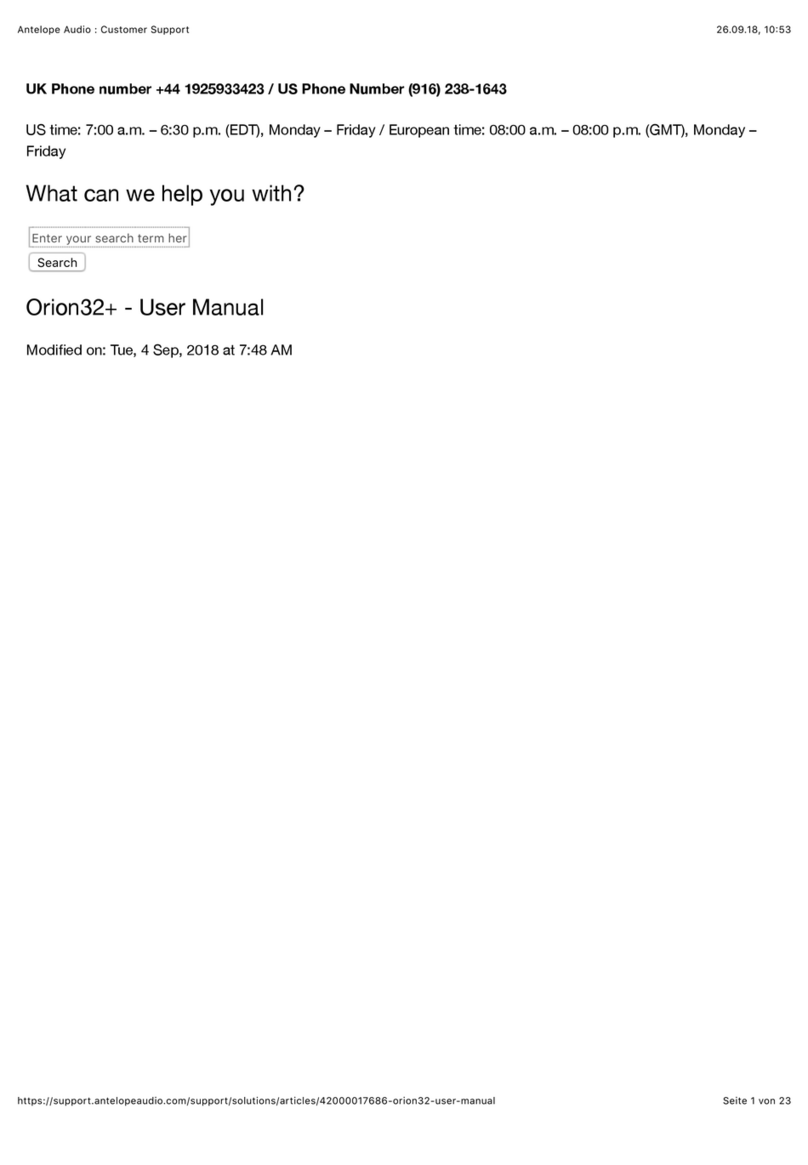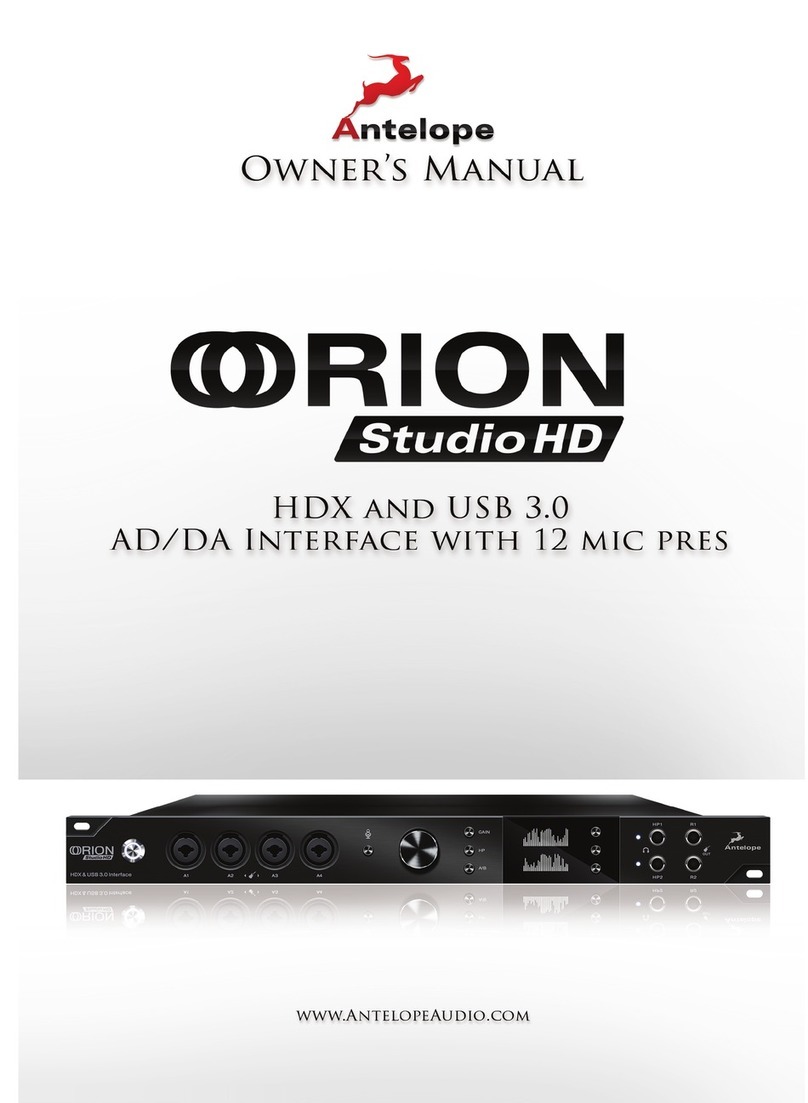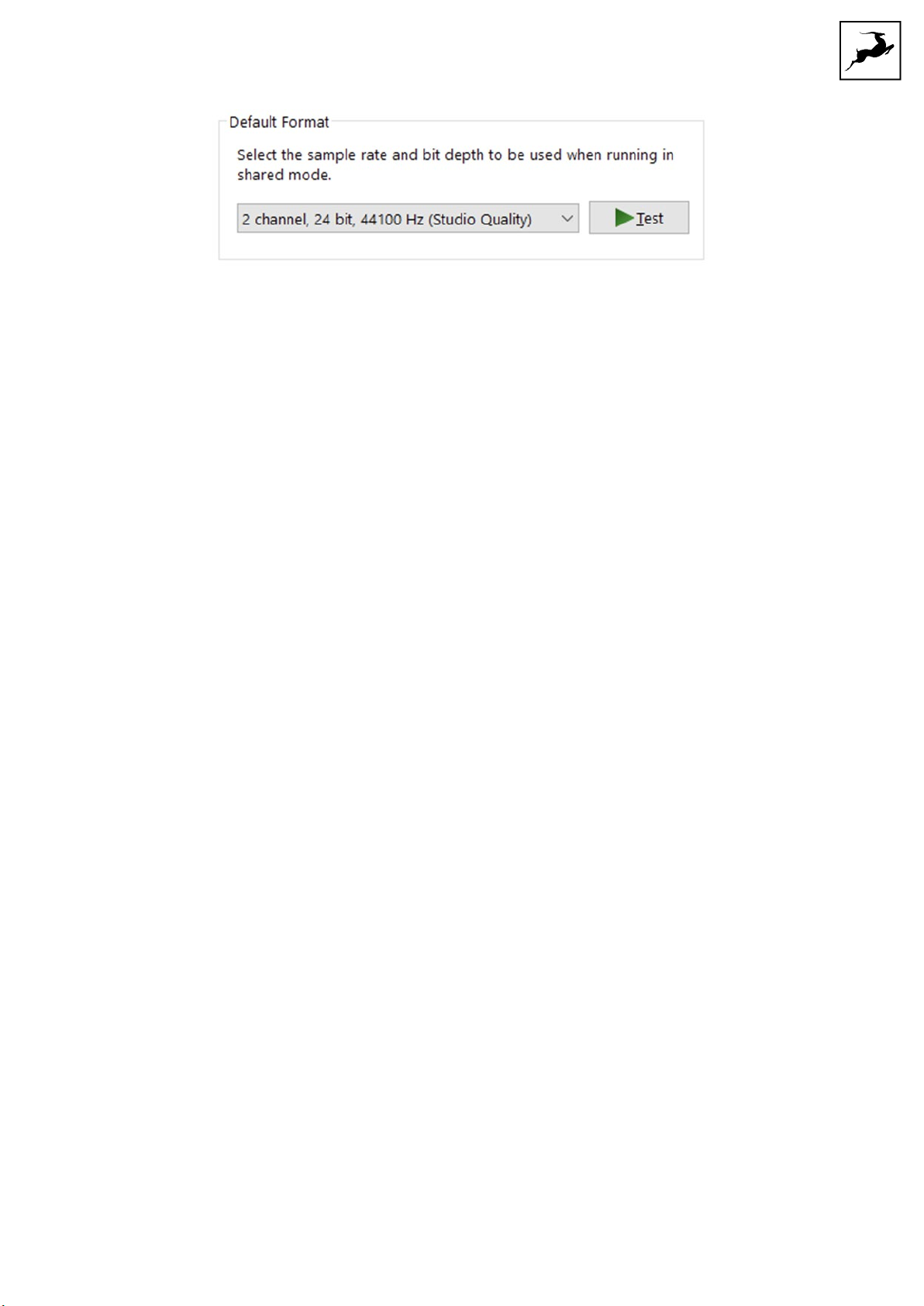PRODUCT ACTIVATION
This Galaxy 32 Synergy Core product activation is a mandatory process required to be
completed on the first run of the interface. It is needed to validate your product warranty
and to gain access to our special software packages and exclusive product offers.
Please note that the mandatory device activation procedure requires an active Internet
connection on your computer. Activating an Antelope Audio device offline is not possible.
1. Connect the provided power supply to the power connector on the Galaxy 32 Synergy
Core's rear panel. Connect the power plug to an AC/DC mains outlet.
Note: The switching power supply automatically accommodates mains electricity in any
country. Always use the provided power supply to prevent accidental damage.
2. Connect the Galaxy 32 Synergy Core to your Windows or Mac computer using a
Thunderbolt™ 3 cable (not included).
Note: Legacy Thunderbolt™ connections are possible using third-party adapters and
corresponding cables.
3. For Pro Tools Ultimate, connect the Galaxy 32 Synergy Core to your HDX system with
DigiLink Mini cables (not included).
4. For Dante® audio-over-IP functionality, connect the Galaxy 32 Synergy Core to your
computer or network switch with a standard Cat5 or Cat6 ethernet cable.
Notes:
●The Thunderbolt™ connection is required to have the Galaxy 32 Synergy Core
recognized by the Antelope Launcher and Control Panel applications at all times.
●Gigabit Ethernet is required to take complete advantage of the Galaxy 32 Synergy
Core's Dante® capabilities. For more information about Dante® connectivity, please
refer to the official documentation.