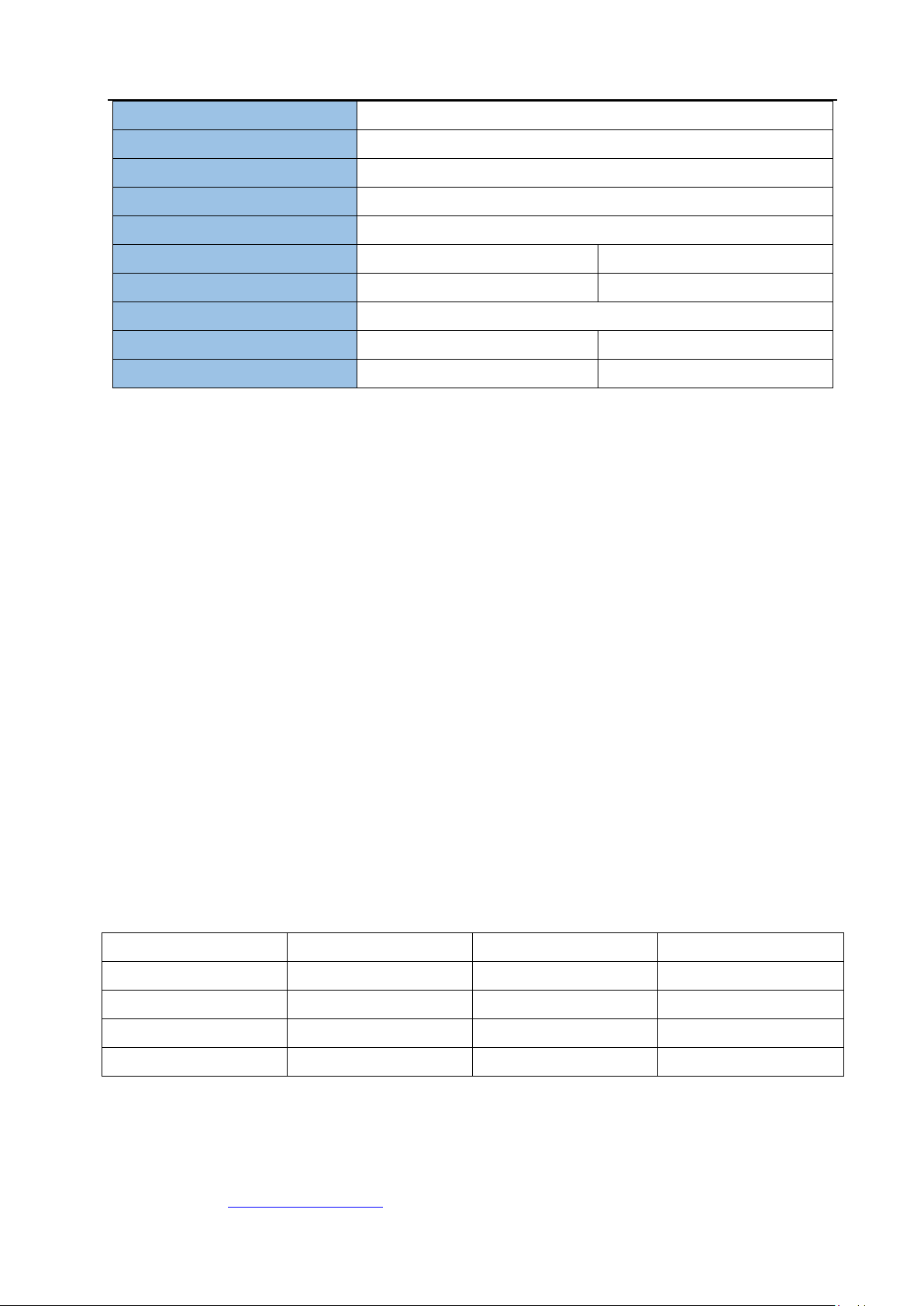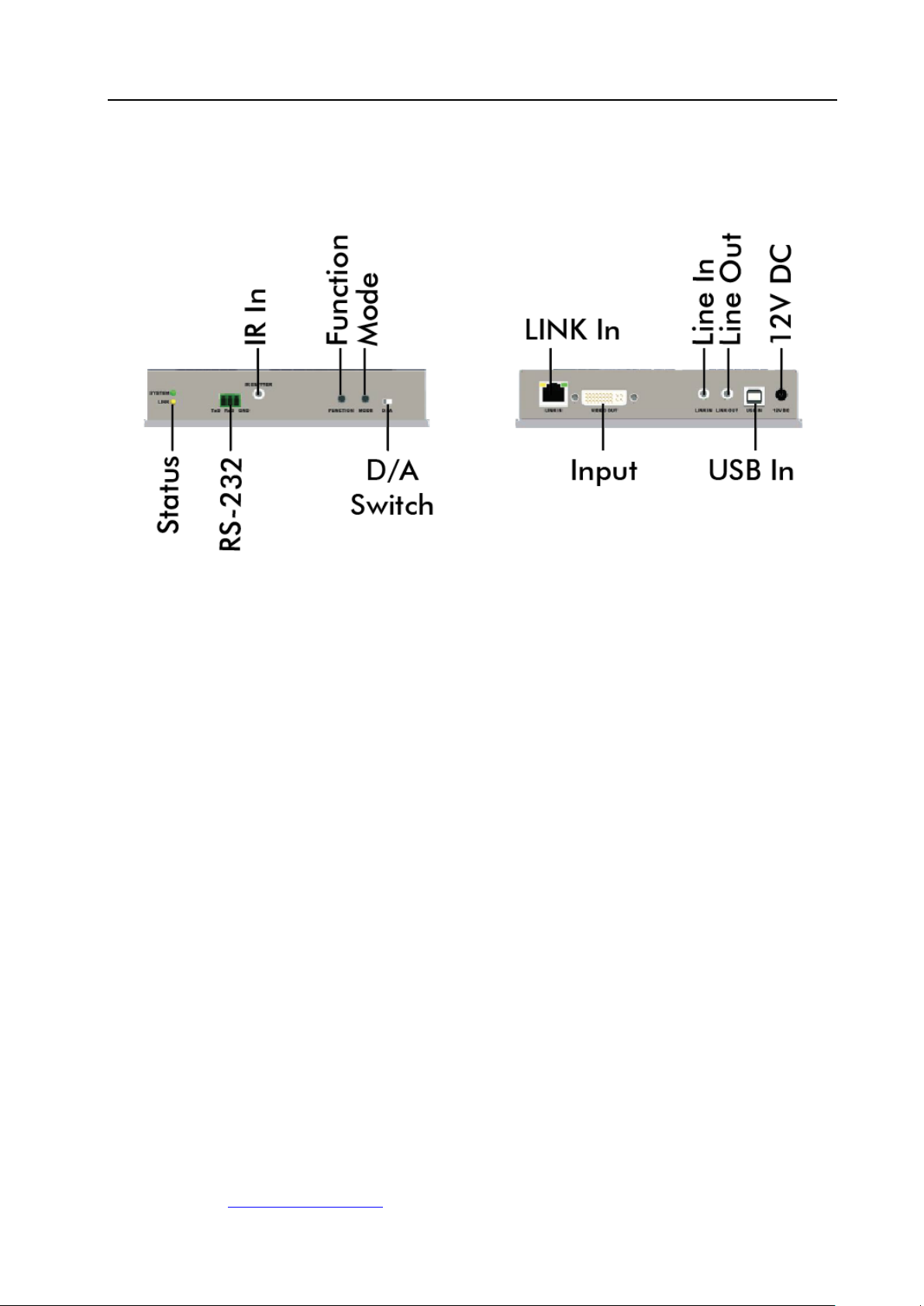KVM-IP-Tx/Rx
APANTAC LLC, 10200 SW ALLEN BLVD, STE C, BEAVERTON, OR 97005
1
COPYRIGHT and TRADEMARK
All rights reserved by APANTAC LLC, Portland, Oregon, USA. No part of this document may be
reproduced in any form or by any means without written permission from the product
manufacturer. Changes are periodically made to the information in this document. They will be
incorporated in subsequent editions. The product manufacturer may make improvements and /or
changes in the product described in this document at any time.
All the registered trademarks referred to this manual are belonging to their respective companies.
WARRANTY STATEMENT
Apantac LLC (herein after referred to as “Apantac”) warrants to the original purchaser of the
products manufactured by Apantac (the “Product,”) will be free from defects in material and
workmanship for a period of three (3) year from the date of shipment of the Product to the
purchaser.
If the Product proves to be defective during the three (3) year warranty period, the purchaser’s
exclusive remedy and Apantac’s sole obligation under this warranty is expressly limited, at
Apantac’s sole option to:
(a) repair the defective Product without charge for parts and labor or,
(b) provide a replacement in exchange for the defective Product or,
(c) if after a reasonable time, is unable to correct the defect or provide a replacement Product
in good working order, then the purchaser shall be entitled to recover damages subject to
the limitation of liability set forth below.
Limitation of Liability
Apantac’s liability under this warranty shall not exceed the purchase price paid for the defective
product. In no event shall Apantac be liable for any incidental, special or consequential damages,
including without limitation, loss of profits for any breach of this warranty.
If Apantac replaces the defective Product with a replacement Product as provided under the
terms of this Warranty, in no event will the term of the warranty on the replacement Product
exceed the number of months remaining on the warranty covering the defective Product.
Equipment manufactured by other suppliers and supplied by Apantac carries the respective
manufacturer’s warranty. Apantac assumes no warranty responsibility either expressed or
implied for equipment manufactured by others and supplied by Apantac.