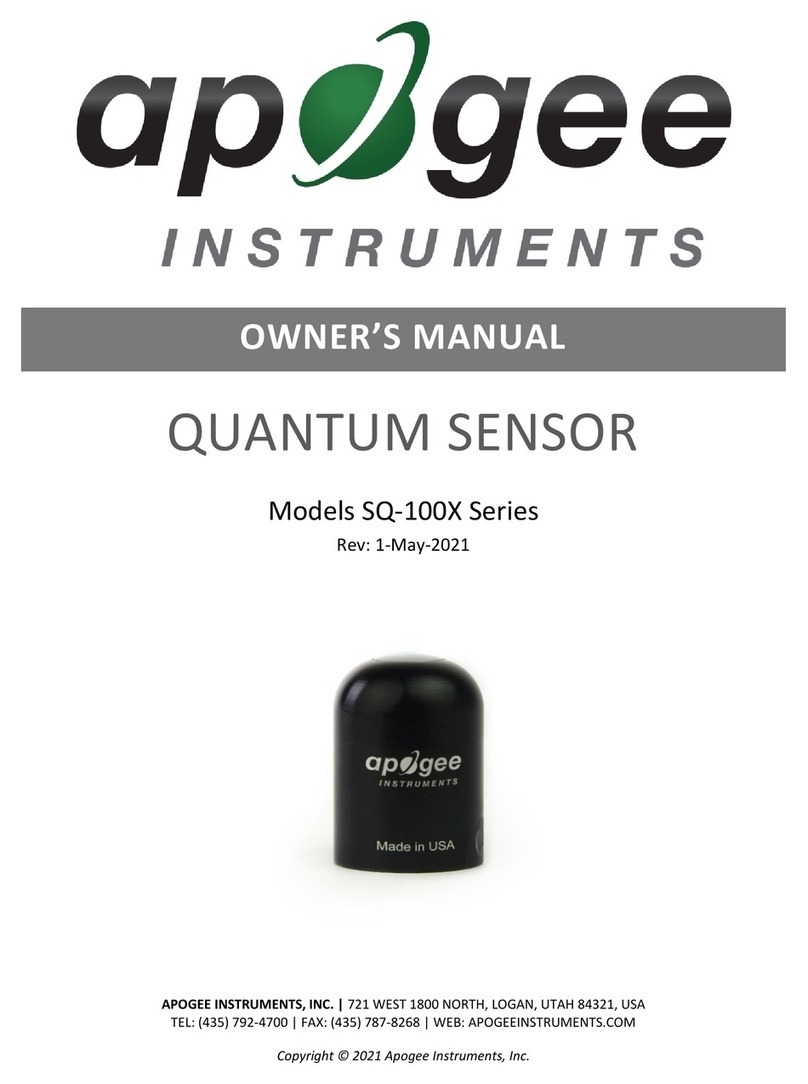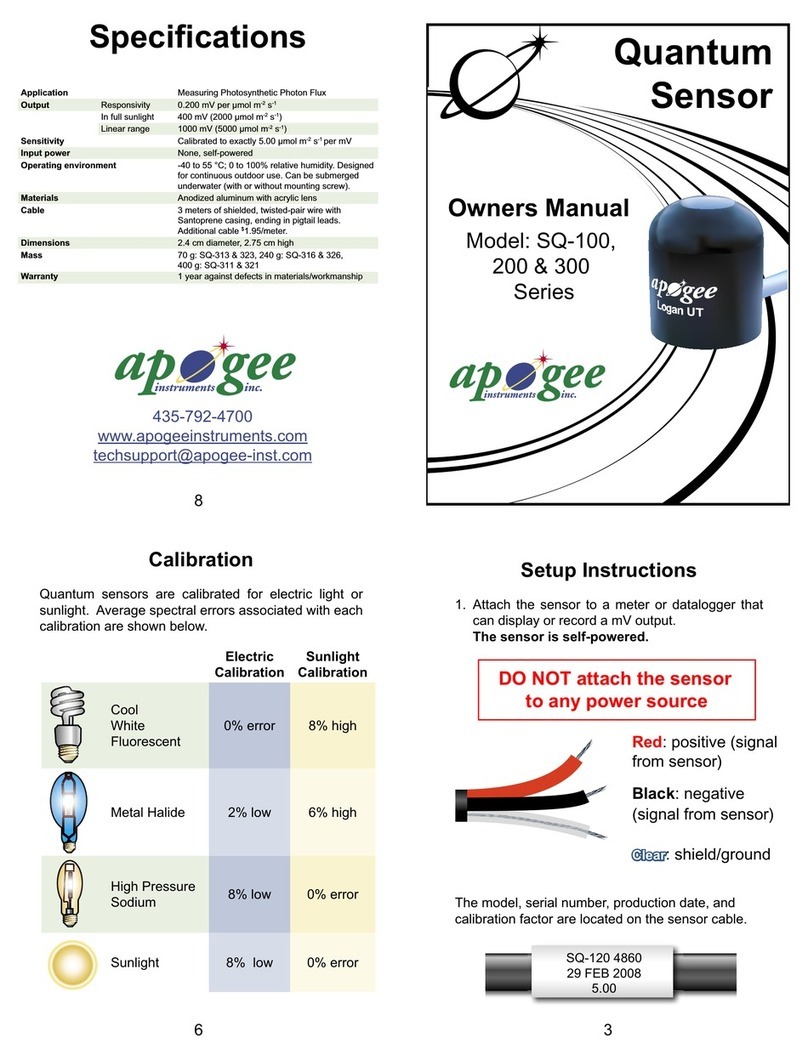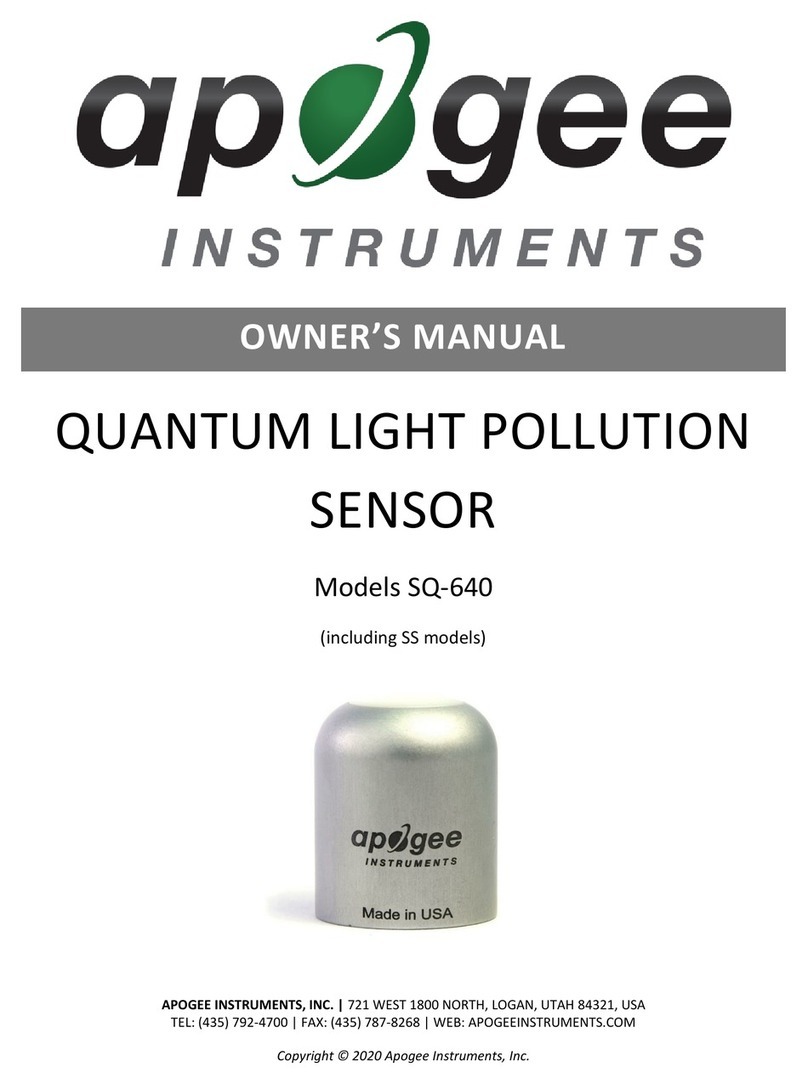APOGEE ELECTRONICS
8
Ensemble – User’s Guide
Making Settings with Software Control Panels
All Ensemble settings are made from Apogee’s Maestro Settings panel or Logic Pro’s Apogee Control Panel.
Certain settings can be also be made from OS X audio control panels. It’s possible to open multiple control panels
simultaneously, as settings made on one control panel are mirrored on all others. Additionally, Mic Pre gain and
Ouput level may be controlled from Ensemble’s front panel encoders, as described on the lower half of this page.
Apogee Maestro provides the most complete control of Ensemble, including control of all Ensemble
parameters, store/recall of congurations, expanded routing and 2 low–latency mixers. Maestro may be used
with any Core Audio compatible audio application. Please see the complete explanation of Maestro’s
Settings panel beginning on p. 14
The Logic Pro Apogee Control Panel, found in Logic Pro under the Audio menu, provides control of all Ensemble
parameters and store/recall of congurations.
Audio Midi Setup (AMS) – This OS X utility (found in the rootdrive/Applications/Utilities folder) provides control of
Ensemble’s clock source, sample rate and output level.
To set Ensemble’s output level using the Mac’s menu bar audio fader, set Default Output (in AMS) to Ensemble;
OSX audio faders (including the menu bar fader) will then control the output selected on Ensemble’s front panel.
For example, if the front panel 1 LED is lit, OSX audio faders control the 1output level.
Making Settings with Ensemble’s Front Panel Encoder Knobs
Ensemble’s front panel encoders provide simple and immediate access to Mic Pre gain settings and Output levels.
To use the left encoder to control mic pre gain:
Select the mic pre gain to set by clicking the left encoder knob until the desired PRE LED is lit.
Turn the encoder clockwise to increase gain or counter–clockwise to decrease gain.
The LEDs encircling the encoder indicate its “position”, providing a quick visual indication of level in the
same fashion as a traditional knob.
To use the right encoder to control output levels:
Select the output to set by clicking the left encoder knob until the desired LED is lit, and turn the knob as
described above; by selecting MAIN, rear panel analog output levels may be set; by selecting either 1 or
2, the corresponding front panel headphone output level may be set.
By pressing and holding the right encoder button for a few seconds, all analog outputs are muted. The
selected output LED ashes to indicate muting.
Please see p. 16 to congure the MAIN and headphone outputs
General Operation