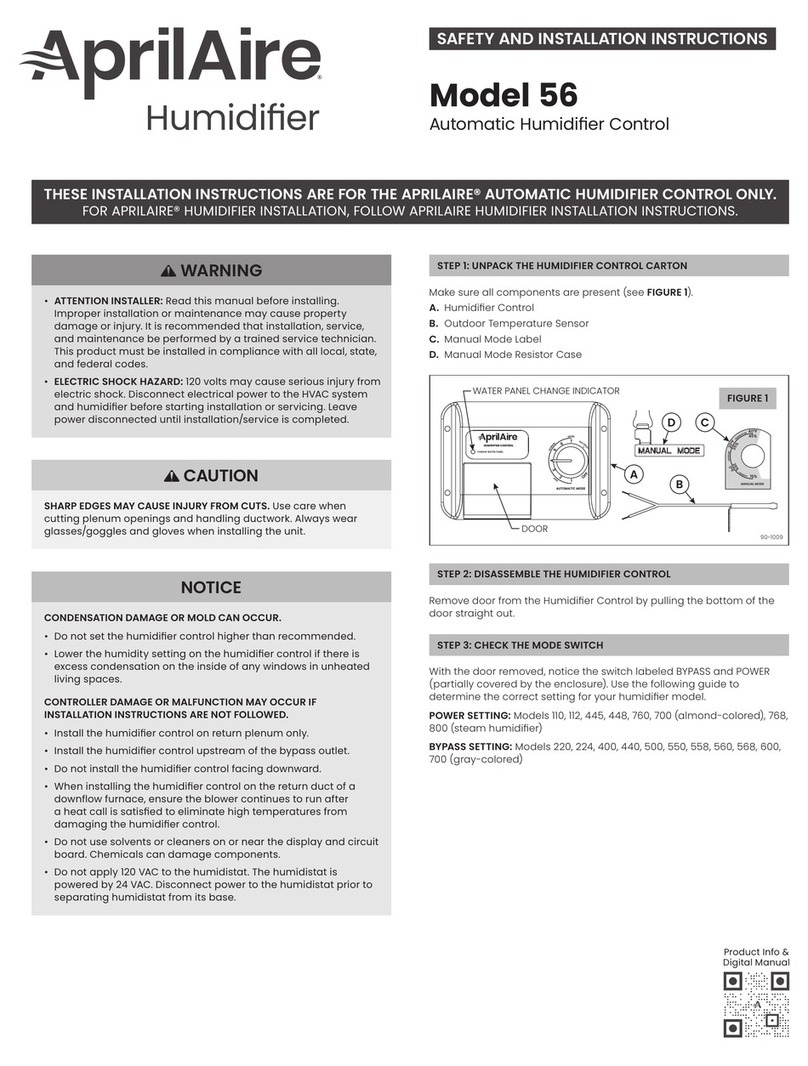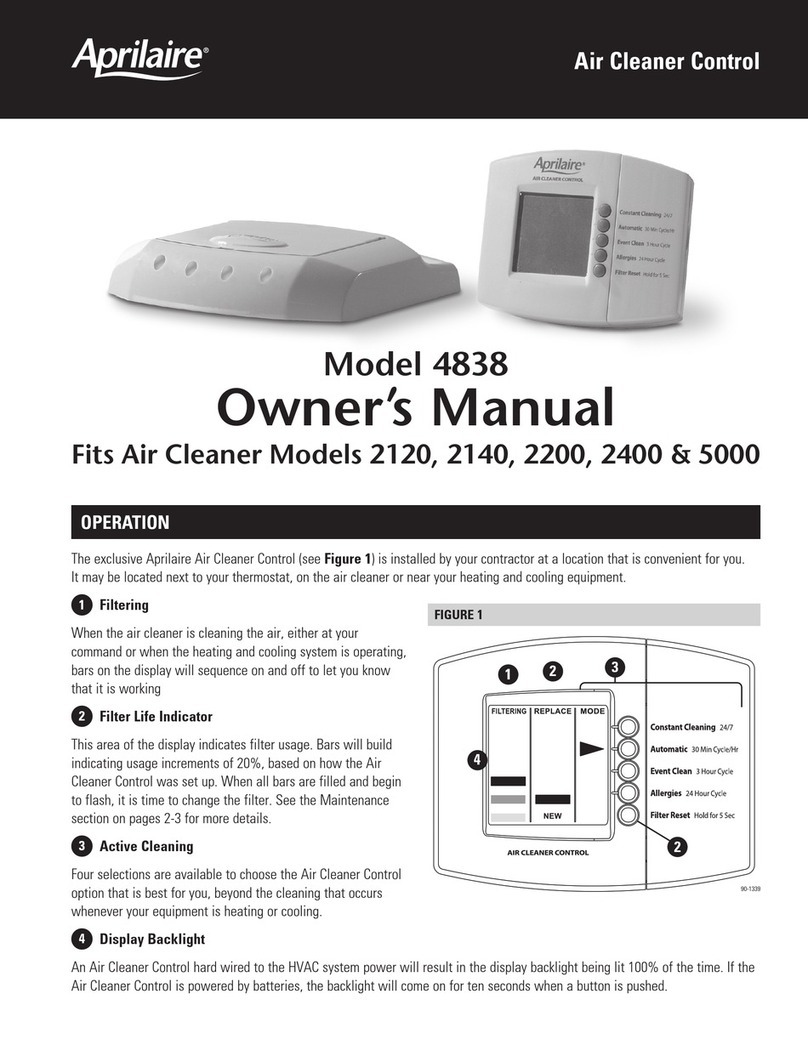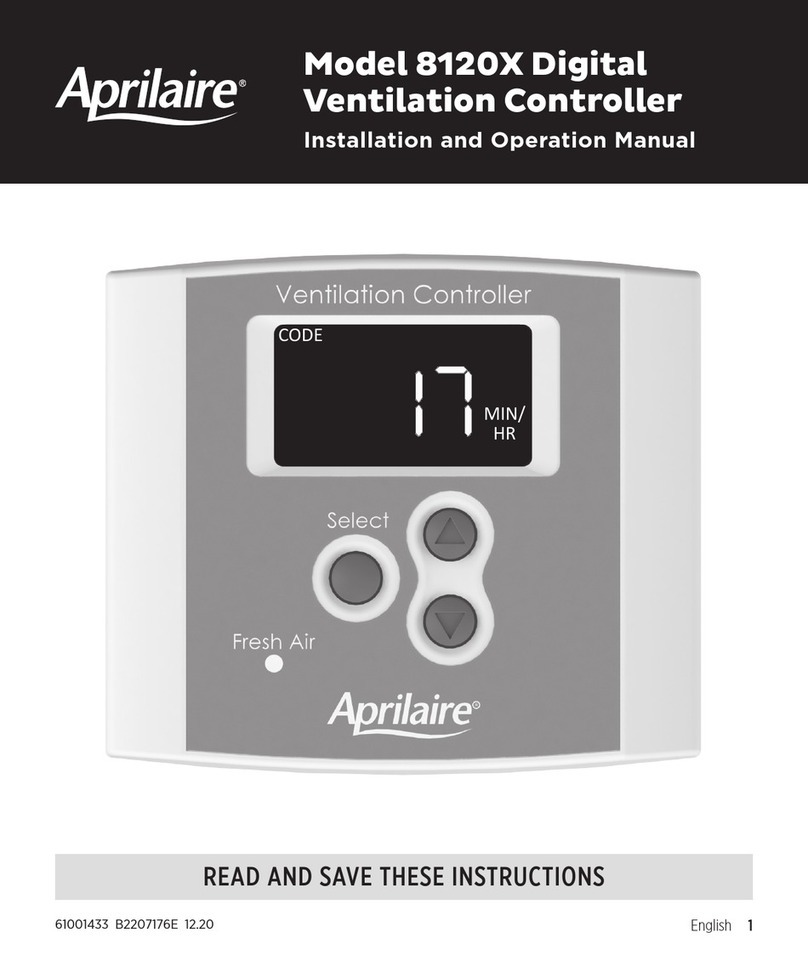WELCOME
TECHNICAL SUPPORT
SYSTEM CONTROLLER PACKAGE CONTENTS
Technical Support .......................................2
System Controller Package Contents ......................2
System Pre-requisites....................................3
Other Useful Documents..................................3
Installation Steps........................................3
Step 1: Mount the System Controller ........................3
Step 2: Provide Power to the System Controller................3
Step 3: Connect the System Controller to the Distribution Panel .....4
Step 4: Connect the System Controller to a Network or Computer....4
Configuring the System Controller for your
Network or Computer ....................................4
On Windows Computers ..................................4
Changing your IP Address ................................5
For Windows XP.........................................5
For Windows 7 ..........................................6
Change your IP Address on your System Controller
to Match your Network Settings ..........................7
To Restore your Computer’s IP Address ....................8
For Windows XP.........................................8
For Windows 7 ..........................................9
System Set-up..........................................10
Temperature Format .....................................10
Service Override ........................................10
Time and Date .........................................10
Number of Thermostats on the Network ....................10
Naming the System Controller ............................10
System Status Bar ......................................10
Adding HVAC and Humidity Control Equipment ............11
Configuring Thermostats and Humidistats.................11
Naming the Thermostats/Humidistats ......................12
Assigning Heating and Cooling Equipment (Thermostat Only)....12
Lockouts ..............................................12
Service Reminders (Model 8800 Thermostats Only)............12
Sensors ...............................................13
Security ...............................................14
Humidistat Set-up ......................................15
Thermostat Set-up . . . . . . . . . . . . . . . . . . . . . . . . . . . . . . . . . . . . . . 15
Scheduling.............................................16
Master Schedules ......................................16
Holidays ..............................................17
Holds.................................................18
Individual Holds ........................................18
Status .................................................19
Setting Alarms .........................................20
Alarms................................................21
E-mail Alerts...........................................21
Service Reminders ......................................22
Firmware Update . . . . . . . . . . . . . . . . . . . . . . . . . . . . . . . . . . . . . . . 24
LED Diagnostics ........................................25
Limited Warranty .......................................26
Warranty Registration ...................................26
System Requirements ...................................27
TABLE OF CONTENTS
Thank you for choosing the Aprilaire®HVAC Automation System. With this system you have taken the first step towards total control of a
building’s heating and air-conditioning system. This simple to use, yet powerful system, provides centralized control of all of the buildings
thermostats with an intuitive graphics based software package. The software can be accessed via any computer allowing the means to manage
comfort and control the energy costs that the heating and cooling equipment represent.
If you have any questions or concerns regarding the installation or operation of this system, DO NOT take the product back to your distributor.
Please contact Aprilaire at 888-782-8638 for system integrator support.
You may need to work with an IT professional to properly configure your e-mail settings and/or configure your network to provide access to the
System Controller from outside your local network.
1. The Model 8826 System Controller
2. Power Supply
3. Installation, Configuration and User Manual
4. Eight Position Connector for wiring the System Controller to the Distribution Panel
2