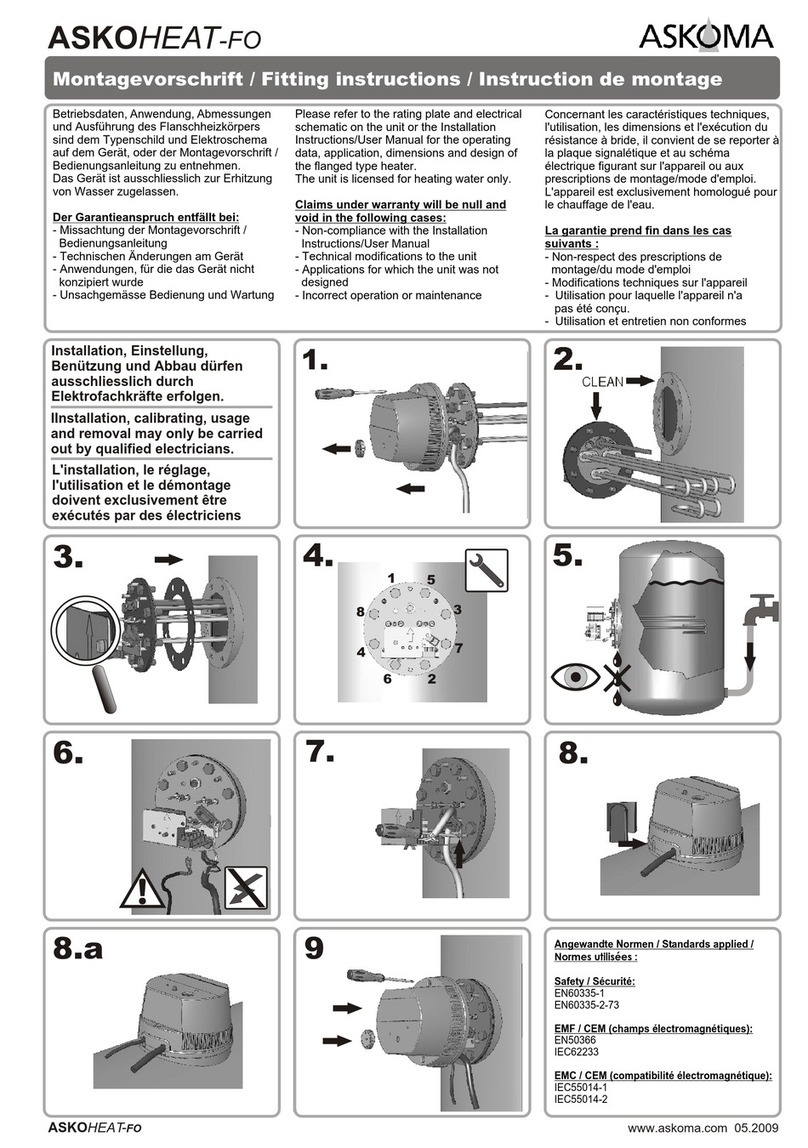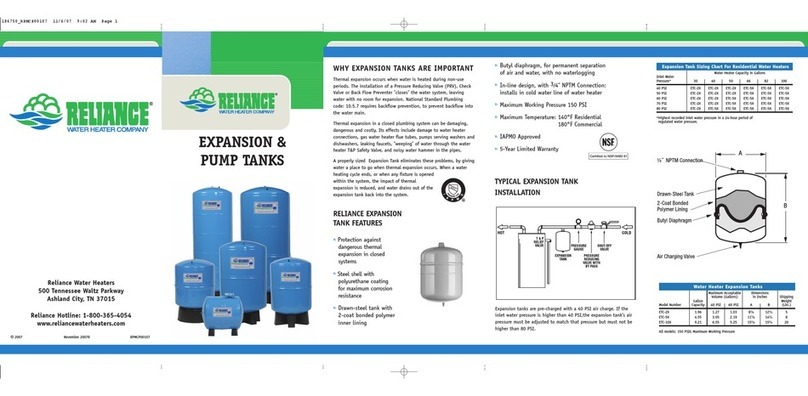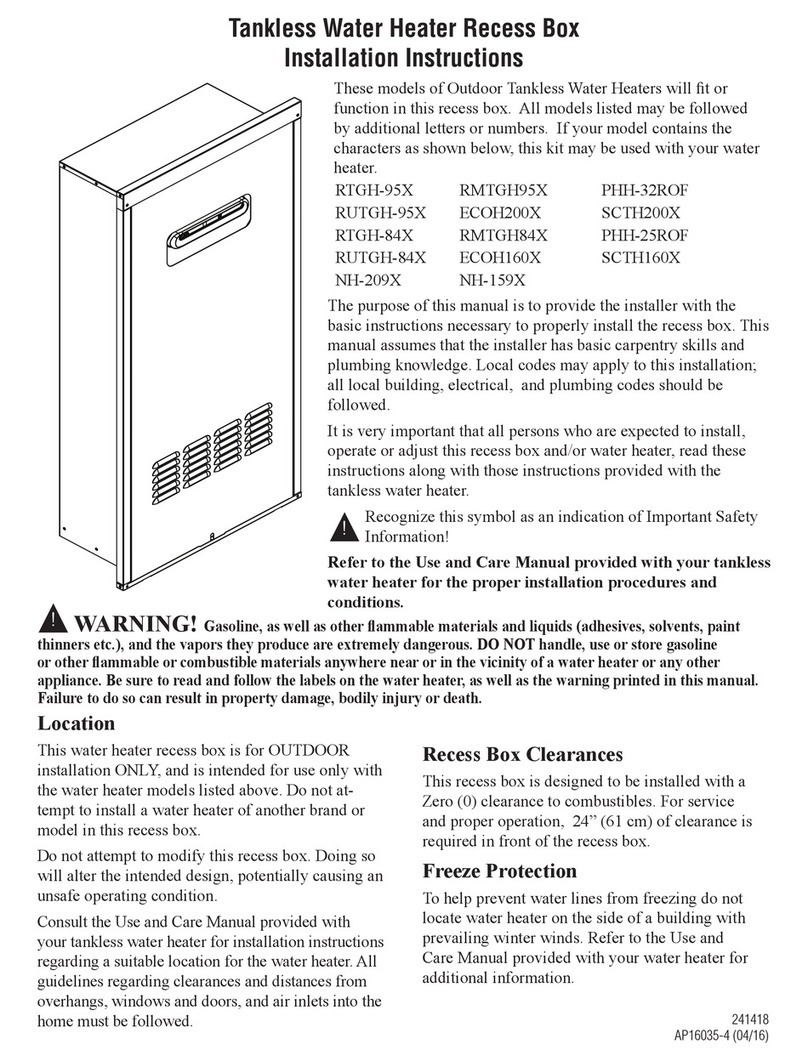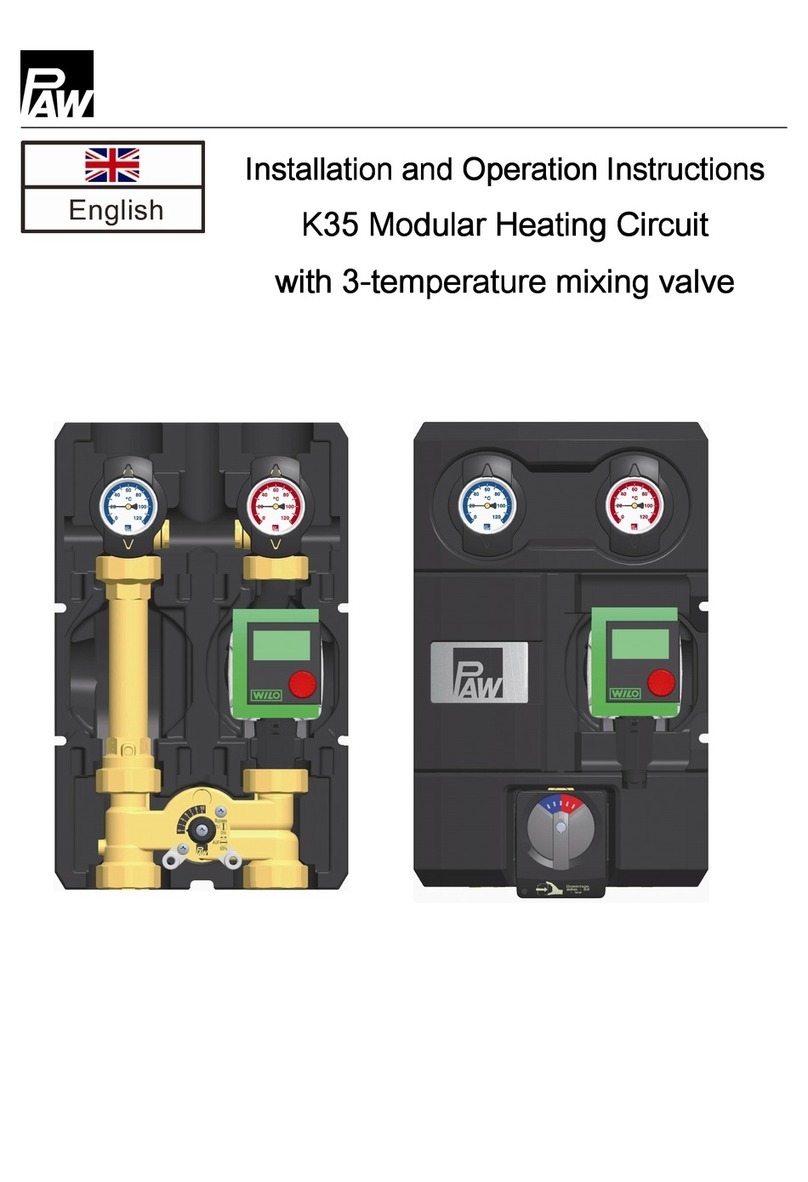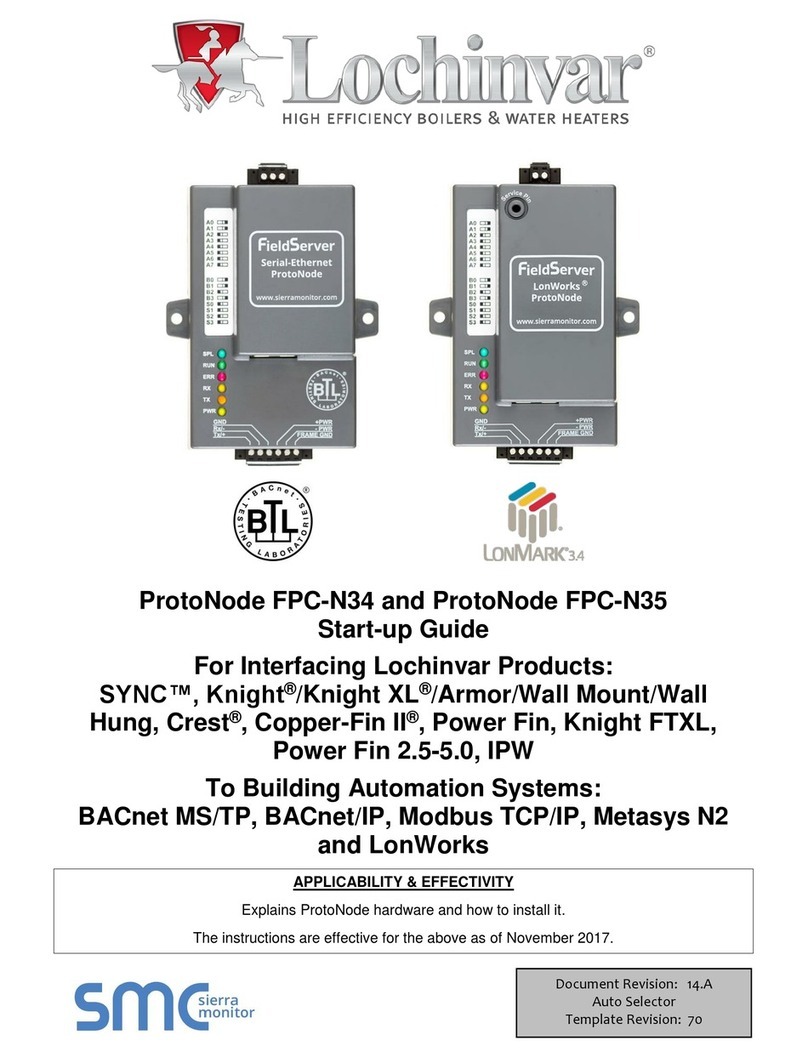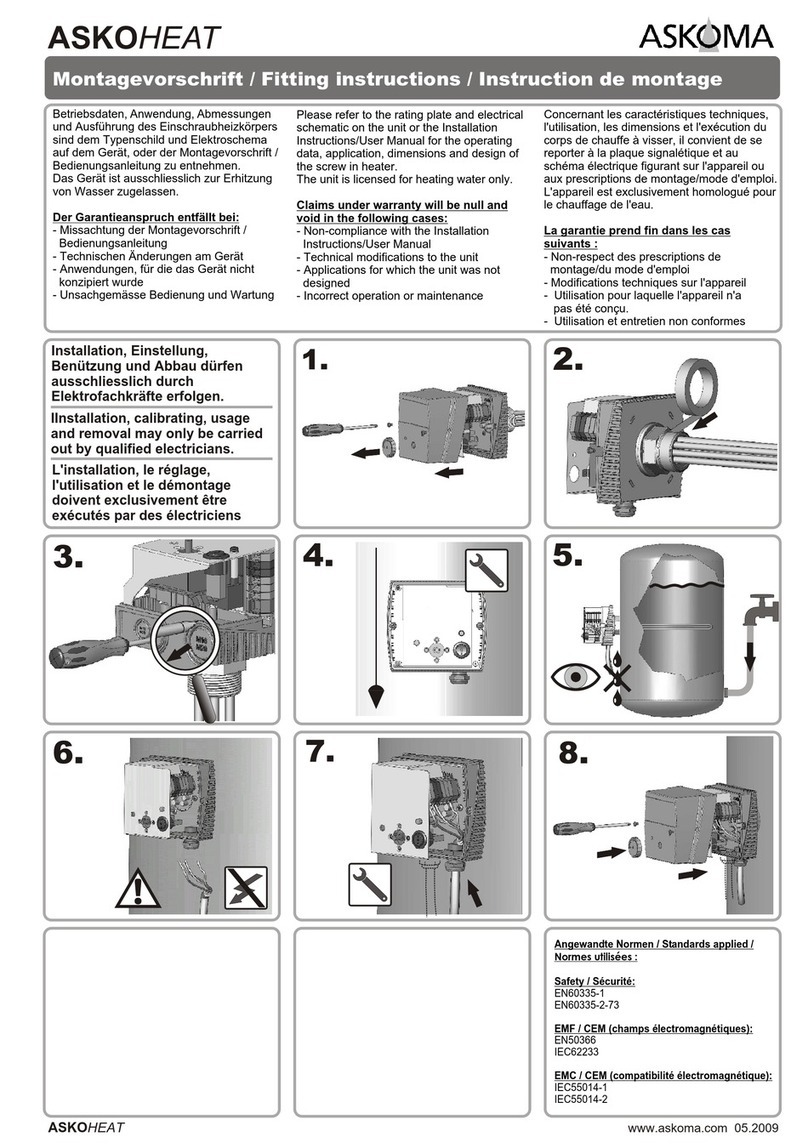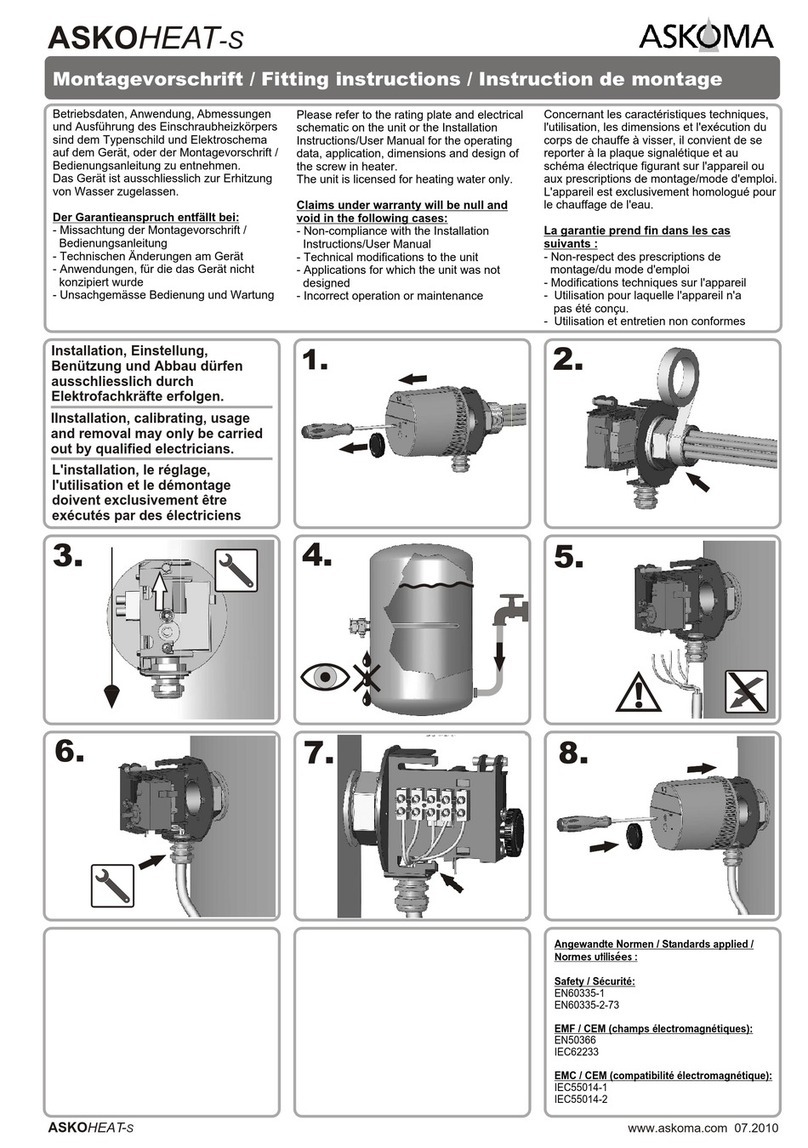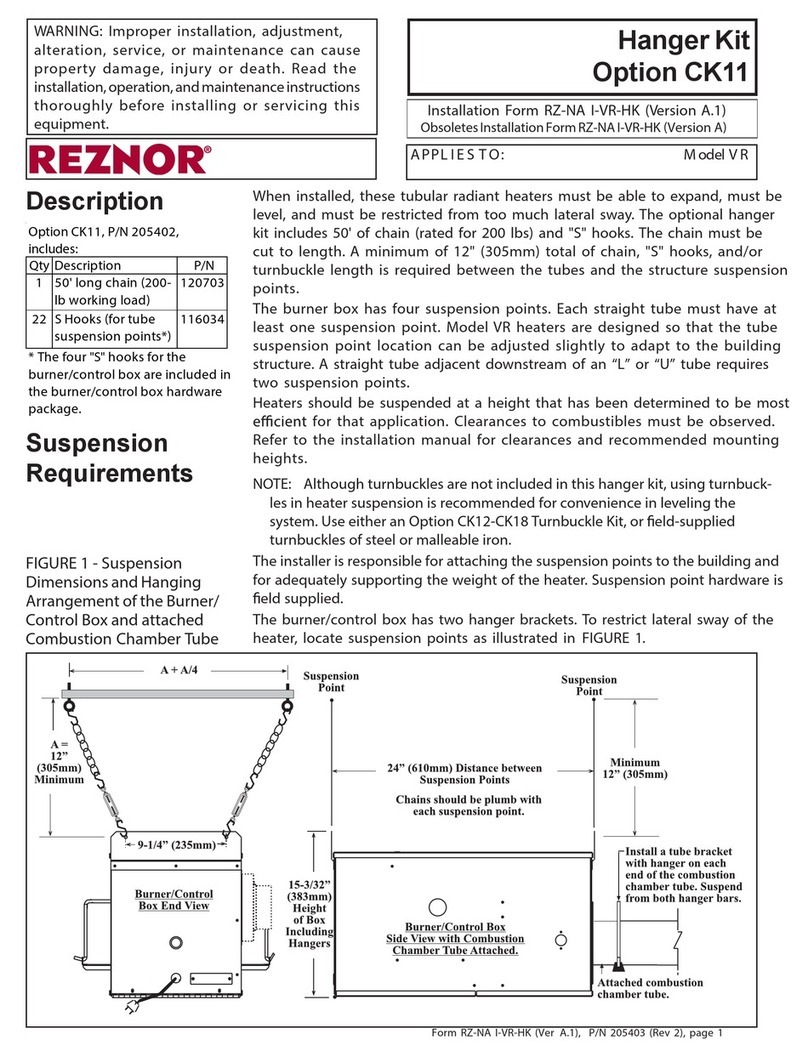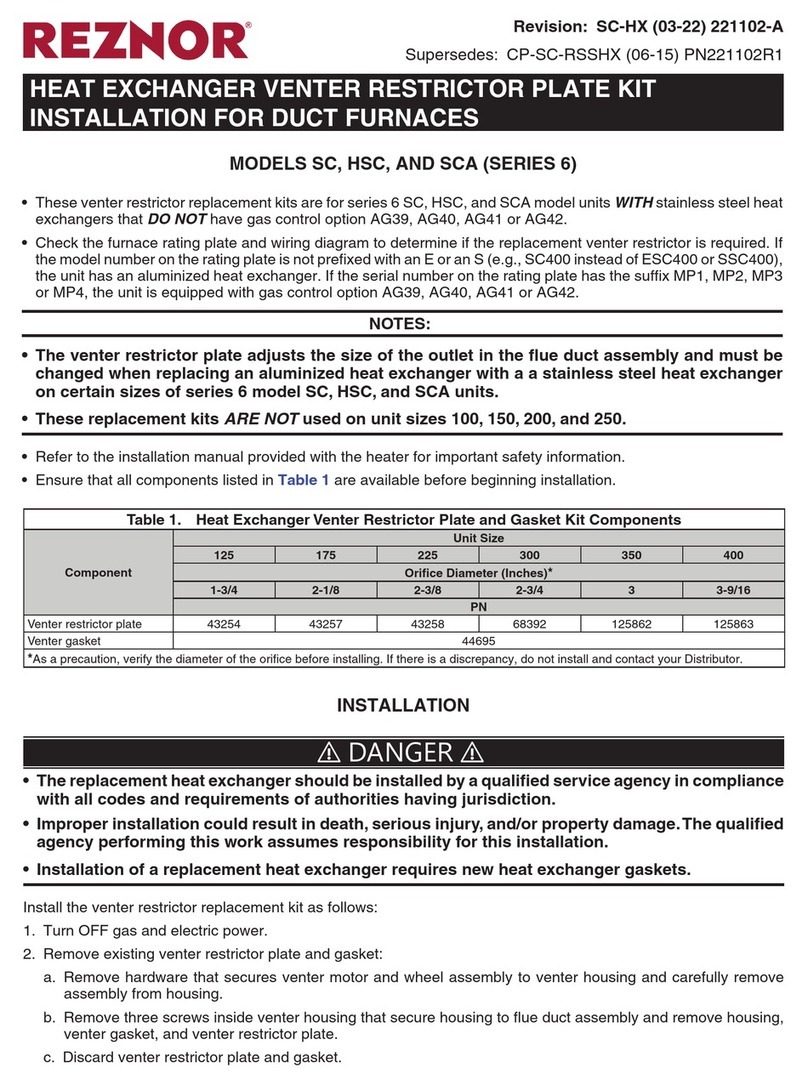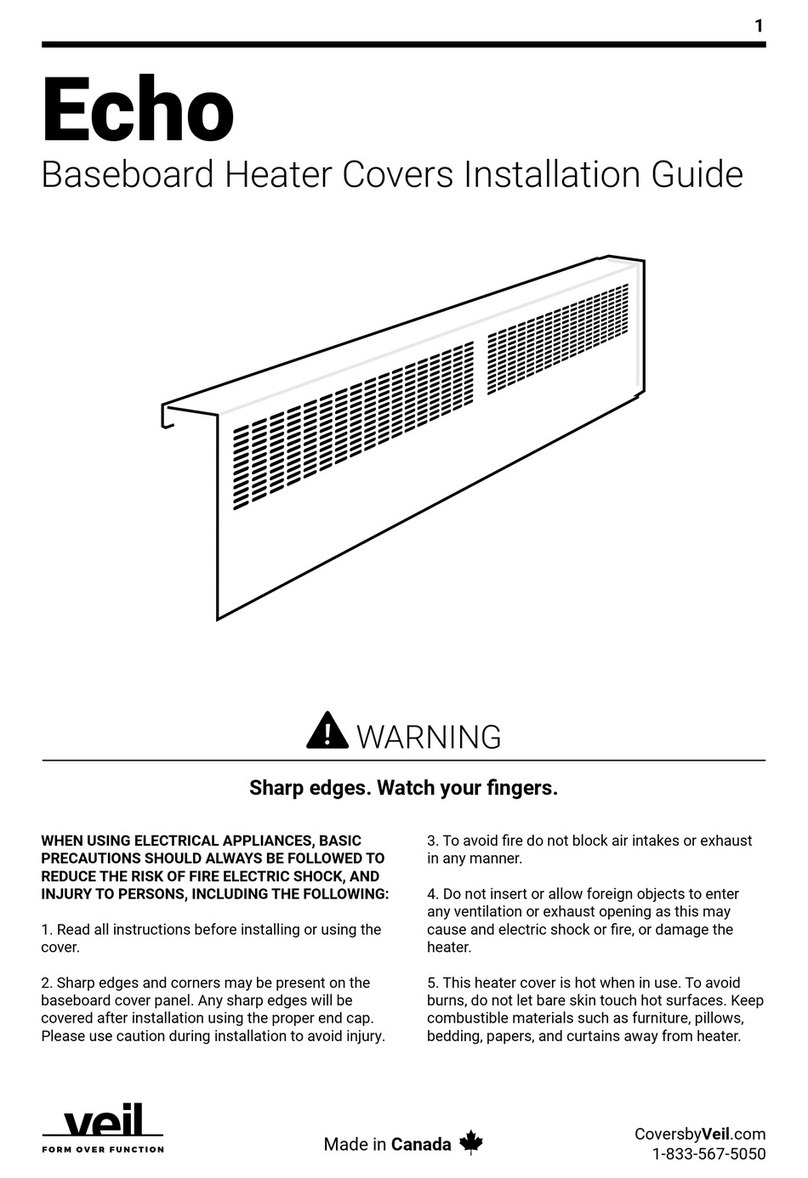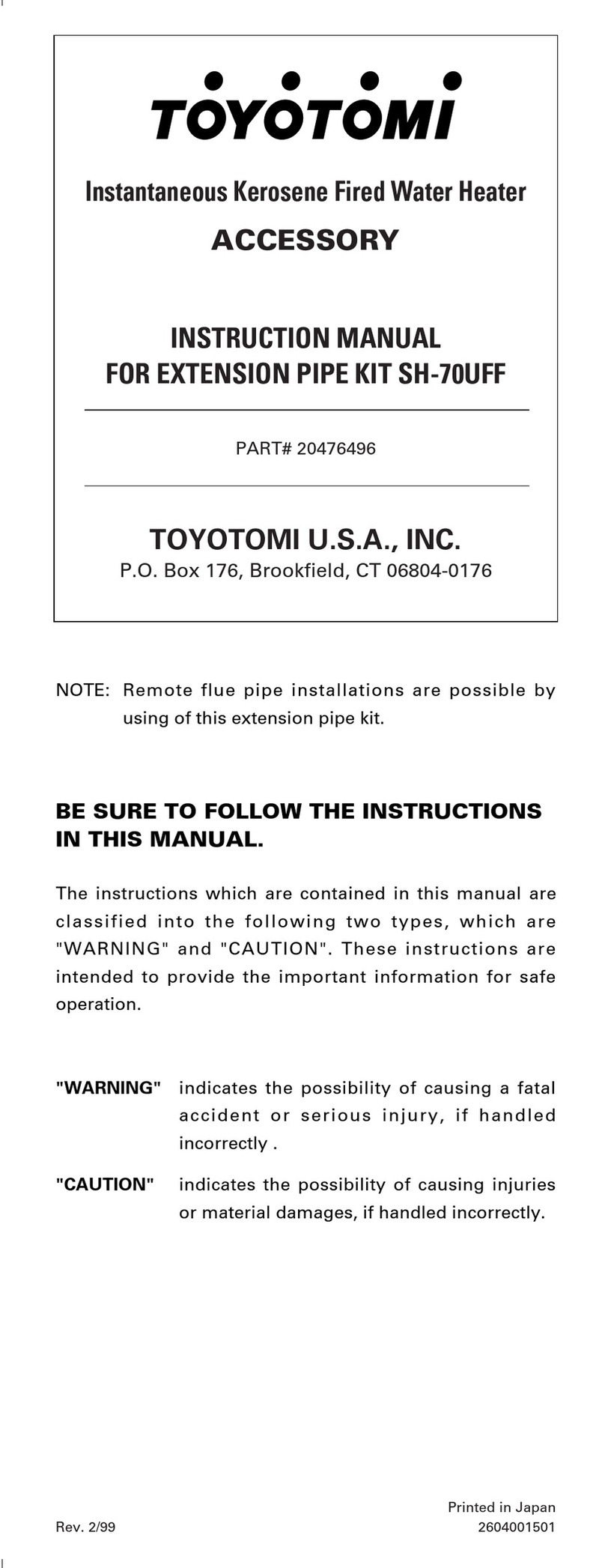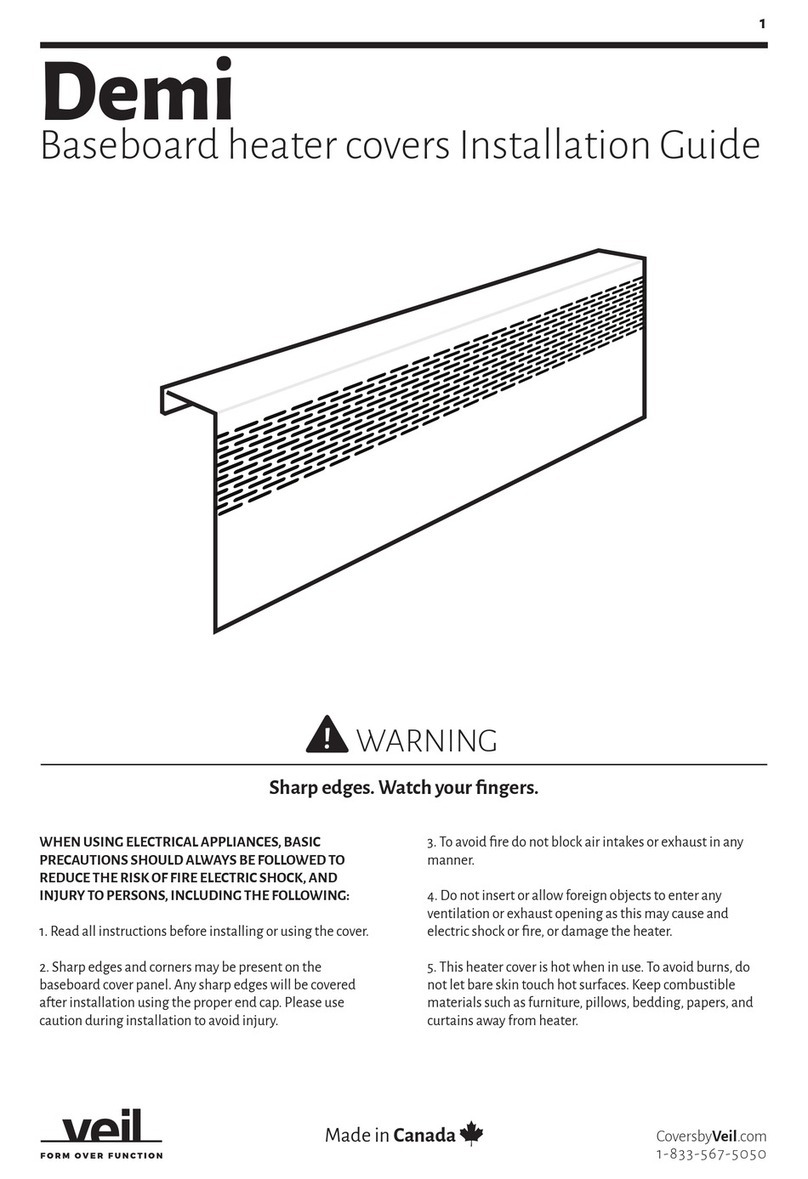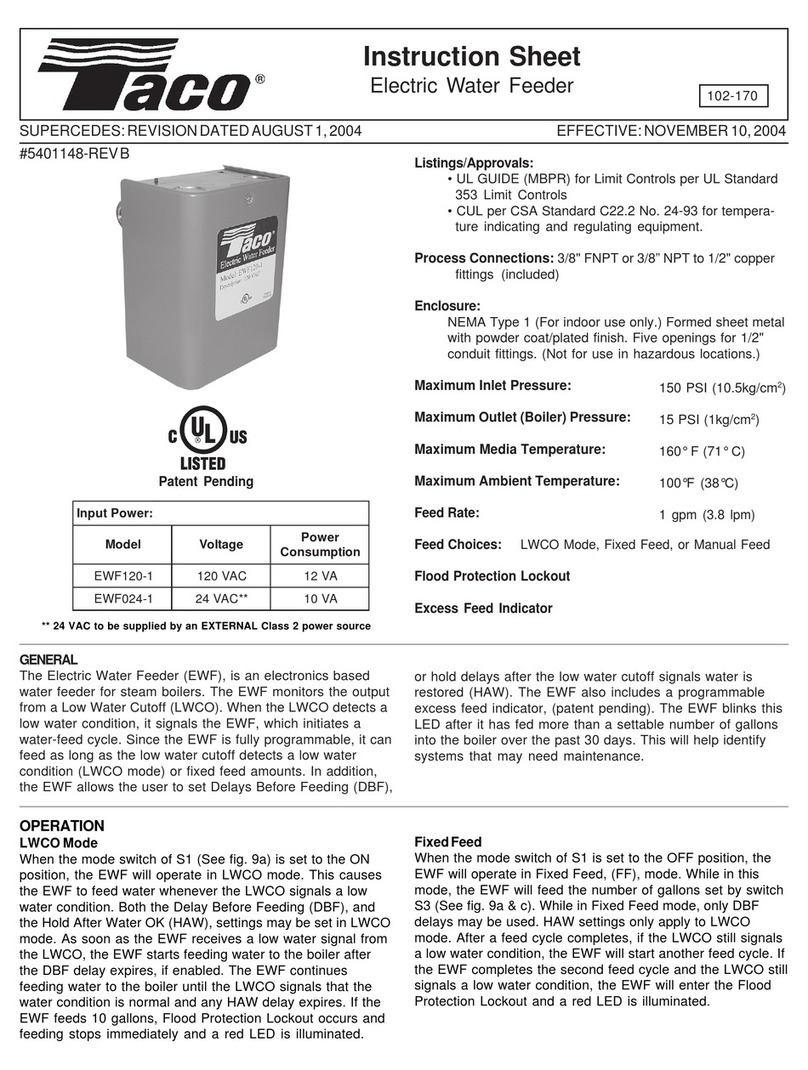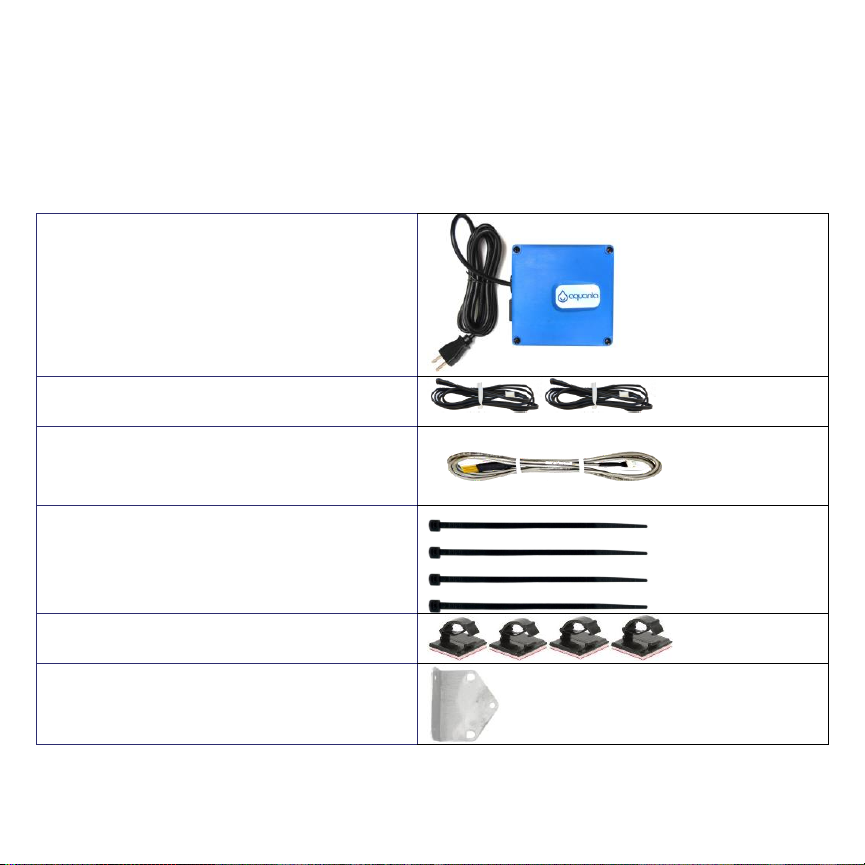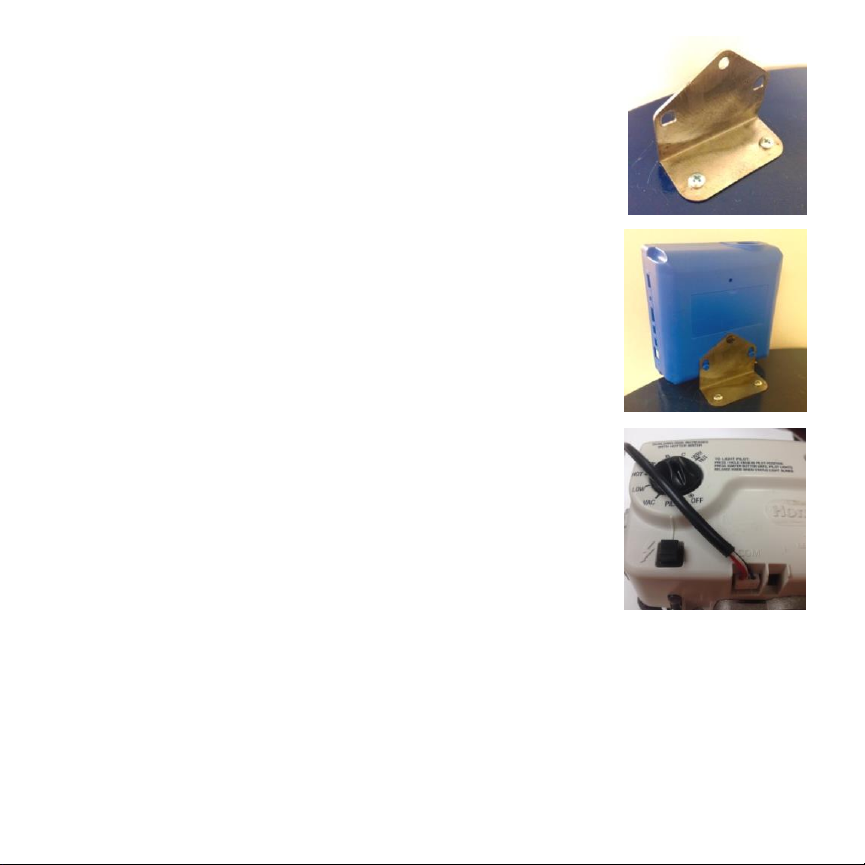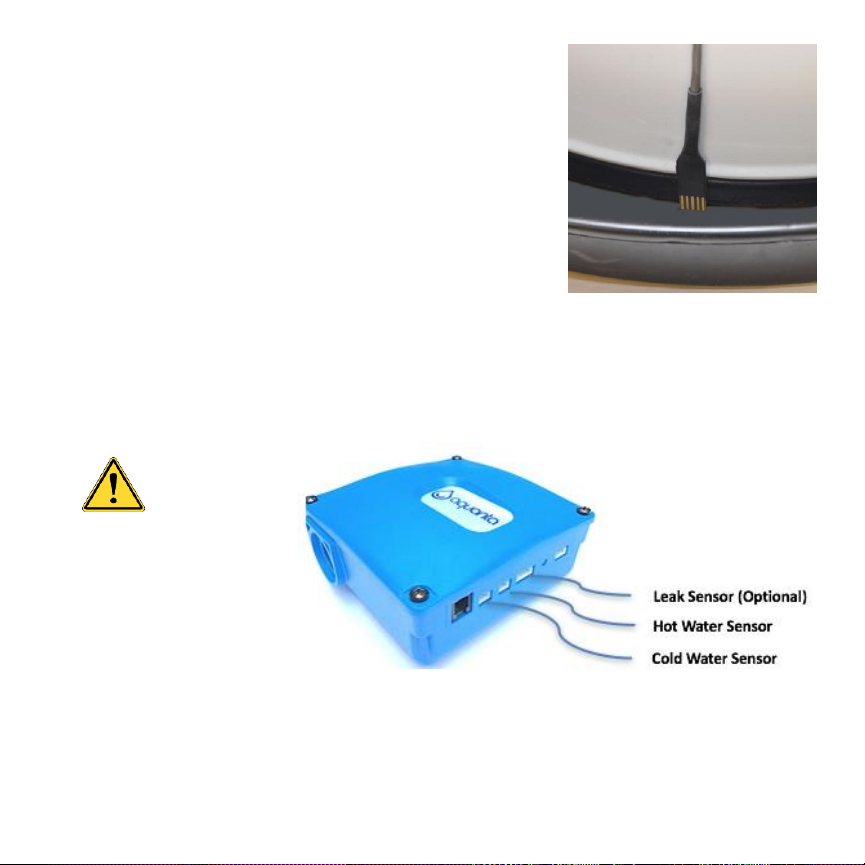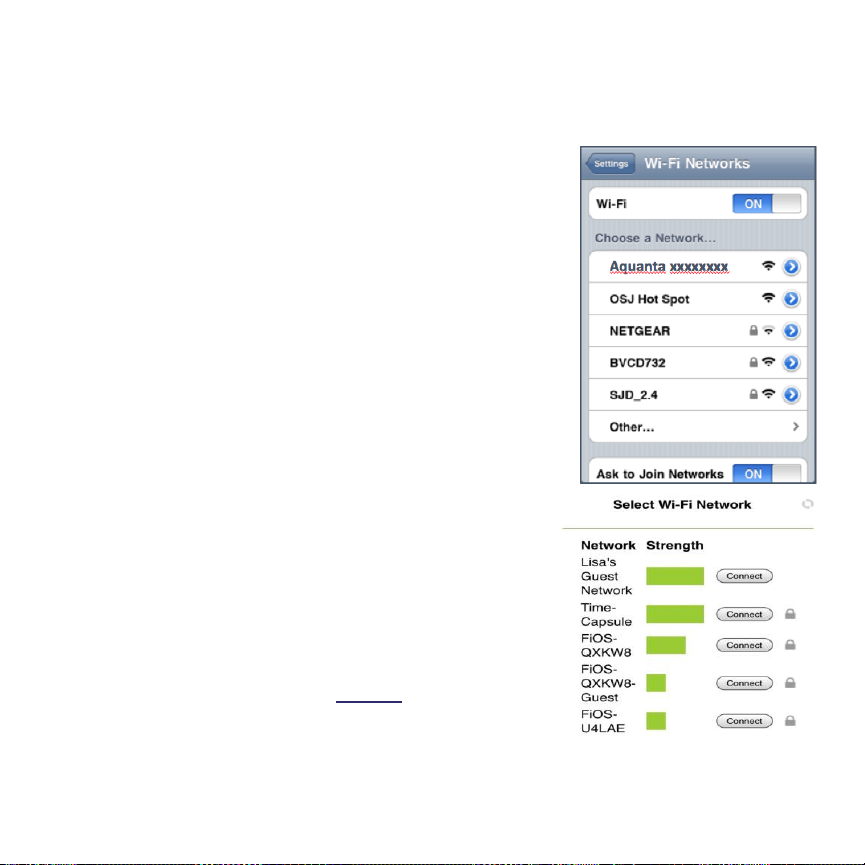Attaching the Sensors
1. Attach one of the supplied Temperature Sensors
to the Temperature & Pressure Relief Valve
(T&P Valve) on the water heater using one of the
supplied Cable Ties. Wrap the Cable Tie around
the T&P Valve and then slide the narrow end of
the tie through the slot. Position the tip of
Temperature Sensor as close as possible to
the water heater and under the Cable Tie, then
pull the Cable Tie as tight as possible over the
bead of the Temperature Sensor.
Ensure that the TemperatureSensor is incontact
with the metal body of the T&P Valve and not
interfering with the operation of the T&P Valve.
Clip off the excess length of the Cable Tie. If
there is another plumbing fitting between the
T&P Valve and the water heater, fasten the
Temperature Sensor to that fitting. Plug this
sensor into the “Hot Water Sensor” connector on
the side of the Aquanta Controller (see Item 4 on
page 8).