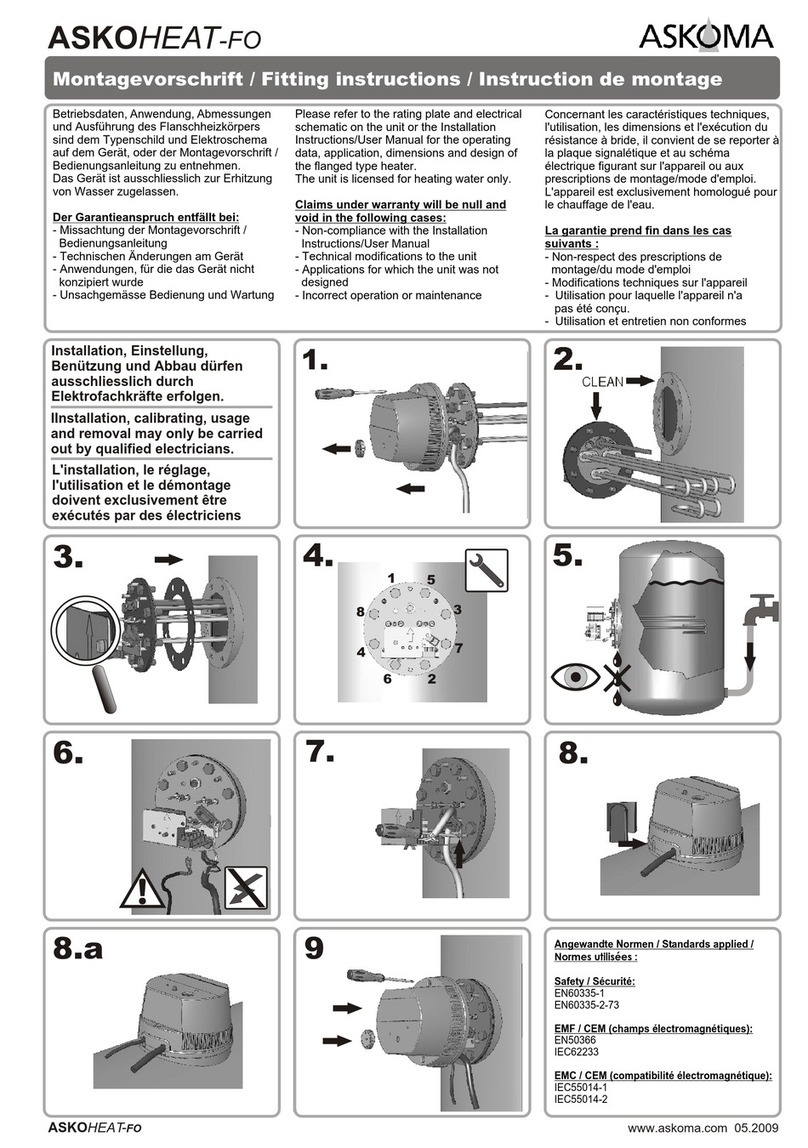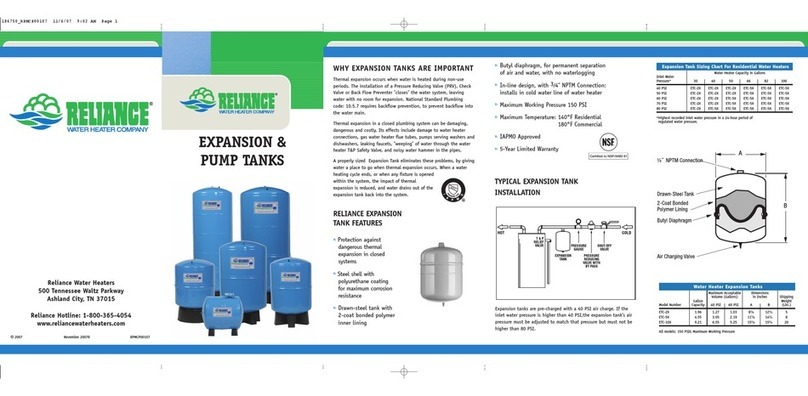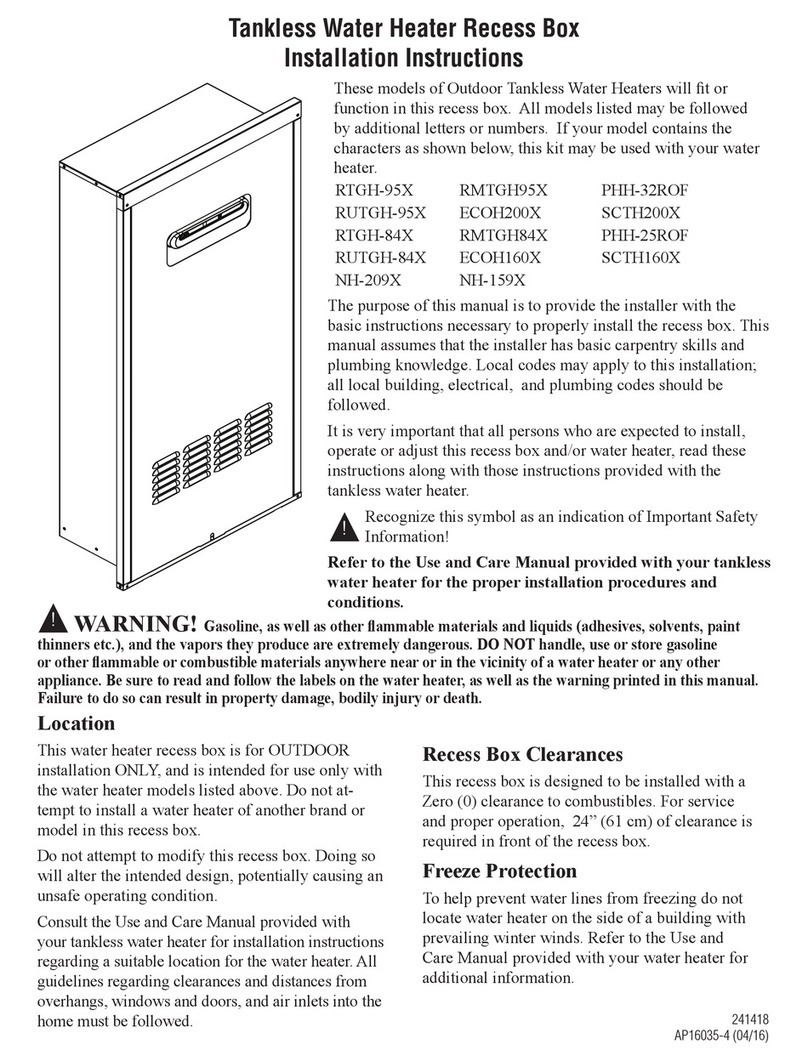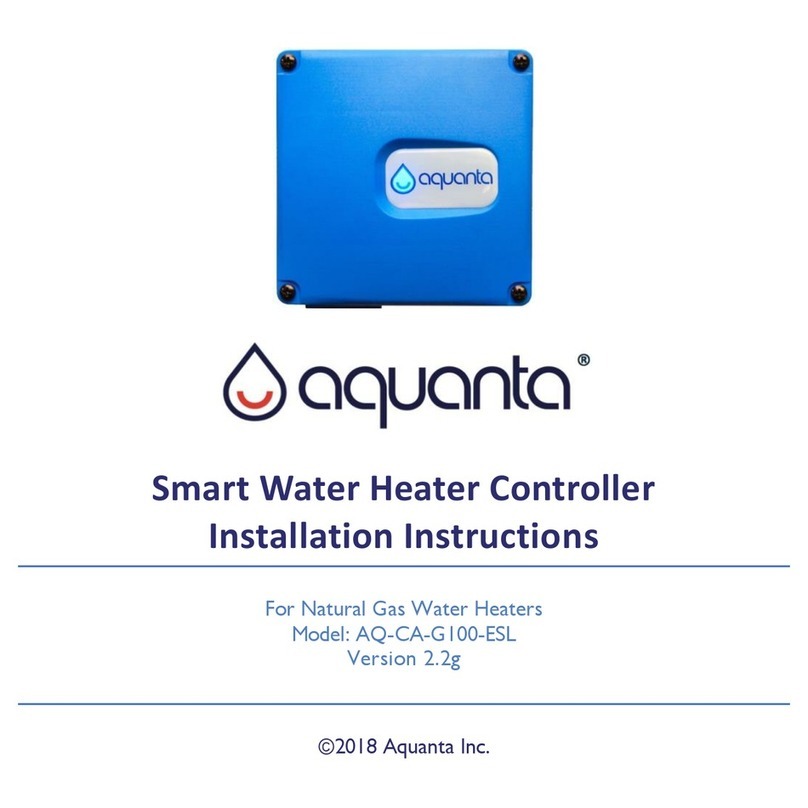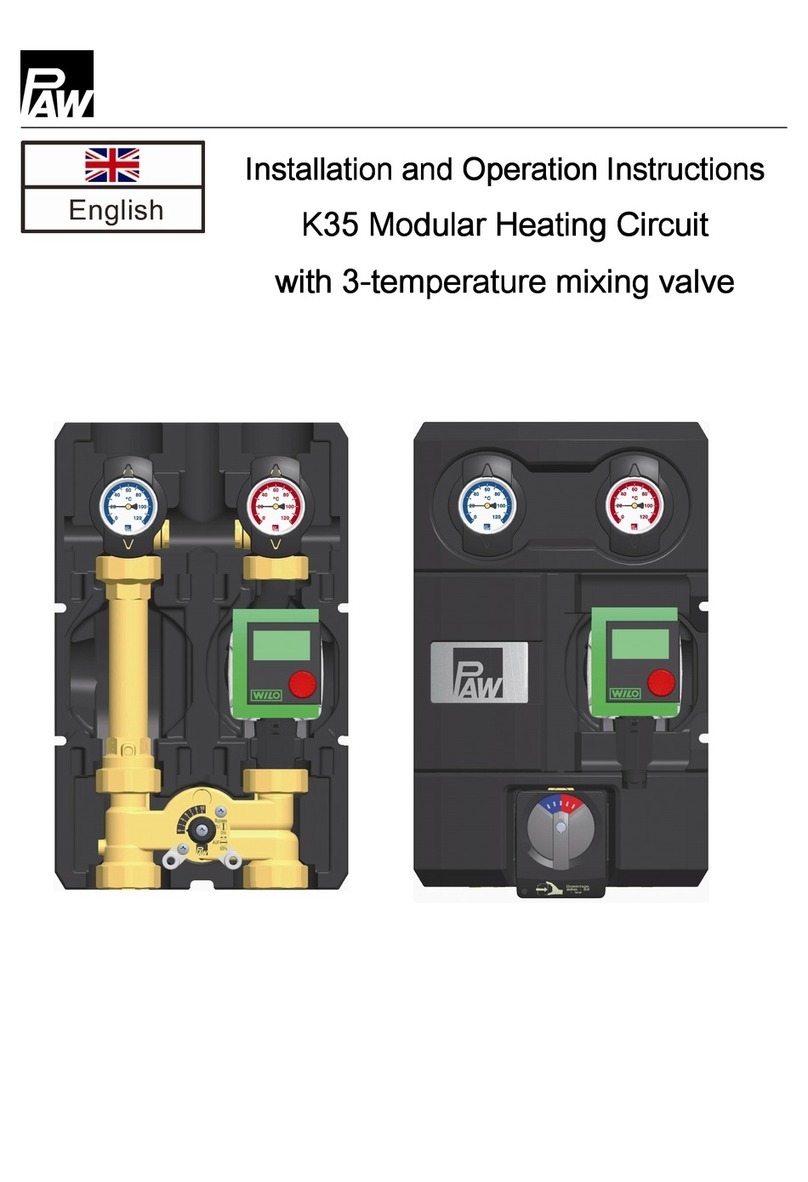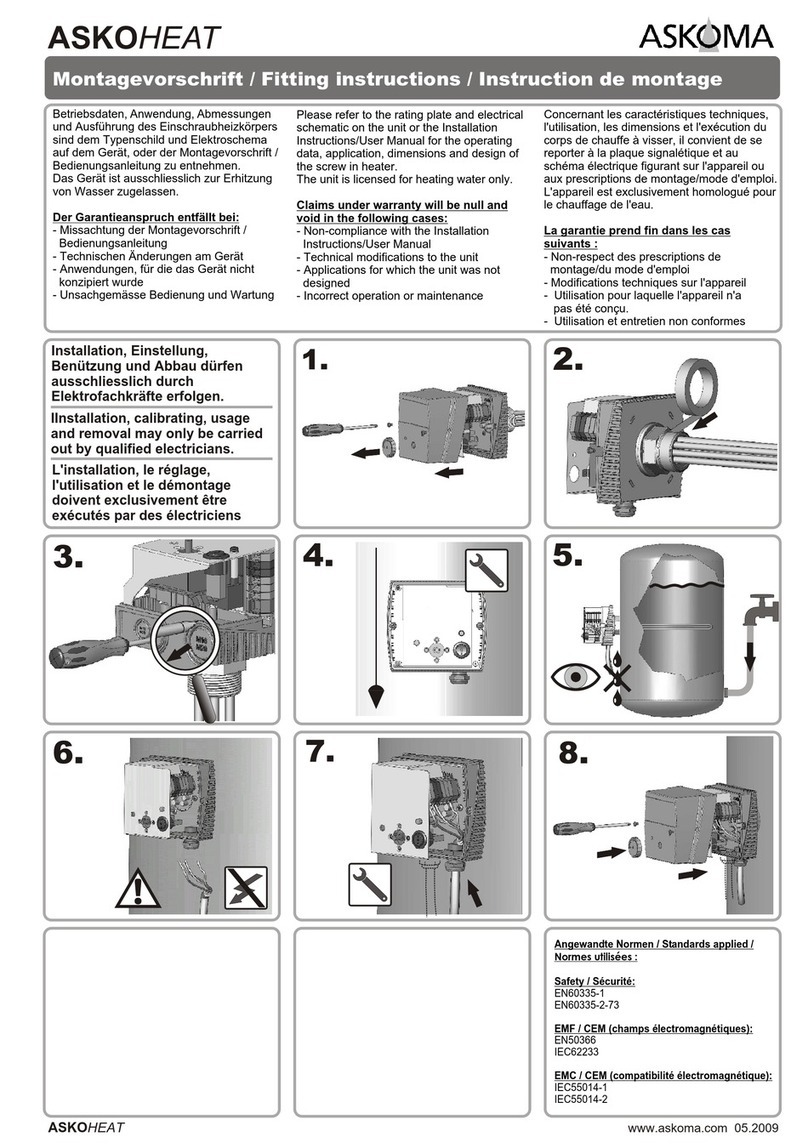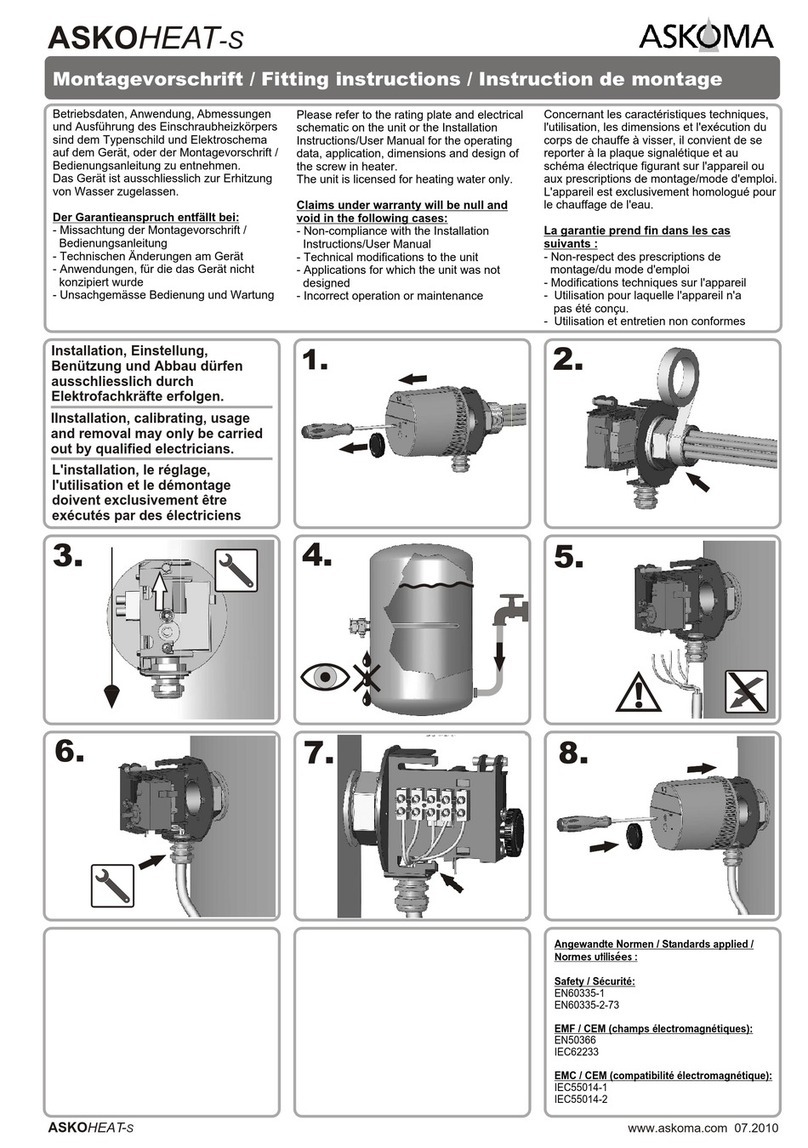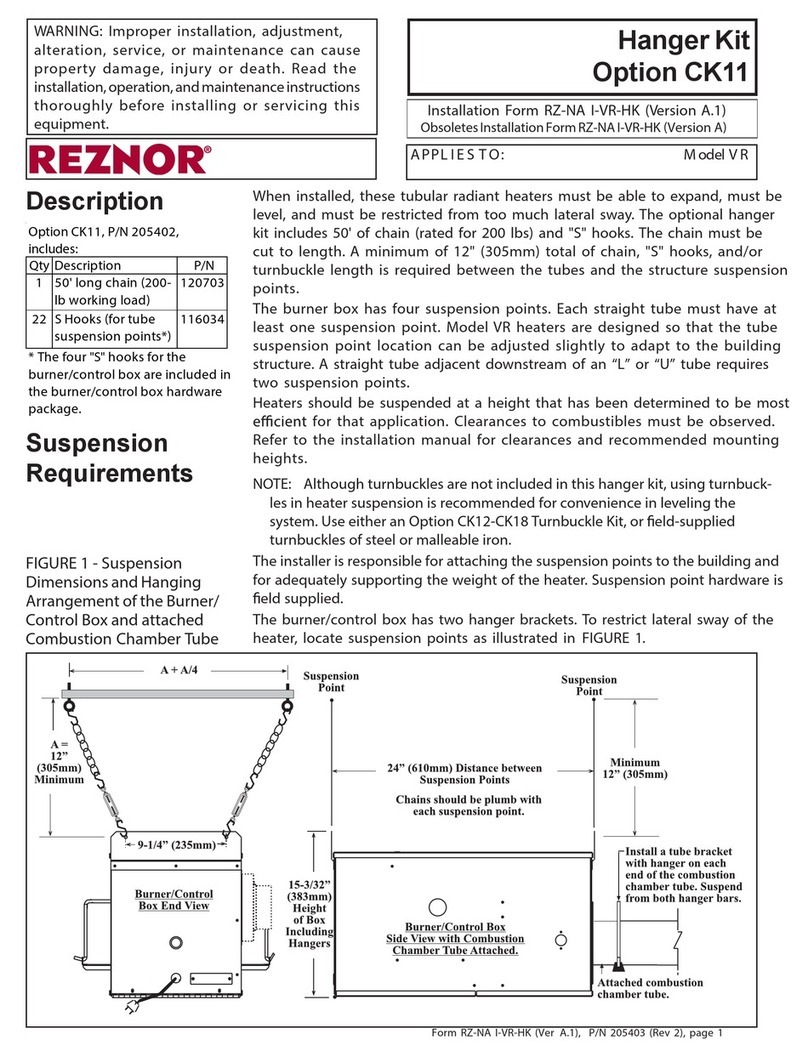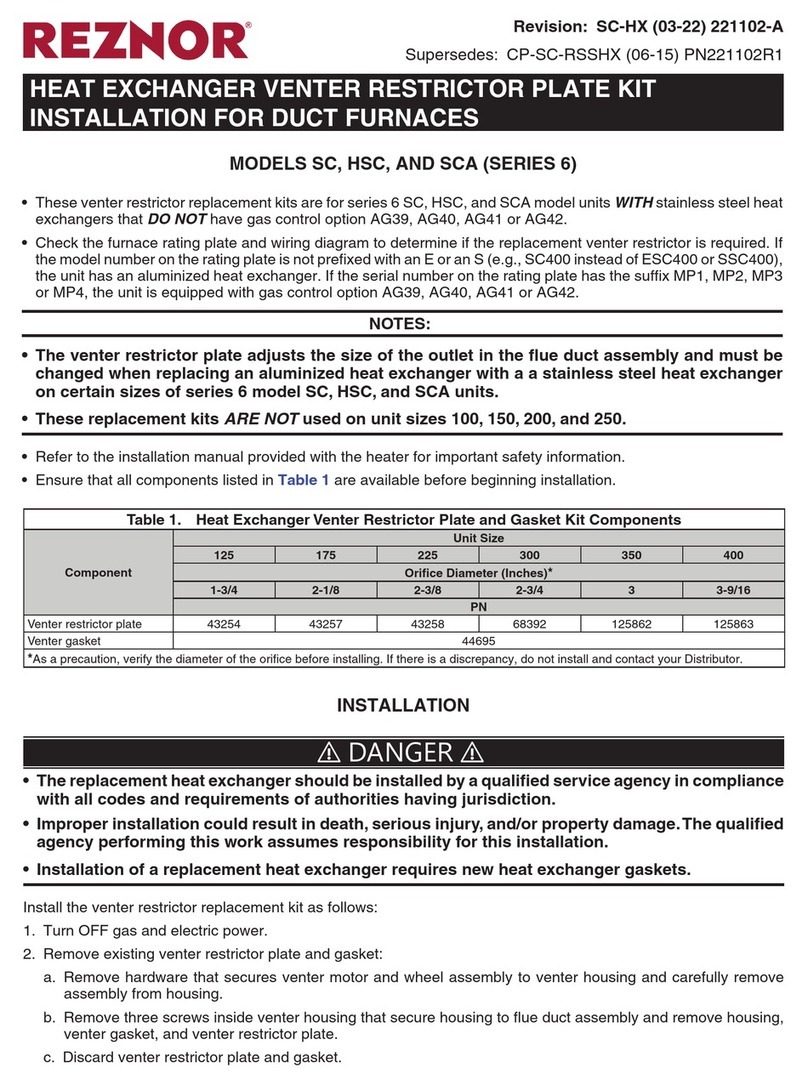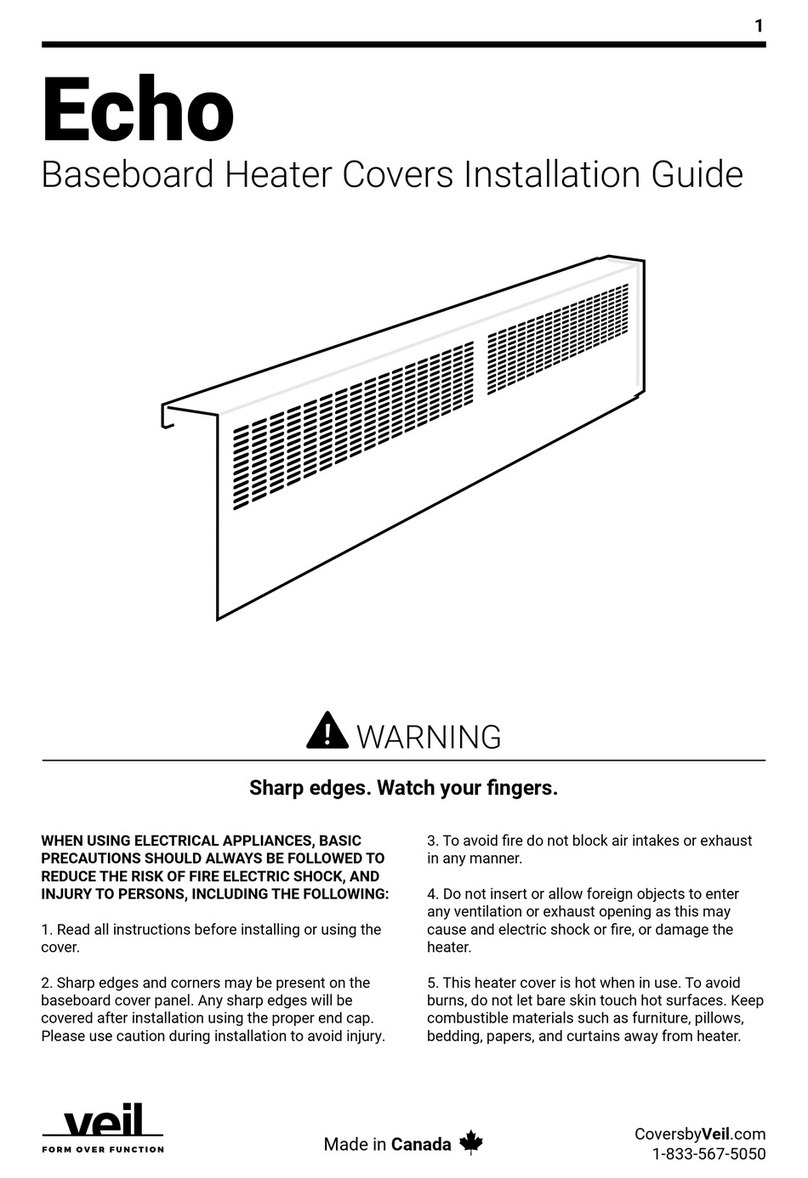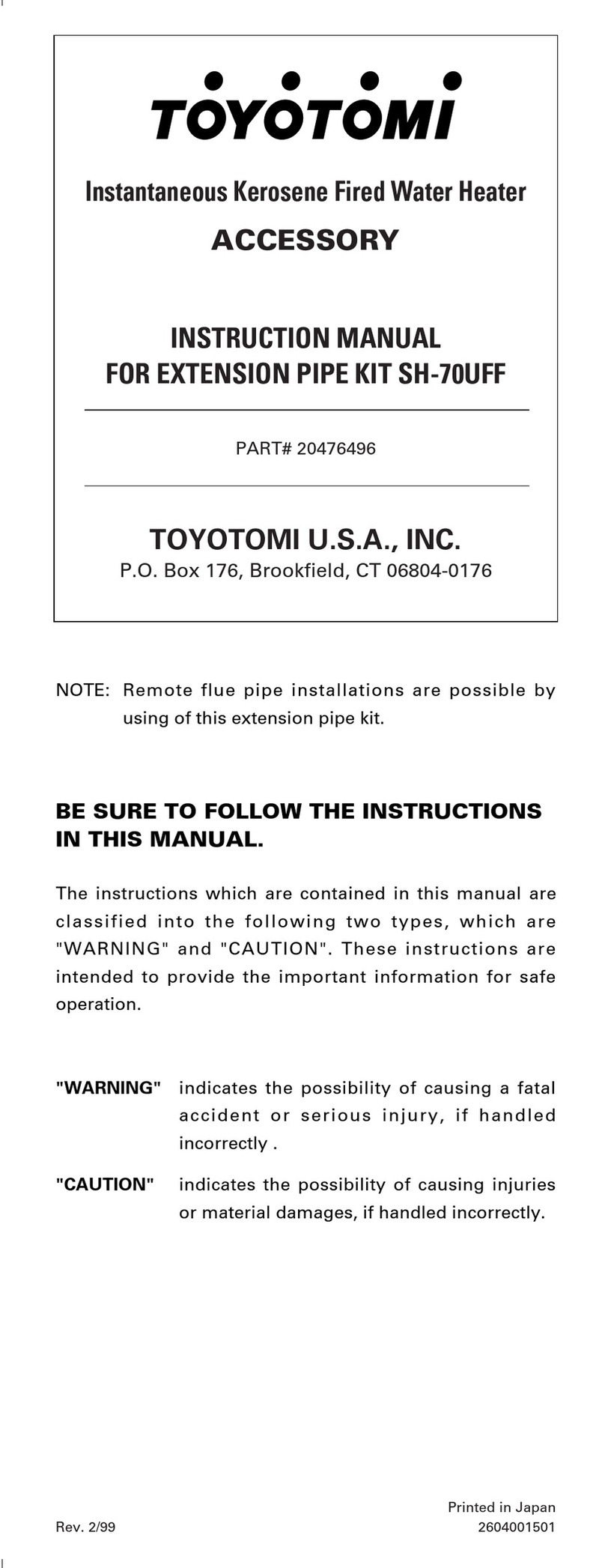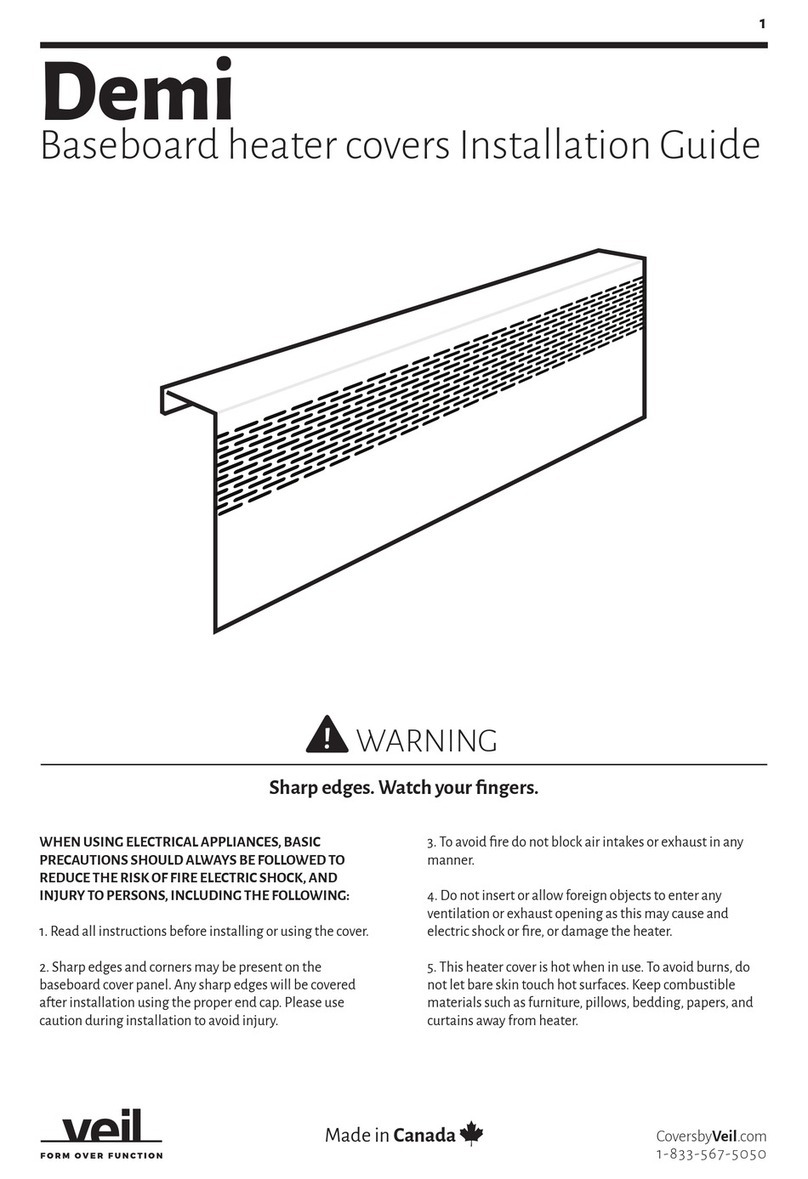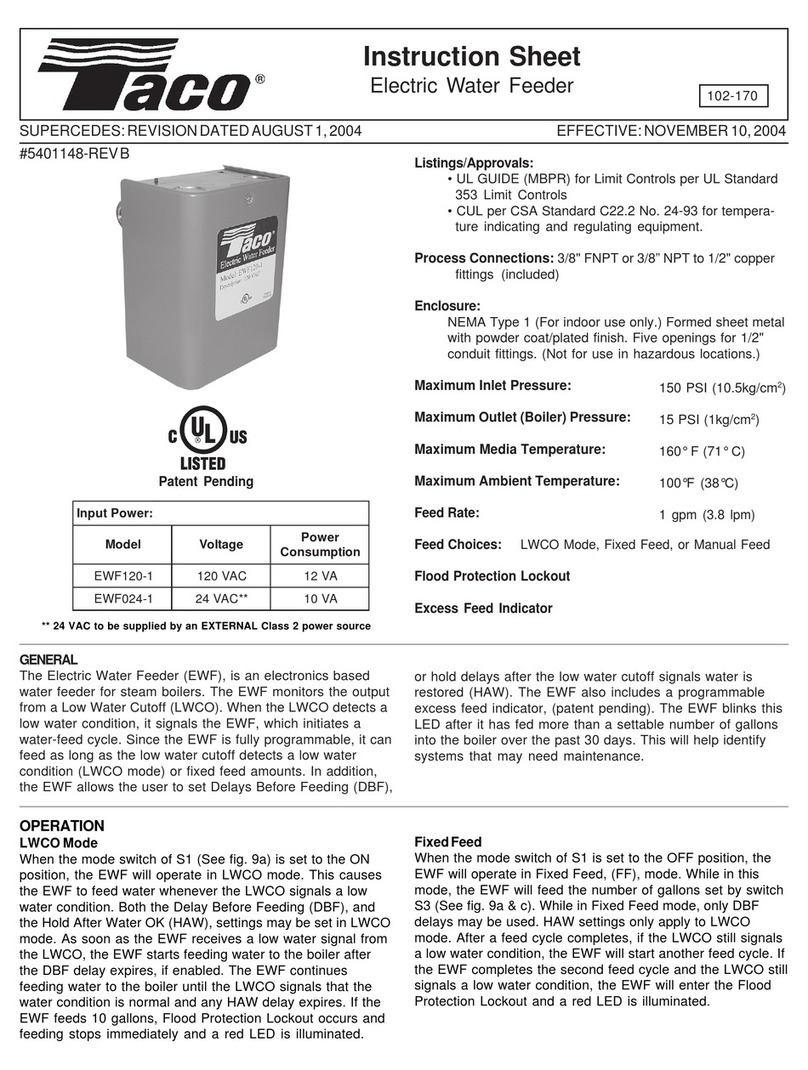Lochinvar ProtoNode Start-up Guide
Page 5 of 48
Appendix B. Vendor Information - Lochinvar ........................................................................................37
Appendix B.1. SYNC Modbus RTU Mappings to BACnet, Metasys N2 and LonWorks.........................37
Appendix B.2. Knight/Knight XL/Armor/Wall Mount/Wall Hung Modbus RTU Mappings to BACnet,
Metasys N2 and LonWorks..............................................................................................................38
Appendix B.3. Crest Modbus RTU Mappings to BACnet, Metasys N2 and LonWorks ..........................39
Appendix B.4. Copper-Fin II Modbus RTU Mappings to BACnet, Metasys N2 and LonWorks..............40
Appendix B.5. Power Fin Modbus RTU Mappings to BACnet, Metasys N2 and LonWorks...................41
Appendix B.6. Knight FTXL Modbus RTU Mappings to BACnet, Metasys N2 and LonWorks...............41
Appendix B.7. Power Fin 2.5-5.0 Modbus RTU Mappings to BACnet, Metasys N2 and LonWorks.......42
Appendix B.8. IPW Modbus RTU Mappings to BACnet, Metasys N2 and LonWorks ............................43
Appendix C. “A” Bank DIP Switch Settings ...........................................................................................44
Appendix C.1. “A” Bank DIP Switch Settings ..........................................................................................44
Appendix D. Reference.............................................................................................................................47
Appendix D.1. Specifications...................................................................................................................47
Appendix D.1.1. Compliance with UL Regulations...........................................................................47
Appendix E. Limited 2 Year Warranty.....................................................................................................48
LIST OF FIGURES
Figure 1: ProtoNode Part Numbers ..............................................................................................................8
Figure 2: COM Settings.................................................................................................................................8
Figure 3: Lochinvar Modbus COM Board Showing Serial DIP Switches......................................................8
Figure 4: S Bank DIP Switches.....................................................................................................................9
Figure 5: DIP Switch Locations.....................................................................................................................9
Figure 6: MAC Address DIP Switches........................................................................................................11
Figure 7: Baud Rate DIP Switches .............................................................................................................13
Figure 8: BMS Baud Rate...........................................................................................................................13
Figure 9: ProtoNode FPC-N34 (upper) and ProtoNode FPC-N35 (lower) .................................................14
Figure 10: Power and RS-485 Connections ...............................................................................................15
Figure 11: Modbus RS-485 Biasing Switch on the ProtoNode N34 (left) and ProtoNode N35 (right)........16
Figure 12: Modbus RS-485 End-Of-Line Termination Switch on the ProtoNode N34 (left) and ................17
Figure 13: Low Voltage Modbus RTU Connection Wiring to the ProtoNode..............................................18
Figure 14: Connection from ProtoNode to RS-485 Field Network..............................................................19
Figure 15: RS-485 BMS Network EOL Switch............................................................................................19
Figure 16: LonWorks Terminal....................................................................................................................19
Figure 17: Required Current Draw for the ProtoNode ................................................................................20
Figure 18: Power Connections....................................................................................................................20
Figure 19: Web Configuration Screen.........................................................................................................22
Figure 20: Changing IP Address via FS-GUI..............................................................................................23
Figure 21: Web Configurator Node Offset Field..........................................................................................24
Figure 22: LonWorks Service Pin Location.................................................................................................25
Figure 23: Sample of Fserver.XIF File Generated......................................................................................26
Figure 24: BACnet Explorer on a BACnet Network ....................................................................................27
Figure 25: Ethernet Port Location...............................................................................................................28
Figure 26: Error Messages Screen.............................................................................................................29
Figure 27: Diagnostic LEDs ........................................................................................................................31
Figure 28: Ethernet Port Location...............................................................................................................32
Figure 29: FS-GUI Passwords Page...........................................................................................................36
Figure 30: Password Recovery Page .........................................................................................................36
Figure 31: Specifications.............................................................................................................................47