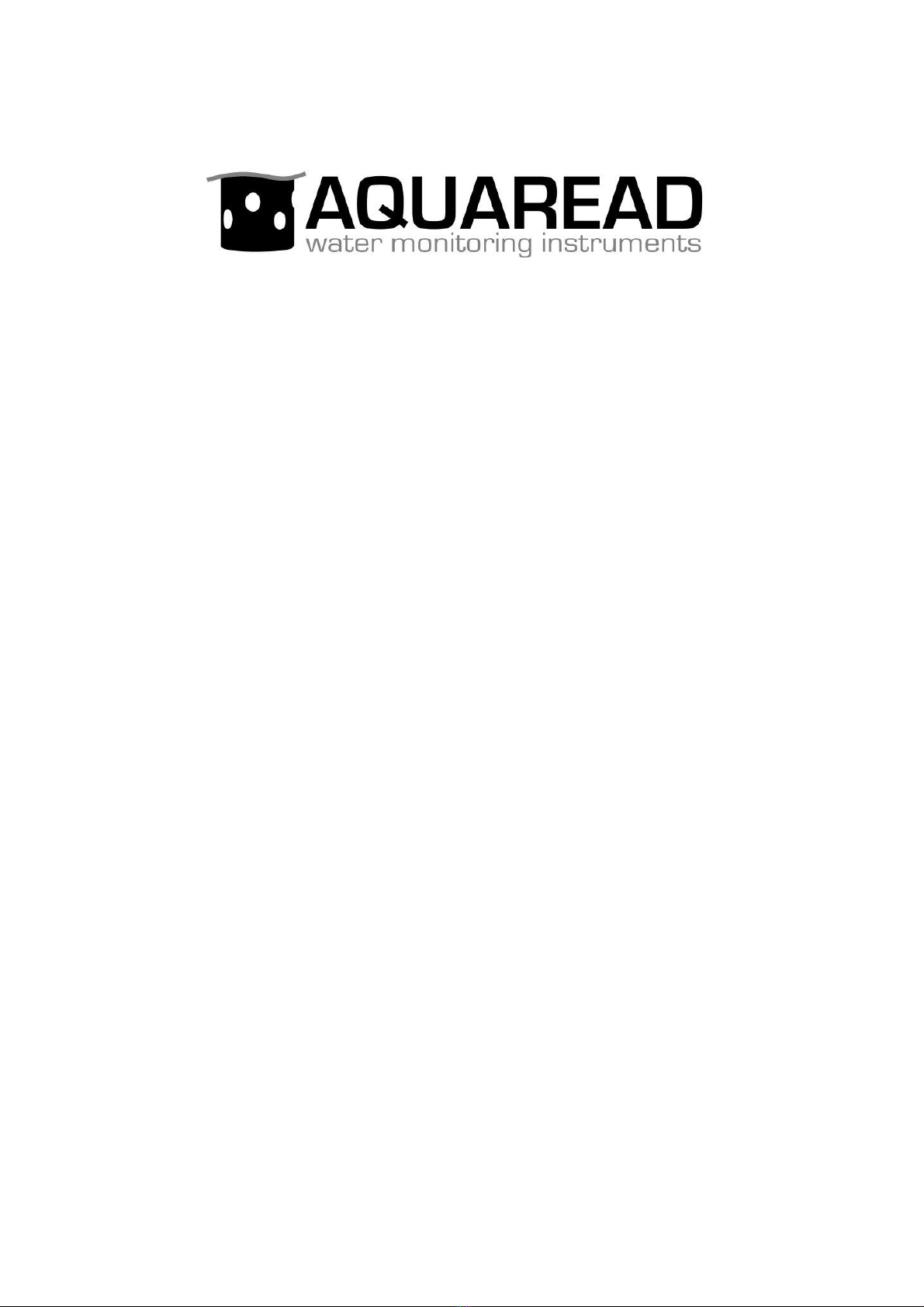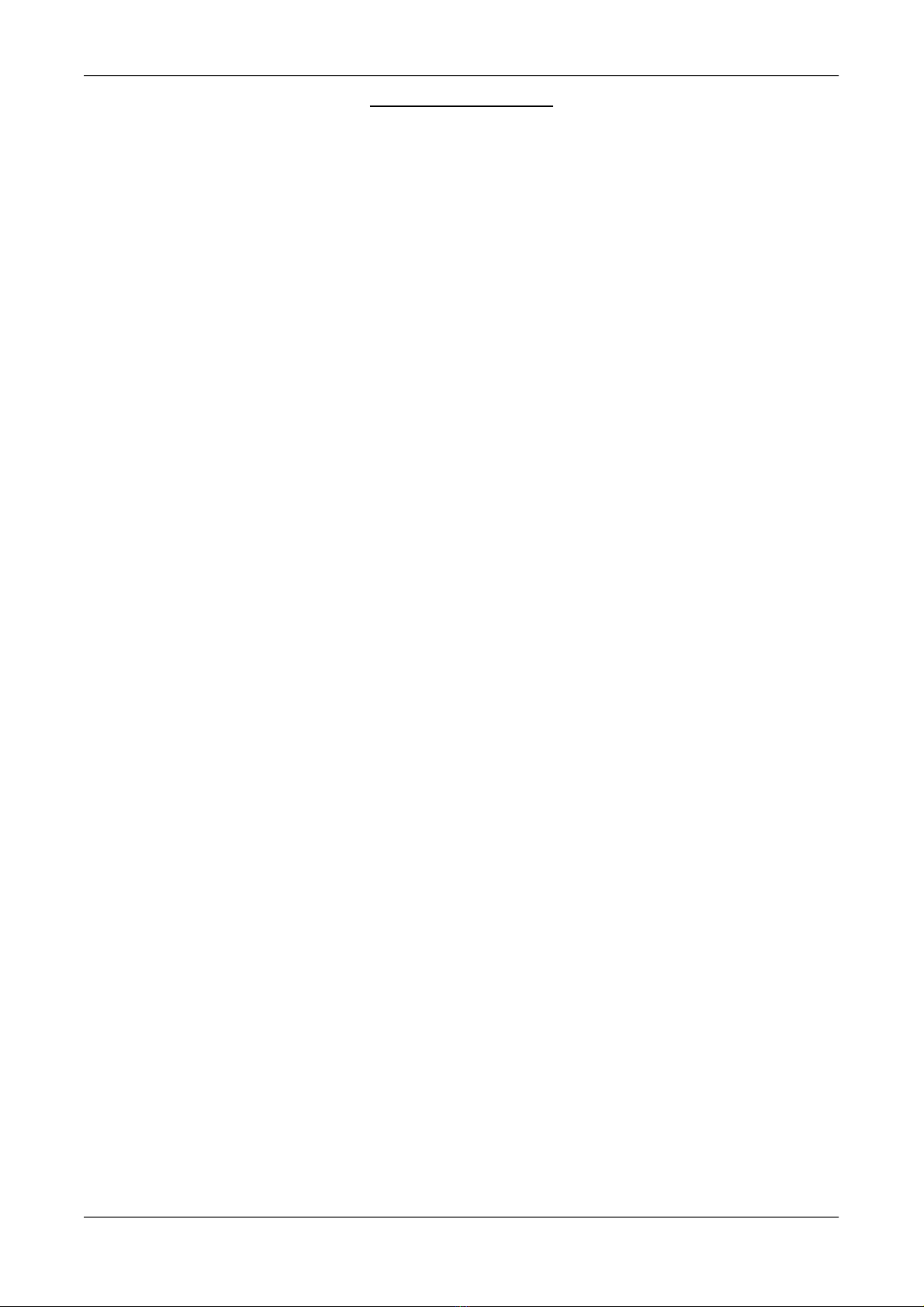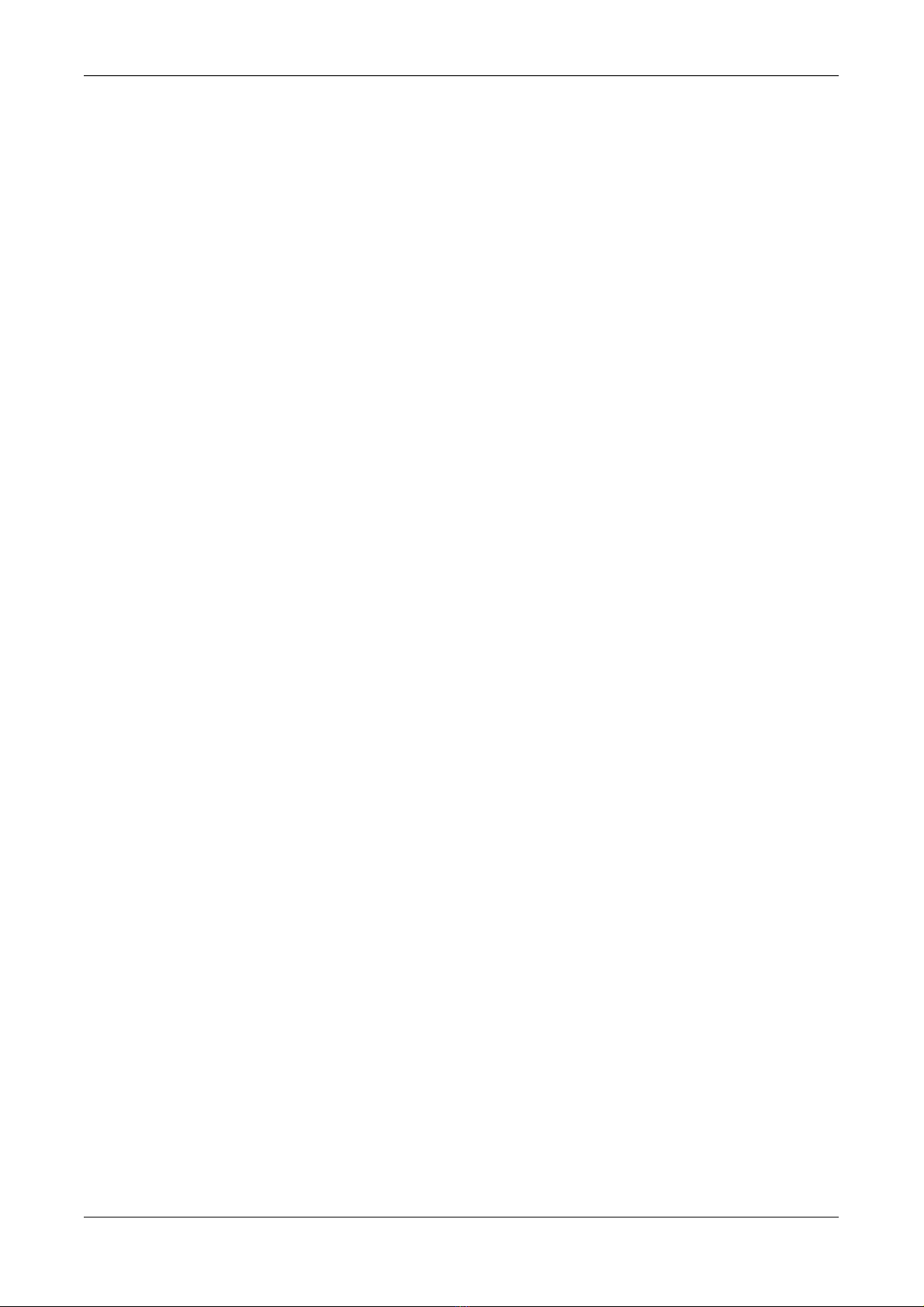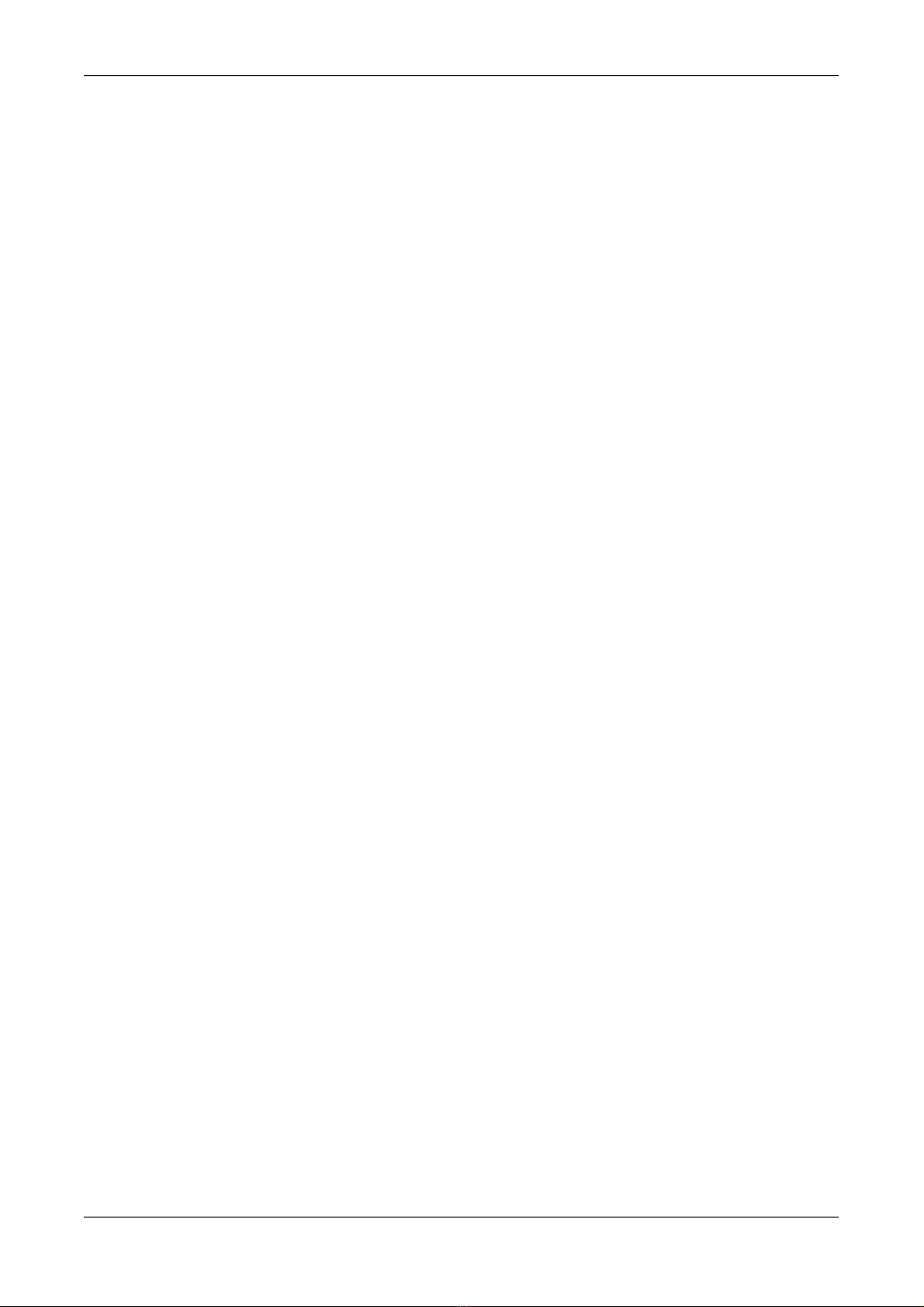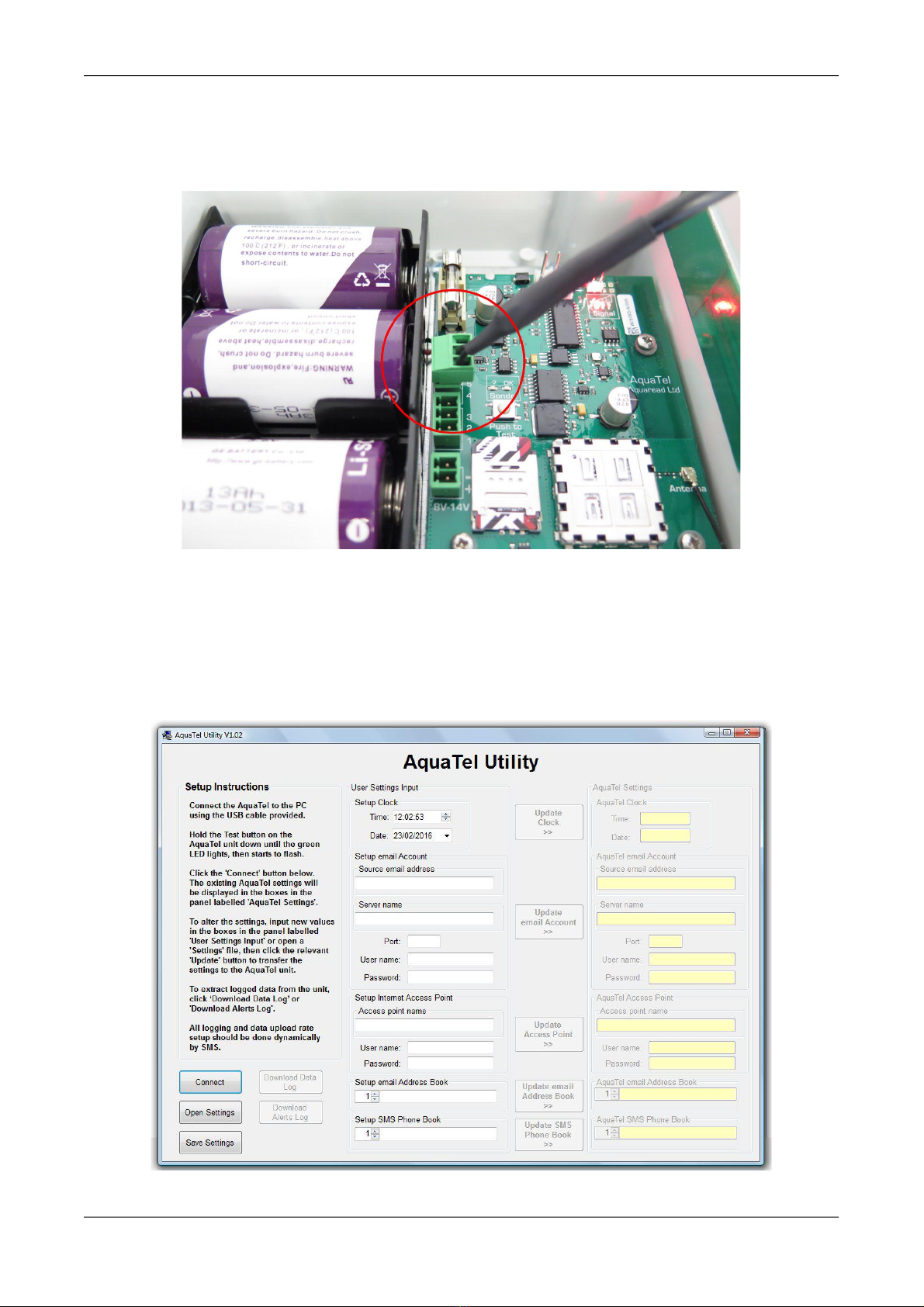AquaTelemetry Instruction Manual 10401-01193 Rev H
Table of Contents
1. INTRODUCTION TO THE PRODUCT.......................................................................................................................5
1.1. WHAT DOES THE AQUATELEMETRY SYSTEM DO?.............................................................................................................5
2. SETUP PRIOR TO INSTALLATION...........................................................................................................................5
2.1. SIM CARD FITTING........................................................................................................................................................5
2.2. ANTENNA INSTALLATION..................................................................................................................................................6
2.3. REAL TIME CLOCK BATTERY INSTALLATION .......................................................................................................................6
2.4. D CELL VERSION BATTERY INSTALLATION .........................................................................................................................6
2.4.1. Battery Life.........................................................................................................................................................6
2.5. E TERNAL POWER SUPPLY WITH D CELLS AS BACKUP ........................................................................................................7
2.6. 12V SOLAR PANEL VERSION...........................................................................................................................................7
2.7. INITIAL INDICATIONS ........................................................................................................................................................8
2.7.1. Network Signal Strength Indications..................................................................................................................8
2.8. TELEMETRY SETUP..........................................................................................................................................................9
2.9. DOWNLOADING THE PC SOFTWARE AND USB DRIVER FROM THE AQUAREAD® WEBSITE .........................................................9
2.10. SOFTWARE INSTALLATION...............................................................................................................................................9
2.11. DRIVER INSTALLATION...................................................................................................................................................9
2.12. CONNECTING THE AQUATELEMETRY TO A PC.................................................................................................................10
2.13. RUNNING THE PC UTILITY...........................................................................................................................................10
2.14. AQUATELEMETRY SETUP SCREEN OVERVIEW.................................................................................................................11
2.14.1. On Screen elp...............................................................................................................................................11
2.15. INITIATING PC MODE..................................................................................................................................................11
2.16. CLOCK SETUP.............................................................................................................................................................12
2.17. EMAIL ACCOUNT SETUP...............................................................................................................................................12
2.18. INTERNET ACCESS POINT SETUP....................................................................................................................................12
2.19. EMAIL ADDRESS BOOK SETUP......................................................................................................................................13
2.20. SMS PHONE BOOK SETUP...........................................................................................................................................13
2.20.1. Phone Book Format........................................................................................................................................13
2.21. SAVING AND RETRIEVING YOUR SETTINGS.....................................................................................................................14
2.22. LEAVING PC MODE....................................................................................................................................................14
2.23. TELEMETRY TESTING...................................................................................................................................................14
3. AQUATELEMETRY SYSTEM DEPLOYMENT......................................................................................................16
3.1. IDENTIFYING THE LEVELINE® SONDE TYPE .....................................................................................................................16
3.2. DEPLOYING THE SONDE..................................................................................................................................................16
3.2.1. Deployment in Open Water..............................................................................................................................16
3.2.2. Deployment Depth............................................................................................................................................16
3.3. DEPLOYING THE AQUATELEMETRY UNIT..........................................................................................................................17
3.3.1. AquaTelemetry Wiring......................................................................................................................................17
3.3.2. Antenna Installation.........................................................................................................................................18
3.3.3. Applying Power (D Cell Version).....................................................................................................................18
3.3.4. Solar Panel Installation....................................................................................................................................18
3.3.5. Activating the Solar Charge Controller...........................................................................................................18
4. FINAL SETUP AND TEST...........................................................................................................................................20
4.1. TESTING THE INSTALLATION............................................................................................................................................20
4.2. SETTING UP THE MEASUREMENT AND LOGGING PARAMETERS (ADMINISTRATORS ACCESS ONLY).............................................21
4.2.1. Settings Shorthand............................................................................................................................................21
4.2.2. Setting the Logging Interval.............................................................................................................................21
4.2.3. Setting the Log Upload Interval.......................................................................................................................22
4.2.4. Setting the Initial Upload Time........................................................................................................................22
4.2.5. Setting the Site ID.............................................................................................................................................22
4.2.6. Setting the Real Time Clock Offset...................................................................................................................22
4.2.7. Zeroing the Level Value....................................................................................................................................23
4.2.8. Clearing the AquaTelemetry Memory..............................................................................................................23
4.3. SETTING UP THE ALERT PARAMETERS..............................................................................................................................23
4.3.1. Setting Level Alerts...........................................................................................................................................24
4.3.2. Setting the Rate Alert........................................................................................................................................24
4.3.3. Setting the Alerts Logging Interval...................................................................................................................24
4.3.4. Log Upload Interval in Alert Mode..................................................................................................................25
© 2020 Aquaread® Ltd. www.aquaread.com Page 3 of 34