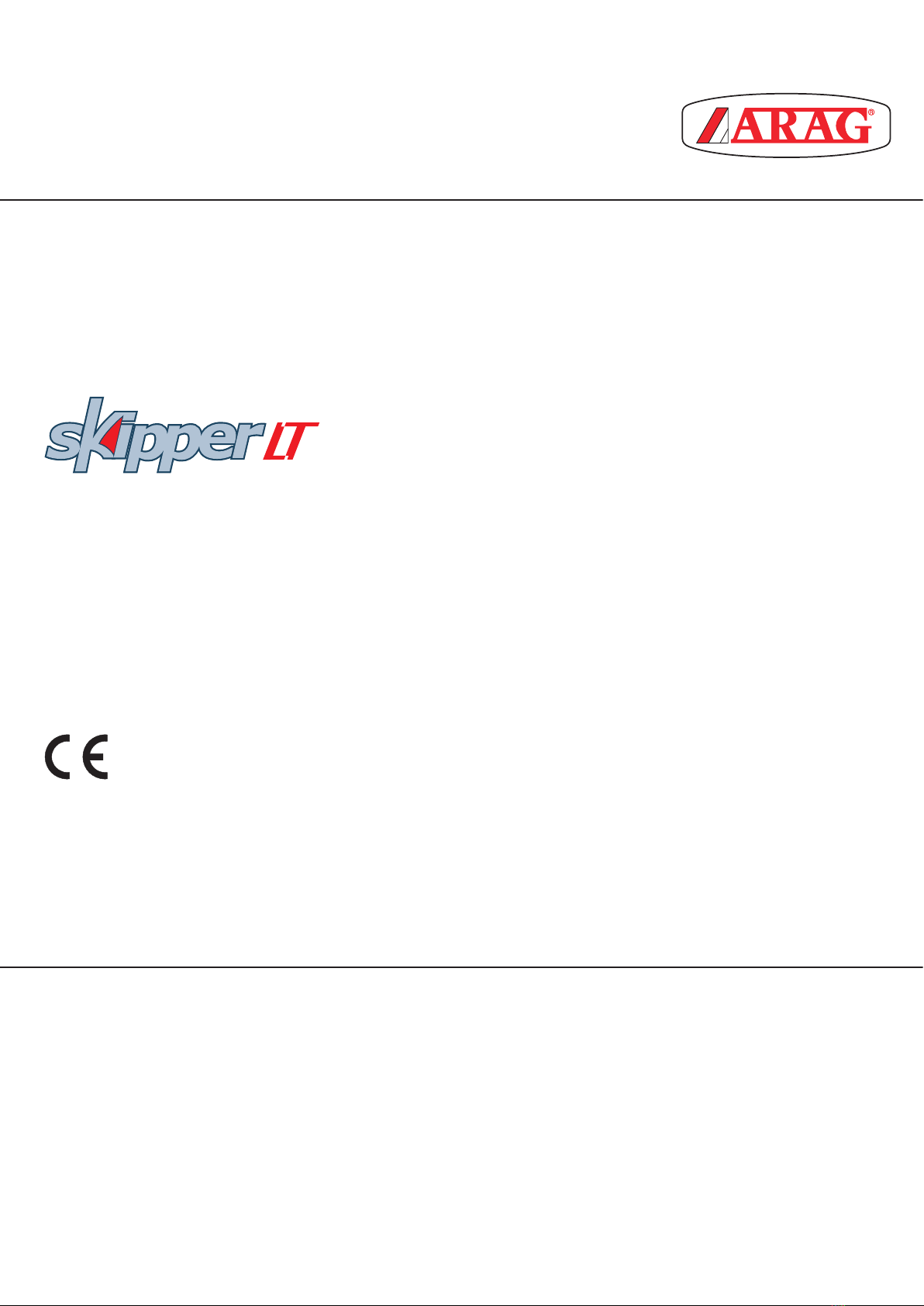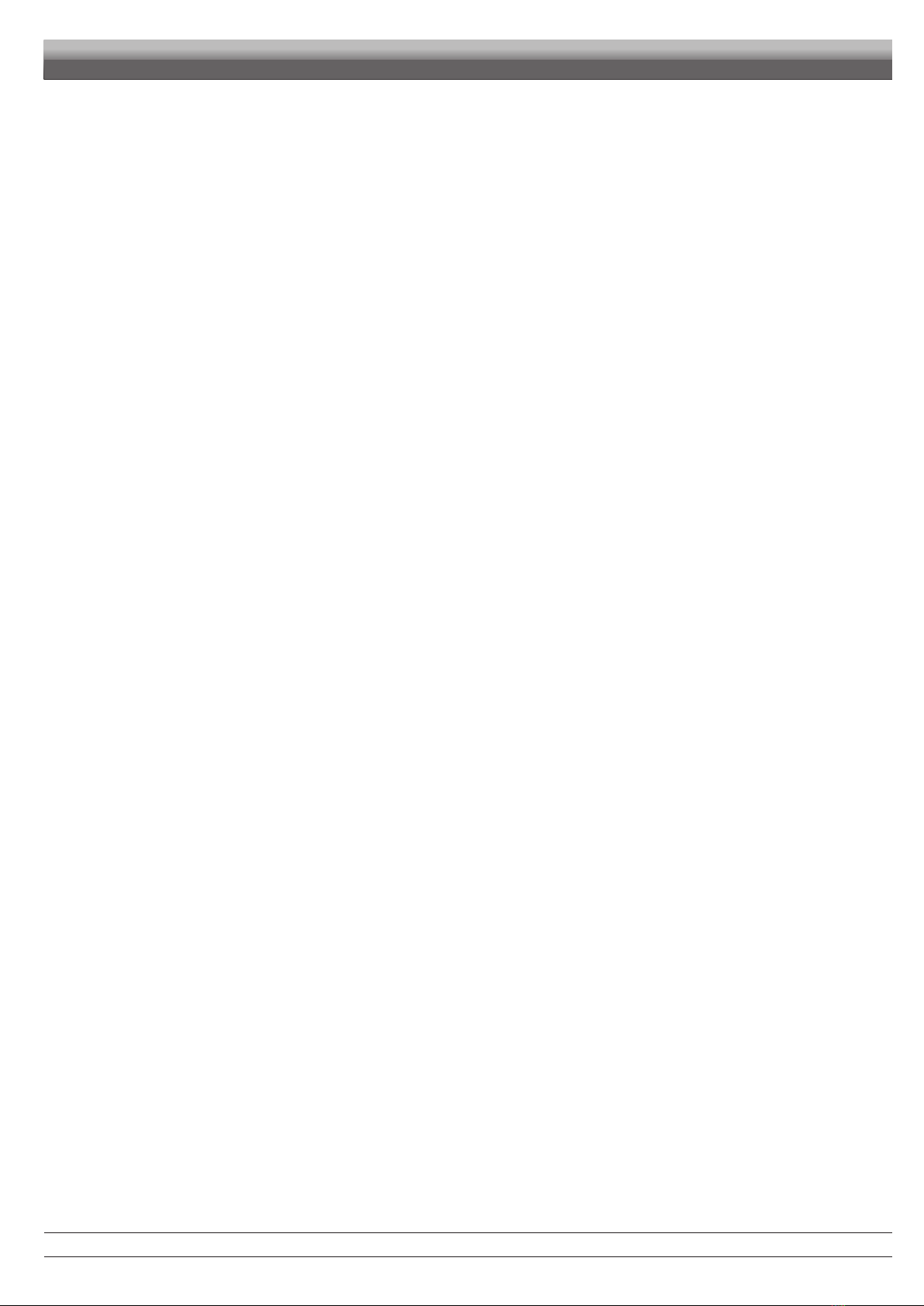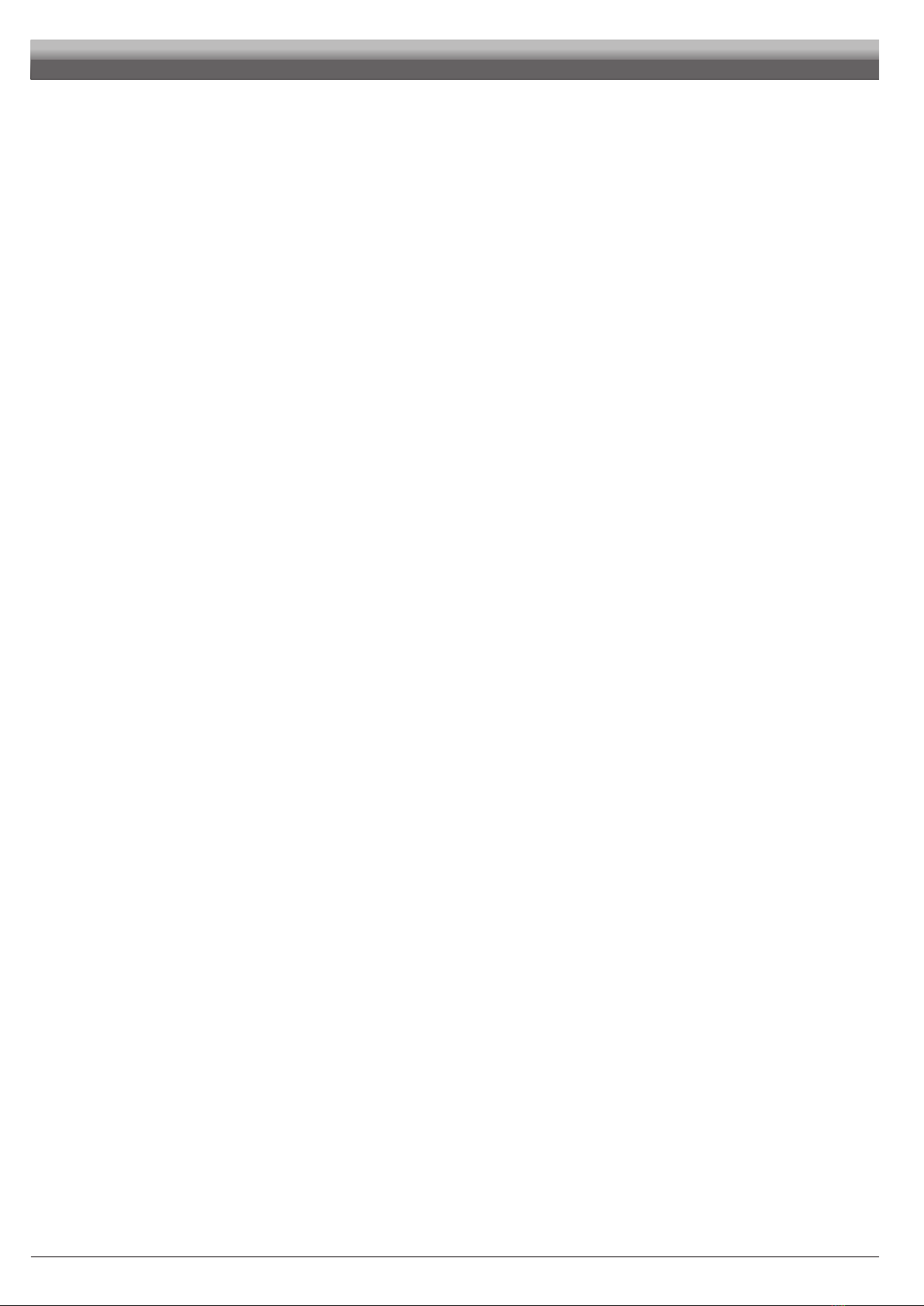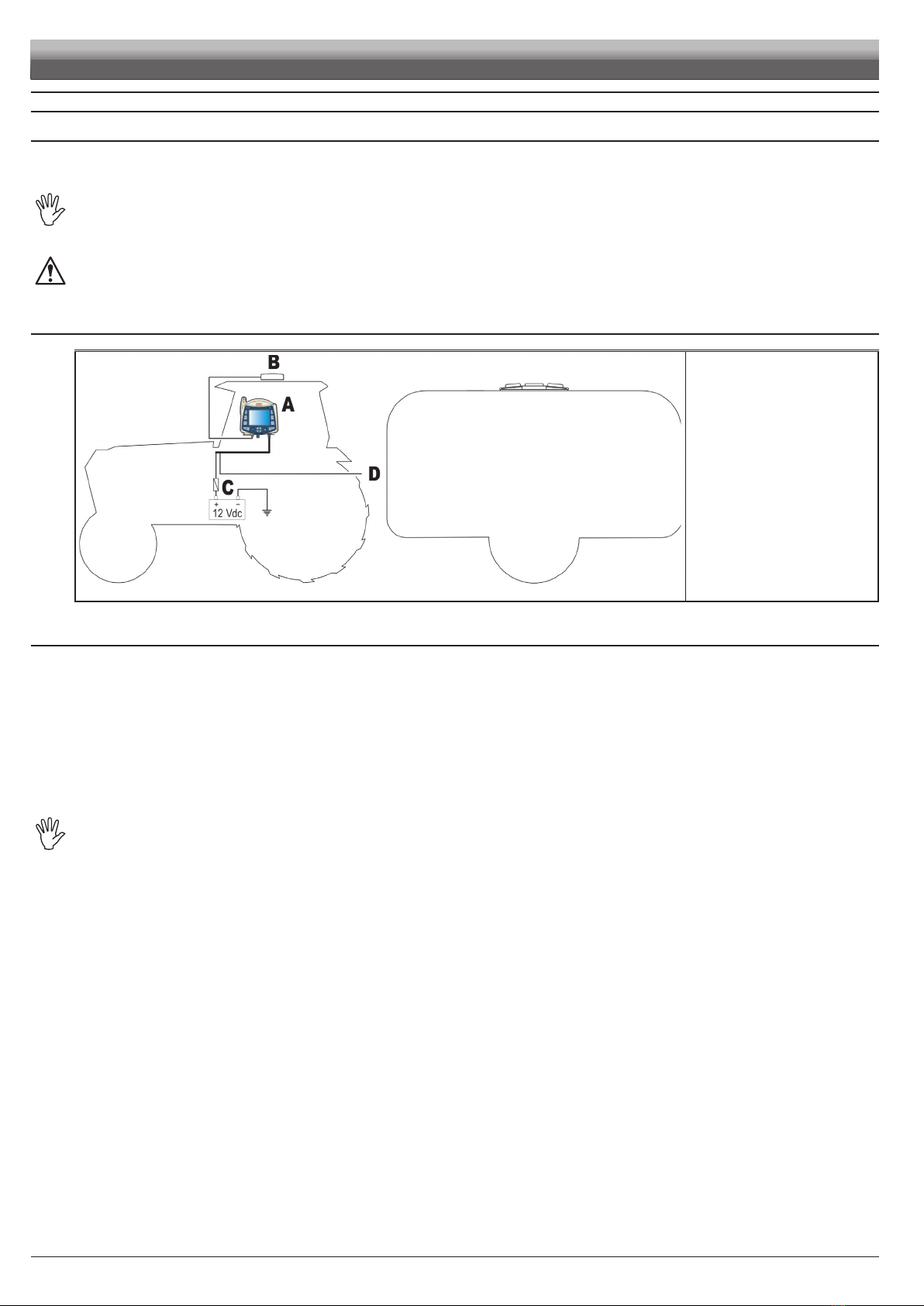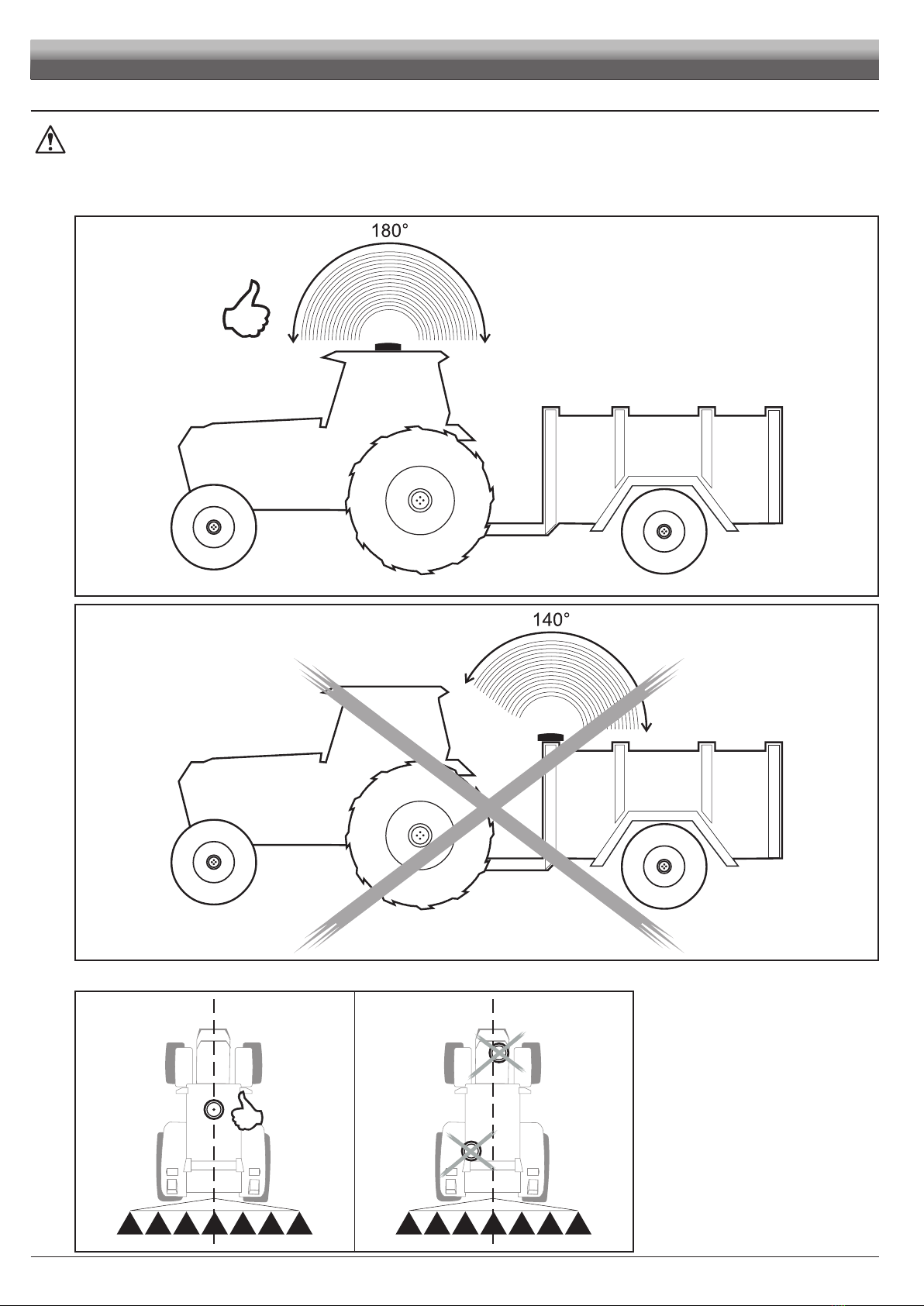3
contentS
• Legendsymbols...................................................................................................................................................................................... 2
1 Productdescription ................................................................................................................................................................................ 5
2 Intendeduse............................................................................................................................................................................................ 5
3 Precautions ............................................................................................................................................................................................. 5
4 Contentsofthepackage ........................................................................................................................................................................ 5
5 Installation............................................................................................................................................................................................... 6
5.1 Introduction..................................................................................................................................................................................... 6
5.2 System configuration ...................................................................................................................................................................... 6
5.3 General precautions for locating the Skipper LT and cable runs .................................................................................................... 6
5.4 Overall dimensions ......................................................................................................................................................................... 7
5.5 Skipper LT navigator position.......................................................................................................................................................... 7
5.6 Locating the antenna ...................................................................................................................................................................... 8
5.7 Electrical connections - general diagram...................................................................................................................................... 10
5.8 Connection to the GPS antenna ................................................................................................................................................... 10
5.9 Treatment status signal..................................................................................................................................................................11
5.10 Connection to the power source ....................................................................................................................................................11
6 Programming......................................................................................................................................................................................... 12
6.1 Switching on ................................................................................................................................................................................. 12
6.2 Switching off.................................................................................................................................................................................. 13
6.3 Using the programming keys ........................................................................................................................................................ 14
6.4 Programming menu ...................................................................................................................................................................... 15
6.5 Machines setup ............................................................................................................................................................................ 16
6.5.1 Boom sections.......................................................................................................................................................................................... 17
6.5.2 GPS antenna ............................................................................................................................................................................................ 18
6.5.3 Alarms....................................................................................................................................................................................................... 19
6.5.4 User Preferences...................................................................................................................................................................................... 20
6.6 Memories management................................................................................................................................................................ 23
6.6.1 Internal memory........................................................................................................................................................................................ 23
6.6.2 Pendrive ................................................................................................................................................................................................... 25
6.6.3 Load/Save settings................................................................................................................................................................................... 26
6.6.4 Preparing the Pendrive for data exchange............................................................................................................................................... 28
6.7 Options ......................................................................................................................................................................................... 29
6.7.1 Language ................................................................................................................................................................................................. 29
6.7.2 Time zone ................................................................................................................................................................................................. 29
6.8 Test ............................................................................................................................................................................................... 30
6.8.1 Display test ............................................................................................................................................................................................... 30
6.8.2 Keyboard test............................................................................................................................................................................................ 30
6.8.3 GPS data .................................................................................................................................................................................................. 30
7 Use ......................................................................................................................................................................................................... 31
7.1 Using keys .................................................................................................................................................................................... 31
7.2 Display .......................................................................................................................................................................................... 32
7.3 Spraying boom.............................................................................................................................................................................. 33
7.4 Spraying a field ............................................................................................................................................................................. 34
8 Workfunctions ...................................................................................................................................................................................... 35
8.1 Functions List: PAGE 1 - SECTION VALVES COMMANDS.......................................................................................................... 36
8.1.1 F1 Open (LEFT) ...................................................................................................................................................................................... 36
8.1.2 F2 Open (RIGHT).................................................................................................................................................................................... 36
8.1.3 F3 Close (LEFT) ...................................................................................................................................................................................... 37
8.1.4 F4 Close (RIGHT).................................................................................................................................................................................... 37
8.1.5 F5 Open All ............................................................................................................................................................................................. 37
8.2 Functions List: PAGE 2 ................................................................................................................................................................. 38
8.2.1 F1 Pause ................................................................................................................................................................................................. 38
8.2.2 F2 Mode.................................................................................................................................................................................................. 39
8.2.3 F3 Return................................................................................................................................................................................................. 40
8.2.4 F4 Align ................................................................................................................................................................................................... 41
8.2.5 F5 Area.................................................................................................................................................................................................... 42
8.3 Functions List: PAGE 3 ................................................................................................................................................................. 43
8.3.1 F1 Mark AB ............................................................................................................................................................................................. 43
8.3.2 F2 Day / Night ......................................................................................................................................................................................... 44
8.4 Functions List: PAGE 4 ................................................................................................................................................................. 45
8.4.1 F1 New job.............................................................................................................................................................................................. 45
8.4.2 F2 2D-3D................................................................................................................................................................................................. 46
8.4.3 F3 Job resume ........................................................................................................................................................................................ 47
8.4.4 F4 Menu .................................................................................................................................................................................................. 48
8.4.5 F5 Erase .................................................................................................................................................................................................. 49
CONT'D
CONTENTS