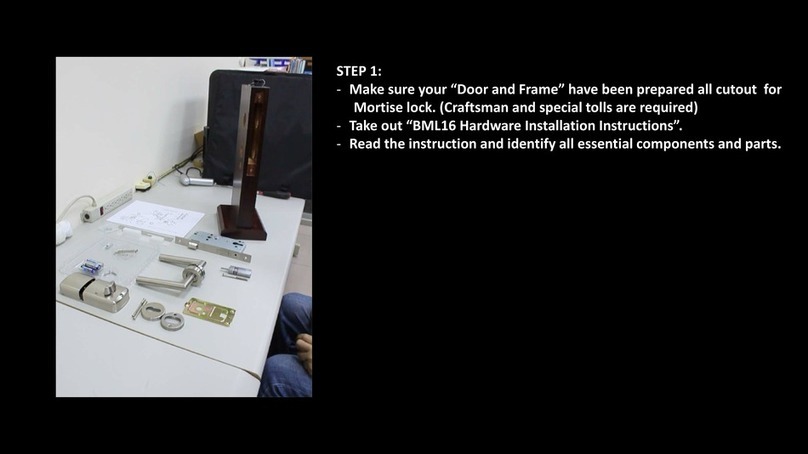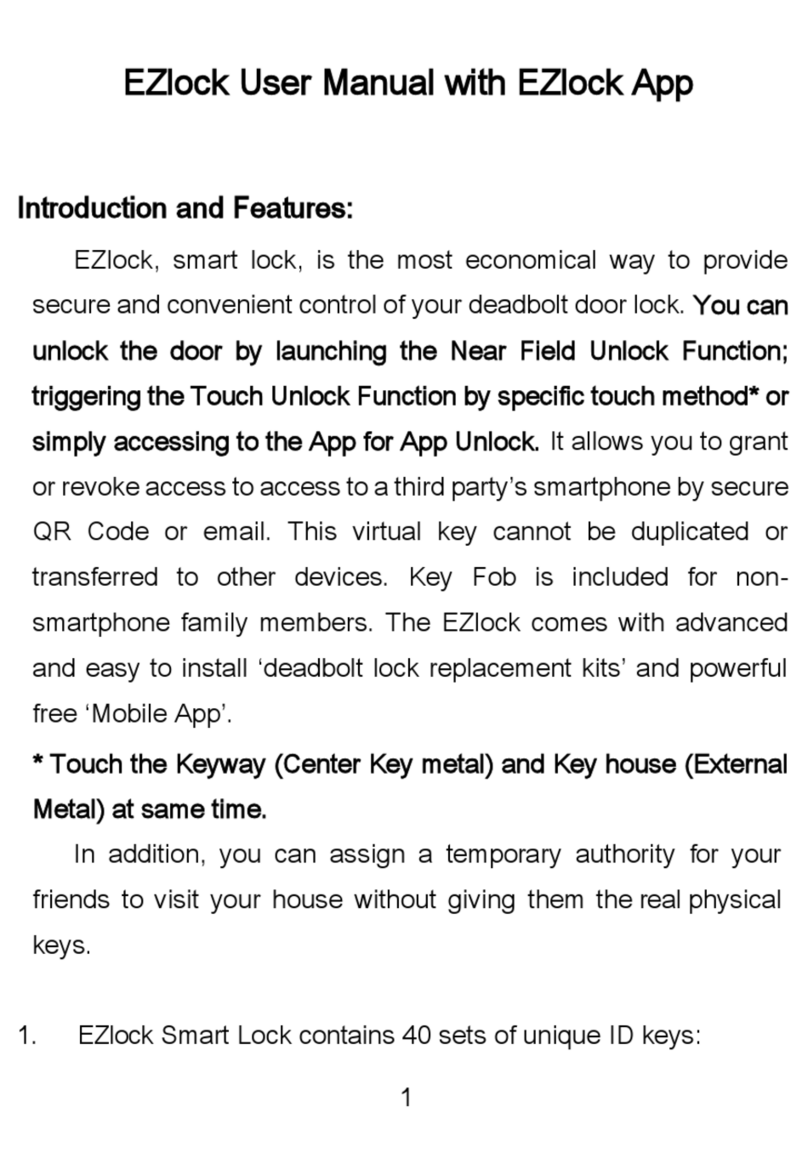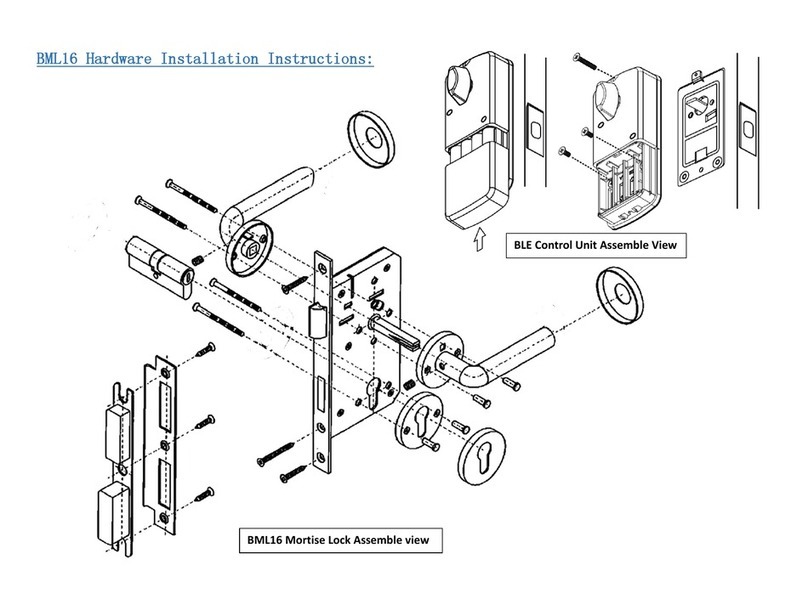3
◢Guest eKeys can be assigned with expiration dates via
email
(for long distance sharing)
or QR Code
(for face-to-
face sharing).
Each eKey will be deleted automatically
from BKL16 system when it is expired.
◢Five sets of "6 digits keypad passcode", which does not
have expiration dates. During EZSmart lock registration,
lock device will generate these Unique-IDs for each lock.
The App will read Keypad passcodes.
These passcodes
are fixed and keep them in safe place or take a screen
shot.
It is important for testing each passcode before
assign to any family members. Passcode is personal and
secure, but you have to protect them and do not pass
them around. (Appendix A: Change "Auto-generate
Keypad passcode" procedure).
◢Up to six of Key Fobs were supported by EZSmart, It is
designed for senior or younger kids. This Bluetooth Key
Fob has to pare with EZSmart Lock, which cannot be
duplicated and does not have expiration dates. Key Fob
is optional item, you can order from the authorized
dealers.
2. There is a unique ID code for each eKey, which cannot
be duplicated or transferred. Each eKey can only be
registered once to the APP. Only Owner can issue a