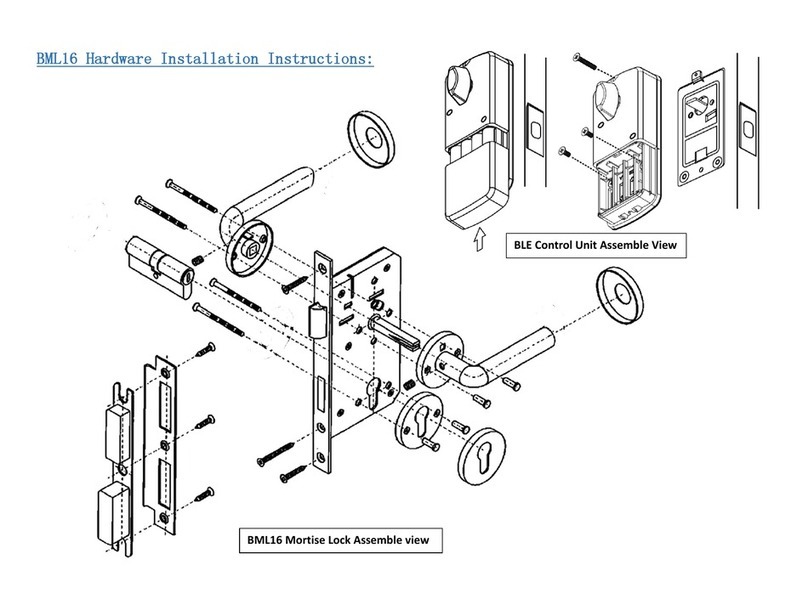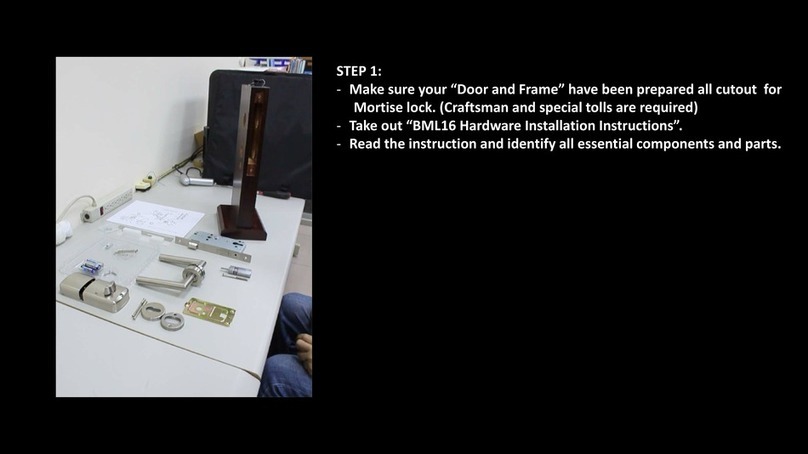2
◢1 set of Owner eKey, which can assign 9 sets of Family
(member) eKeys and 24 sets of Guest (temporary) eKeys.
◢Owner eKey and Family eKeys are available permanently
and have unlimited usages. The Owner can grant / revoke
the authorization of all eKeys. For the Guest eKeys can be
assign / withdraw to weeks, hours and minutes by Owner.
◢Guest eKeys can be assigned with expiration dates via email
(for long distant) or QR Code (for face-to-face). Each eKey will
be deleted automatically from the EZlock system when it is
expired.
◢Six set of Key Fob, which does not have expiration dates
and working distance is around 5 meters. Key Fob is
Bluetooth Low Energy (BLE) tag, it need to be paired with
EZlock system with secure ID Code (Each package contains
only one key fob. Additional fobs are optional items).
2. There is a unique ID code for each EZlock eKey, which cannot
be duplicated or transferred. Each eKey can only be
registered once to the APP. Only Owner can issue a shared
eKey to all users (Family / Guest / Key Fob).
3. EZlock equips with the most advanced technology of “Lock
Replacement Set”for easy installation, the unique free APP as
well as safe and easy-to-use Key Fob.