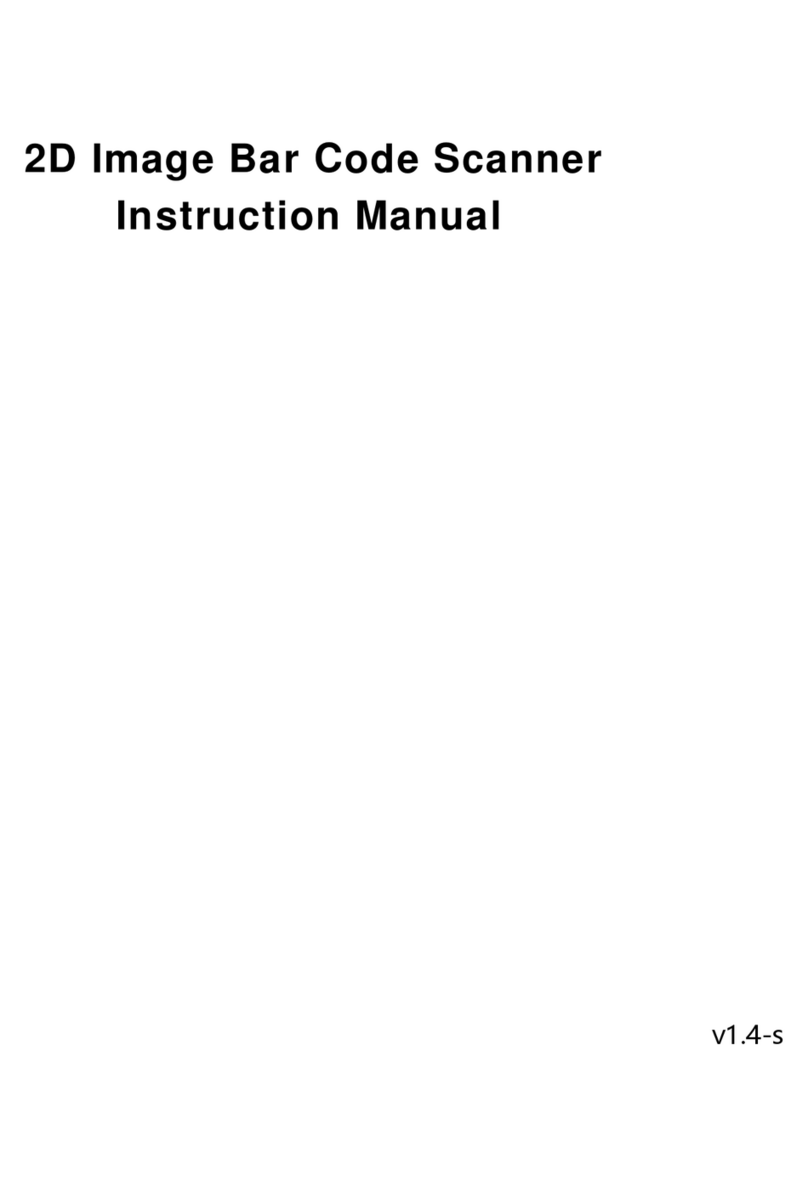Argox AS-8512 User manual
Other Argox Barcode Reader manuals

Argox
Argox OS-214 plus User manual

Argox
Argox AS-8520 User manual

Argox
Argox D2 Series User manual

Argox
Argox amigo series User manual

Argox
Argox OS-214 plus User manual

Argox
Argox AS-9600 User manual

Argox
Argox D2 Series User manual

Argox
Argox Xellent X-3200ZE User manual

Argox
Argox AS-8312 User manual

Argox
Argox AS-8520 User manual

Argox
Argox AS-8000 Series User manual

Argox
Argox AS-8120 User manual
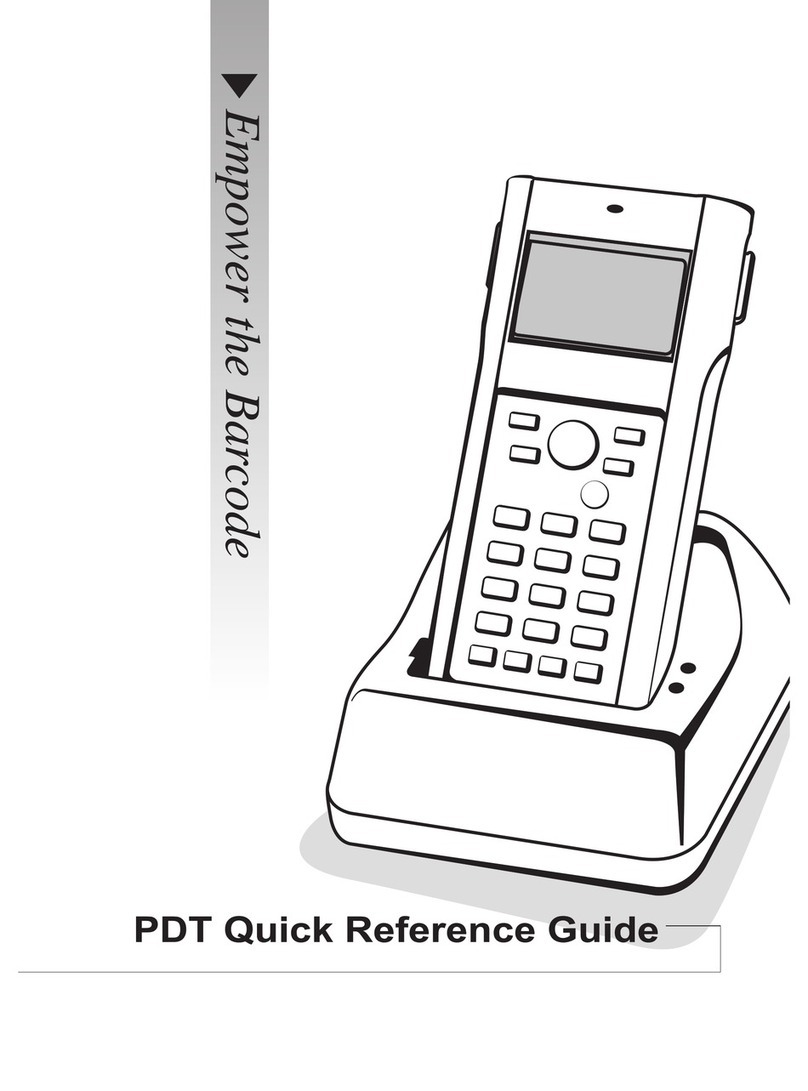
Argox
Argox PT User manual

Argox
Argox G Series User manual

Argox
Argox P4 Series User manual

Argox
Argox AME-3230B User manual

Argox
Argox OS-214 plus User manual

Argox
Argox Xellent X-1000VL User manual

Argox
Argox AS-8110 User manual

Argox
Argox AS-8020 User manual