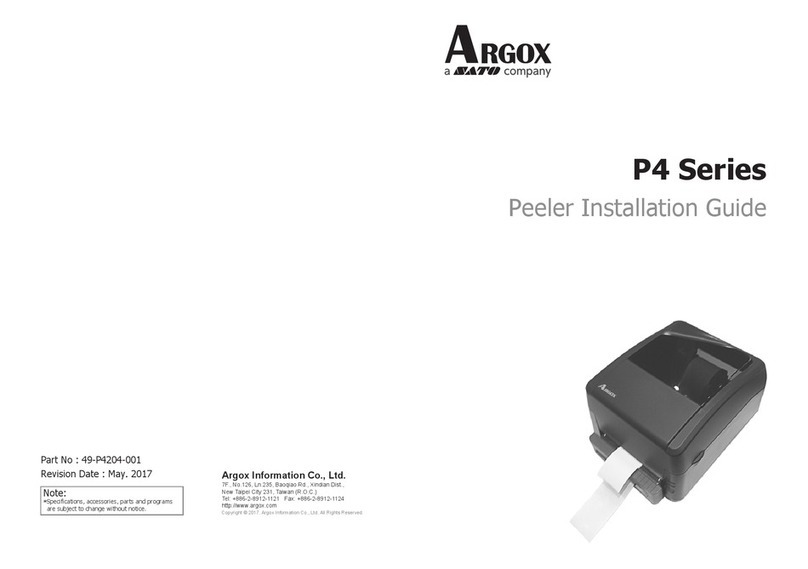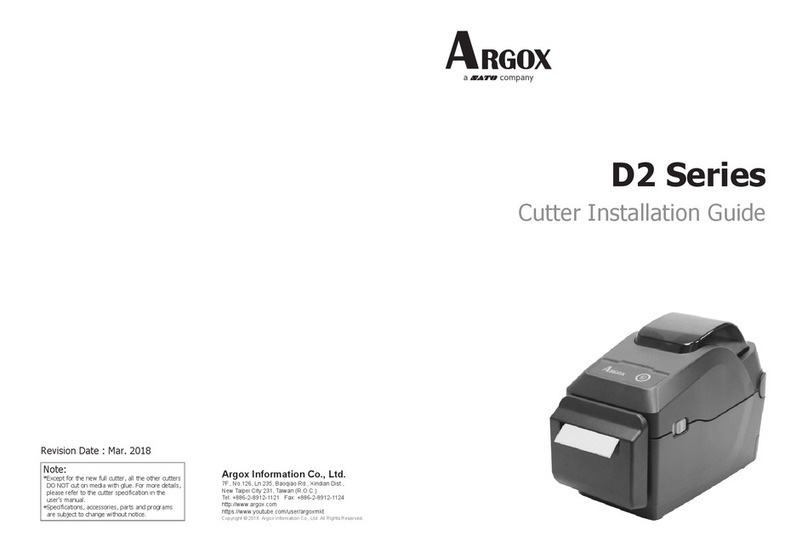Revision V3 Jun 04th, 2014
Simply click the “Notes”in desktop of Apple device and create a “New Note”.
Tap on the New Note and see the cursor showed on the screen. Use your Argox
Cordless Scanner to scan a barcode and the data will show on the Note.
Note: Apple iOS devices will allow only one input device working at the
same time. So when you connect an Argox Cordless Scanner with your
Apple device, the Apple Virtual Keyboard will be invalid automatically. To
have the Apple Virtual Keyboard be available again, your will need to scan
the barcode below.
Connecting with Android devices (mobile phone, tablet PC)
1. Power off the cradle
2. Set the PIN code to 0000 assigned to the target Bluetooth device
3. Make sure the battery in the AS-8020CL
or AS-8520 is fully charged.
4. Scan “PC HID”barcode:
5. Power on your Android device and run
“Settings”. Turn the Bluetooth On. Click “Blutooth”and then the Bluetooth device
searching will start.
6. Your Android device will find Argox Cordless Scanner “AS8520 XXXXXXXXX”or
“AS8020CL XXXXXXXXX”under the “Available devices”.
7. Click the found device and you will
hear three beeps after certain
connecting time. The status will be
changed to “Connected to input
device”. Now your Argox Cordless
Scanner successfully connects
with your Android device.
8. Simply click the “Mini Diary”in
desktop of Android device. Click
“Tap to add text”and see the
cursor showed on the screen. Use
your Argox Cordless Scanner to
scan a barcode and the data will
show on the Mini Diary.
Note: Android system will allow both the connected input device and the
Android Virtual Keyboard working at the same time. So when you connect
an Argox Cordless Scanner with your Android device, the Android Virtual
Keyboard will be still available for your input.