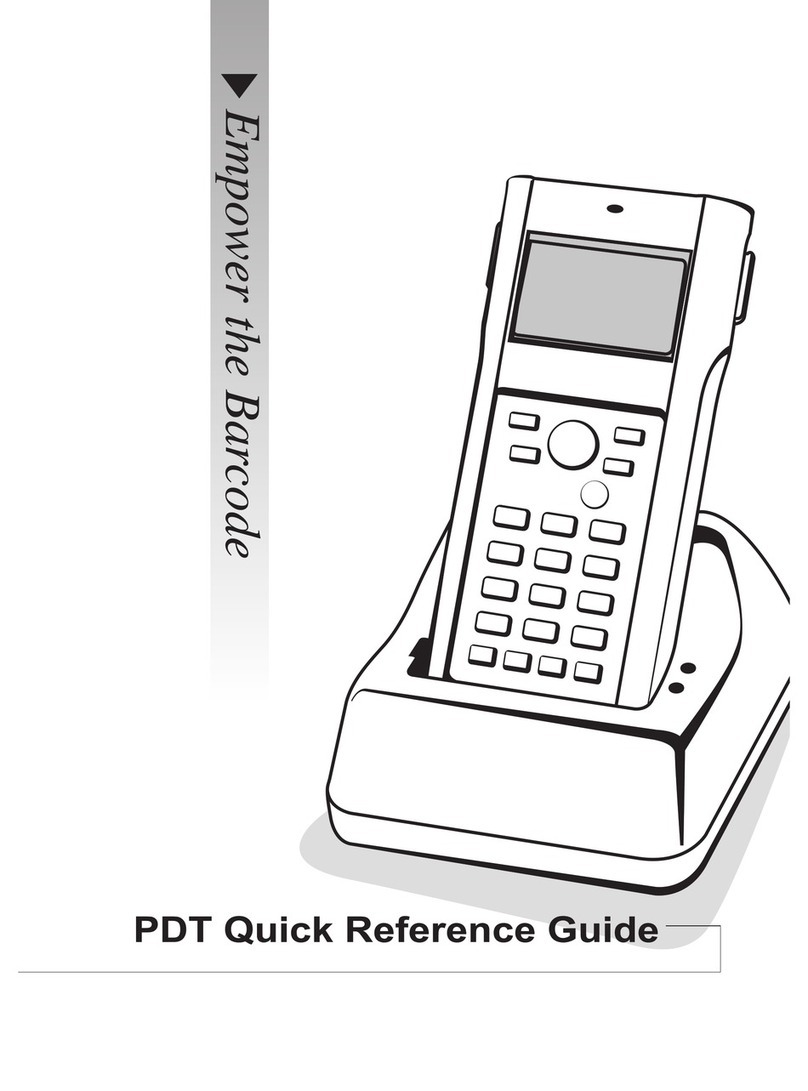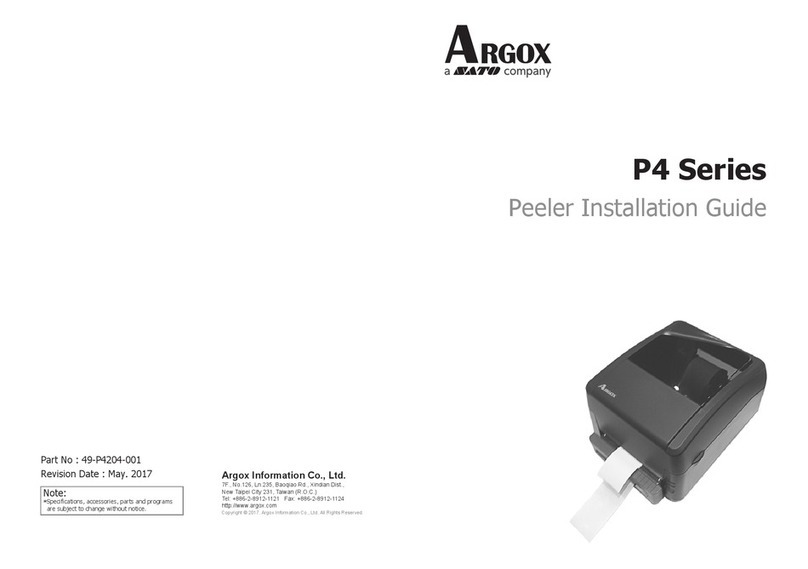5
Code 93 .................................................................................58
Straight 2 of 5 Industrial ......................................................59
Straight 2 of 5 IATA ............................................................60
Matrix 2 of 5 .........................................................................61
Code 11 .................................................................................62
Code 128 ...............................................................................64
Telepen .................................................................................66
UPC-A .................................................................................. 67
UPC-E0 ................................................................................. 70
EAN/JAN-13 ........................................................................73
EAN/JAN-8 ..........................................................................75
MSI .......................................................................................77
Plessey Code ........................................................................ 78
GS1 DataBar Omnidirectional ............................................79
GS1 DataBar Limited ..........................................................79
GS1 DataBar Expanded .......................................................80
PosiCode ...............................................................................81
Codablock F .........................................................................82
Code 16K ..............................................................................83
Code 49 .................................................................................84
PDF417 .................................................................................85
MicroPDF417 .......................................................................86
EAN•UCC Composite Codes .............................................. 87
Postal Codes .........................................................................89
QR Code ...............................................................................93
Data Matrix...........................................................................94