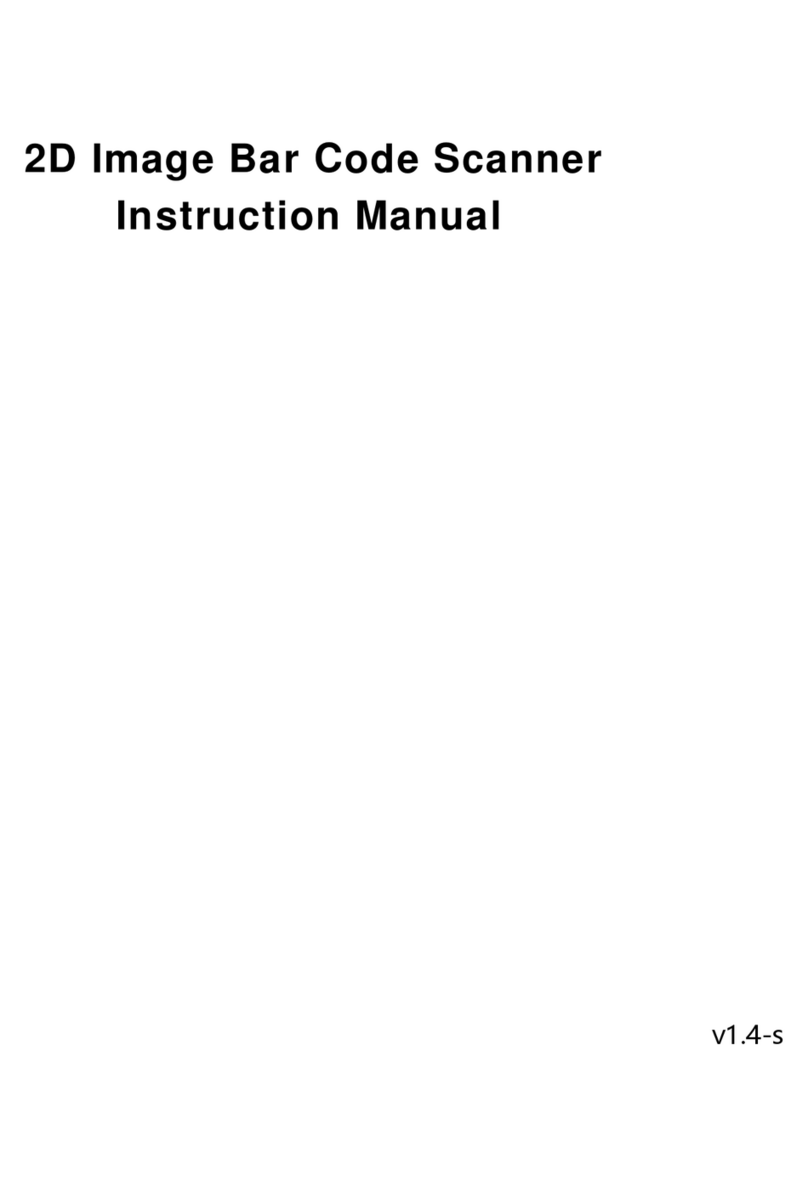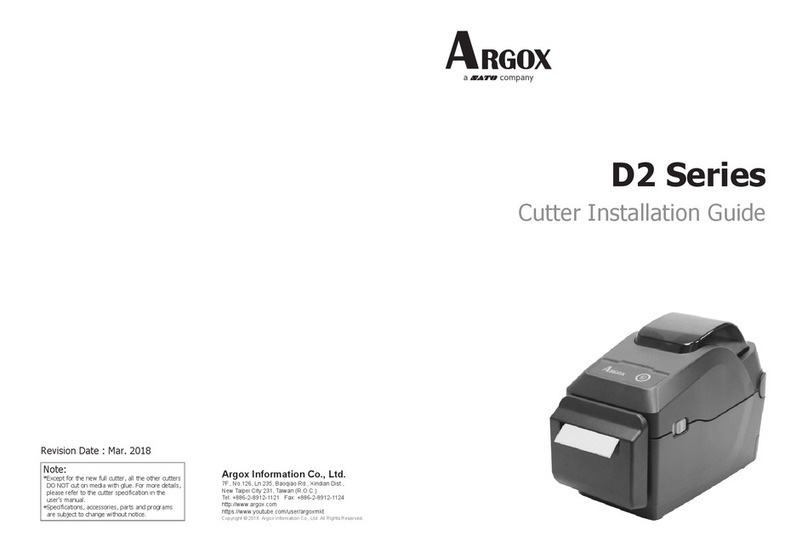III
A Letter to Our Customers
Dear Customers,
Congratulation on selecting an Argox X series printer!
We believe soon you will find that you have made a
cleverest choice!
This booklet is a small gift from us. It is intended for
helping you to know your printer better, then further to
optimize it. Basically, this booklet contains two parts:
operation guidance and related valuable information.
In the part of the operation guidance, we will furnish you
with a lot of complementary illustrations, so you may pick
up those operation guides more quickly.
In the latter chapters of Trouble Shooting, Maintenance as
well as Reference Technical information, which we think,
you may need them just in case. Therefore, for your quick
reference, we try to table them as much as possible.
Enjoy your reading and have a good time with your printer!
Best wishes,
Argox Information Co., Ltd.
IV
Table of Contents
Getting Started .............................................................................1
Unpacking ..................................................................................1
Package Contents ...................................................................2
Connecting the Power Supply....................................................3
Getting to Know Your Printer ....................................................5
Parts and Features (OS-214, OS-214Zip, OS-314)....................5
Parts and Features (OS-203, OS-204)........................................8
Controls and Indicators ............................................................11
Loading Ribbon and Media ......................................................13
Loading a Ribbon (OS-214, OS-214Zip, OS-314) ..................13
Loading Media .........................................................................18
Standard Mode .....................................................................18
Peel Off Mode......................................................................23
Cutting Mode .......................................................................27
Configuration .............................................................................29
Performing Calibration ............................................................29
Printing a Configuration Report...............................................29
Resetting to Factory Default Settings ......................................30
Computer Connections..............................................................31
Serial (RS-232) Interface Requirements..................................31
Parallel Interface Requirements...............................................33
Serial and Parallel Cabling Requirements. ..............................33
Communicating with the Printer..............................................34
Before Installation....................................................................34
Installing the Driver (auto install driver) .................................34
Setting Parameters ...................................................................38
Parameters for Win 98 .........................................................39
Parameters for Win 2000 .....................................................42
For NT 4.0............................................................................46
For Win XP ..........................................................................48