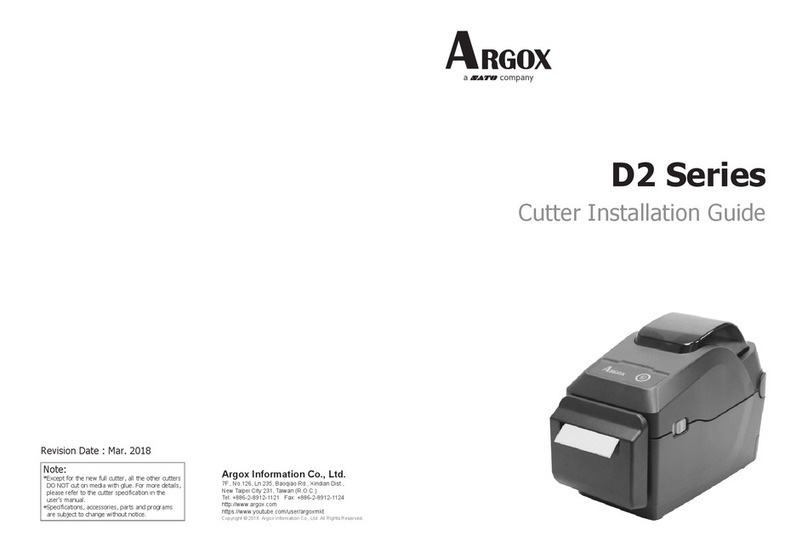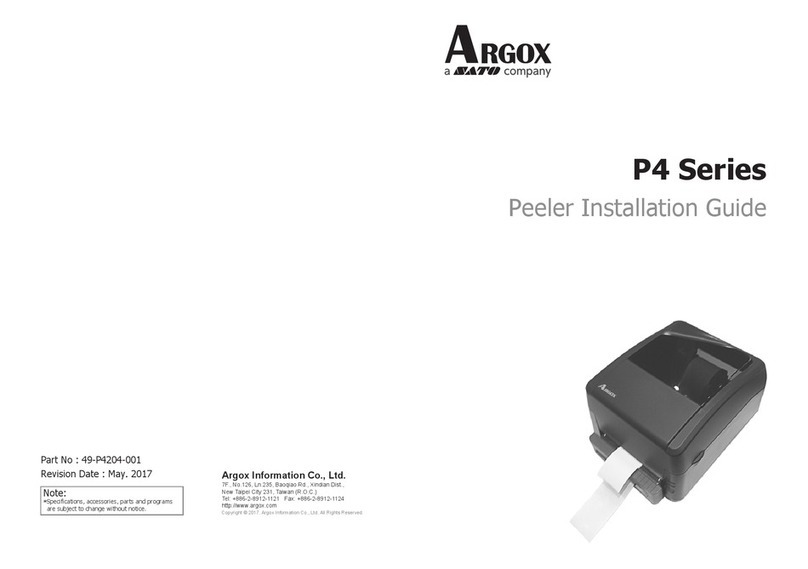IV
Media Sensor .................................................................... 59
Thermal Print Head...........................................................59
Replacing the Thermal Print Head.....................................62
Important notice during TPH replacement ................... 64
Technical Reference ....................................................... 65
General Specifications...........................................................65
Fonts, Bar Codes and Graphics Specification ........................ 68
Printer Programming Language A, PPLA ....................68
Printer Programming Language B, PPLB ....................69
Interface Specifications .........................................................71
USB Interface..................................................................71
Serial................................................................................ 72
Parallel (Centronics).......................................................... 73
Auto Polling...................................................................... 73
Connection with host...................................................... 74
Appendix I - Installing the Cutter................................... 76
Appendix II - Installing the Extension Card .................. 79
5
Getting Started
Congratulations on choosing the Argox OS-314plus
desktop barcode printers. This manual will help you get to know
your new printer. There are two parts to this manual, an operation
guide and related information. The operation guide is illustrated to
help you quickly become familiar with the printer. The related
information includes troubleshooting, maintenance and technical
information for your reference.
Unpacking
After receiving your printer, please check for possible shipping
damage:
1. Inspect the outside of both the box and the printer for
possible damage.
2. Open the top cover of the printer to see if the media
compartments are in order.
Note: If damage has occurred, contact your shipping company
immediately to file a claim.
3. Check whether you have received the following
accessories together with the printer. If there are any
items missing, please contact your local dealer.