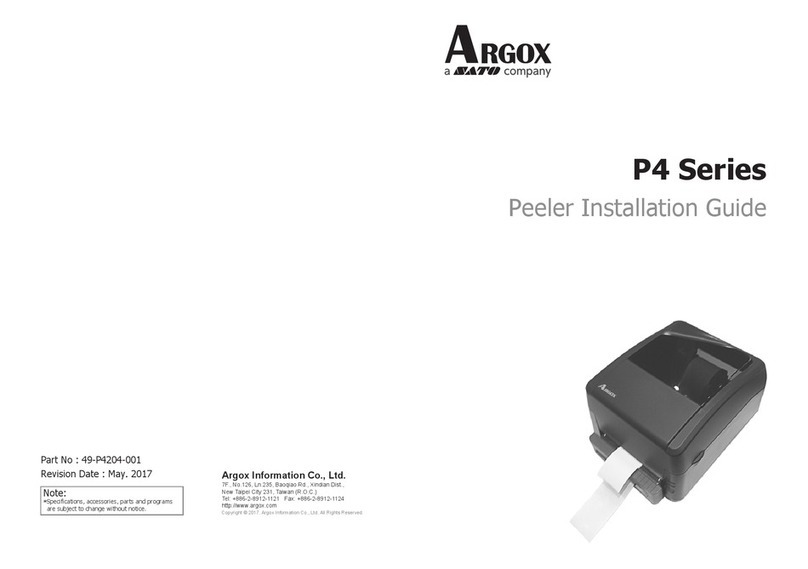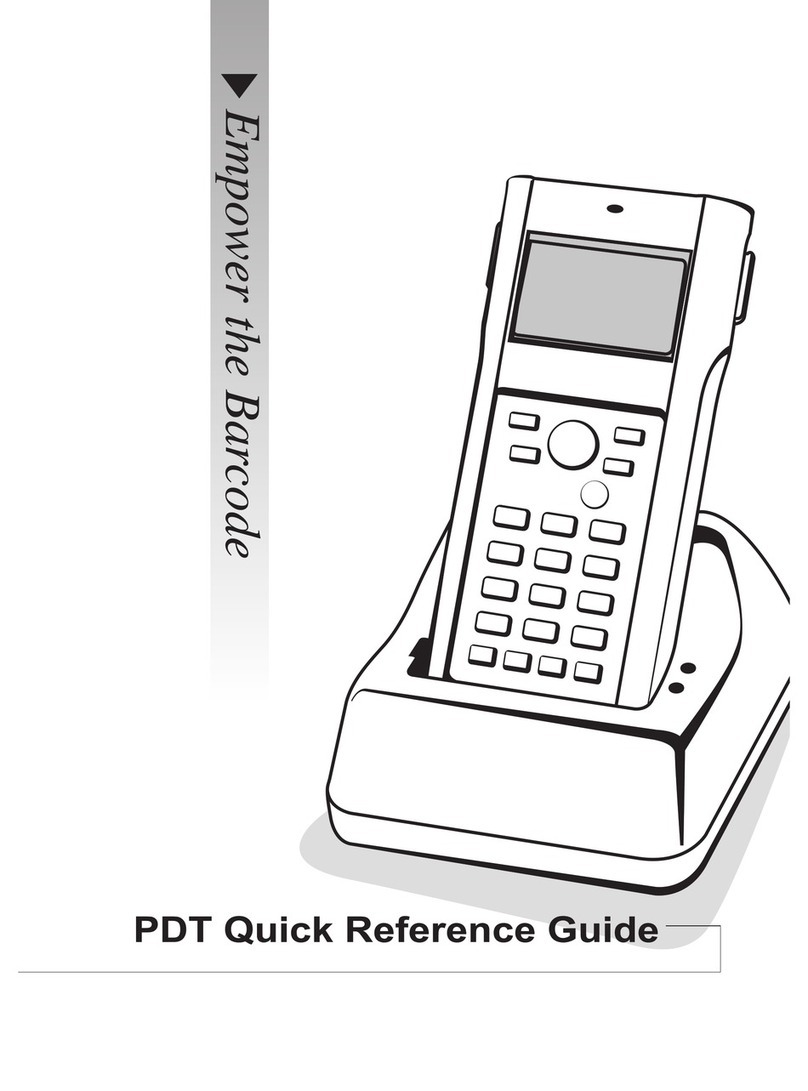vi
3.1 Interface selection ......................................... 25
3.1.1 USB HID key board ............................... 26
3.1.2 RS-232.................................................... 29
3.2 Scan properties.............................................. 32
3.3 Wireless Features .......................................... 37
3.4 Indicator ........................................................ 39
3.5 Characters and strings (transmission) ........... 42
3.5.1 Prefix and suffix ..................................... 42
3.5.2 Preamble and postamble ......................... 43
3.5.3 String groups........................................... 45
Example .................................................. 45
3.5.4 ID, name and capitalization .................... 49
3.6 Scanner information...................................... 51
3.6.1 Parameters .............................................. 51
3.6.2 Data Magic settings ................................ 52
3.6.3 Firmware version.................................... 52
3.7 Reset your scanner ........................................ 53
3.8 Update firmware ........................................... 55
3.9 Data Magic.................................................... 63
Data Magic commands ........................... 64
3.9.1 Bar code scanning................................... 67
Data format............................................. 67
Bar codes ................................................ 70
Example .................................................. 71
Scan Utility............................................. 76
Virtual COM ........................................... 80
4Bar codes 82
UPC-A ................................................................ 82
UPC-E................................................................. 86
EAN-13............................................................... 90
EAN-8................................................................. 93