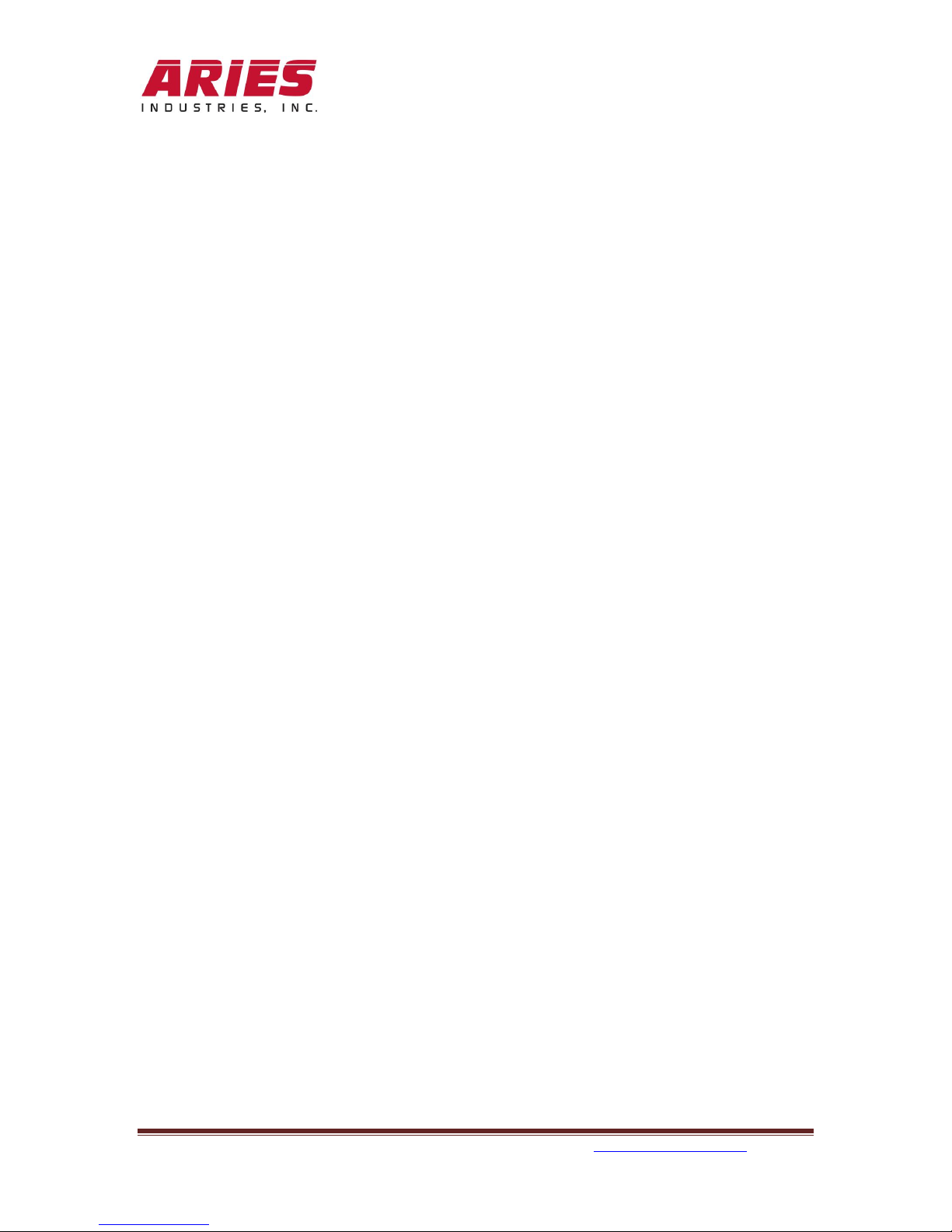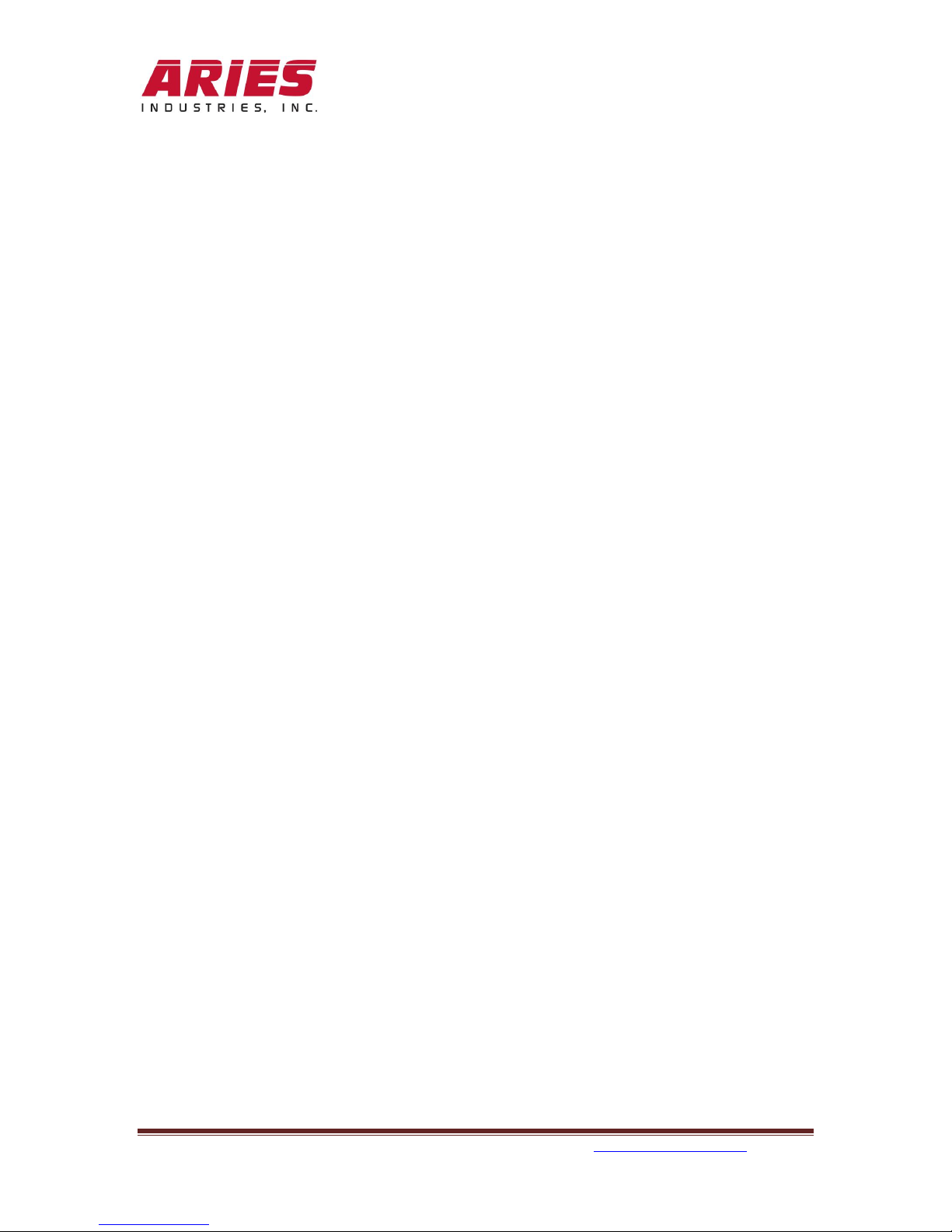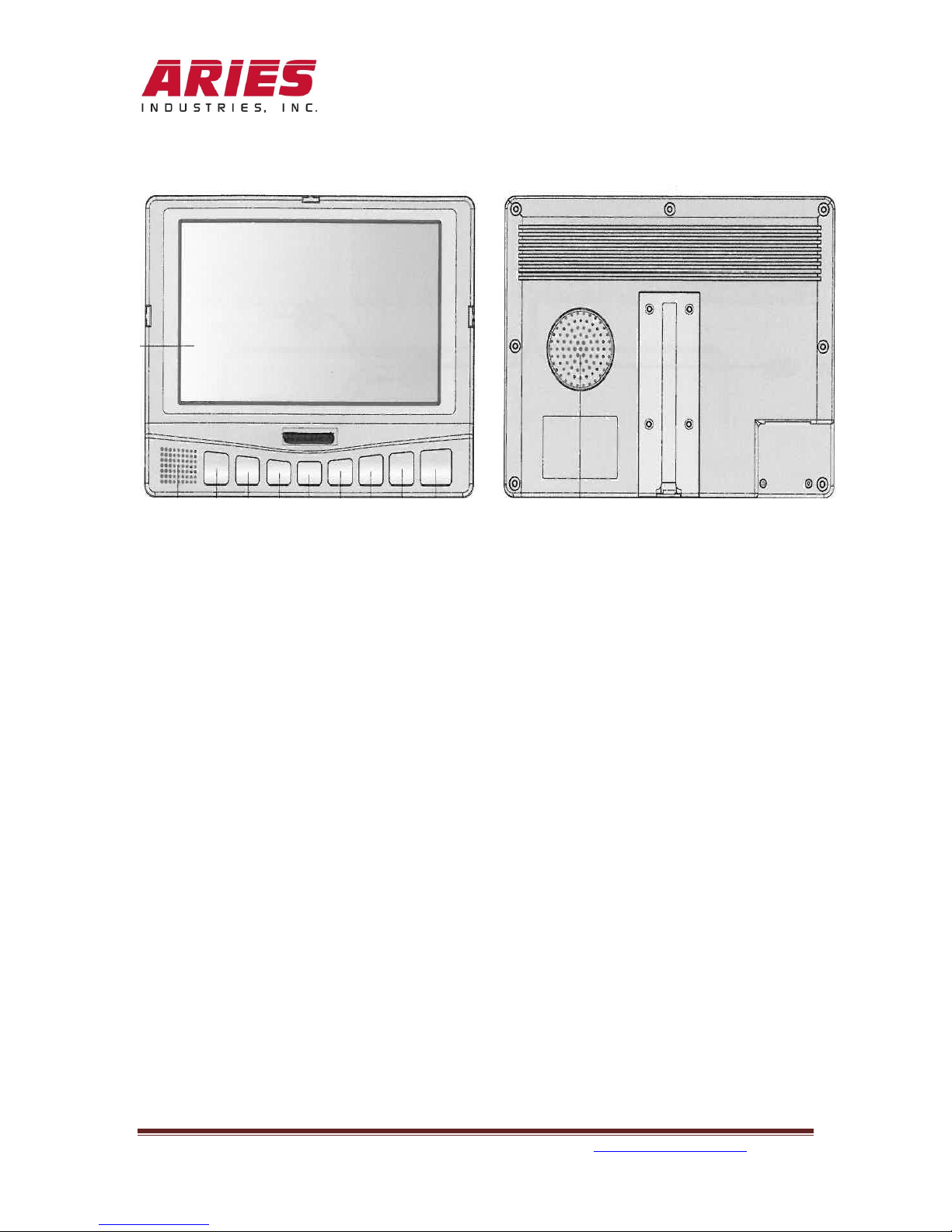970215_C 0915 550 Elizabeth St., Waukesha, WI 53186 800-234-7205 www.ariesindustries.com Page 8
6. The DVR switch will turn on power to the digital video recording device inside
the control unit. See page 26 for more details on the functions.
7. The USB VIDEO STORAGE slot will require a USB memory stick in order to
record the video(s). See page 26 for more details on recording file sizes.
8. An IR sensor is located to the right of the USB Video Storage slot. It receives the
signals from the remote control to operate the DVR.
9. The DEPTH COUNTER switch will Zero out the footage display or Preset the
preconfigured depth setting. See pages 19 and 20 for further details.
10. The AUDIO and VIDEO OUTPUTS will allow for additional viewing and
recordings by plugging in another recording device or monitor (not supplied).
11. The CAMERA functions include:
a. LAMPS* –Low, Medium, and High settings. This will allow for more or less
lighting in depending on diameters necessary to illuminate. Lamp settings are
allowable in both side and down views.
*NOTE: The down view light can be enabled/ disabled by pressing down on
the joystick in the center position.
b. FOCUS –Far and Near. Is used depending on the object(s) needed to see with
more clarity. Focus is allowable in both the side and down views.
c. ROTATE –The rotate rocker switch allows for slow or fast camera side view
movement.
d. IRIS –Allows for more or less camera light sensitivity by adjusting the
electronic shutter settings. Either Open for more “light” or Close for less.
e. Cam Side - Press the joystick upward for Camera side viewing.
f. Cam Down –Press the joystick downward for camera down viewing.
g. Rotate Left* –Press the joystick left to start the camera rotation to the left.
h. Rotate Right* –Press the joystick right to start the camera rotation to the right.
*NOTE: If held in these positions for more than 3 seconds the rotation will
continue automatically. Press again to stop the rotation.
12. The WINCH section controls the speed and operation of the winch.
a. Up will retrieve the cable onto the drum.
b. Stop will hold the cable in place.
c. Down will allow the cable to spool out.
d. Speed will increase or decrease as the knob is turned clockwise or
counterclockwise.
13. The MIC (Microphone) is located in the center of the Control Unit and will
record all audio if the recording is started and the switch is in the Talk position.
Note: The audio is not available unless the DVR is powered ON and in the
CAMERA VIEW selection.