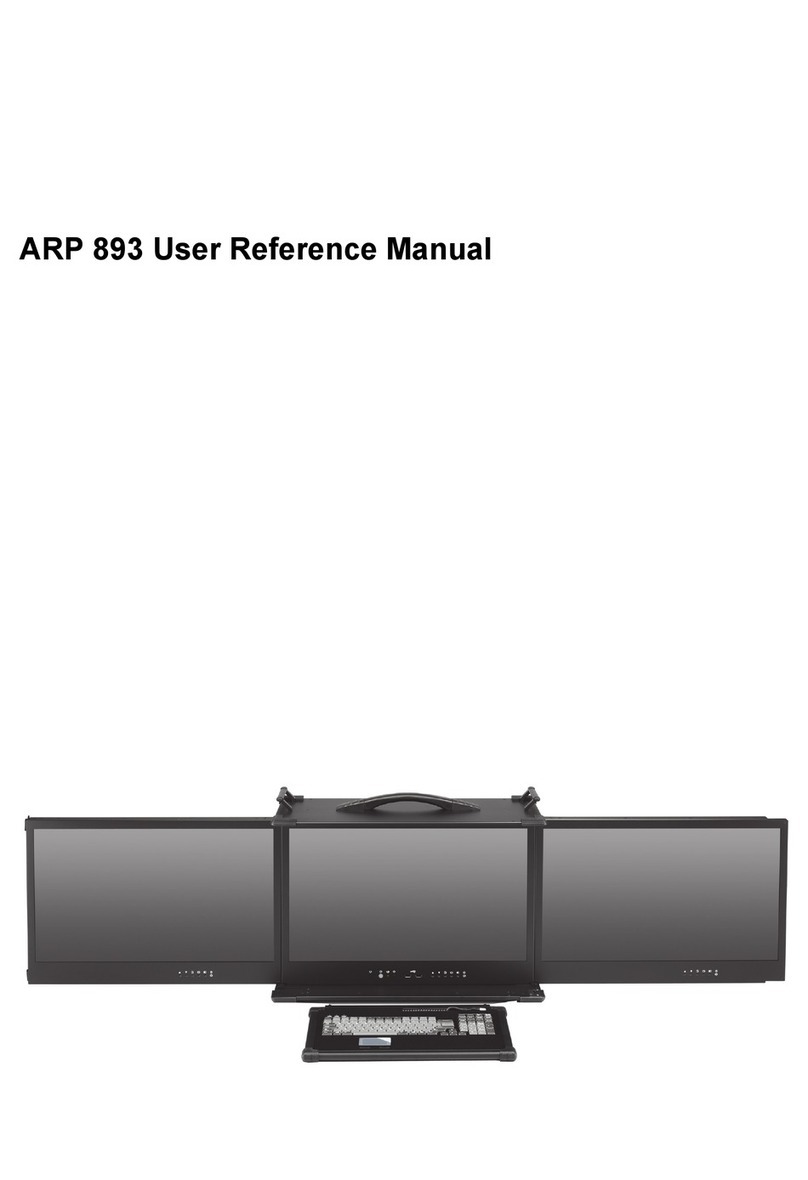4
ARP 643 features:
●Rugged Aluminum Construction with shock absorbing rubber corners
●Built-in 3x 17.3” LCD display support Full HD, 1920x 1080 resolution
Anti-reflection tempered glass
●Support Micro ATX Motherboard
●Offer 4-slot full-length expansion capability
●Creates a stretched desktop with a maximal resolution of 5760x 1080 (3x 1920x 1080)
●Open an application on each display or span one across 3-screens
●Experience surround gaming by expanding supported 3D games
●PS2 750W power supply, 100~240VAC
●Offer 2x 5.25”, 1x slim, 1x 3.5” drive bays
●Carrying case to manage portable PC with ease
The ARP643 is a triple LCD screen rugged portable computer which can be folded into a
neatly package for transportation. The system has three 17" widescreen LCD, each with
1920x1080 resolution panel are available for a total 5760x1080 resolution. The ARP643 is
a combination of triple display highly mobile multi-slot computing system with rugged
aluminum chassis construction and corner bumper protection. It offers 4-slot expansion
slots and designed for Micro ATX motherboard. Everything is integrated and folded into a
light weight portable package with the latest brightness contrast LED backlit LCD,
processors and foldable keyboard w/ touchpad.
Applications: Military, Industrial automation, Digital TV test & analysis, Mobile Computing,
Outdoor Computers, video conferencing, E-learning, Speech Technologies,
Portable Workstation, Telemedicine, Multimedia, Mission Critical Computing
1.0 Introduction