Ariesys ARP 693 Assembly instructions
Other Ariesys Industrial PC manuals
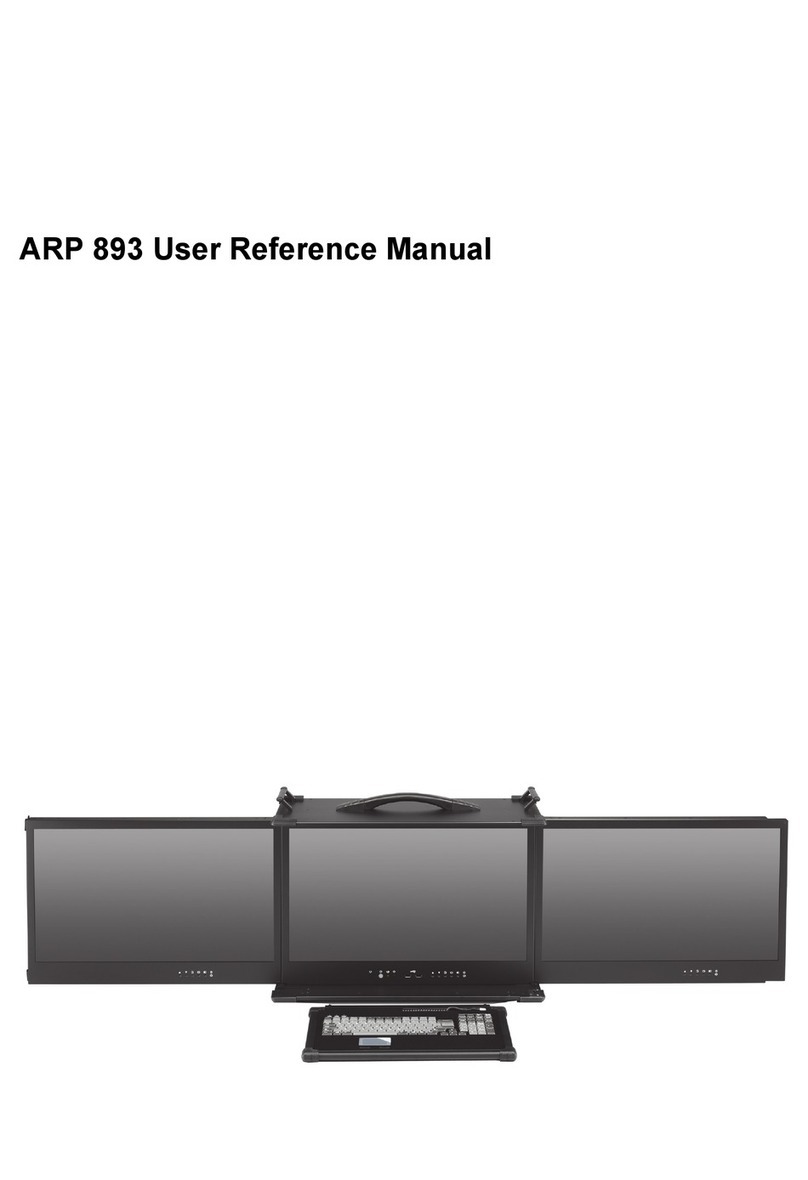
Ariesys
Ariesys ARP893 Assembly instructions

Ariesys
Ariesys ARP 692 Assembly instructions

Ariesys
Ariesys ARL998 Assembly instructions

Ariesys
Ariesys ARX 605 Assembly instructions
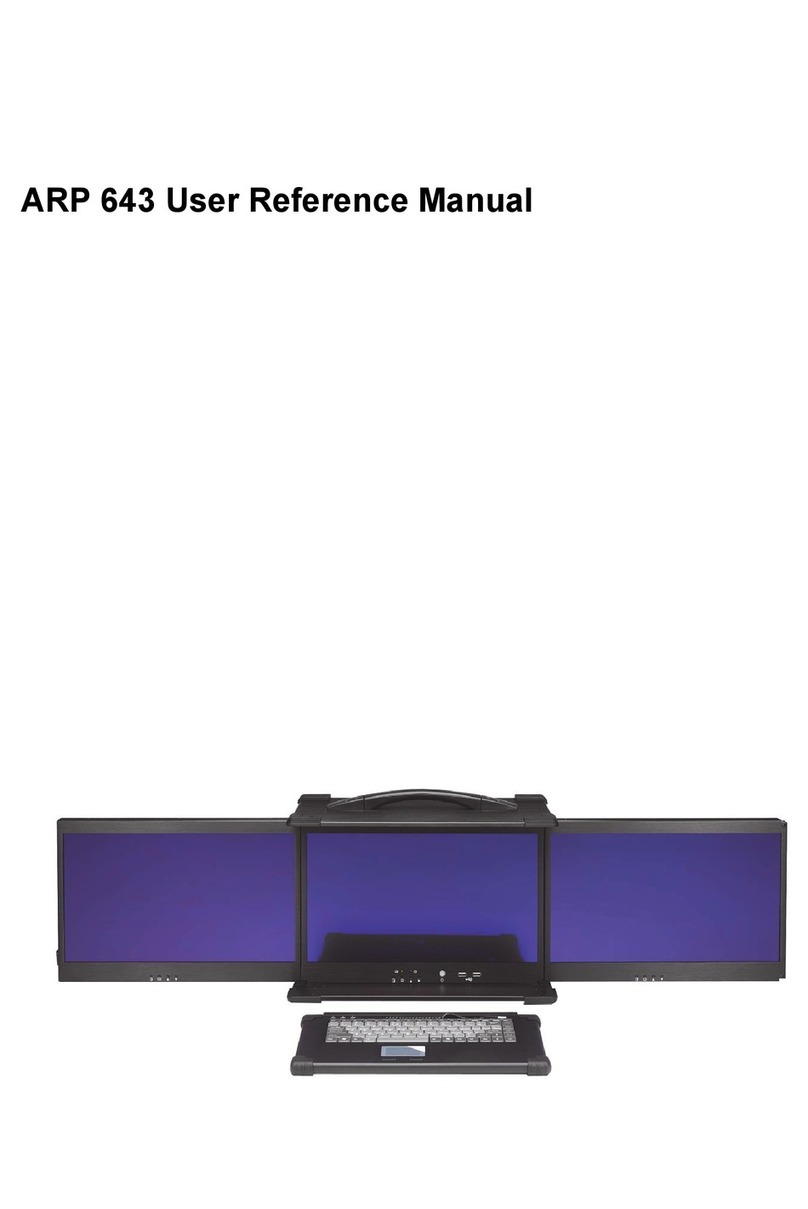
Ariesys
Ariesys ARP 643 Assembly instructions

Ariesys
Ariesys ARP998 Assembly instructions

Ariesys
Ariesys ARP673 Assembly instructions
Popular Industrial PC manuals by other brands

Dell
Dell Embedded Box PC 5000 Installation and operation manual

IBASE Technology
IBASE Technology ASB200-918 Series user manual

Lenovo
Lenovo ThinkCentre M90q Hardware Maintenance Manual

IXXAT
IXXAT Econ 100 Hardware manual

Kontron
Kontron KBox A-151-TGL user guide

AXIOMTEK
AXIOMTEK ICO500-518 Series user manual





















