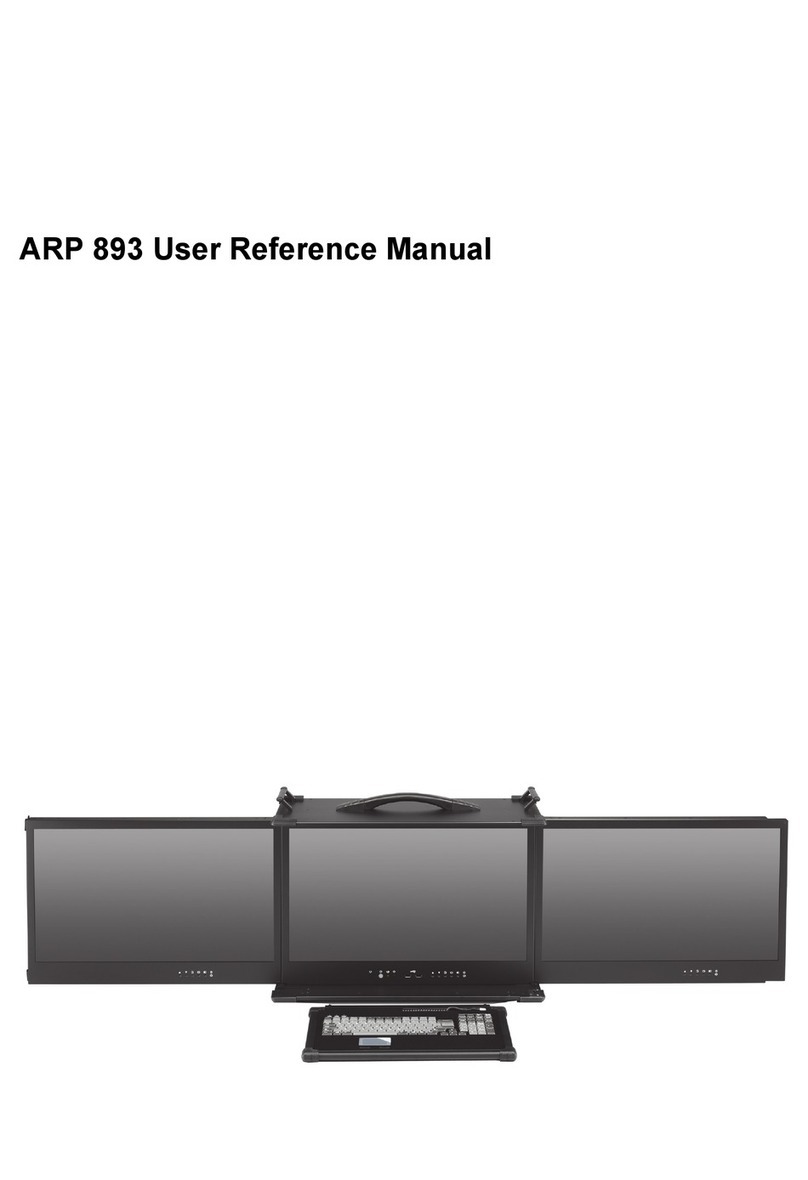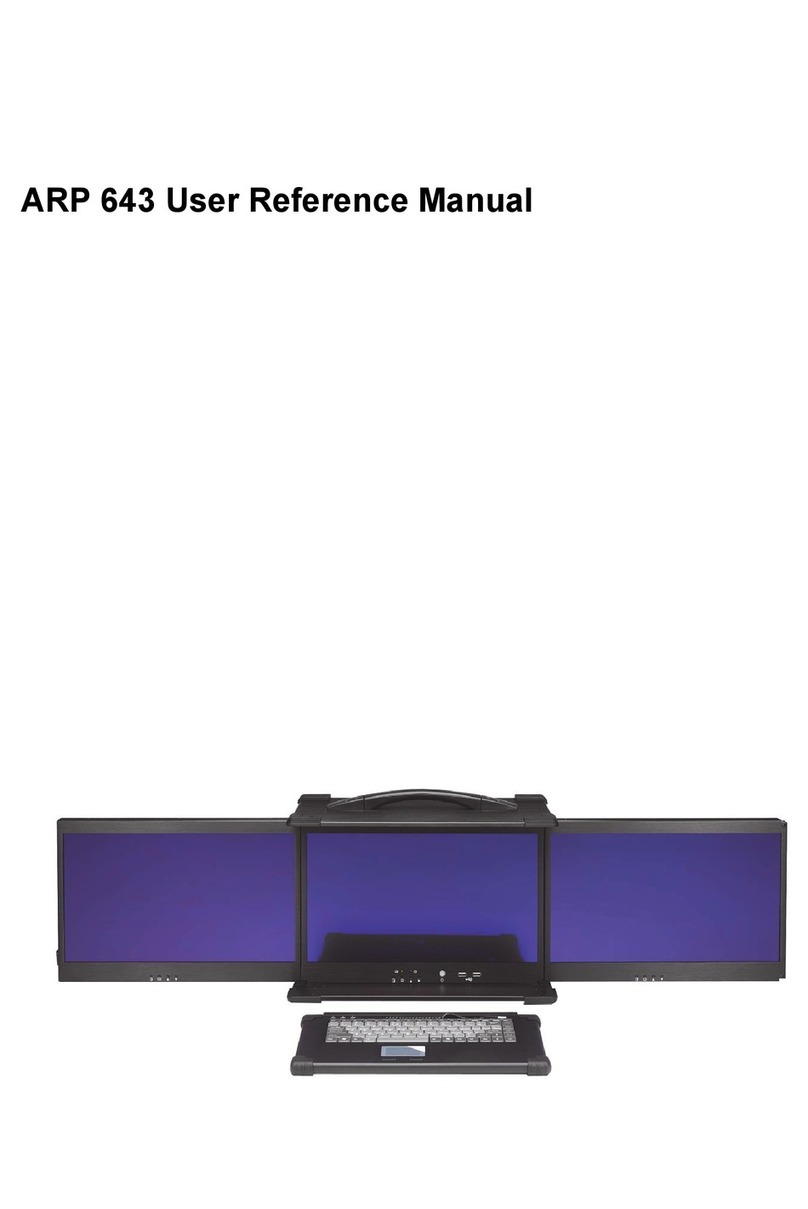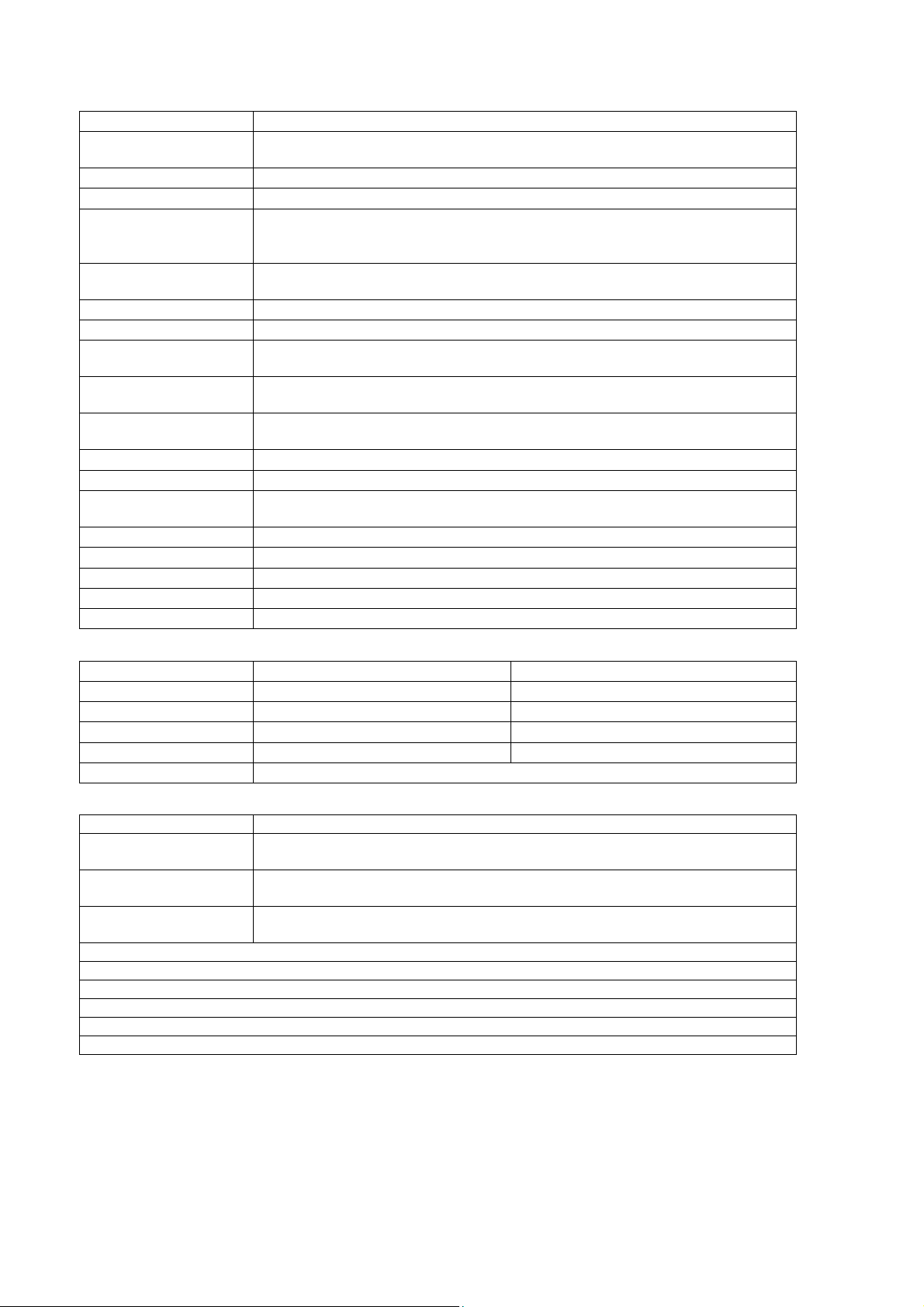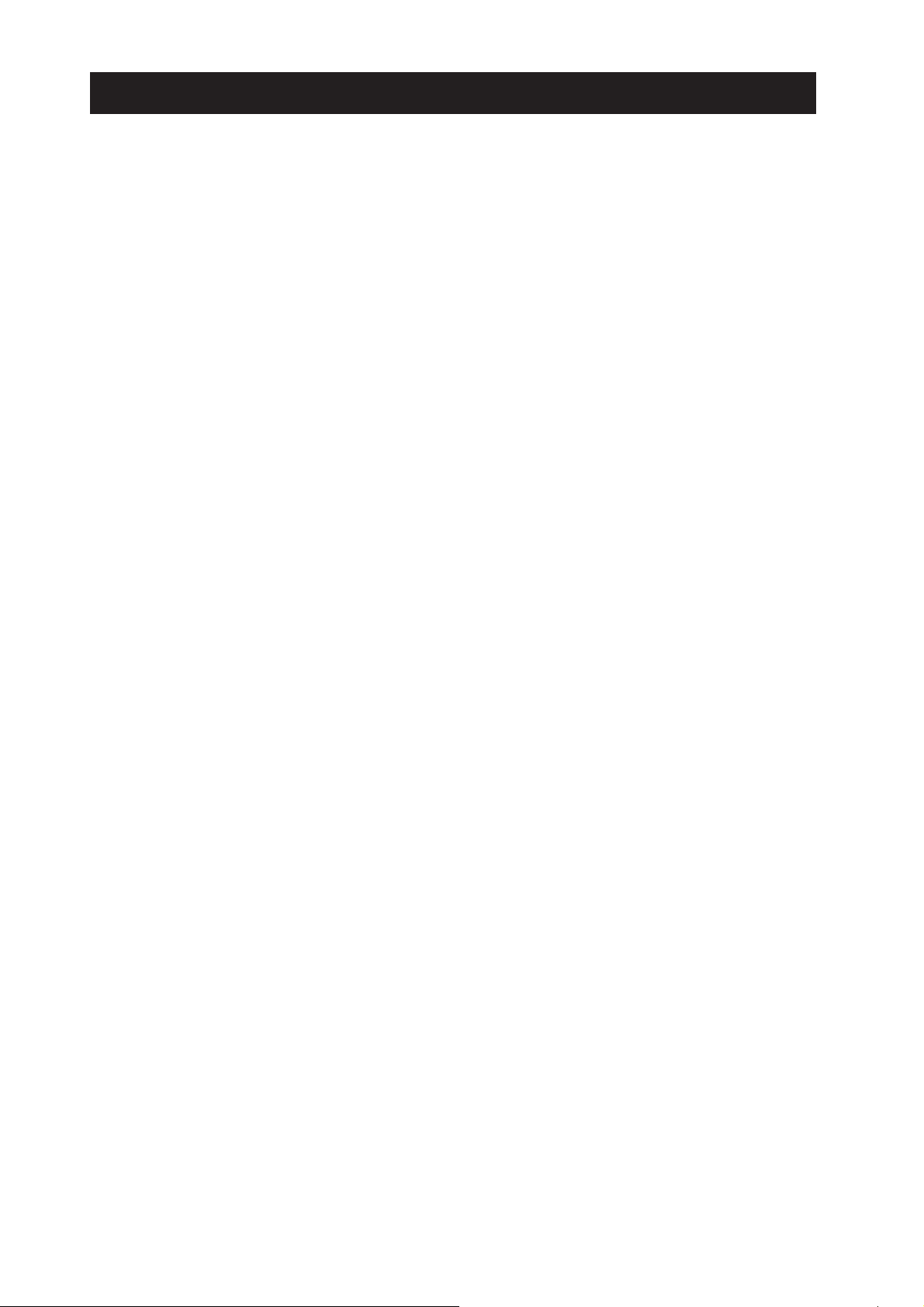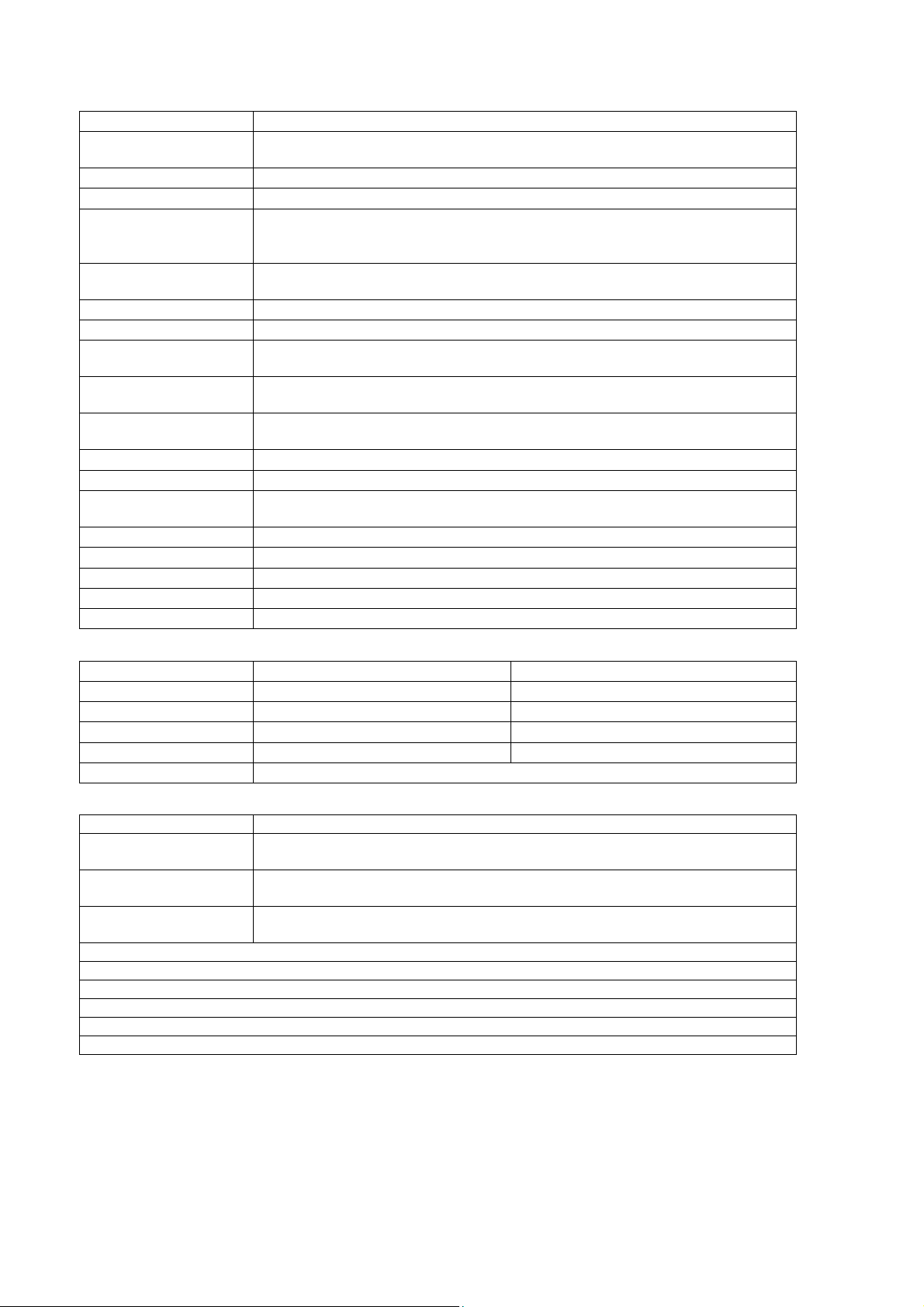
2
Specifications
Model No ARP998
CPU Intel Core i5-9500E, 3.00GHz Processors
Option: Intel Core i7-9700E, 2.60 GHz
Chipset Intel 9th/8th Gen. Core™ i5 /i7 processors with Intel Q370 PCH
Operating System Support: Windows 10 (64-bit), Linux Fedora (64-bit) & Ubuntu (64-bit)
Slot
2 PCI, 1PCI-E (x16) full-length expansion slots
Option: 3 PCI-E (x8, x8, x4) full-length expansion slots (M.2 slot is used)
Option: 3 PCI-E
x8, x8, x1
full-len
th expansion slots
Display 17.3" 1920x 1080 LCD Monitor
Option: 17.3", 3840x 2160 resolution
Graphics HD graphics integrated into the processor
Memory 2x 8GB DDR4 RAM
HDD 1x 240GB SSD
Support 2x 2.5" removable SAT
Interfaces 2x DB9 for COM1, COM2, DVI-D, HDMI, DP, 6x USB 3.0 connectors
2x Gbit LAN RJ-45, RCA Jack 3x1 for HD audio
LAN Intel I219LM GbE LAN GbE
Intel I210AT/ I211AT Gi
abit LAN
as 2nd GbE
Audio Built HD audio with Realtek ALC888S
Speaker Built-in amplified 2x 3W speakers
KB/MS Industrial keyboard with touchpad
Ke
board la
out: CH, FR, GR, KR, RU, SP, UK, US
Power Supply 400W, 100~240 VAC, Auto switch
Construction Rugged Aluminum Construction with shock absorbing rubber corners
Dimension 418x 352x 166 mm (Wx Hx D)
Weight 7.6 kgs
Carrying Case Padded carrying case with wheels
Environmental Factors
Operating Non-Operating
Temperature 0°C~50°C -20°C~60°C
Relative Humidity 10%~90% 10%~95%
Shock 10g, 11ms, half-Sine 30g, 11ms, half-Sine
Vibration 10-500Hz (0.4 Grms) 10-500Hz (1.12 Grms)
Approval CE, FCC, RoHS
Ordering information
Product No. Description
ARP998-17WUSC 17.3" FHD LCD, i5-9500E, 2x 8G RAM, 2PCI, PCI-E (x16), 240G SSD,
DVD-RW, 400W PSU, Carr
in
case
ARP998-17WUSF 17.3" FHD LCD, i5-9500E, 2x 8G RAM, 3 PCI-E (x8, x8, x4), 240G SSD,
DVD-RW, 400W PSU, Carr
in
case
ARP998-17WUSG 17.3" FHD LCD, i5-9500E, 2x 8G RAM, 3 PCI-E (x8, x8, x1), 240G SSD,
DVD-RW, 400W PSU, Carr
in
case
Option:
17.3", 3840x 2160 resolution
Intel Core i7-9700E, 2.60 GHz
Touch screen
Resistive
Sunli
ht readable
1000 nits
Ke
board la
out: CH, FR, GR, KR, RU, SP, UK, US