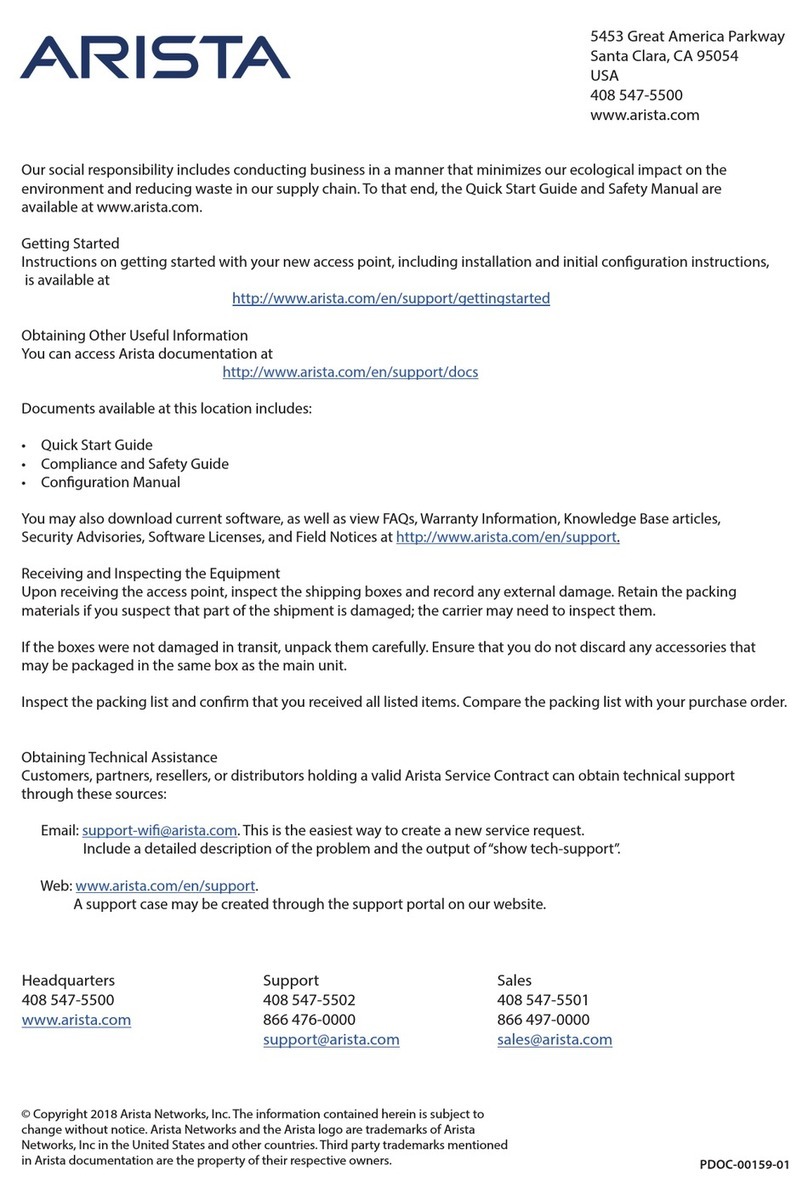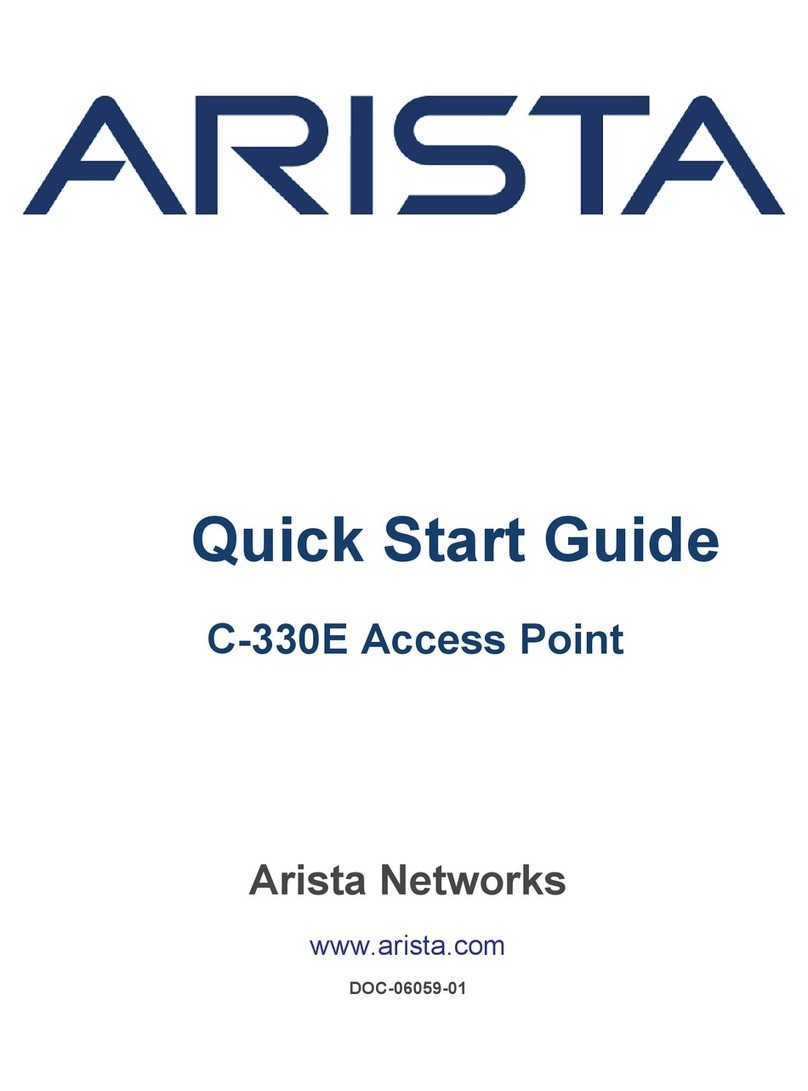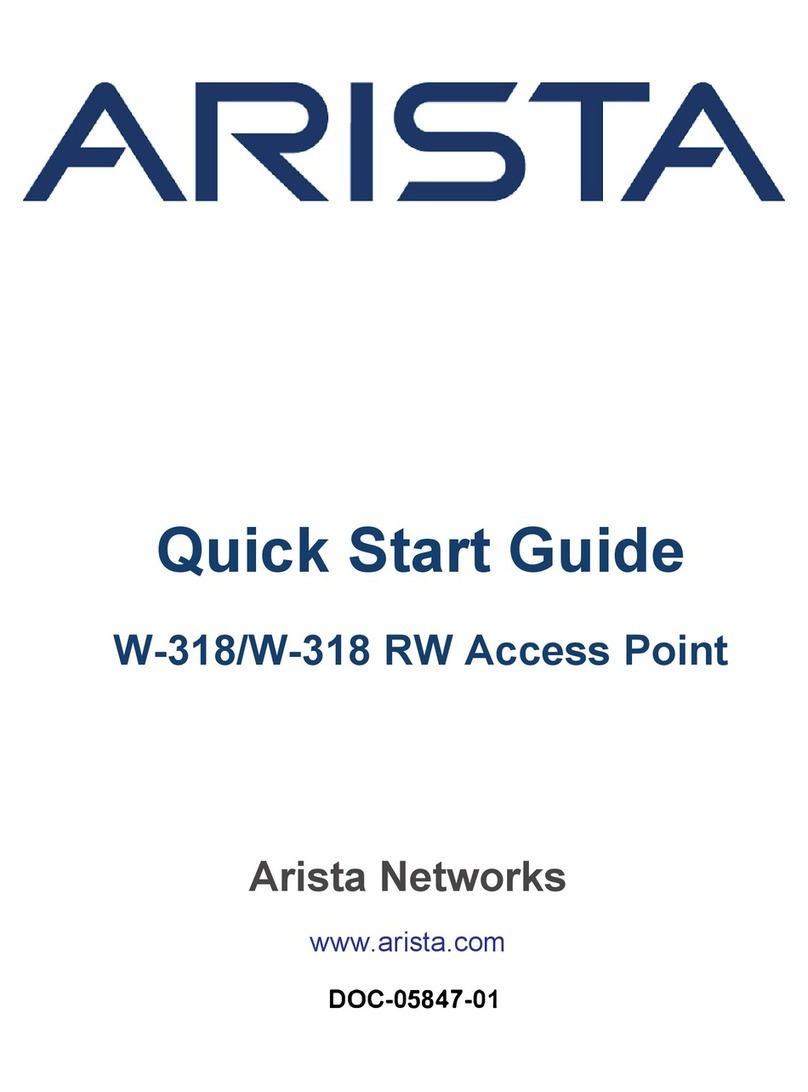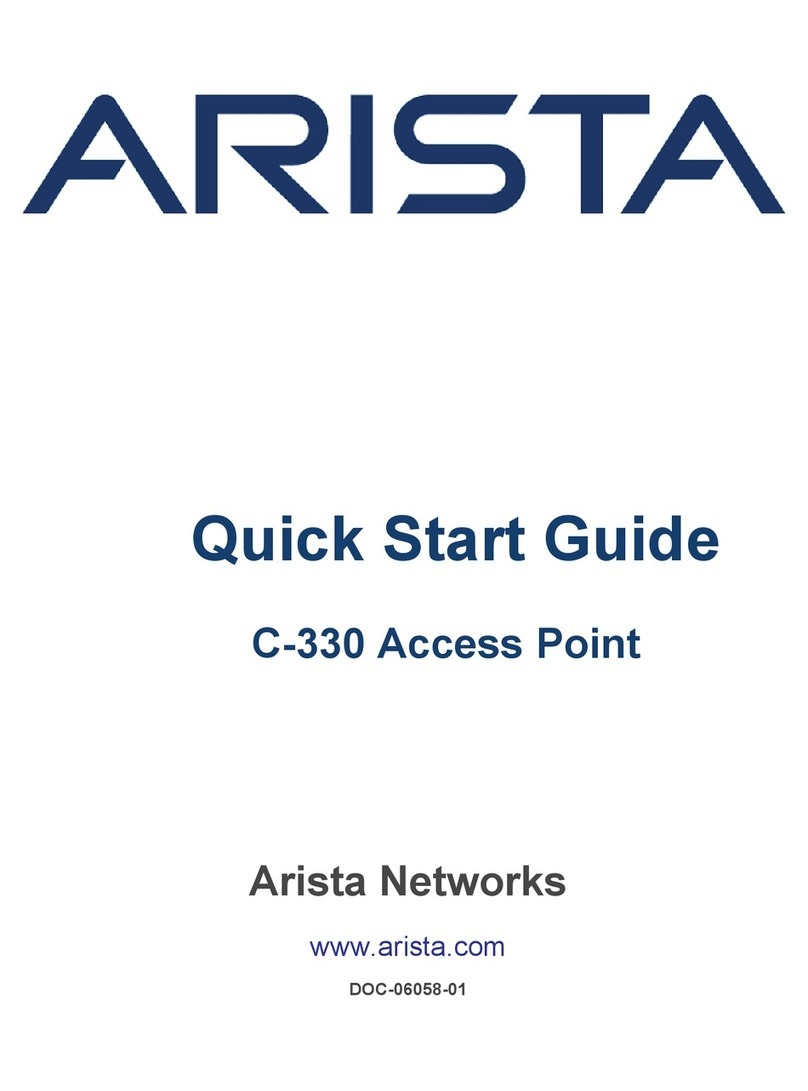Reset Reset to factory default
settings port. Hold
down and power cycle
the device to reset.
Pinhole push button N/A
When you reset the AP, the following settings are reset:
• Config shell password is reset to config.
• Server discovery value is erased and changed to the default, redirector.online.spectraguard.net
(primary) and wifi-security-server (secondary).
• All the VLAN configurations are lost.
• If a static IP is configured on the AP, the IP address is erased and DHCP mode is set. The factory
default IP address of the AP is 169.254.11.74.
4 Install the Access Point
This chapter contains the stepwise procedure to install the access point (AP).
Zero-Configuration of the Access Point
Zero-configuration is supported under the following conditions:
• The device is in AP mode with background scanning on and no SSID configured.
• A DNS entry wifi-security-server is set up on all the DNS servers. This entry should point to the IP
address of the server. By default, the AP looks for the DNS entry wifi-security-server.
• The AP is on a subnet that is DHCP enabled.
Important: If the AP is on a network segment that is separated from the server by a firewall,
you must first open port 3851 for bidirectional User Datagram Protocol (UDP) and Transport
Control Protocol (TCP) traffic on that firewall. This port number is assigned to Arista Networks.
Zero-configuration cannot work if multiple APs are set up to connect to multiple servers. In this
case, the APs must be configured manually. For details on how to configure an AP manually,
see the Access Point Configuration Guide on our website at https://www.arista.com/en/support/
product-documentation .
Take a configured AP; that is, ensure that a static IP is assigned to the AP or the settings have been
changed for DHCP. Note the MAC address and the IP address of the AP in a safe place before it is
installed in a hard-to-reach location. The MAC address of the AP is printed on a label at the bottom of
the product.
The steps to install the AP with no configuration (zero-configuration) are as follows:
1. Ceiling Mount the AP or Wall Mount the AP.
2. Connect the AP to the network.
3. Power ON the AP.
4.1 Ceiling Mount the Access Point
Mounting the access point (AP) on the ceiling consists of the following steps:
1. Affix the bracket to the T -grid: Use the mounting bracket to install the AP on the ceiling. Fix
the bracket to the T-grid and rotate the bracket so that it snaps on the T-grid. The bracket is now
parallel to an arm of the T-grid. Ensure that the bracket is properly snapped to the T-grid, as shown
below.
6