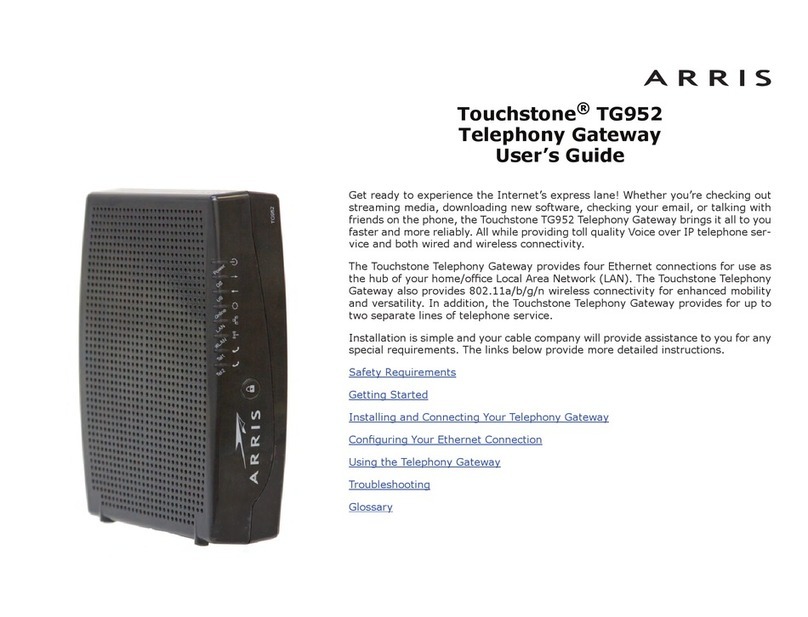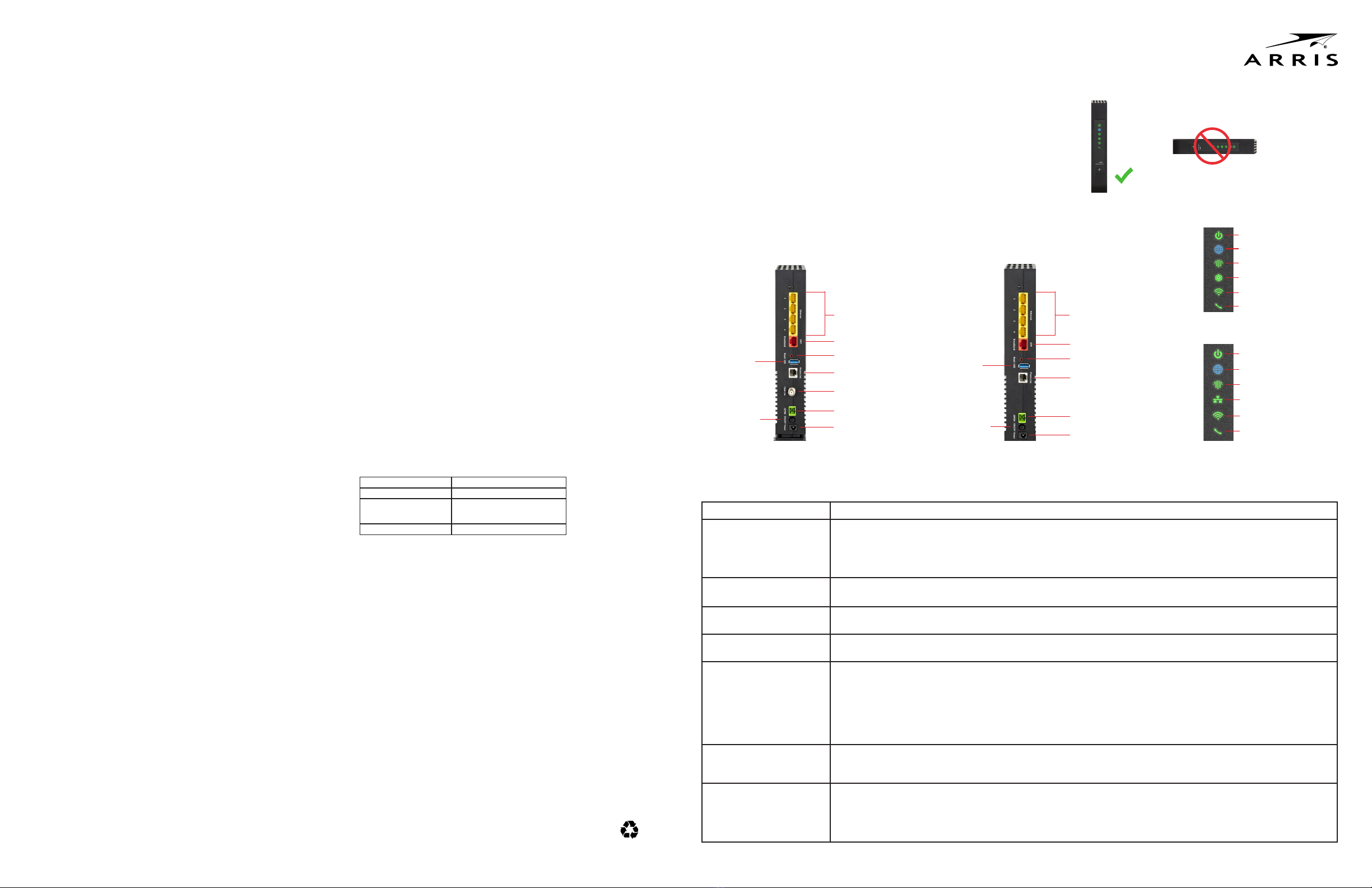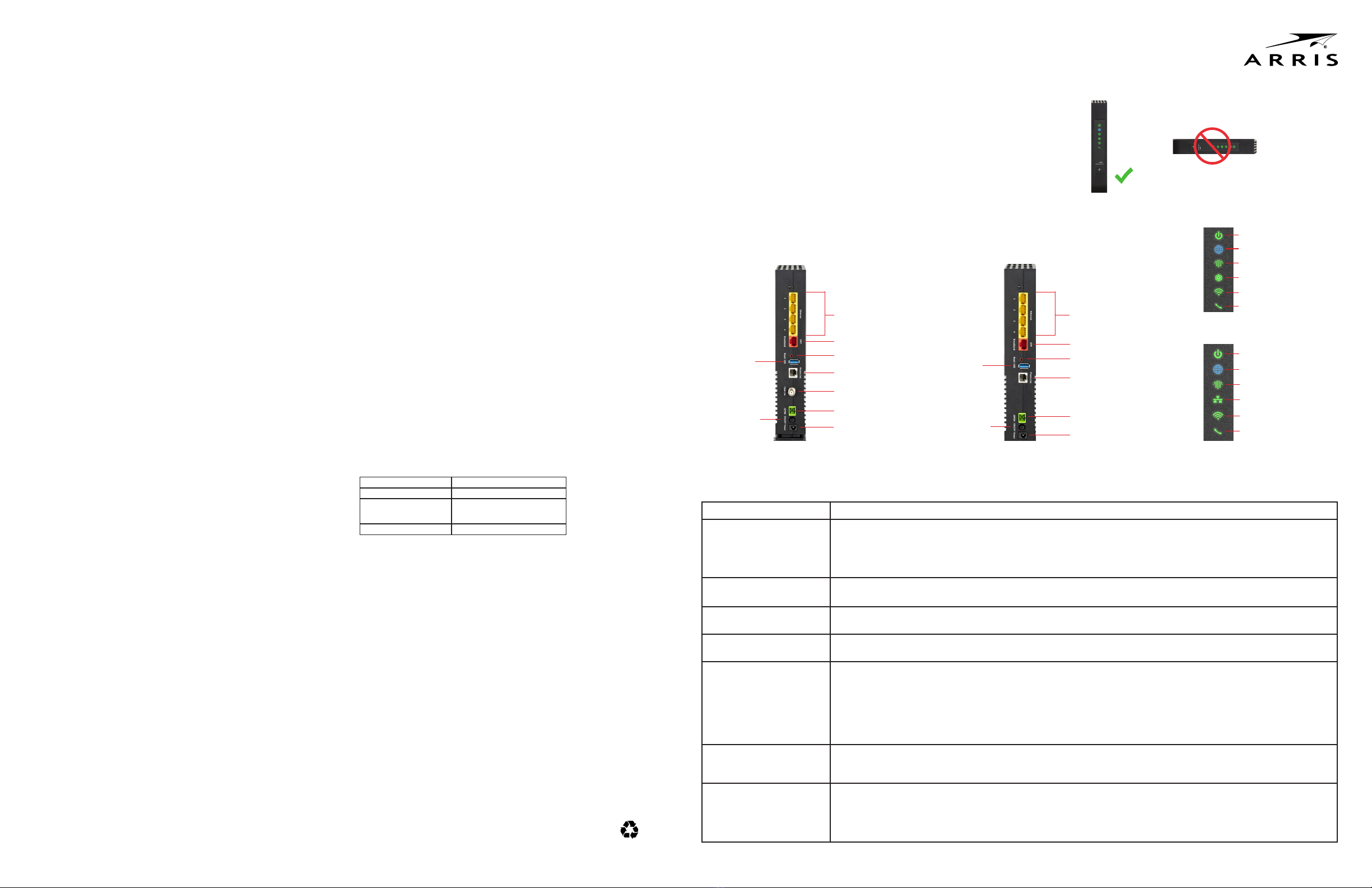
Introducon
Power supply installaon
NVG578L Gateway Quick Start Guide
Use this Quick Start Guide to install, congure, and perform basic
troubleshoong for the NVG578L gateways.
Connect the power supply cord to the Power In connector on the gateway
and
the other end into an appropriate electrical outlet.
Product venlaon
The gateway is intended for residenal use. Posion the gateway in a
vercal posion and where temperature remains within a range of 32°
– 104°F(0° – 40°C) and heat from the unit itself is not trapped. There
must be at least two inches (2”) of clearance on all sides except the
boom.
Gateway posioning, status indicator lights and port conguraon
Proper posioning of the gateway is essenal for proper cooling.
Colored LEDs on the gateway indicate the status of various port acvity.
Minimum spacing
5cm/2” 5cm/2”
NVG578FHLM NVG578FHL
Power
Internet
Broadband
MoCA LAN
Wi-Fi
Voice
NVG578FHLM Front Panel
Phone Line Phone Line
Cable Line
GPON GPON
Broadband port Broadband port
LAN Ethernet ports
with LED support
LAN Ethernet ports
with LED support
Reset buon Reset buon
USB port USB port
Power buon Power buon
Power In Power In
LED Status
Power
Solid Green:The device is powered.
Flashing Green: The device is boong.
Solid Red: Boot failure.
Flashing Red: Detecng Factory Reset (press and hold the recessed Reset Switch for 10 or more seconds to trigger the
factory reset).
Internet Solid Red: No IP address or authencaon failed.
O: No acve broadband connecon.
Broadband Solid Green: Ethernet WAN connecon is acve.
Solid Red:No broadband Ethernet WAN connecon on the line.
MoCA LAN Solid Green: MoCA LAN connecon is acve.
O: No MoCA LAN connecon or MoCA is disabled.
Wi-Fi
Solid Green: Wireless enabled (either radio).
Flashing Yellow: WiFi Protected Setup (WPS) is acve.
Slow ash = less than 3 sec WPS push for the congured radio SSID (2.4 GHz or 5GHz) user pairing.
Fast ash = 3 sec or longer WPS push for 5GHz Video SSID pairing.
Flashing Red: Flashes for 30 seconds to indicate WPS meout or conict.
Solid Red:Wireless network failure.
O: Wireless disabled (both radios).
LAN/WAN Ethernet LEDS
on rear panel RJ-45 ports
Solid Green: Port is acve.
O: Port is not acve.
Flashing Green: Trac is passing on the line.
Phone Line
Solid Green:All voice lines are registered and acve.
Flashing Green: A voice line is ringing or o-hook.
Solid Yellow: Both lines of a two line system are provisioned with one unregistered.
Solid Red: All provisioned voice lines are provisioned but not SIP registered.
O: VoIP is not provisioned, or the gateway power is o.
LED descripons
MPE/SAR/RF exposure informaon
This device was veried for RF exposure and found to comply with Council
Recommendaon exposure requirements. This equipment complies with FCC
radiation exposure limits set forth for an uncontrolled environment.
WARNING: While this device is in operation, a separation distance of at least 41 cm
(16.2 inches) must be maintained between the radiating antenna inside the EUT and
the bodies of all persons exposed to the transmier to meet the FCC RF exposure
guidelines.
Making changes to the antenna or the device is not permied. Doing so may result in
the installed system exceeding RF exposure requirements. This device must not be co-
located or operated in conjuncon with any other antenna or radio transmier.
NOTE: The country code selecon is for non-US model only and is not available to
all US model. Per FCC regulaon, all WiFi product marketed in US must xed to US
operaon channels only.
Cet appareil répond aux direcves d’exposion sur la limitaon d’exposion du public
général aux champs électromagnéques.
Radiaon Exposure Statement: This equipment complies with ISED radiaon
exposure limits set forth for an uncontrolled environment. This equipment should be
installed and operated with greater than 48 cm between the radiator & your body.
Déclaraon d’exposion aux radiaons: Cet équipement est conforme aux limites
d’exposition aux rayonnements ISED établies pour un environnement non contrôlé.
Cet équipement doit être installé et utilisé à plus de 48 cm entre le radiateur et votre
corps.
Safety informaon
The following secons describe the safety guidelines for this product.
AC adapter
This product is intended to be supplied with a listed ARRIS Direct Plug-In AC adapter
marked Class 2 or LPS and rated 100-120 V, 60Hz 0.9 A output 12 V 3A for all NVG578L
series gateway models.
The AC power adapter supplied with this product is designed to ensure your personal
safety and to be compable with this equipment. Use only the power adapter that
was provided with the gateway.
Please follow these guidelines:
• Do not use the adapter in a high moisture environment. Never touch the adapter
when your hands or feet are wet.
• Allow adequate venlaon around the adapter. Avoid locaons with restricted
airow.
• Connect the adapter to a proper power source. The voltage and grounding
requirements are found on the product case and/or packaging.
Adaptateur secteur
Cet appareil est desné à être alimenté par une source d’alimentaon directe fournie
par ARRIS ou de « Classe 2 » ou marquée « LPS », et avec un courant de sore de 12 V
DC, 3 A pour tous les modèles NVG578L.
Le bloc d’alimentaon secteur fourni avec ce produit a été conçu pour garanr votre
sécurité et être compable avec cet appareil.
Veuillez suivre les consignes suivantes:
N’ulisez pas l’adaptateur secteur dans un environnement hautement humide. Ne
touchez jamais l’adaptateur secteur si vos pieds ou mains sont humides.
• Laissez une venlaon adéquate autour de l’adaptateur secteur. Evitez les endroits
où la circulaon de l’air est insusante.
• Branchez l’adaptateur secteur sur une prise respectant les spécicaons sur la
tension et la mise à la terre se trouvant sur la coque et/ou l’emballage du produit.
Telecommunicaon cord Cauon: To reduce the risk of re, use only No. 26 AWG or
larger UL Listed or CSA Cered Telecommunicaon Line Cord.
Cordon téléphonique Aenon: An de réduire le risque d’incendie, n’ulisez qu’un
cordon téléphonique de calibre 26 AWG ou supérieur listé UL ou ceré CSA.
Internal telephone ports (VoIP)
Telecommunicaon equipment connected to this port (e.g.,via “Phone Lines 1 &
2” port) should be UL Listed and the connecons shall be made in accordance with
Arcle 800 of the NEC.
Port téléphonique (VoIP)
Tout équipement de télécommunicaon téléphonique connecté à ce port doit être
listé UL et les branchements doivent être fait conformément aux disposions de
l’Arcle 800 du Code naonal de l’électricité (NEC).
Repairs
Do not, under any circumstances, aempt any service, adjustments, or repairs on
this equipment. Instead, contact your local ARRIS distributor or service provider for
assistance. Failure to comply may void the product warranty.
Réparaons
N’essayez en aucun cas d’eectuer des réparaons, des ajustements ou des
réparaons sur cet équipement. Contactez plutôt votre distributeur ou fournisseur
de services ARRIS local pour obtenir de l’aide. Le non-respect de cee consigne peut
annuler la garane du produit.
Locaon - electrical consideraons
CAUTION: Due to risk of electrical shock or damage, do not use this product near
water, including a bathtub, wash bowl, kitchen sink or laundry tub, in a wet basement,
or near a swimming pool. Also, avoid using this product during electrical storms. Avoid
locaons near electrical appliances or other devices that cause excessive voltage
uctuaons or emit electrical noise (for example, air condioners, neon signs, high-
frequency or magnec security devices, or electric motors).
Emplacement – Considéraon électriques
AVERTISSEMENT: Pour éviter un risque de choc électrique, n’ulisez pas cet appareil
à proximité d’une source d’eau, par exemple près d’une baignoire, un lavabo, une
machine à laver, dans un garage humide ou près d’une piscine. Evitez aussi d’uliser
cet appareil durant un orage. Evitez de brancher cet appareil à proximité d’appareils
électriques pouvant causer de large uctuaons de tension ou émeant du bruit
électrique (tel que climaseurs, enseignes au néon, disposifs de sécurité magnéque
ou de haute-fréquence, ou moteurs électriques).
Locaon - environmental consideraons
Do not plug the power adapter into an outdoor outlet or operate the residenal gateway
outdoors. It is not waterproof or dustproof, and is for indoor use only. Any damage to
the unit from exposure to rain or dust may void your warranty.
Do not use the residenal gateway where there is high heat, dust, humidity, moisture, or
causc chemicals or oils.
Keep the gateway away from direct sunlight and anything that radiates heat, such as a
stove or a motor.
• Do not use the adapter if the cord becomes damaged.
• Do not aempt to service the adapter. There are no serviceable parts inside. Replace
the unit if it is damaged or exposed to excess moisture.
Lieu - considéraons environnementales
Ne branchez pas l’adaptateur secteur sur une prise extérieure et n’ulisez pas la
passerelle résidenelle à l’extérieur. Il n’est pas étanche à l’eau ou à la poussière, et
est pour une ulisaon à l’intérieur seulement. Tout dommage à l’appareil résultant
d’une exposion à la pluie ou à la poussière peut annuler votre garane. N’ulisez pas
la passerelle résidenelle dans des endroits où la chaleur, la poussière, l’humidité, des
produits chimiques ou des huiles sont causques. Gardez la passerelle à l’abri de la
lumière directe du soleil et de tout ce qui dégage de la chaleur, tel qu’un poêle ou un
moteur.
• N’ulisez pas l’adaptateur si le cordon est endommagé.
• N’essayez pas de réparer l’adaptateur. Il n’y a aucune pièce réparable à l’intérieur.
Remplacez l’appareil s’il est endommagé ou exposé à un excès d’humidité.
Class 1 Laser Product
DANGER: Viewing the laser output with certain opcal instruments (e.g. eye loupes,
magniers and microscopes) within a distance of 100 mm may pose an eye hazard.
DANGER: There must be a proper terminaon of all acve bers in the network.
IEC 60825-1:2014 - Safety of laser products - Equipment classicaon and requirements
EN 60825-1:2014 - Safety of laser products - Equipment classicaon and requirements
IEC 60825-2:2004+A1+A2 - Safety of laser products - Safety of OFCS
EN 60825-2:2004+A1+A2 - Safety of laser products - Safety of OFCS
Complies with 21 CFR 1040.10 and 1040.11 except for deviaons pursuant to Laser
Noce
No. 50, dated June 24, 2007
Produit laser de classe 1
DANGER: La visualisaon de la sore laser avec certains instruments opques (loupes,
loupes et microscopes, par exemple) à une distance de 100 mm peut présenter un
risque pour les yeux.
DANGER: toutes les bres acves du réseau doivent être correctement terminées
IEC 60825-1: 2014 - Sécurité des produits à laser - Classicaon et exigences de
l’équipement
EN 60825-1: 2014 - Sécurité des produits à laser - Classicaon et exigences de
l’équipement
IEC 60825-2: 2004 + A1 + A2 - Sécurité des produits laser - Sécurité des systèmes OFCS
EN 60825-2: 2004 + A1 + A2 - Sécurité des produits laser - Sécurité des systèmes OFCS
Conforme aux normes 21 CFR 1040.10 et 1040.11 à l’excepon des déviaons par
rapport à l’avis laser No 50, daté du 24 juin 2007.
Trade Name ARRIS
Responsible Party ARRIS Internaonal plc.
Address 3871 Lakeeld Drive, Suwanee,
GA 30024, United States
Phone 1-866 362-7747
Note to CATV system Installer: This reminder is provided to call the CATV systems installer’s
aenon to secon 820-93 of the Naonal Electric Code which provide grounding and, in
parcular, specify that the Coaxial cable shield shall be connected to the grounding system of
the building, so close to the point of cable entry as praccal, or equivalent.
365-095-34943_x.2 12/2019
Power
Internet
Wi-Fi
Voice
NVG578FHL Front Panel
Broadband
LAN Ethernet
NOTE: Please see the product label placed on the base of your unit for the model number.