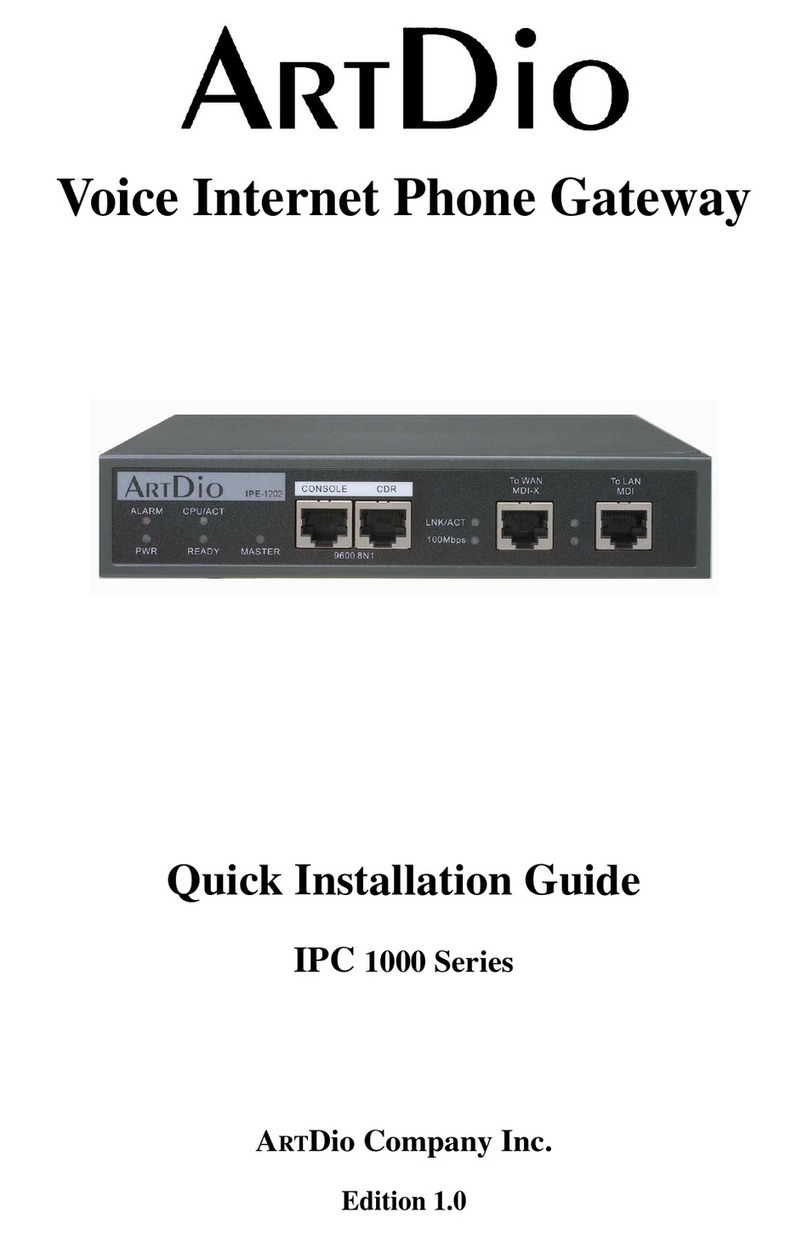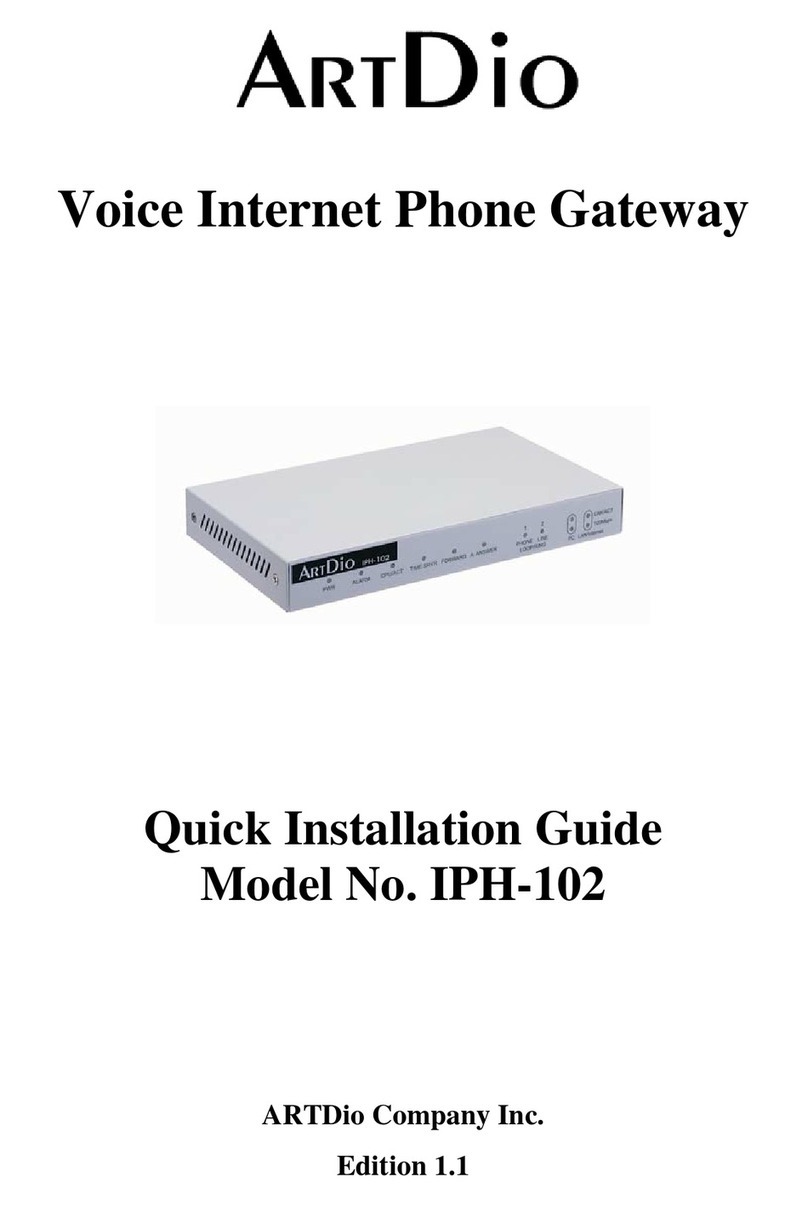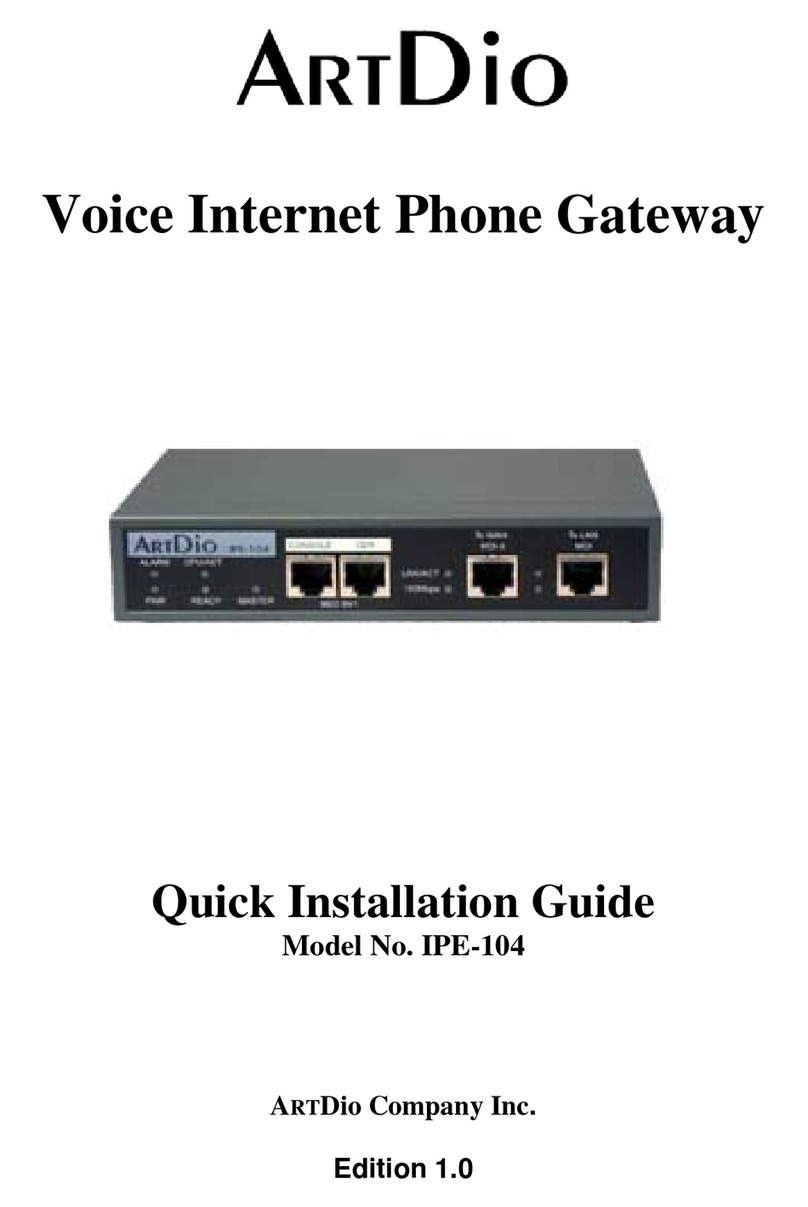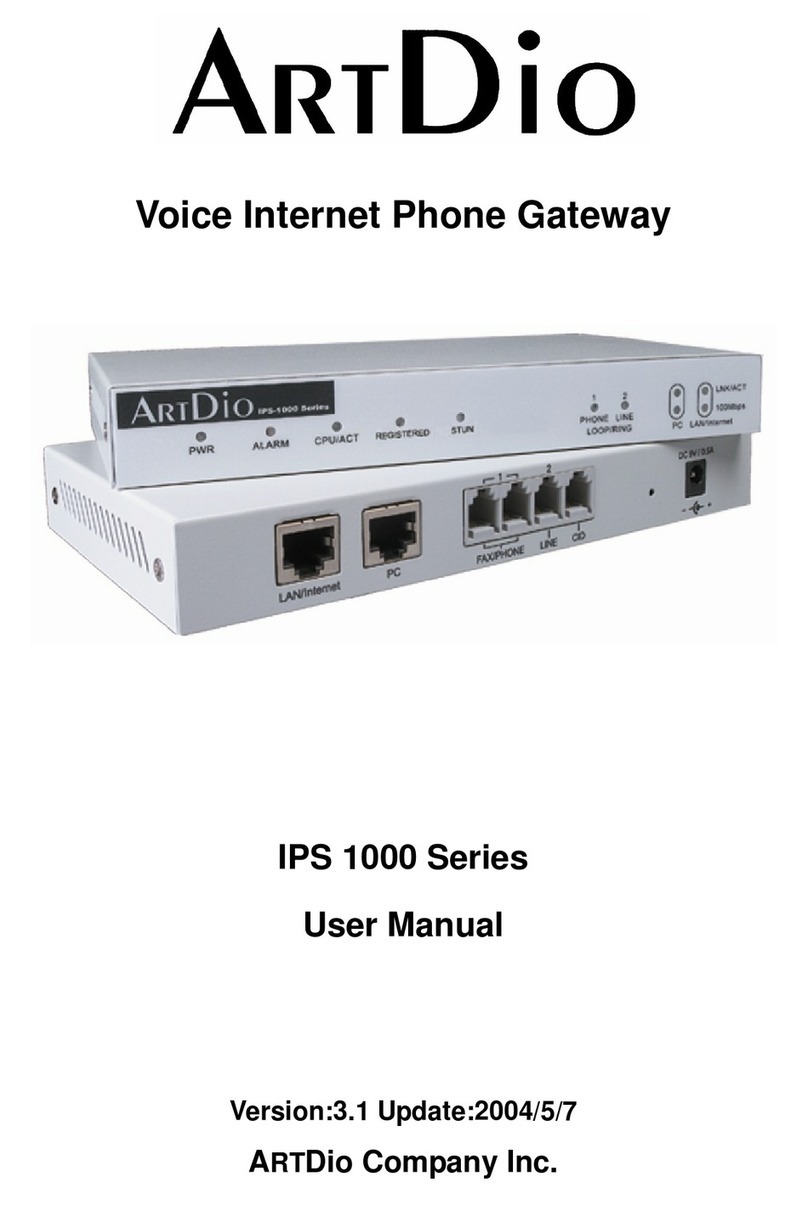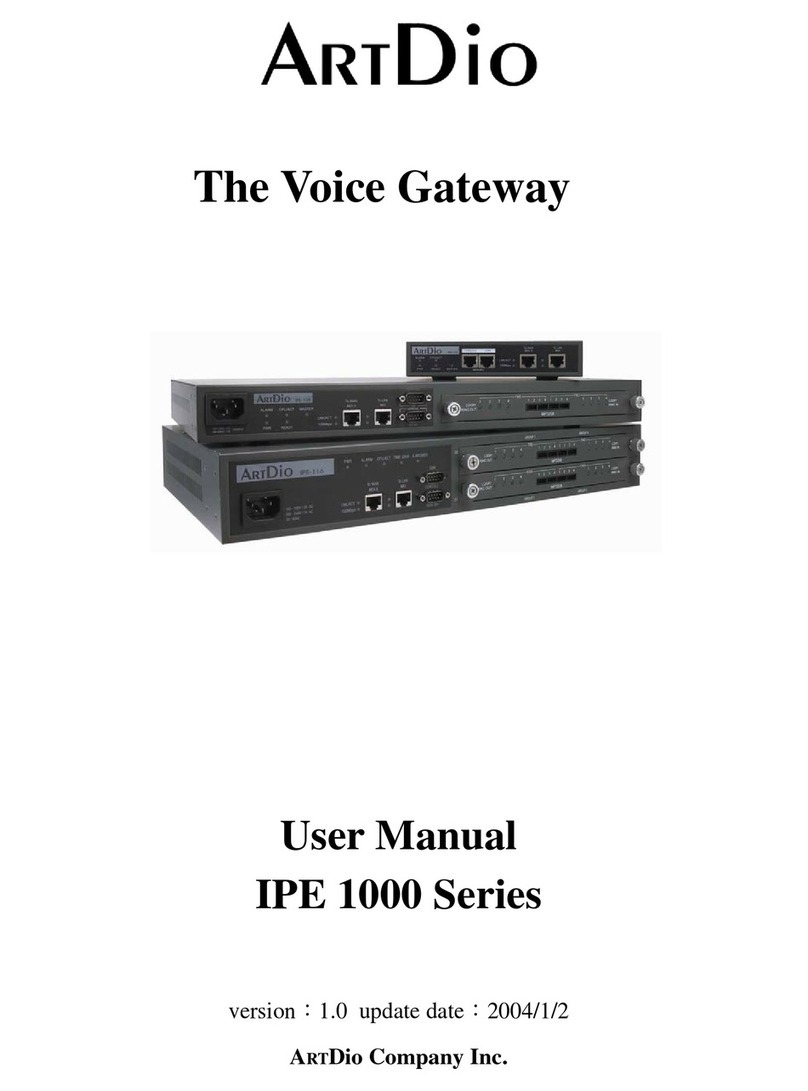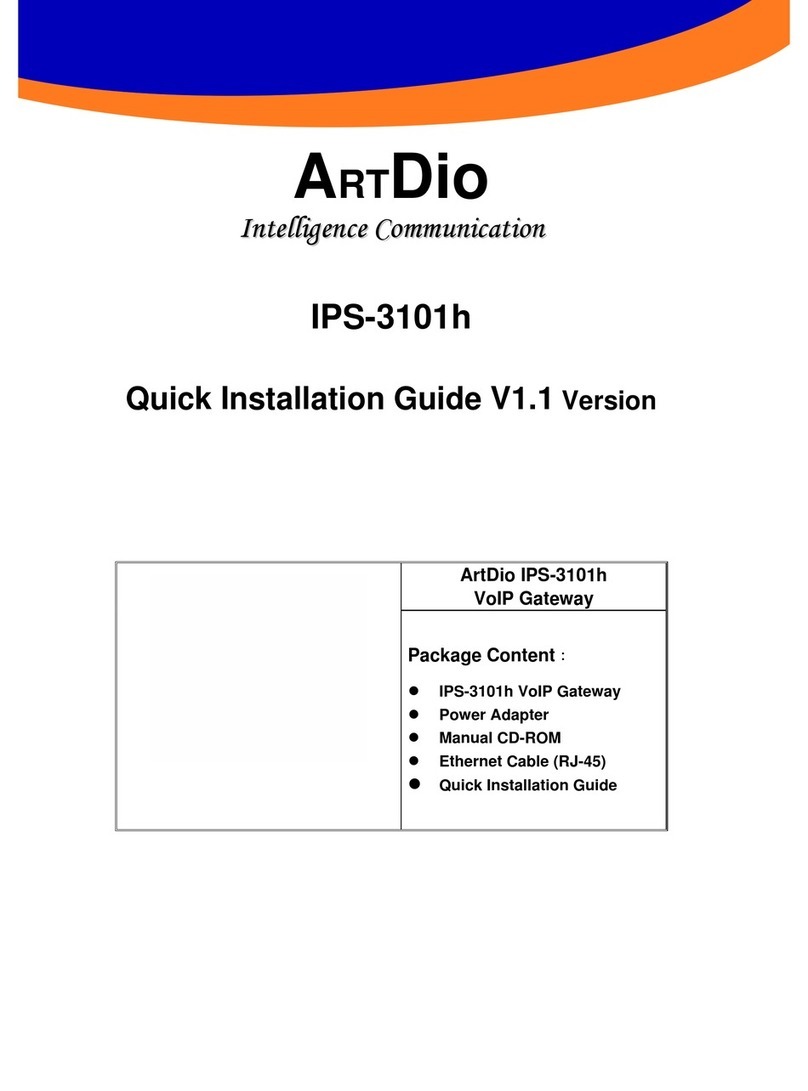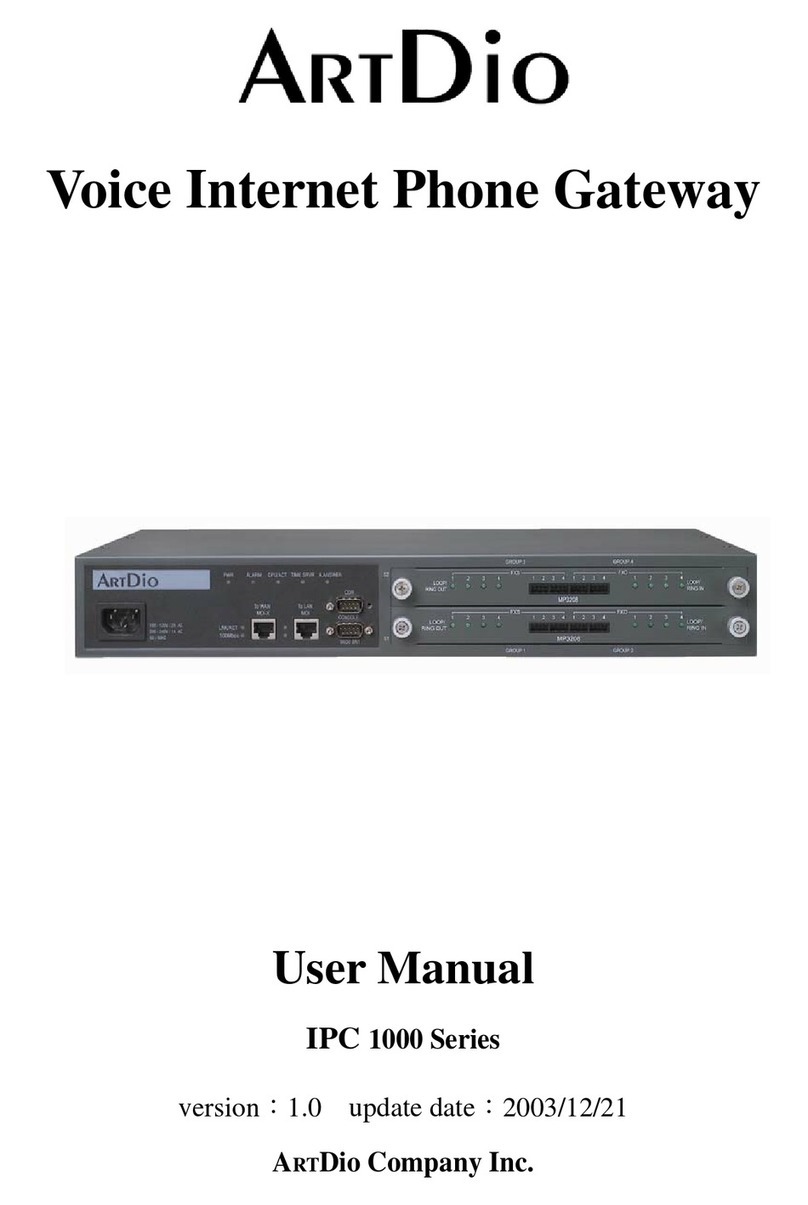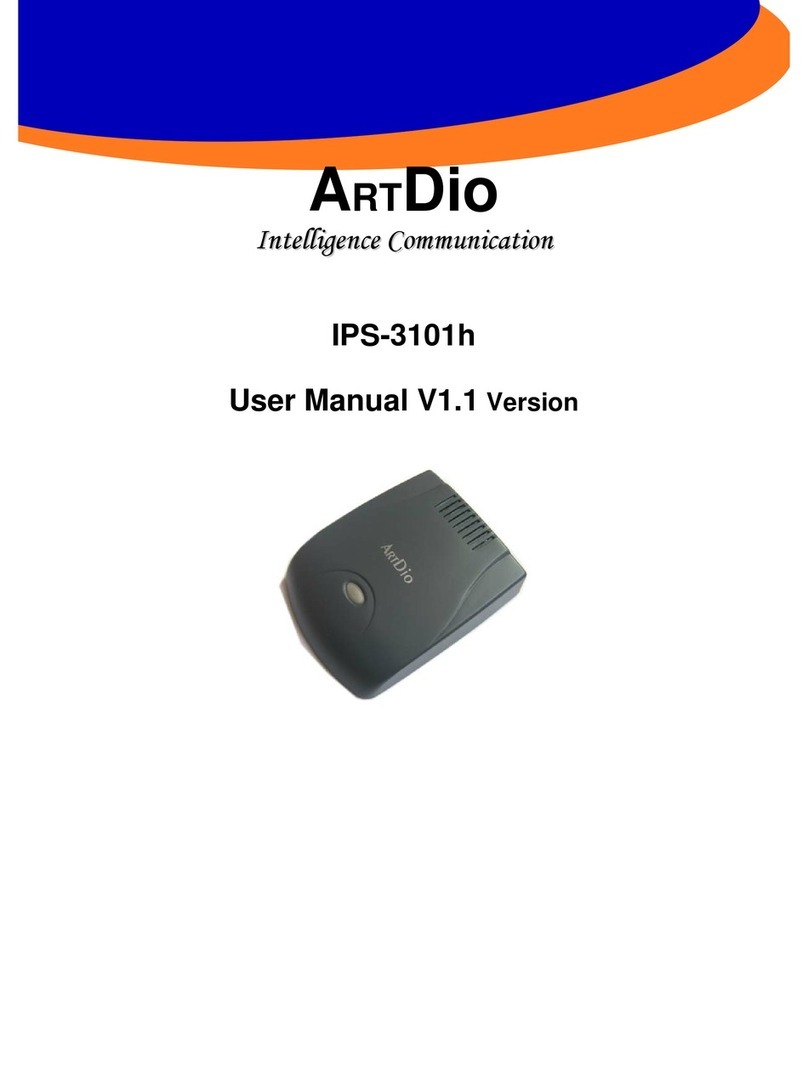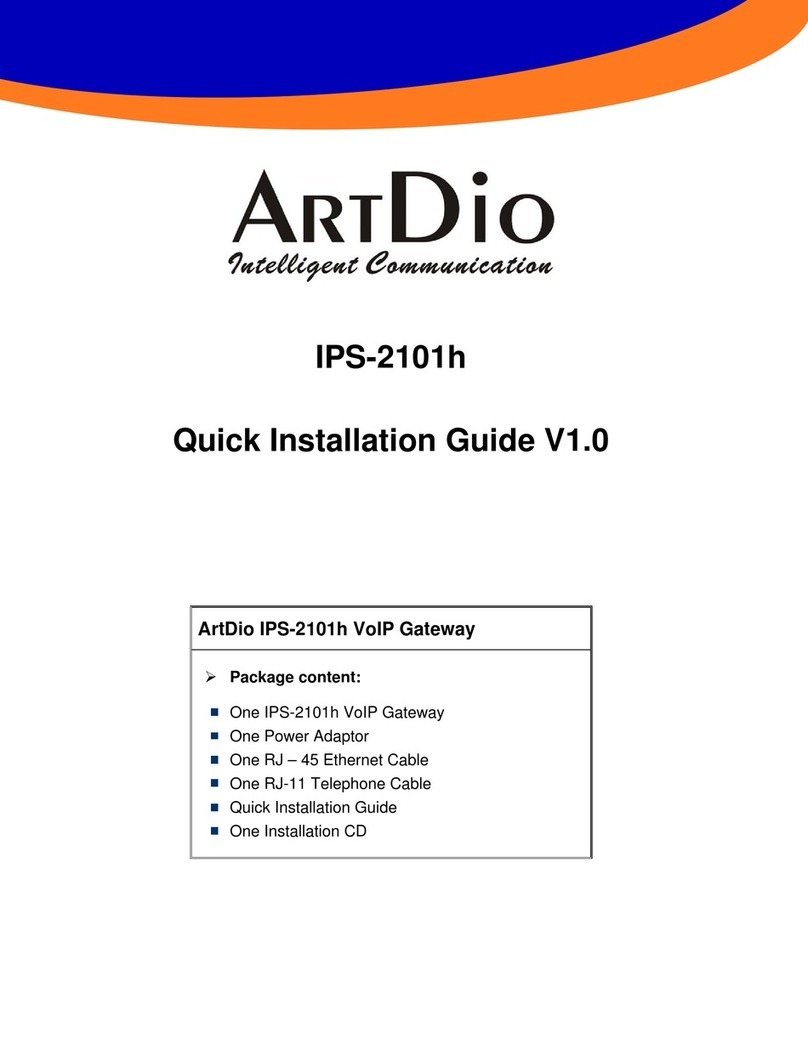IPC 1000 Series VoIP Gateway
4
7.2.3 Outbound transit calls (Placing calls from the IPC unit to a traditional phone line via another IPC unit)......................27
7.2.4 Inbound Transit Calls ......................................................................................................................................................28
7.3 Sending Faxes over an IP network................................................................................................................................29
7.3.1 Sending Faxes between IPC units over an IP network....................................................................................................29
7.3.2 Using Outbound Transit to send faxes.............................................................................................................................29
7.3.3 Using Inbound Transit to send faxes ...............................................................................................................................29
7.4 Dialing Examples............................................................................................................................................................29
7.4.1 Voice Examples...............................................................................................................................................................29
7.4.2 FAX sending examples....................................................................................................................................................31
7.5 Connecting the IPC unit to the PBX extension line.....................................................................................................32
7.5.1 Configuring the Phone Number.......................................................................................................................................33
7.5.2 Disabling Auto Answer ...................................................................................................................................................33
7.5.3 PBX CO line access (trunk access code) configuration ..................................................................................................33
7.5.4 Calling Examples ............................................................................................................................................................34
8. SIP (SESSION INITIATION PROTOCOL) ........................................................................36
8.1 What is SIP .....................................................................................................................................................................36
8.1.1 Components of SIP..........................................................................................................................................................36
8.1.2 SIPArchitecture ...........................................................................................................................................................37
8.1.3 SIP Clients.......................................................................................................................................................................37
8.1.4 SIP Servers......................................................................................................................................................................37
8.2 SIPConfiguration...........................................................................................................................................................38
8.2.1 SIP Basic Information .....................................................................................................................................................38
8.2.2 SIP Outbound Authentication..........................................................................................................................................39
8.2.3 SIP Inbound Authentication.............................................................................................................................................39
8.2.4 STUN ..............................................................................................................................................................................39
8.2.5 SIP Phone Book...............................................................................................................................................................39
8.3 Place SIPCalls................................................................................................................................................................40
9. WEB MANAGEMENT INTERFACE .................................................................................41
9.1 The TreeArchitecture of Web Management................................................................................................................41
9.2 Parameters of Web Pages ..............................................................................................................................................42
9.2.1 BASIC / GENERAL .......................................................................................................................................................42