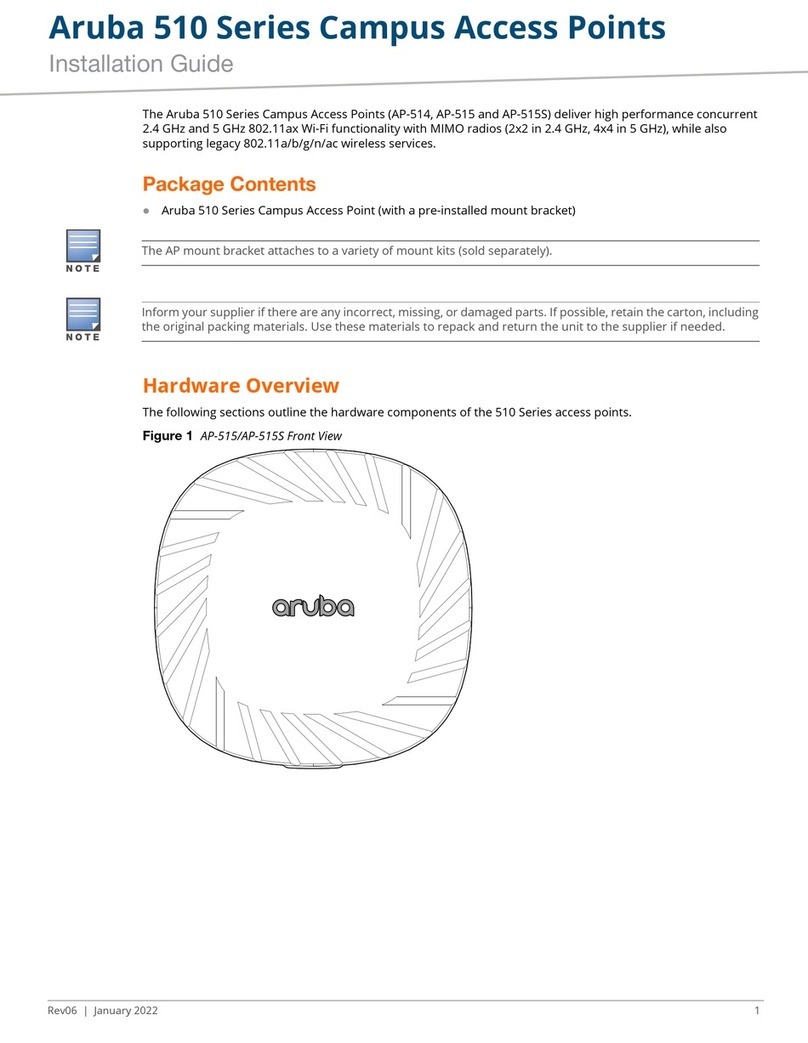Aruba Instant On AP11 User manual
Other Aruba Wireless Access Point manuals

Aruba
Aruba 200 Series User manual
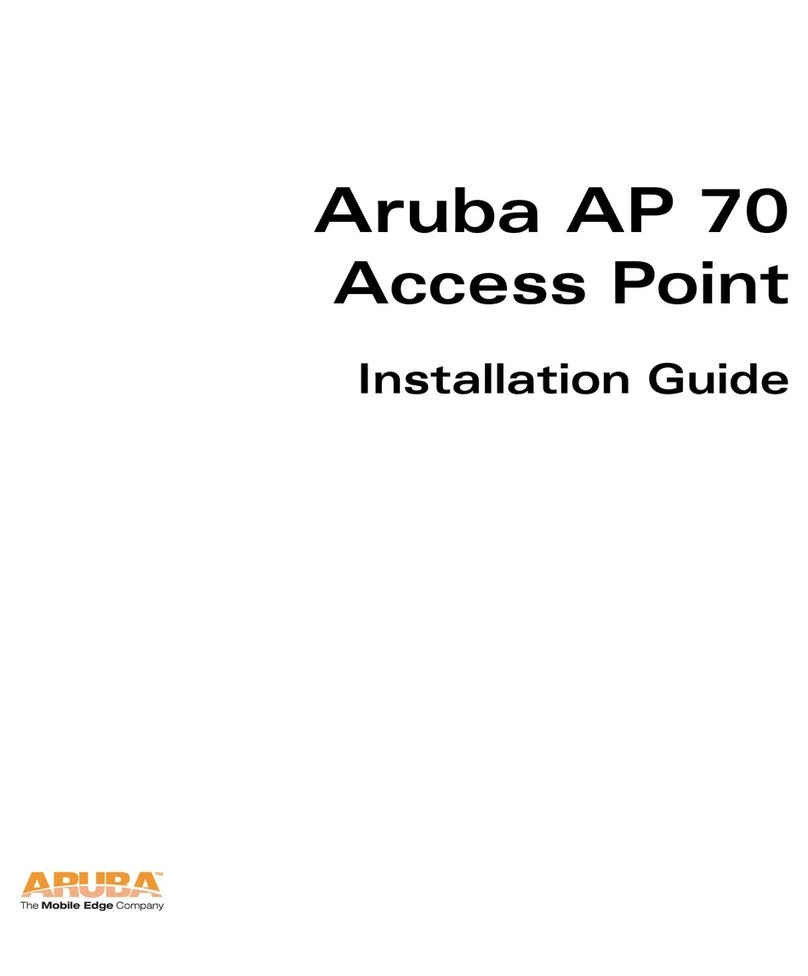
Aruba
Aruba AP 70 User manual

Aruba
Aruba AP-224 User manual
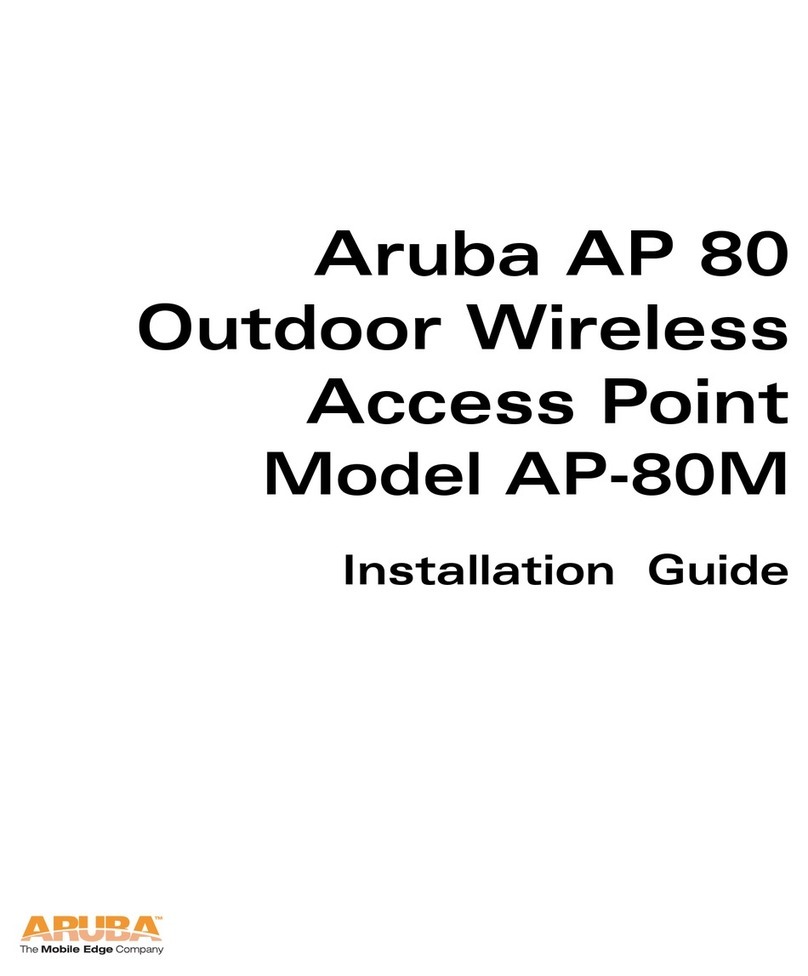
Aruba
Aruba AP-80M User manual

Aruba
Aruba AP-105 User manual

Aruba
Aruba 228 Series User manual

Aruba
Aruba RAP-5WN User manual

Aruba
Aruba 560 Series User manual

Aruba
Aruba 503H User manual

Aruba
Aruba AP-375EX User manual

Aruba
Aruba Instant On AP12 User manual
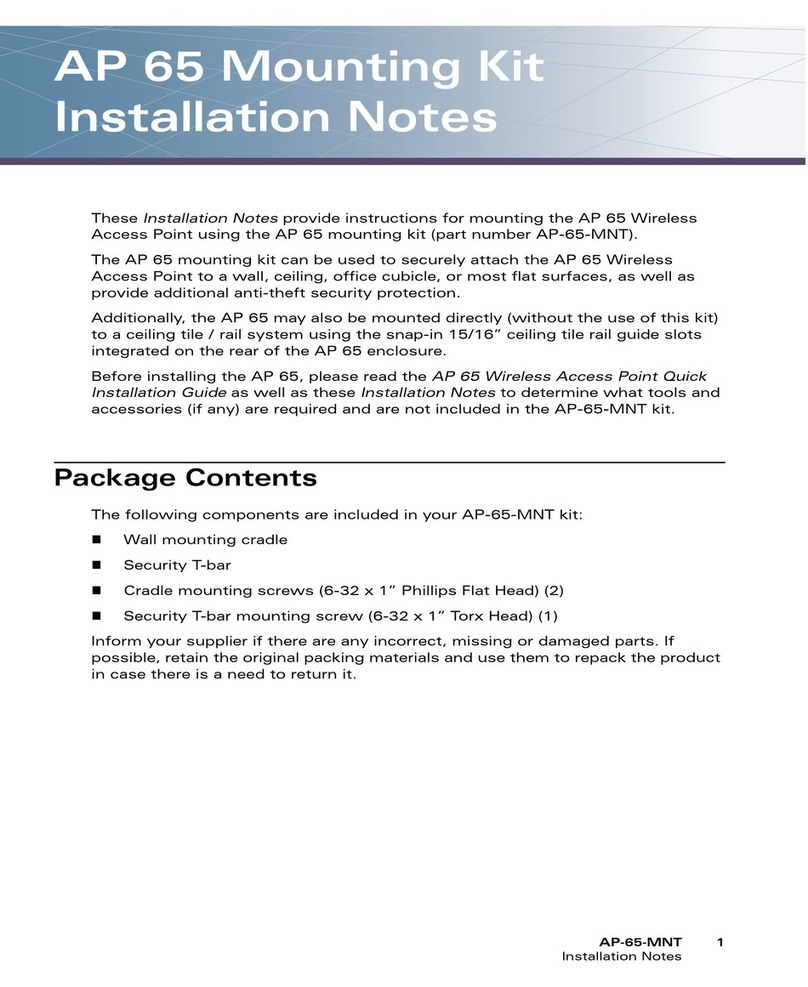
Aruba
Aruba AP-65-MNT Quick start guide

Aruba
Aruba A200 User manual
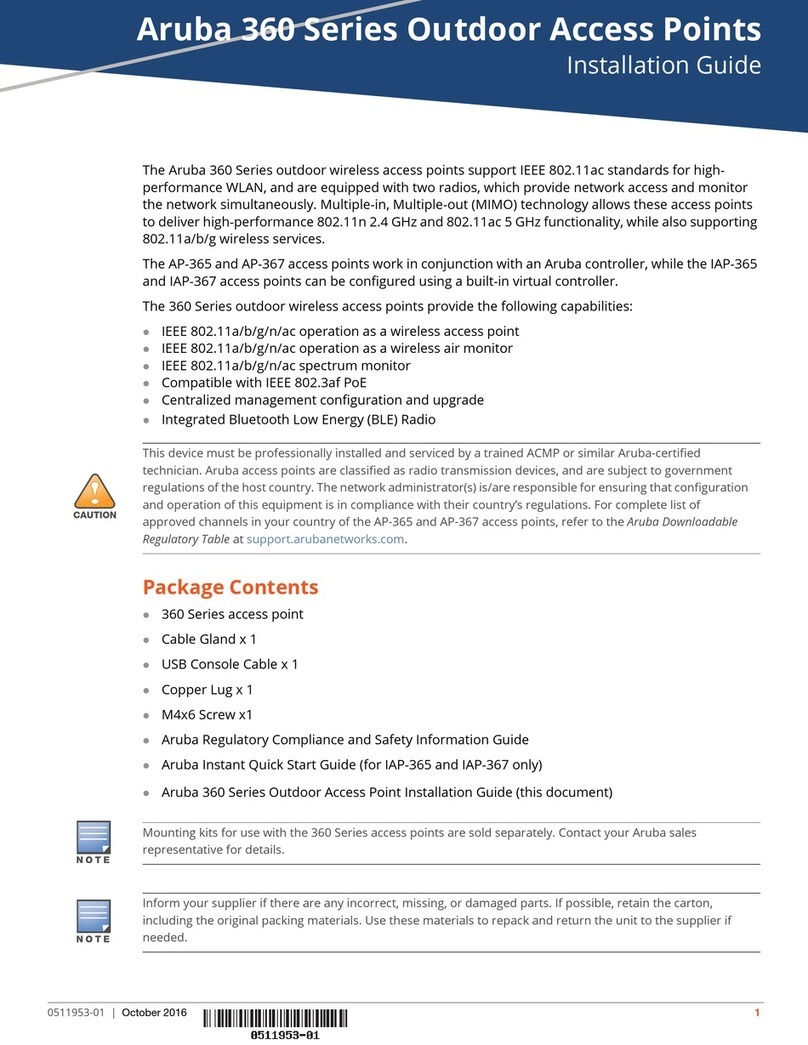
Aruba
Aruba IAP-367 User manual

Aruba
Aruba AP-92 User manual

Aruba
Aruba 2E User manual
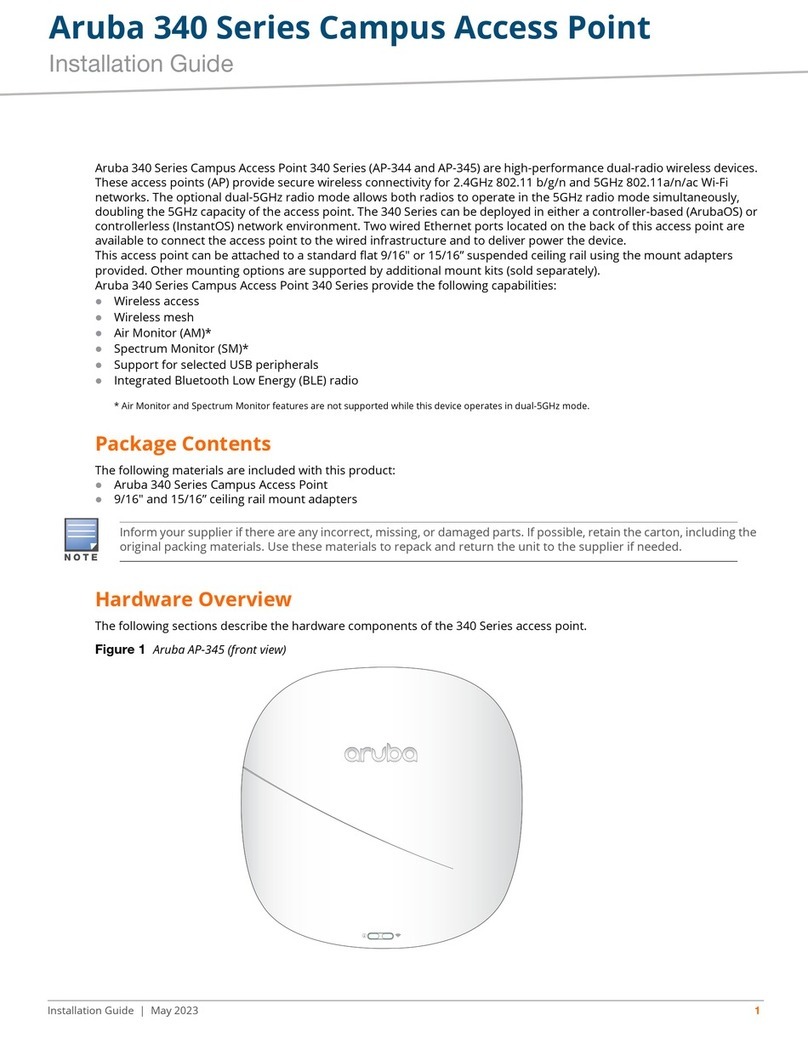
Aruba
Aruba 340 Series User manual

Aruba
Aruba 570 Series User manual

Aruba
Aruba AP-203R User manual

Aruba
Aruba Instant On AP15 User manual
Popular Wireless Access Point manuals by other brands

Monoprice
Monoprice MW301A user guide

D-Link
D-Link DWL-2700AP - AirPremier Outdoor Wireless Access... user manual

D-Link
D-Link DWL-2100AP - AirPlus Xtreme G Quick installation guide

TP-Link
TP-Link Auranet EAP225 Quick installation guide

D-Link
D-Link DWL-2100AP - AirPlus Xtreme G Quick installation guide

Ubiquiti
Ubiquiti NanoStation NSM2 quick start guide