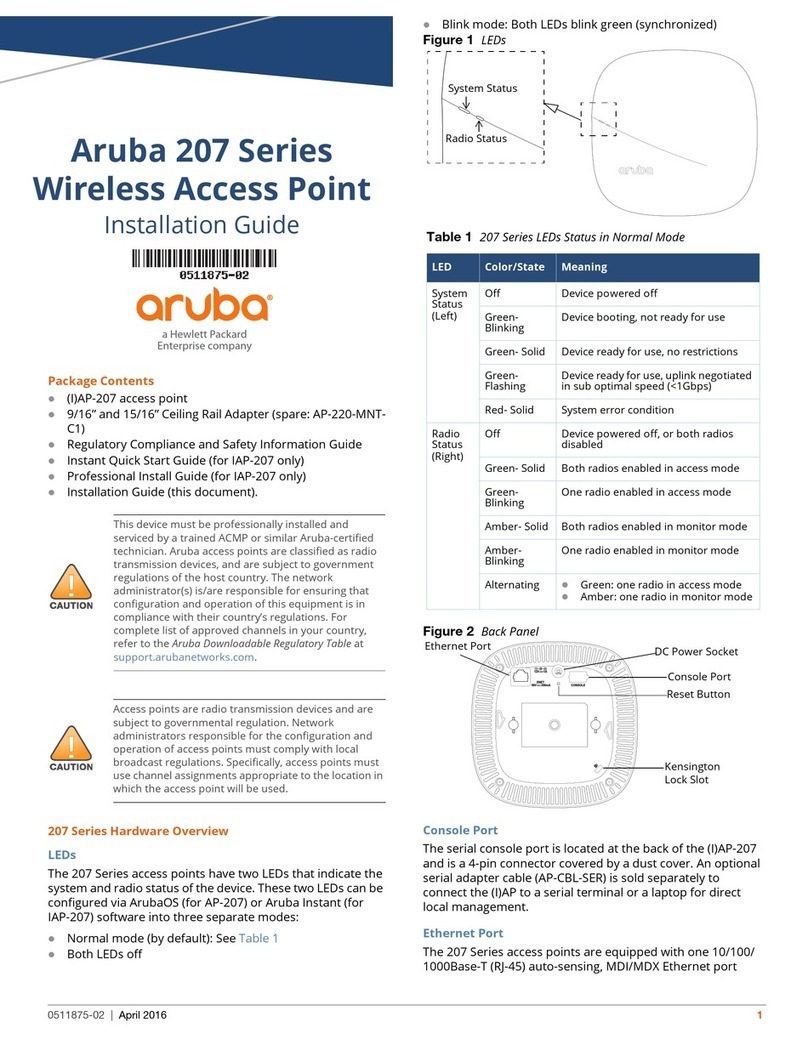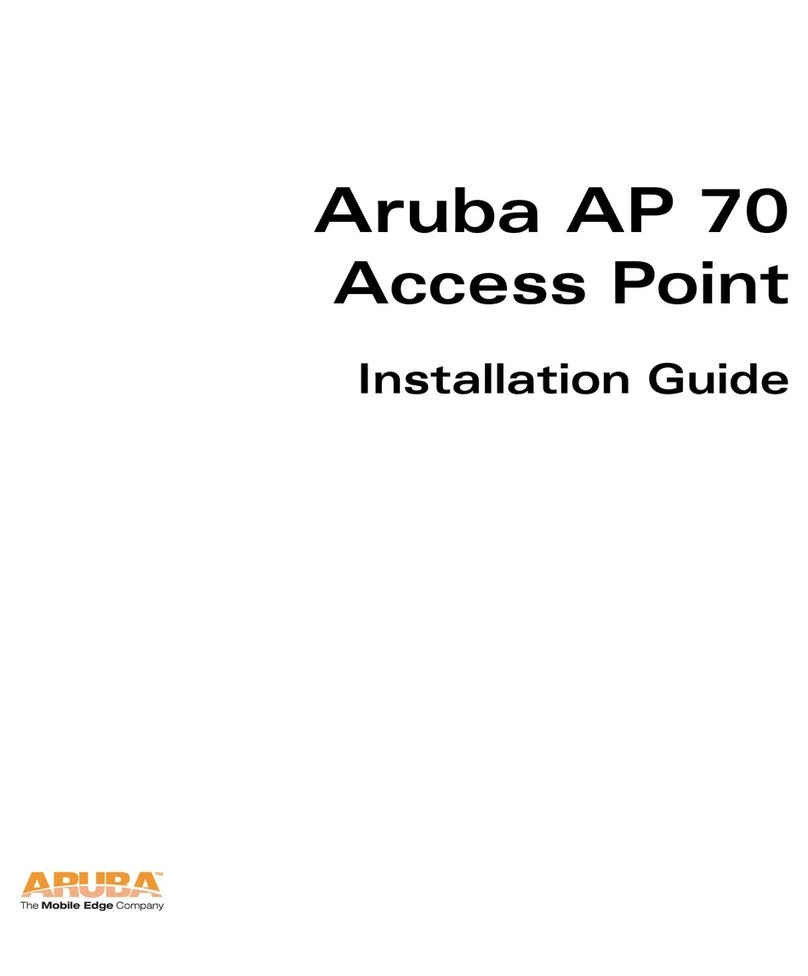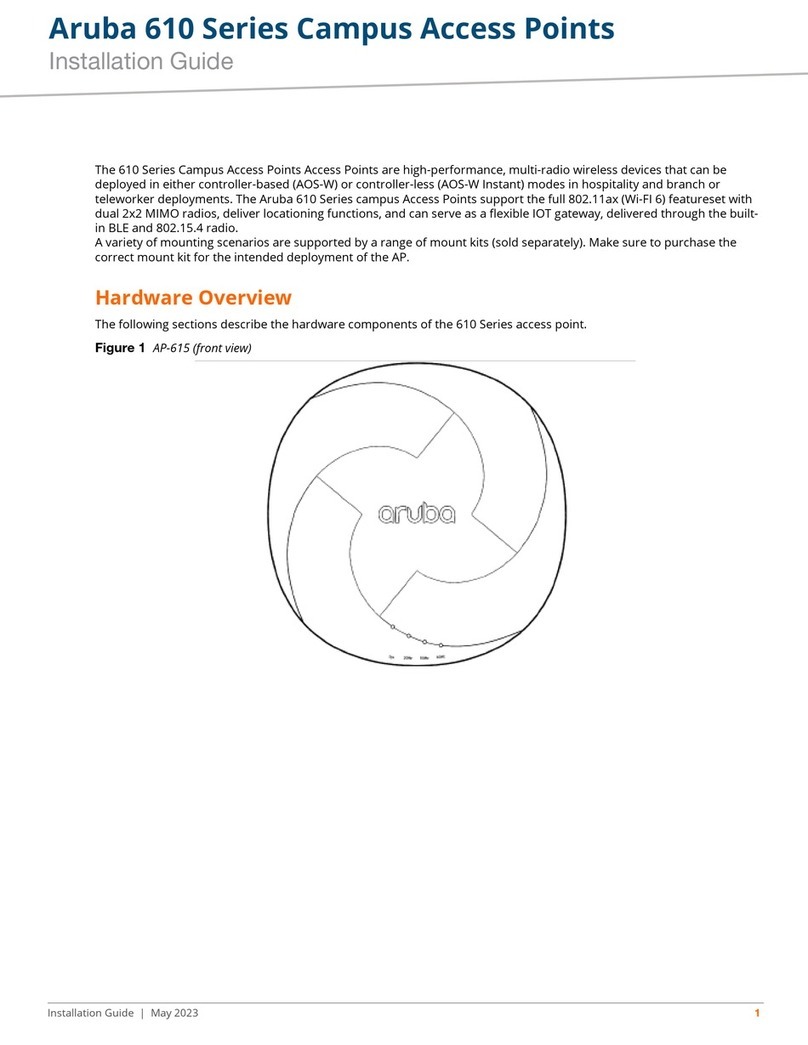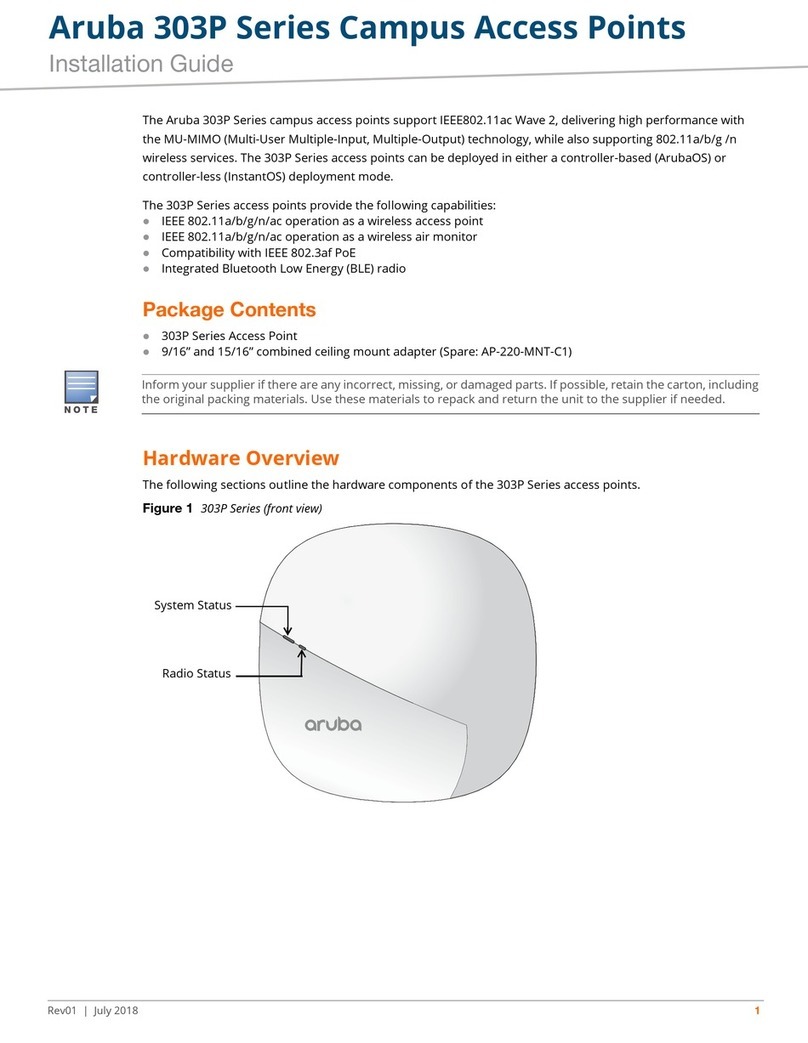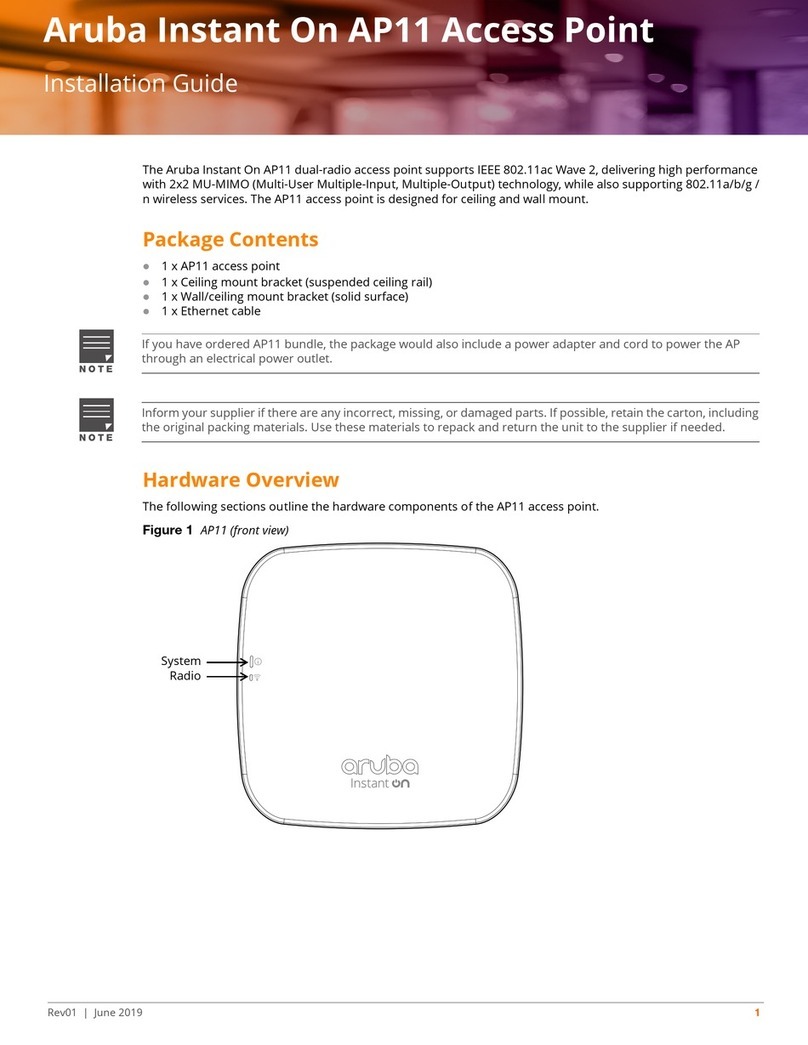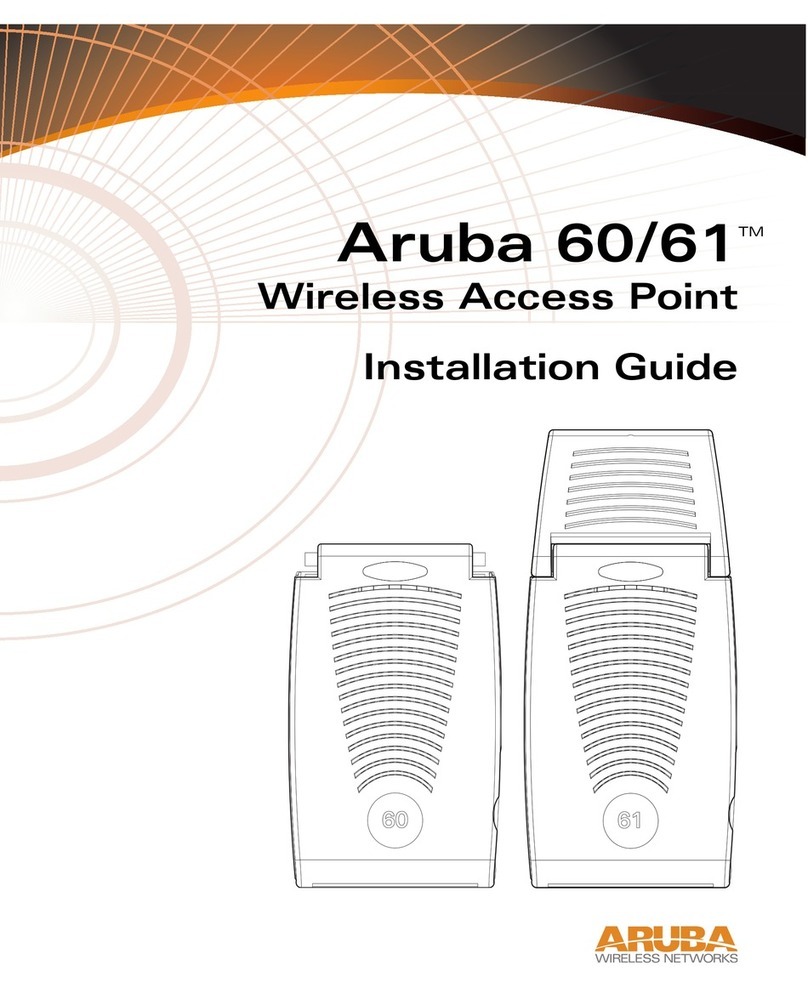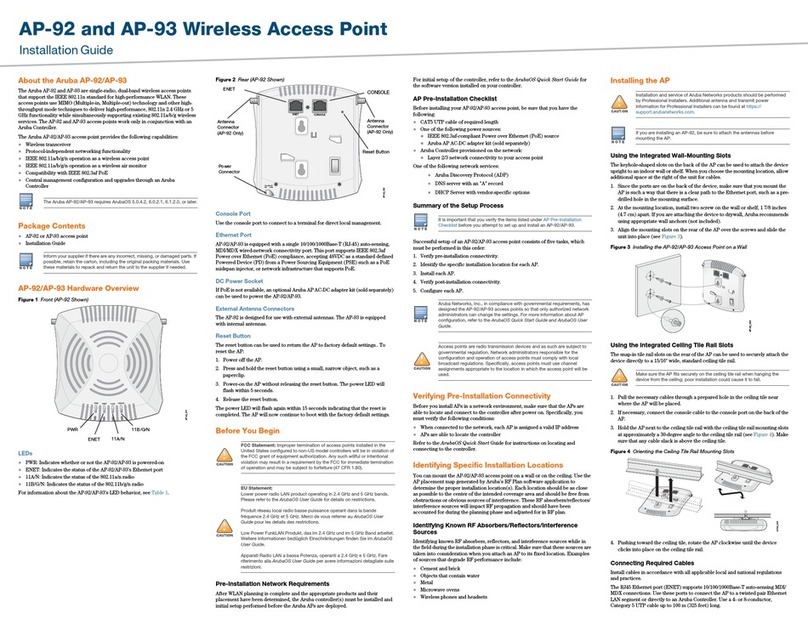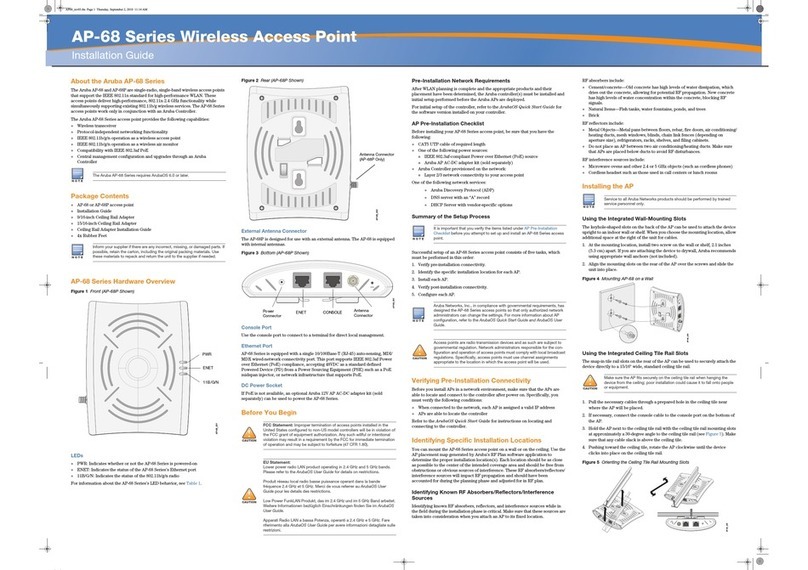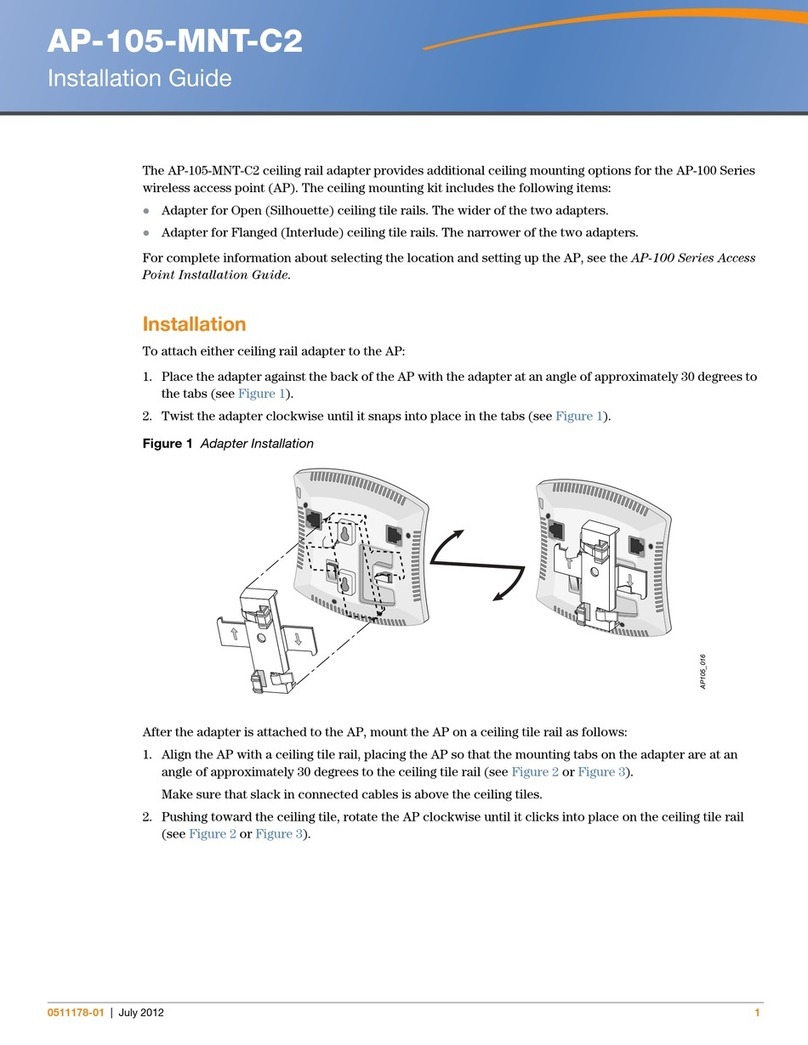10 Aruba Instant On AP11D Access Point | Installation Guide
Federal Communication Commission
This device complies with Part 15 of the FCC Rules. Operation is subject to the following two conditions: (1)this
device may not cause harmful interference, and (2) this device must accept any interference received, including
interference that may cause undesired operation.
This equipment has been tested and found to comply with the limits for a Class B digital device, pursuant to Part
15 of the FCC Rules. These limits are designed to provide reasonable protection against harmful interference in a
residential installation. This equipment generates, uses, and can radiate radio frequency energy and, if not
installed and used in accordance with the instructions, may cause harmful interference to radio
communications. However, there is no guarantee that interference will not occur in a particular installation. If
this equipment does cause harmful interference to radio or television reception, which can be determined by
turning the equipment off and on, the user is encouraged to try to correct the interference by one or more of the
following measures:
Reorient or relocate the receiving antenna.
Increase the separation between the equipment and receiver.
Connect the equipment into an outlet on a circuit that is different from that to which the receiver is
connected.
Consult the dealer or an experienced radio or television technician for help.
Industry Canada
This Class B digital apparatus meets all of the requirements of the Canadian Interference-Causing Equipment
Regulations.
In accordance with Industry Canada regulations, this radio transmitter and receiver may only be used with an
antenna, the maximum type and gain of which must be approved by Industry Canada. To reduce potential radio
interference, the type of antenna and its gain shall be chosen so that the equivalent isotropic radiated power
(EIRP) does not exceed the values necessary for effective communication.
This device complies with Industry Canada's license-exempt RSS regulations. Operation of this device is subject
to the following two conditions: (1) this device may not cause interference, and (2) this device must accept any
interference, including interference that may cause undesired operation.
When operated in 5.15 to 5.25 GHz frequency range, this device is restricted to indoor use to reduce the
potential for harmful interference with co-channel Mobile Satellite Systems.
Déclaration d’Industrie Canada
Conformément aux réglementations d’Industrie Canada, cet émetteur-récepteur radio doit être utilisé
uniquement avec une antenne dont le type et le gain maximal doivent être approuvés par Industrie Canada.
Pour réduire les interférences radio potentielles, le type d’antenne et son gain doivent être choisis de façon à ce
que la puissance isotrope rayonnée équivalente (PIRE) ne dépasse pas les valeurs nécessaires à une
communication efficace.
Ce périphérique est conforme aux règlements RSS exempts de licence d’Industrie Canada. L’utilisation de ce
périphérique est soumise aux deux conditions suivantes : (1) ce périphérique ne doit pas provoquer
d’interférences, et (2) ce périphérique doit accepter toute interférence, y compris les interférences susceptibles
de provoquer un dysfonctionnement.
En cas d'utilisation dans la plage de fréquences de 5,15 à 5,25 GHz, cet appareil doit uniquement être utilisé en
intérieur afin de réduire les risques d'interférence avec les systèmes satellites mobiles partageant le même
canal.
European Union Regulatory Conformance
The Declaration of Conformity made under Radio Equipment Directive 2014/53/EU is available for viewing at:
www.hpe.com/eu/certificates. Select the document that corresponds to your device’s model number as it is
indicated on the product label.
Changes or modifications to this unit not expressly approved by the party responsible for compliance could void
the user’s authority to operate this equipment.
Toute modification effectuée sur cet équipement sans l'autorisation expresse de la partie responsable de la
conformité est susceptible d'annuler son droit d'utilisation.