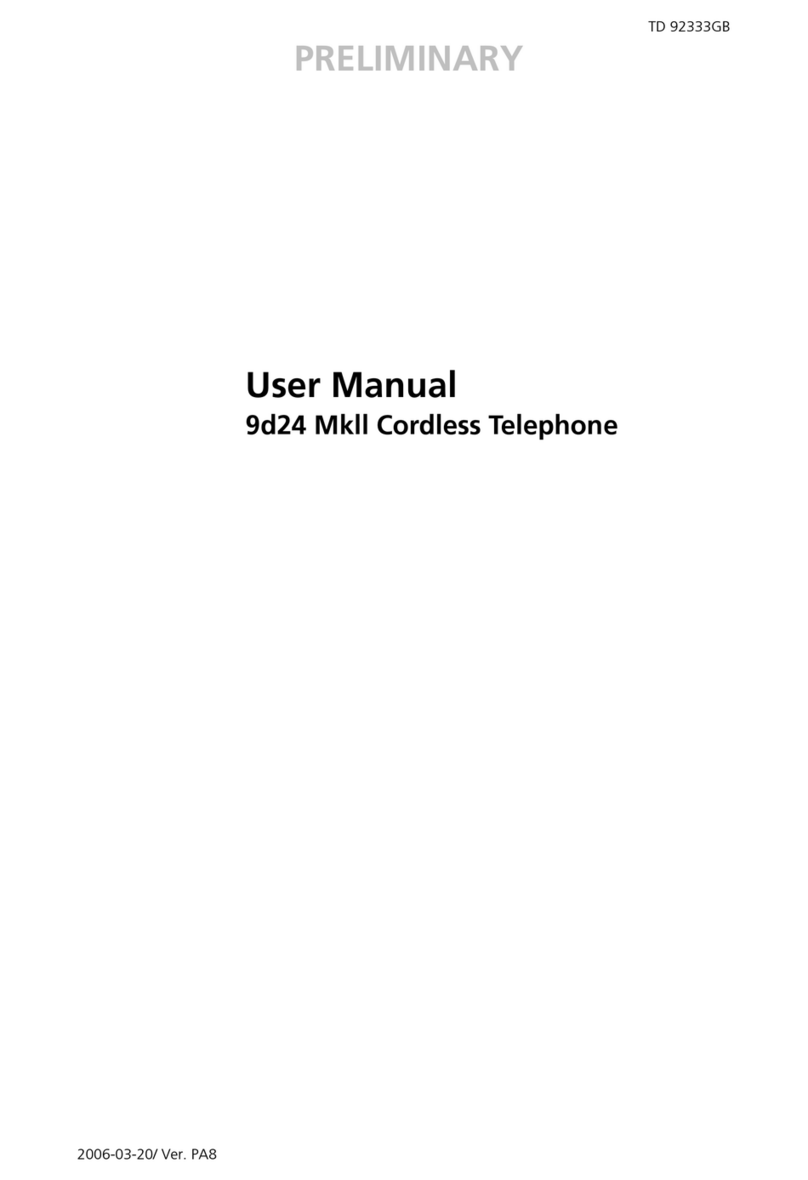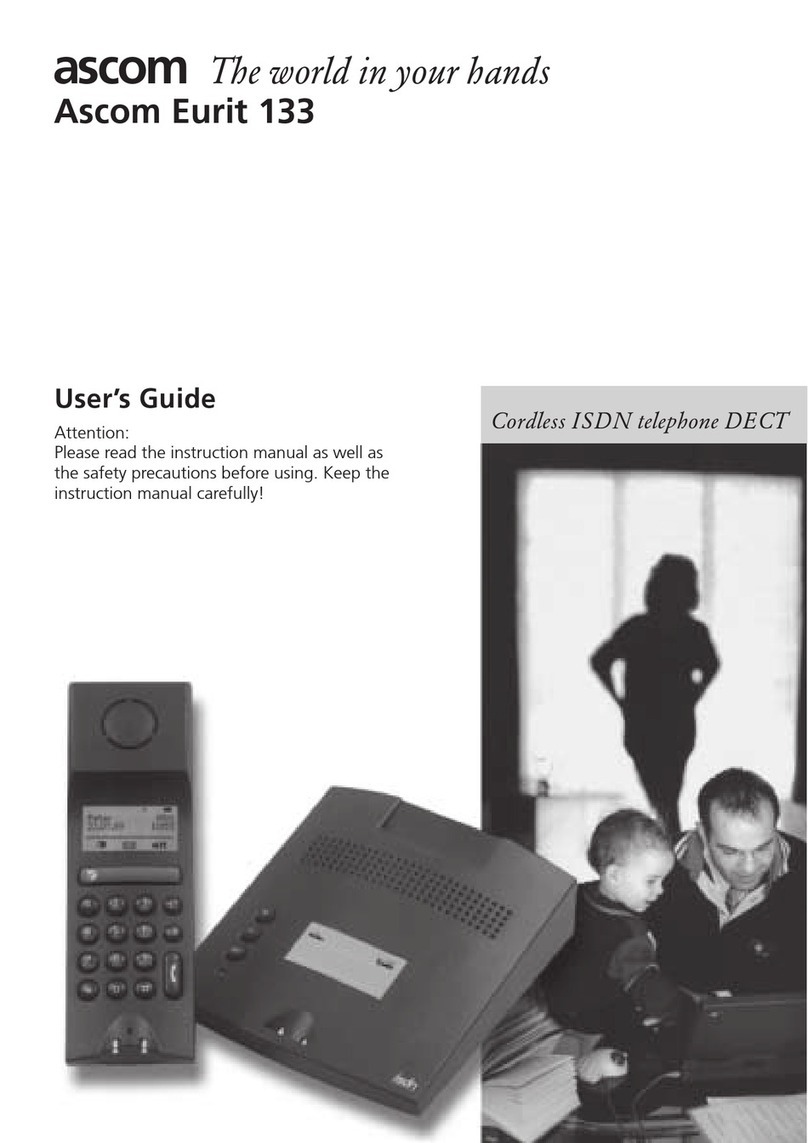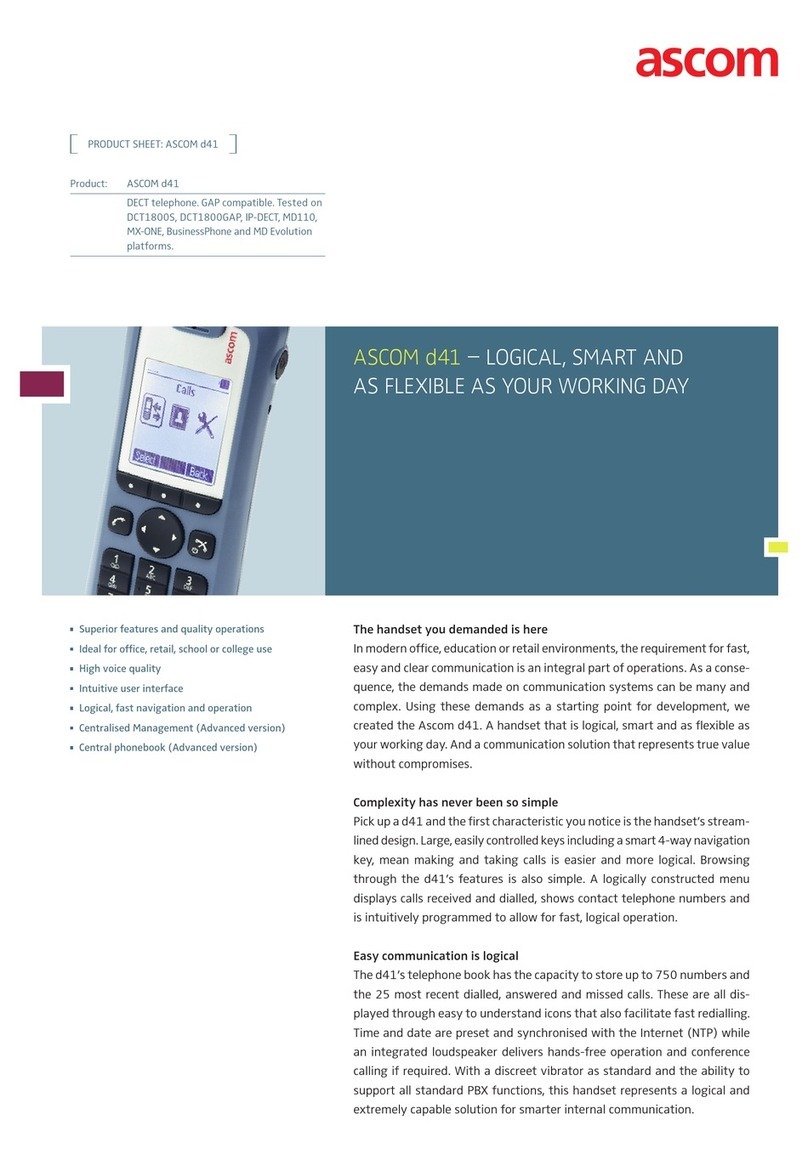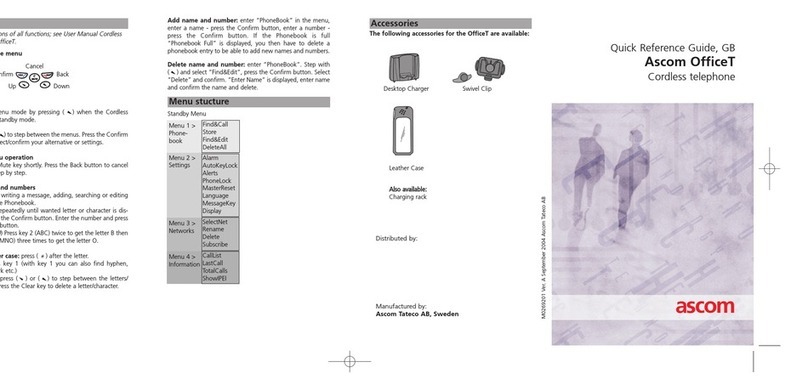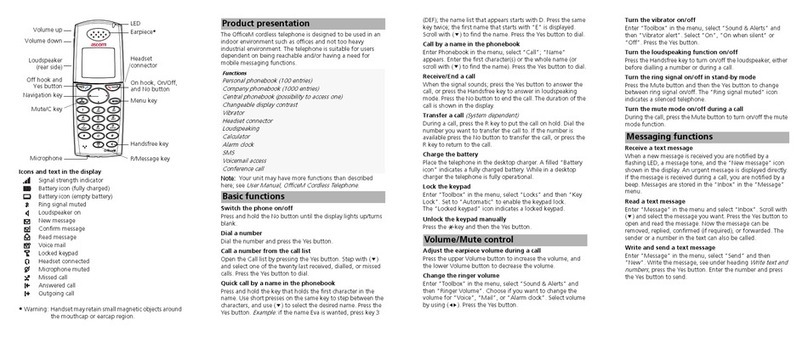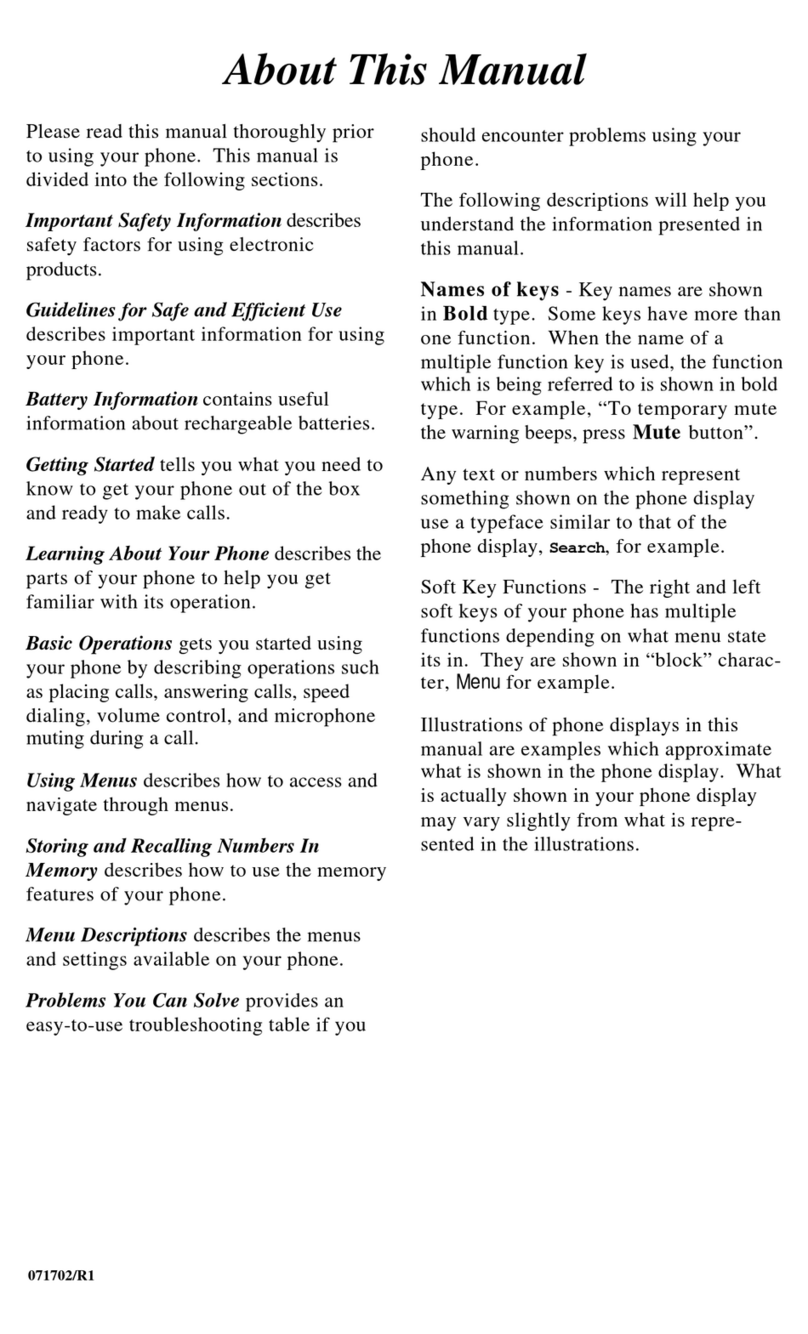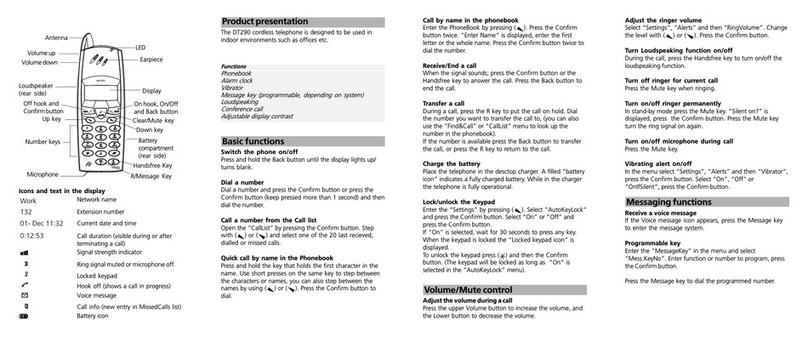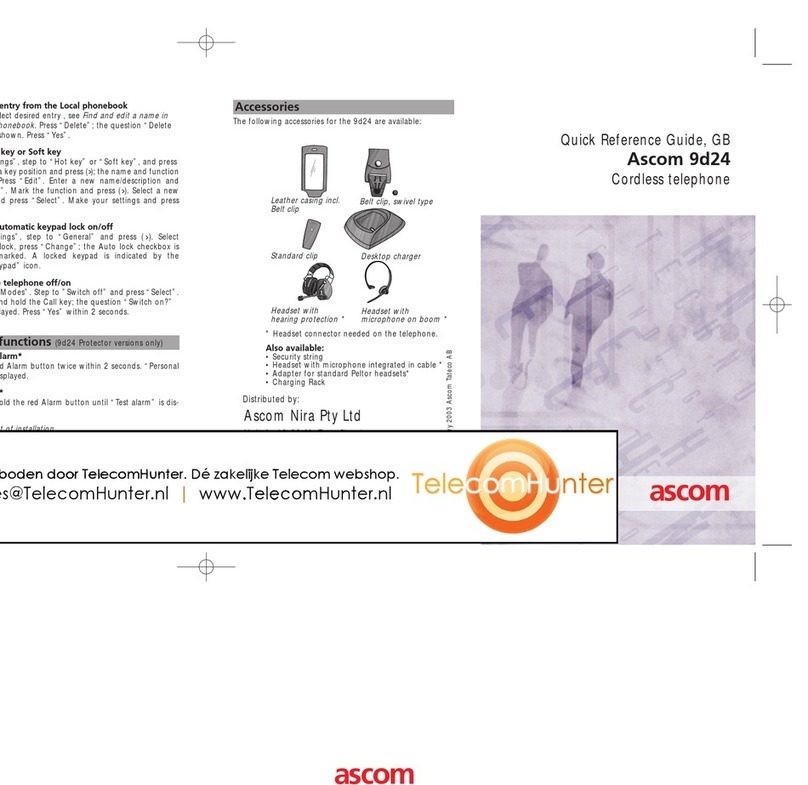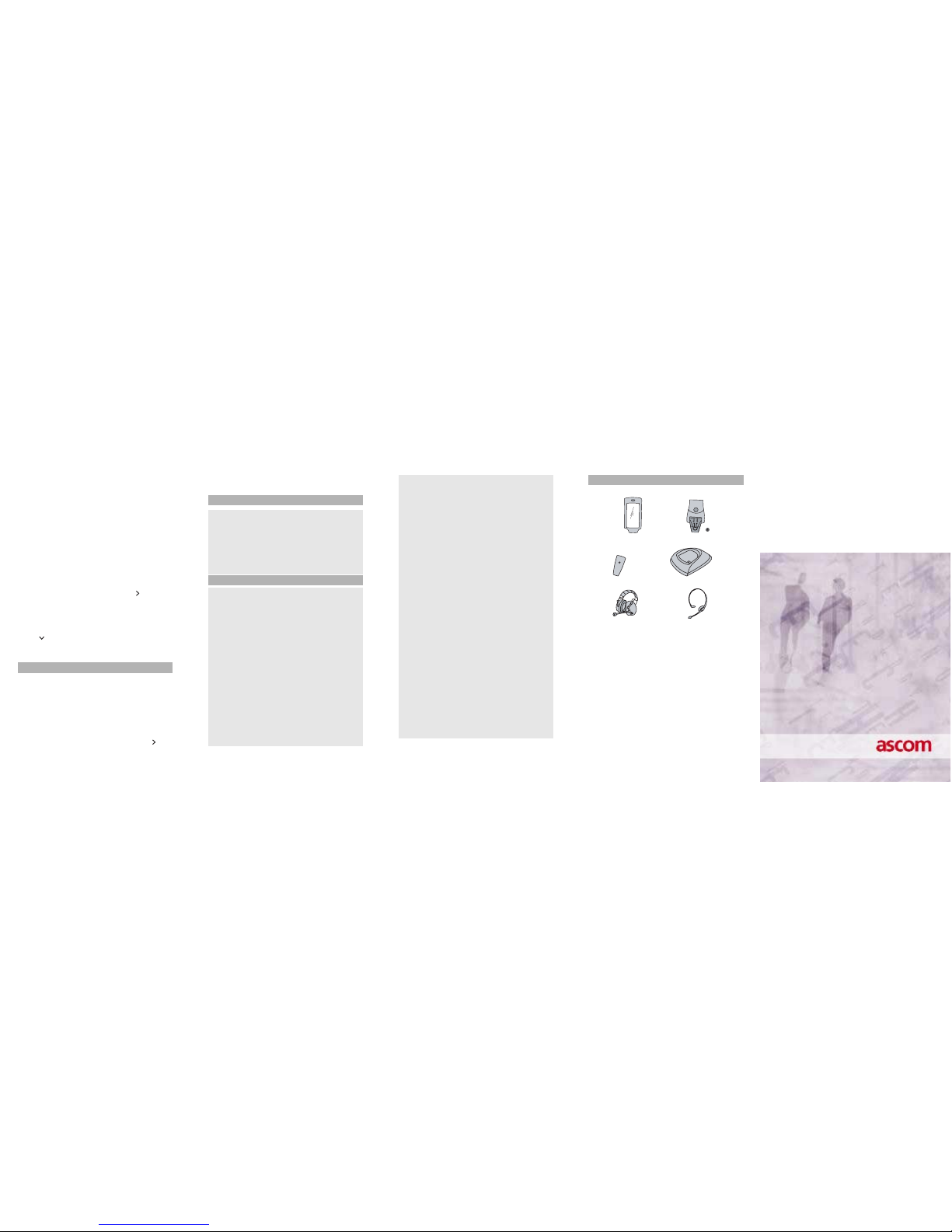PRELIMINARY
The Ascom 9d24 Mkll cordless telephone is a robust unit
designed to function in tough environments. The telephone is
suitable for users dependent on being reachable and/or
having a need for mobile advanced messaging functions. The
telephone is available as 9d24 Mkll Protector equipped with
additional alarm functions.
* Option
Note: Your unit may have more functions than described
here; see User Manual, 9d24 Mkll Cordless Telephone.
Make a call
Dialling can be made in the following ways:
• Dial the number and press the Call key.
• Press the Call key and dial the number.
• Press a pre-programmed Hot key* or Soft key.
• Open the call list by pressing the Navigation key ( ), select
the number you want and press the Call key.
• Dial a number from the local phonebook. When the name is
shown; press the Call key.
• Dial a number included in a message, see
Dial a number
included in a message.
• Dial a number from the Central phonebook.
* The alpha-numeric keys can be programmed with a
telephone number.
Answer/End a call
When the ring signal sounds; press the Call key to answer.
To end the call, just press the Call key again. The total call time
is shown in the display.
Turn loudspeaking function on/off
During a call, press the middle soft key to turn on/off the
loudspeaking function.
Turn audio signals on/off
In stand-by mode a long press on the Mute button changes
between audio signals on/off. The “Audio signals off” icon
indicates a completely silenced telephone.
A short press on the Mute button before answering a call,
silences the ring signal.
Mute the microphone during a call
A press on the Mute button disconnects/connects the
microphone. The text “Muted” is shown in the display when
the microphone is off.
Lock/Unlock the keypad manually
Press the Menu key and then the -key to lock/unlock. The
“Locked keypad” icon indicates a locked keypad.
Change the volume during a call
Press the Volume button upwards to increase the volume,
downwards to decrease the volume.
Charge the battery
Charging is done in a desktop charger or in a wall mounted
charging rack. A filled “Battery icon”indicates a fully charged
battery. While in a desktop charger the telephone is fully
operational.
Remove the battery
Switch of the telephone before removing the battery. Make
sure the display goes blank (telephone is switched off) before
removing the battery.
Receive a text message
When a text message is received, the LED starts flashing and a
message tone sounds. If the message is received during a call,
the user is notified by a beep. The text message is displayed
and then stored in the message list. The “New message“ icon
is shown in the display and a number next to the icon
indicates the total number of unread messages. To accept
messages with request for answer; see
User Manual, 9d24
Mkll Cordless Telephone.
Read/Delete a stored message
Open the Message list, either from the menu or by pressing
the Navigation key ( ). Use the Navigation key ( ) to
navigate in the Message list. Press key ( ) to read.
To delete a message, select it and press “Delete”; the
question “Delete message?” is shown. Press “Yes”.
Dial a number included in a message
When viewing a message, press the Call key to dial the first
number in the message. If the message contains a scrollable
list, select an item and press the Call key.
Send SMS
Use the Navigation key and select “Send SMS” from the
Messages tab and press “Ok”. Enter a number and press
“Ok”. Enter a message and press “Send”.
For descriptions of all functions; see User Manual, 9d24 Mkll
Cordless Telephone.
Menu tabs
Navigate in the menu
Use the Navigation key to move around in the menu structure.
The three Soft keys below the display are used for choices in
the menu. The function of each Soft key is explained by text in
the soft key field in the display. In menu mode press the Menu
key to return to standby mode.
Use the -key to switch between capital and small letters
when entering text, and move to the next row by pressing the
Navigation key ( ).
Alternate Modes
Enter “Modes”, step to desired mode and press “Select”.
Use the Local phonebook
To find and edit a name: Enter “Contacts”, step to “Local
phonebook” and press “Find”. Enter the first letter in the
name or the whole name. Press “OK”; name and number in
the first matching entry is shown. You can step to the next
entry in alphabetic order by pressing the Navigation key ( ).
Press “Edit”, make your changes and press “Save”.
To add an entry when viewing the phonebook, press “Add”,
enter name and number and press “Save”.
To delete an entry when viewing the phonebook, select the
desired entry, press ”Delete”; the question “Delete entry?” is
shown. Press “Yes”.
Display Icons
Hook off (shows a call in progress)
Audio signals off
Battery icon
Loudspeaking function on/off
Headset connected
New message
Text input mode; capital letters
Text input mode; small letters
Digit input mode
Phonebook
Locked keypad
Not answered call
Incoming/Outgoing call
Unread/Read message
Unread/Read interactive message
No-movement/Man-down alarm on
Pull-cord alarm on
Active alarms,
Current mode etc.
Mute button
Volume button
Call key
Soft keys
Display
LED
Menu key
Microphone
Navigation key
Shows the Soft
key function
Alarm button Shows time
and icons
User defined in
stand-by mode
Status Field
User Data
Status Info.
Soft key Field
key
Alpha-numeric
keys
Product presentation
Functions Protector
SIM card with phonebook X
Up to six lines in display X
Adjustable character size in messages X
20 messages/20 000 characters X
Vibrator X
Headset connector X
Loudspeaking function X
Acknowledge X
Interactive messaging X
SMS - messaging between handsets X
Data send X
Personal alarm X
Alarm with data X
Pull-cord alarm X*
Location X*
No-movement alarm & Man-down X*
Basic functions
Messaging
Menu
Contacts Services
Messages Modes Settings