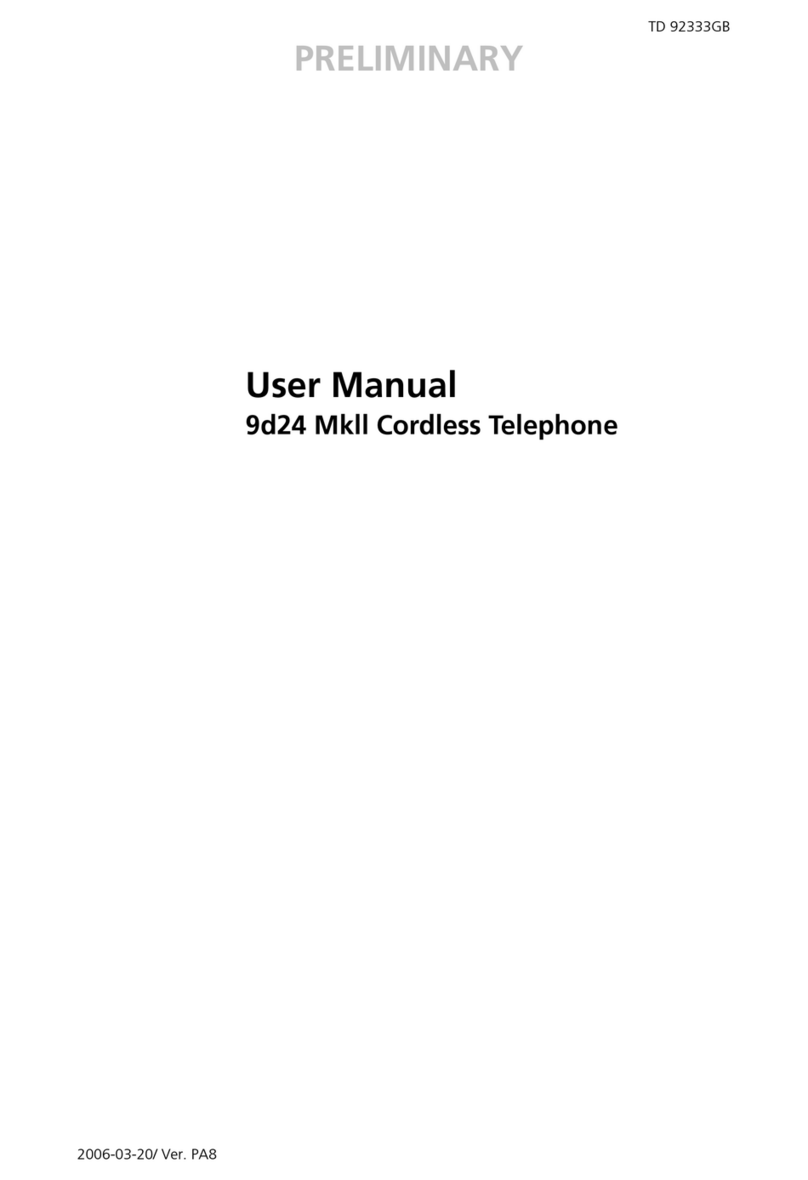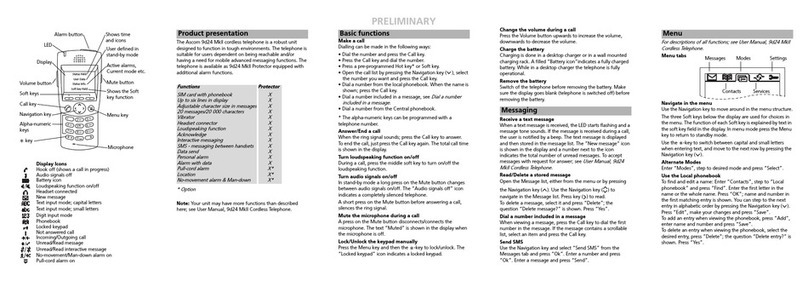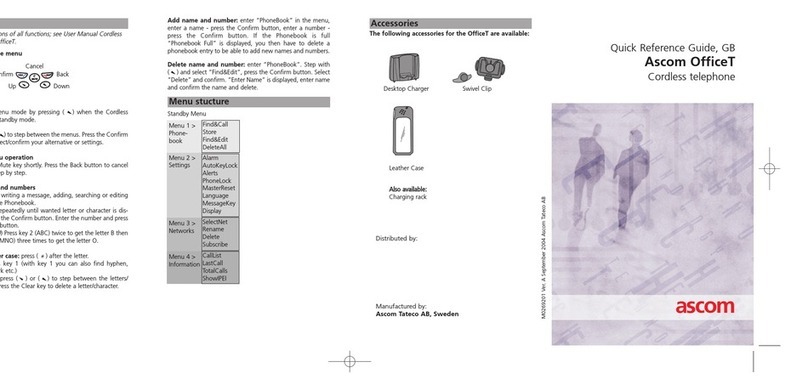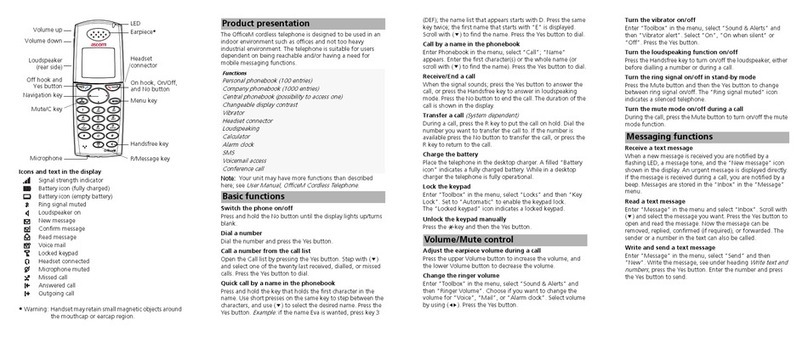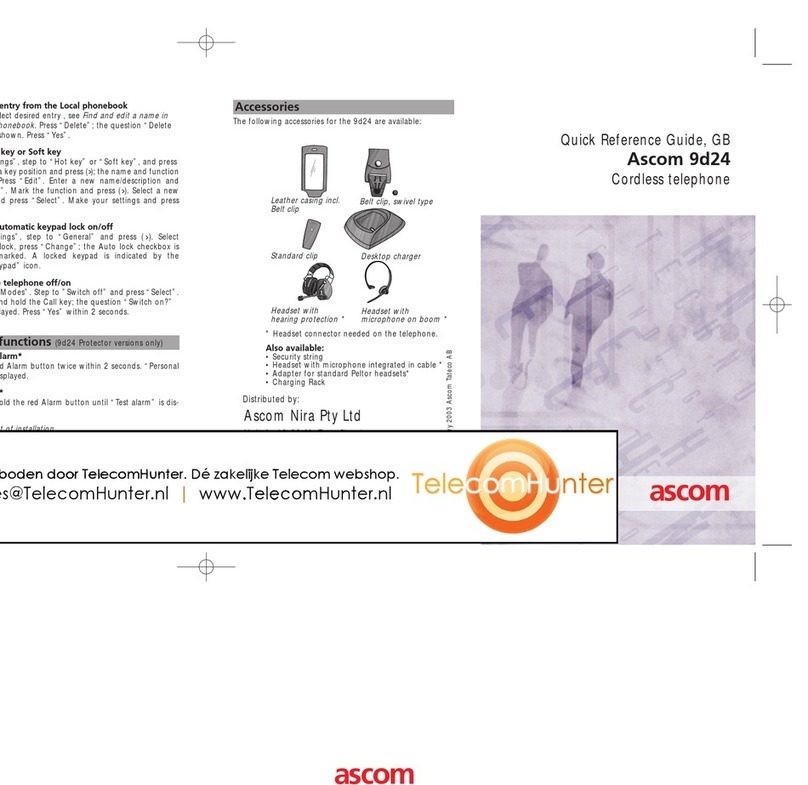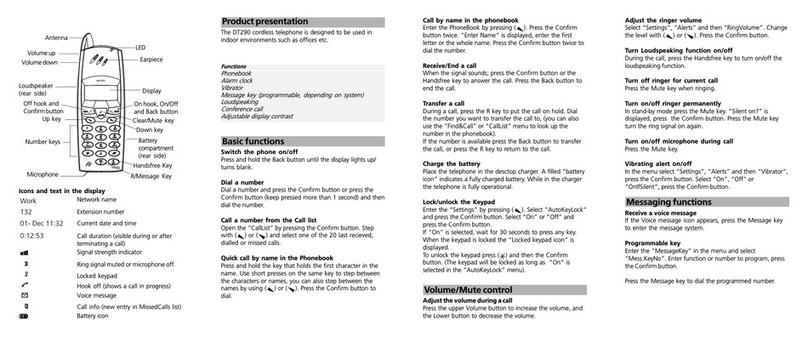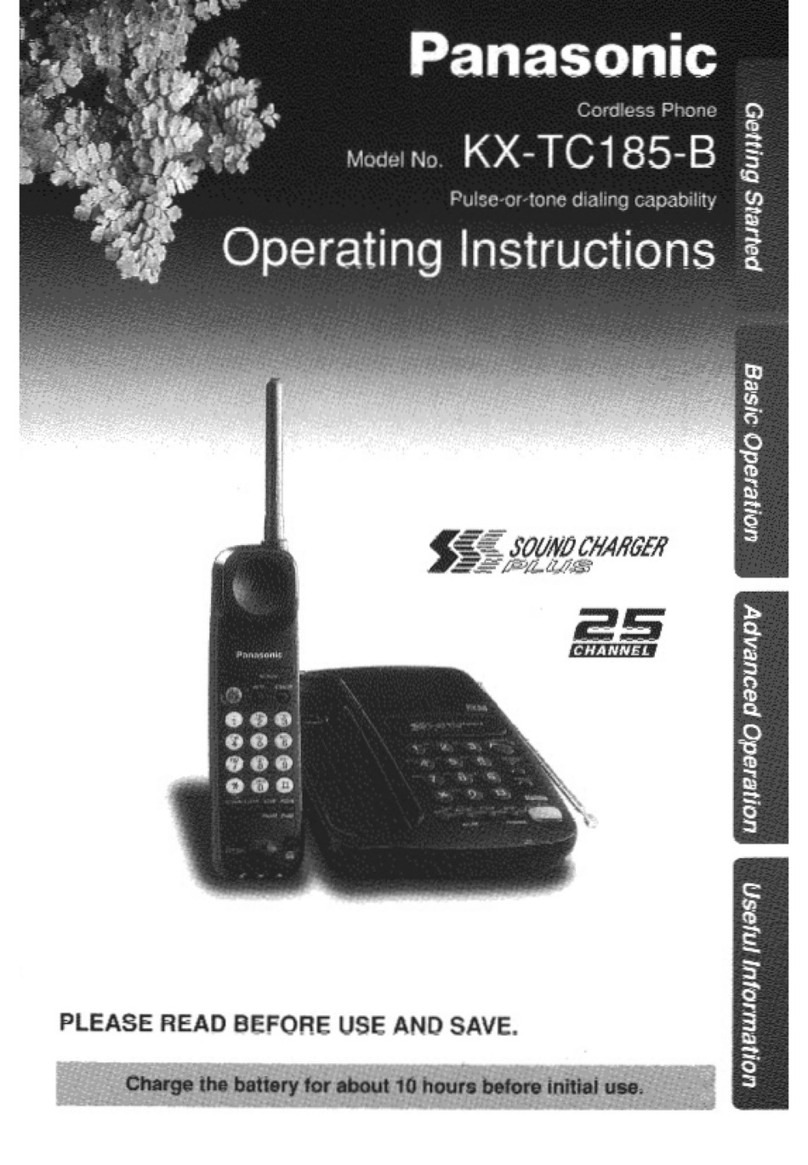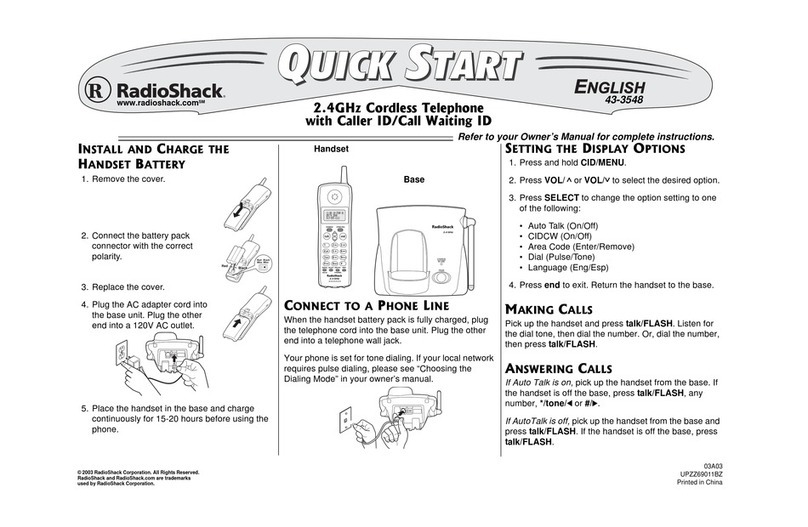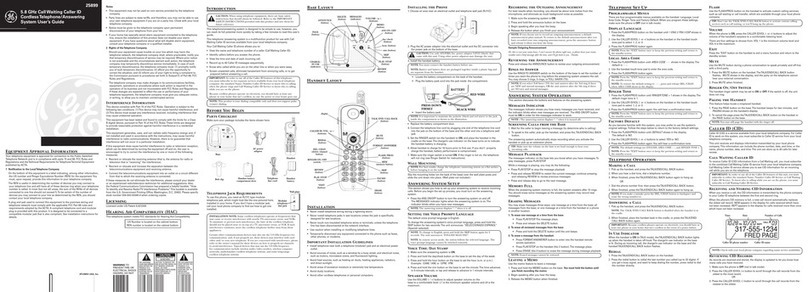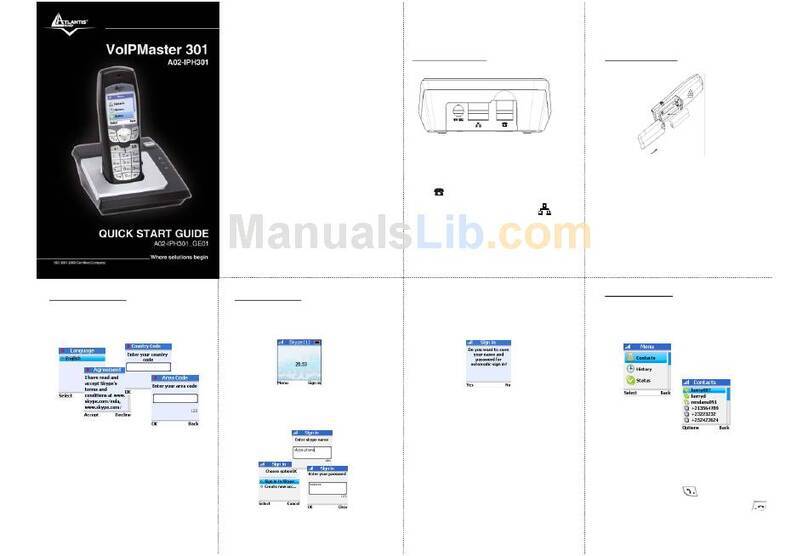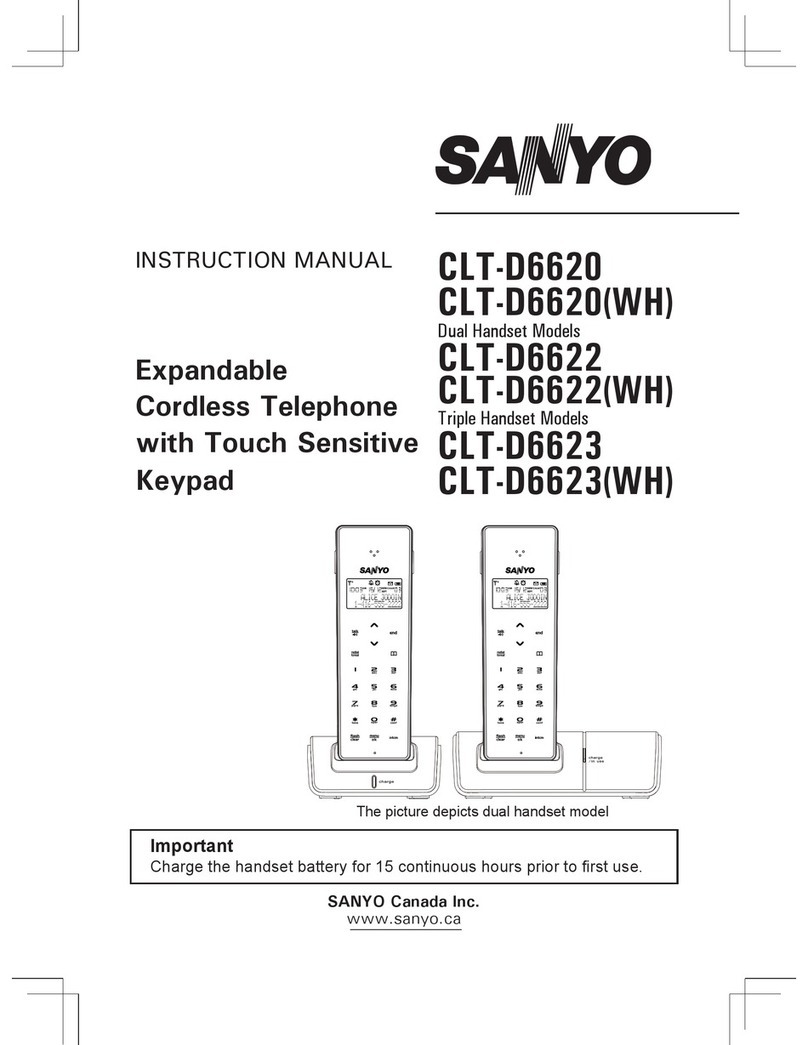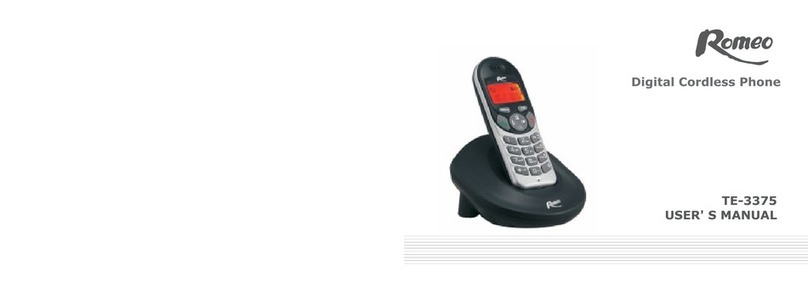ASCOM 9p23 User manual

About This Manual
Please read this manual thoroughly prior
to using your phone. This manual is
divided into the following sections.
Important Safety Informationdescribes
safety factors for using electronic
products.
Guidelines for Safe and Efficient Use
describes important information for using
your phone.
Battery Informationcontains useful
information about rechargeable batteries.
Getting Started tells you what you need to
know to get your phone out of the box
and ready to make calls.
Learning About Your Phone describes the
parts of your phone to help you get
familiar with its operation.
Basic Operations gets you started using
your phone by describing operations such
as placing calls, answering calls, speed
dialing, volume control, and microphone
muting during a call.
Using Menus describes how to access and
navigate through menus.
Storing and Recalling Numbers In
Memory describes how to use the memory
features of your phone.
Menu Descriptions describes the menus
and settings available on your phone.
Problems You Can Solve provides an
easy-to-use troubleshooting table if you
should encounter problems using your
phone.
The following descriptions will help you
understand the information presented in
this manual.
Names of keys - Key names are shown
in Boldtype. Some keys have more than
one function. When the name of a
multiple function key is used, the function
which is being referred to is shown in bold
type. For example, “To temporary mute
the warning beeps, press Mute button”.
Any text or numbers which represent
something shown on the phone display
use a typeface similar to that of the
phone display, Search, for example.
Soft Key Functions - The right and left
soft keys of your phone has multiple
functions depending on what menu state
its in. They are shown in “block” charac-
ter, Menu for example.
Illustrations of phone displays in this
manual are examples which approximate
what is shown in the phone display. What
is actually shown in your phone display
may vary slightly from what is repre-
sented in the illustrations.
071702/R1
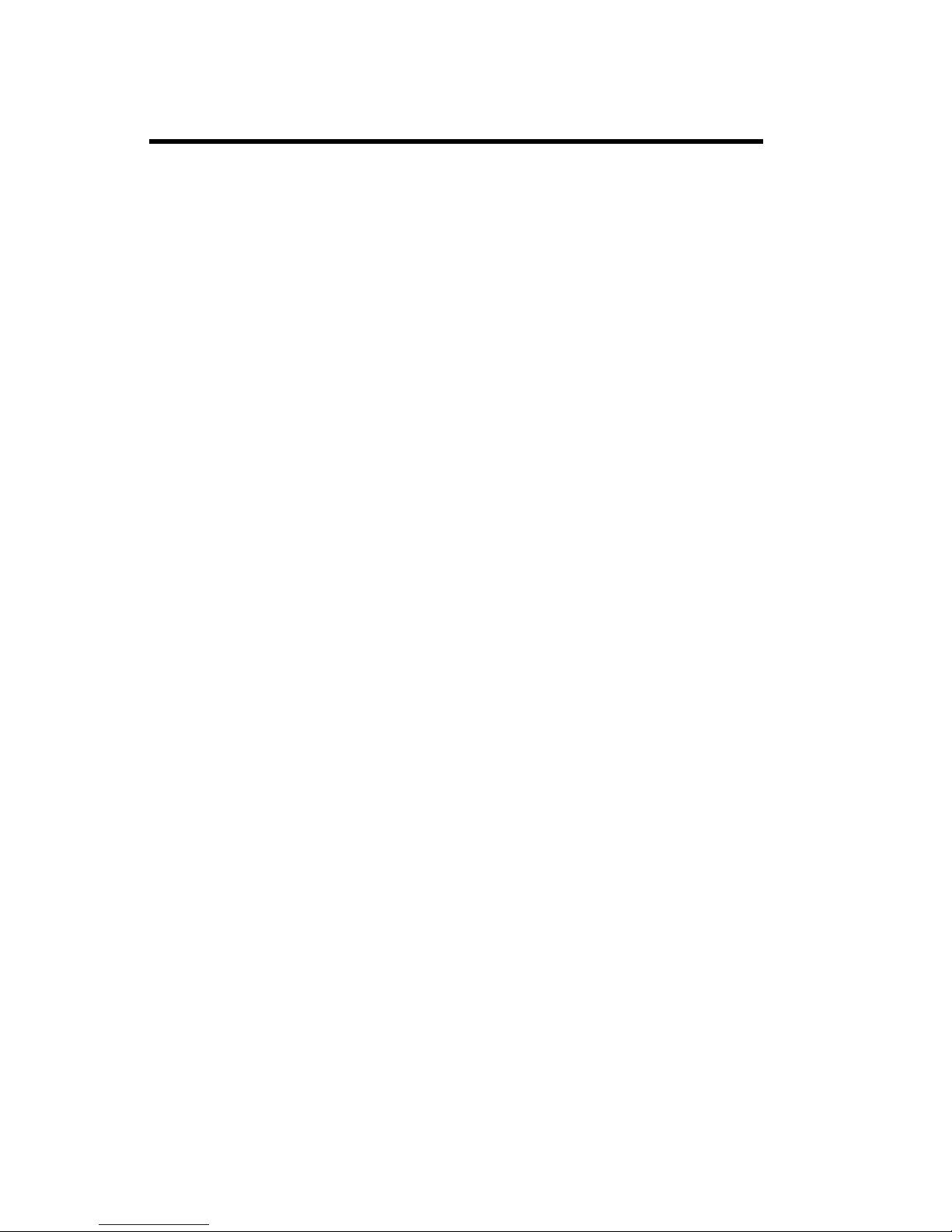
2
Table of Contents
Table of Contents
About This Manual.................................................................. 1
Important Safety Information ................................................. 4
Guidelines for Safe and Efficient Use..................................... 5
WARRANTYNOTIFICATION.............................................................................. 7
New Batteries ........................................................................................................... 8
Battery Use and Care .............................................................................................. 8
Battery Charging Times .......................................................................................... 8
Battery Information................................................................. 8
Getting Started......................................................................... 9
Install the Battery .................................................................................................... 9
Charging the Battery ............................................................................................... 9
Charging a Battery Attached to the Phone.......................................................... 9
Attaching the Belt Clip to your Phone ............................................................... 10
Removing the Belt Clip from your Phone........................................................... 10
Learning About Your Phone ....................................................11
Display Indicators ................................................................................................. 12
Indicator Light Functions..................................................................................... 12
Key Functions........................................................................................................ 13
Turning Your Phone On ........................................................................................ 14
TurningYourPhone Off ........................................................................................ 14
Placing A Call ......................................................................................................... 14
Basic Operations ................................................................... 14
Increasing or Decreasing Speaker Volume During a Call ................................. 14
Reading a Message ............................................................................................... 14
Temporarily Muting the Ring Tone/Warning Beeps ........................................ 14
.................................................................................................................................. 14
Redialing the Last NumberYouCalled ............................................................... 14
Pause Dialing.......................................................................................................... 15
Low Battery Power Alert ....................................................................................... 15
Recalling an Entry .................................................................................................. 15
Recalling an Entry (cont.) ..................................................................................... 16
Quick Entry Recall ................................................................................................. 16
Speed Dial............................................................................................................... 16
Alarm Button .......................................................................................................... 16
Summary of Basic Operations .............................................. 17
Using Menus .......................................................................... 18

3
Table of Contents
Opening Menus ..................................................................................................... 18
Changing Settings ................................................................................................. 18
Example of Using Menus...................................................................................... 19
Menu Shortcuts ..................................................................................................... 19
Standby Mode ............................................................................................... 20
Menu Overview ..................................................................................................... 20
In Call Mode ................................................................................................... 20
Short Message Service(SMS) .............................................. 21
Reading a Text Message....................................................................................... 21
Dialing a Displayed Number ................................................................................ 21
Deleting a Text Message ...................................................................................... 21
Menu Descriptions ................................................................ 25
Messaging Menu ................................................................................................. 25
Phone Book Menu................................................................................................ 26
Prefix Editing........................................................................................................... 26
Storing an Entry ..................................................................................................... 27
Editing an Entry ..................................................................................................... 27
Deleting an Entry ................................................................................................... 28
Sound SetUp Menu............................................................................................... 29
.......................................................................................................................... 29
Settings Menu........................................................................................................ 30
In Call Menu ........................................................................................................... 31
Problems You Can Solve ........................................................ 32
Displayed Messages and Explanations ............................................................. 32
Problems and Possible Solutions ........................................................................ 32

4
Some of the following information may
not apply to your particular product.
However, as with any electronic product,
you should observe safety precautions
during handling and use of the product.
♦Save this manual. It contains
important safety information and
operating instructions.
♦Before using this product, please
follow and adhere to all warnings,
safety and operating instructions
located on the product and in the
user guide. Save all instructions
for future reference.
♦Do Not expose the product to water
or moisture; for example, a
swimming pool or damp basement.
♦Do Not expose the product to
extreme temperatures such as those
found near a hot radiator, stove, or
in a car parked in the sun.
♦Do Not expose the product to lit
candles, cigarettes, cigars, open
flames, etc.
♦Do Not allow objects to fall on, or
liquids to spill into the product.
♦Do Not use auxiliary equipment not
recommended by the manufacturer.
Using other equipment may result in
fire, electric shock, or injury, and
will void the warranty.
♦Connect AC (power supply) only to
designated power sources as marked
on the product.
♦To reduce the risk of damage,
remove the electrical cord from an
outlet by pulling the AC adapter
rather than thecord.
♦Make sure the electric cord is located
so that it will not be stepped on,
tripped over, or otherwise subjected
to damage or stress.
♦To reduce risk of electric shock,
unplug the unit from a power source
before attempting any cleaning.
Once unplugged, use a soft cloth.
♦Danger- Never alter the AC cord or
plug. If the plug will not fit into the
outlet, have a proper outlet installed
by a qualified electrician. Improper
connection can result in risk of
electric shock.
♦Do Not attempt to disassemble the
product. Doing so will void the
warranty. This product does not
contain consumer serviceable
components. Service should only be
performed by Authorized Service
Centers.
♦Do Not allow children to play with
the product packaging material as
some materials may present a
choking hazard.
Important Safety Information
Important Safety Information

5
Guidelines for Safe and Efficient Use
Important: Read This Information
Before Using Your 9p23 Portable
Telephone
The handheld portable wireless telephone
is one of the most innovative products
ever developed. With it, you can
maintain connectivity to traditional
telephone services while remaining mobile
around hospital, campus or office. For
the safe and efficient operation of your
phone, observe the guidelines in this
manual. Your wireless telephone is a radio
transmitter and receiver. When it is ON
it receives and sends out radio frequency
(RF) energy. The phone operates in the
frequency range of 1920 to 1930 MHz
and employs commonly used modulation
techniques.
Exposure to Radio Frequency Signals
(SAR)
Your wireless phone is a radio transmitter
and receiver. It is designed and manufac-
tured not to exceed the emission limit for
exposure to radio frequency (RF) energy
set by the Federal Communications
Commission of the U.S. Government and
Canada. These limits are part of compre-
hensive guidelines and established
permitted levels of RF energy for the
general population. These guidelines are
based on the safety standards previously
set by both U.S. and international
standards bodies.
These standards include a substantial
safety margin designed to assure the safety
of all persons, regardless of age and
health.
The exposure standards for wireless
mobile phones employs a unit of measure
known as the Specific Absorption Rate, or
SAR. The SAR limit set by the FCC and
Canada is 1.6W/kg averaged over one
gram of tissue.
Guidelines for Safe and Efficient Use
Tests for SAR are conducted using
standard operating positions specified by
the FCC with the phone transmitting at
its highest certified power level in all
tested frequency bands. Although the SAR
is determined at the highest certified
power level, the actual SAR level of the
phone while operating can be well below
the maximum value. This is because the
phone is designed to operate at multiple
power levels.
Before a phone model is available for sale
to the public, it must be tested and
certified to the FCC that it does not
exceed the limit established by govern-
ment-adopted requirement for safe
exposure. The tests are performed in
positions and locations(for example, at
the ear and worn on the body) as required
by the FCC for each model. The highest
SAR value for this phone when tested for
use at the ear is 0.076 W/kg, and when
worn on the body is 0.018 W/kg. (Body
worn measurements differ among phones
depending upon available accessories and
the FCC requirements.) While there may
be differences between the SAR levels of
various phones and at various positions,
they all meet the government require-
ment for safe exposure.
For body worn operation, to maintain
compliance with FCC RF exposure
guidelines, use only Ascom approved
accessories. When carrying the phone
while it is on, use only the specific Ascom
belt clip that has been tested for
compliance.
Use of non-Ascom-approved accessories
may violate the FCC RF exposure
guidelines and should be avoided.
The FCC has granted an equipment
authorization for this Ascom 9P23 phone
with all reported SAR levels evaluated as
in compliance with the FCC RF emissions

6
Guidelines for Safe and Efficient Use
guidelines. SAR information is on this
9P23 phone is on file with the FCC and
can be found under the Display Grant
section of <http://www.fcc.gov/oet/fccid>
after searching on FCC ID O4M9P23."
Efficient Phone Operation
For your phone to operate at the lowest
power level, and maintain satisfactory call
quality:
♦Hold the phone as you would any
other telephone. Speak directly into
the microphone.
Electronic Devices
Most modern electronic equipment (for
example, equipment in hospitals and cars)
is shielded from RF energy. However, RF
energy from wireless telephones may
affect some electronic equipment.
Children
Do not allow children to play with your
phone. It is not a toy. Children could
hurt themselves or others. Children could
also damage the phone. Product
packaging material is often small and may
present a choking hazard.
Potentially Explosive Atmospheres
Turn your phone OFF when in any area
with potentially explosive atmosphere. It
is rare, but your phone or its accessories
could generate sparks. Sparks in such
areas could cause an explosion or fire
resulting in bodily injury or even death.
Areas with a potentially explosive
atmosphere are often, but not always,
clearly marked. They include fueling
areas, (such as gas stations), below deck on
boats, fuel or chemical transfer or storage
facilities, and areas where the air contains
chemicals or particles (such as grain, dust,
or metal powders).
Do not transport or store flammable gas,
liquid, or explosives in any compartment
of your vehicle which contains your
phone and accessories.
In the U.S., vehicles powered by liquefied
petroleum gas (such as propane or butane)
must comply with the National Fire
Protection Standard (NFPA-58). For a
copy of this standard, contact the
National Fire Protection Association, One
Batterymarch Park, Quincy, Massachu-
setts 02269, Attention: Publication Sales
Division.
Operation Procedures
In the U.S., portable wireless telephones
are subject to the rules and regulations of
the FCC. Following these rules will help
to eliminate confusion, ensure the most
efficient use of the existing frequencies,
and result in a smoothly functioning radio
network. The following offenses are
punishable by fine, imprisonment, or both:
♦Use of profane, indecent, or obscene
language.
♦Transmission of a false distress signal
or call.
♦Willful or malicious interference
with any other radio communica
tions.
♦Refusal to yield a channel or radio
frequency when informed that it is
needed for an emergency call.
Emergency calls have priority over
all messages.
♦Adjustment of the equipment by
anyone other than a qualified
licensed technician.
UTAM Requirements
Installation of this equipment is subject to
notification and coordination with
UTAM, Inc. Any relocation of this
equipment must be coordinated through,
and approved by UTAM. If there are any
interference problems, UTAM may be
contacted at 1-800-429-UTAM (1-800-
429-8826).
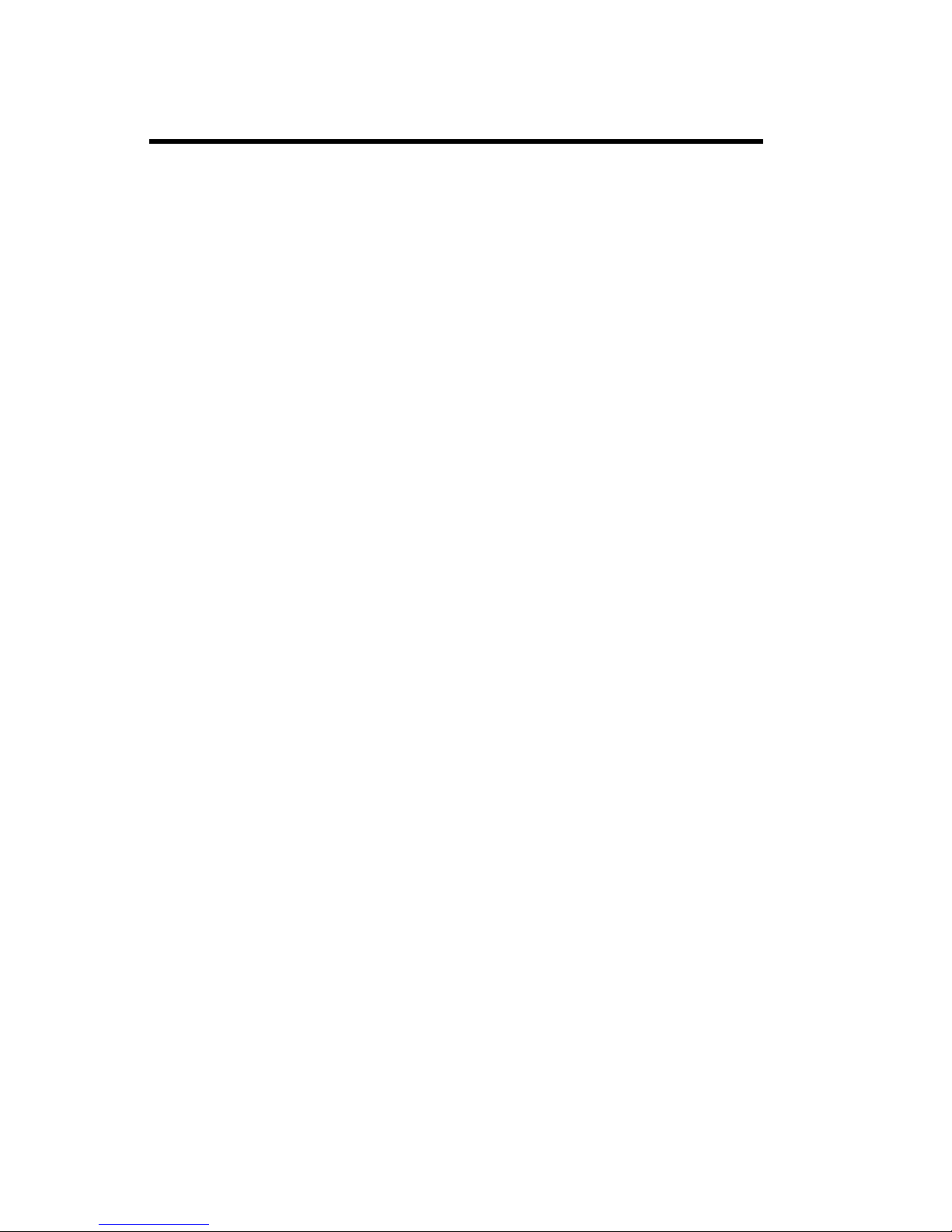
7
FCC Requirements
This device complies with Part 15 of the
FCC Rules. Operation is subject to the
following two conditions: (1) this device
may not cause harmful interference, and
(2) this device must accept any interfer-
ence received, including interference that
may cause undesired operation.
This equipment has been tested and found
to comply with the limits for a Class A
digital service, pursuant to Part 15 of the
FCC Rules. These limits are designed to
provide reasonable protection against
harmful interference when the equipment
is operated in a commercial environment.
This equipment generates, uses, and can
radiate radio frequency energy and, if not
installed and used in accordance with the
instruction manual, may cause harmful
interference to radio communications.
Operation of this equipment in a
residential area is likely to cause harmful
interference in which case the user will be
required to correct the interference at his
own expense.
IC Requirements
The term “IC:” before the radio
certification number only signifies that
Industry of Canada technical specifica-
tions were met.
WARRANTY
NOTIFICATION
Do not tamper with the Warranty
Seal on the back of your phone.
Tampering with this seal can void
your warranty. Do not attempt to
take your phone apart. Doing so will
void your warranty and your author-
ity to operate the phone. Your phone
does not contain consumer service-
able components. Service should
only be performed by Authorized
Service Centers.
Guidelines for Safe and Efficient Use

8
Battery Information
New Batteries
The battery packaged with your phone is
not fully charged. However, there may be
enough power to turn the phone on. To
get maximum battery capacity, you should
charge the battery before using it.
Battery Use and Care
A rechargeable battery has a long service
life, if treated properly.
♦Do not leave a battery where it
could be subjected to extremely high
temperatures, such as inside a car on
a hot day. This could reduce the
battery’s capacity.
♦Never let the metal contacts on the
battery touch another metal object.
This could short-circuit and damage
the battery.
♦Do not attempt to take a battery
apart.
♦Do not expose a battery to open
flame. This could cause the battery
to explode.
♦Turn your phone OFF before
removing the battery.
♦Use only Ascom provided adapters
supplied with your battery charger.
Using a different adapter could be
dangerous and voids the warranty.
Never charge a battery when the
ambient room temperature is above
104°F/40°C or below 41°F/5°C.
Battery Charging Times
The desktop and rack chargers charging
time are approximately 1-2 hours (900
mAh battery).
Battery Information
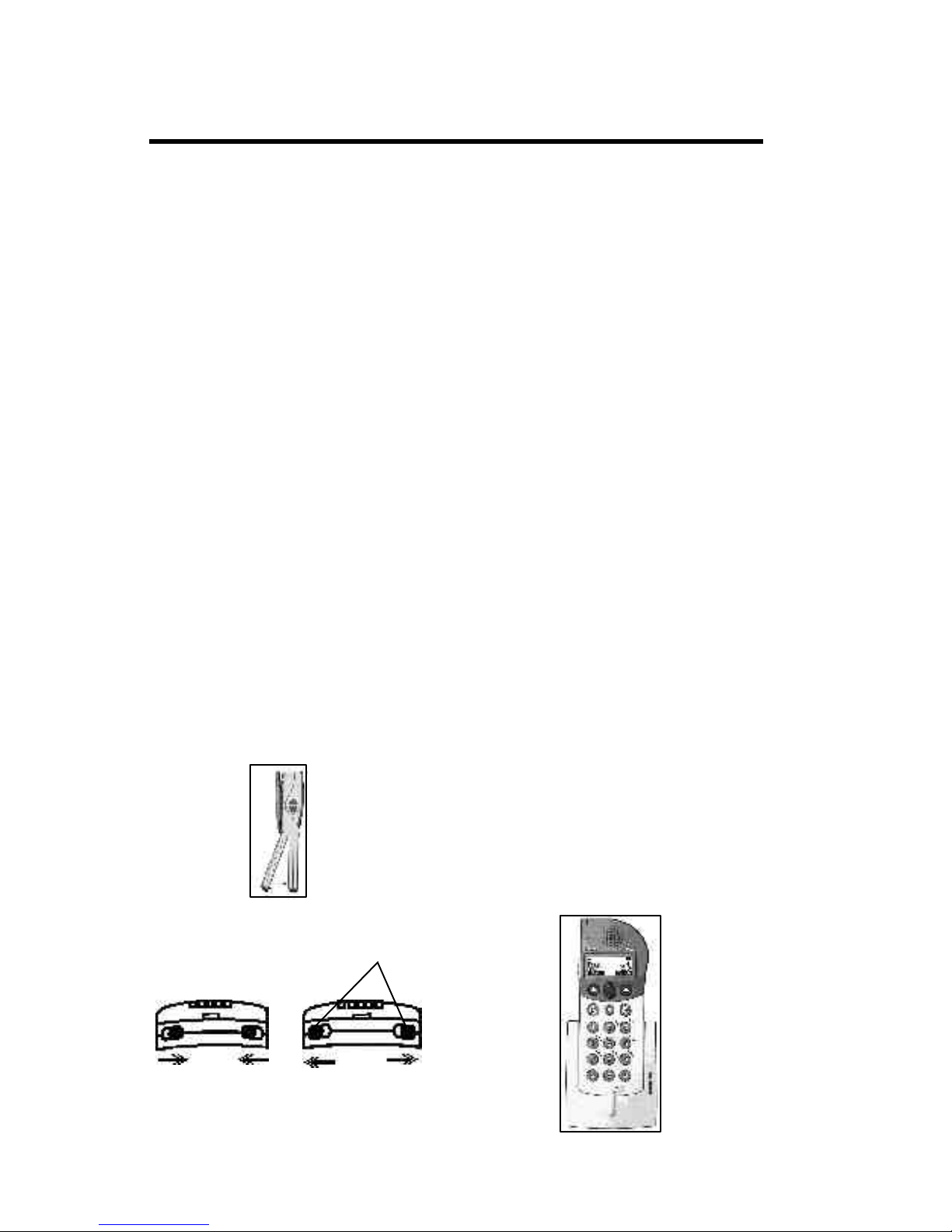
9
Getting Started Getting Started
Complete the following steps after you
have removed your phone and its
components from their packages:
•Attach the battery to your phone
•Charge the battery
•Attach the optional belt clip to your
phone
Install the Battery
1. Attach the battery to the back of the
phone by sliding the tabs
on the top of the battery into the
appropriate slots on the phone, then
press down firmly (see Figure 1.1).
2. While holding the battery firmly
against the phone, push the battery
lock tabs located on the bottom of
the phone outward to the “locked
position” (see Figure 1.2) to secure
the battery.
3. To remove the battery, push the
battery lock tabs inward, to the
“unlocked” position and pull the
battery off the phone.
Figure 1.1
Unlocked position
Figure 1.2
Battery lock tabs
Charging the Battery
The Desktop Charger will charge a
battery when attached to your phone as
well as support the charging of a single
battery pack by standing the battery pack
in the compartment of the desktop
charger.
Charging a Battery Attached
to your Phone
1. Plug the AC adapter into the
charger.
2. Plug the AC adapter into a wall
outlet.
3. Insert your phone into the
compartment of the desktop
charger as shown in Figure 2.1.
The light on the right side of the
desktop charger should be red
indicating that charging is
in progress.
4. When the indicator light turns
green, this indicates that the
battery is fully charged and
the handset is ready for use.
Note: A rack charger is also available
and its functionality is similar to the
desktop charger. For more information,
please refer to DCT1900 Technical
Product Manual (TPM).
Locked position
Figure 2.1
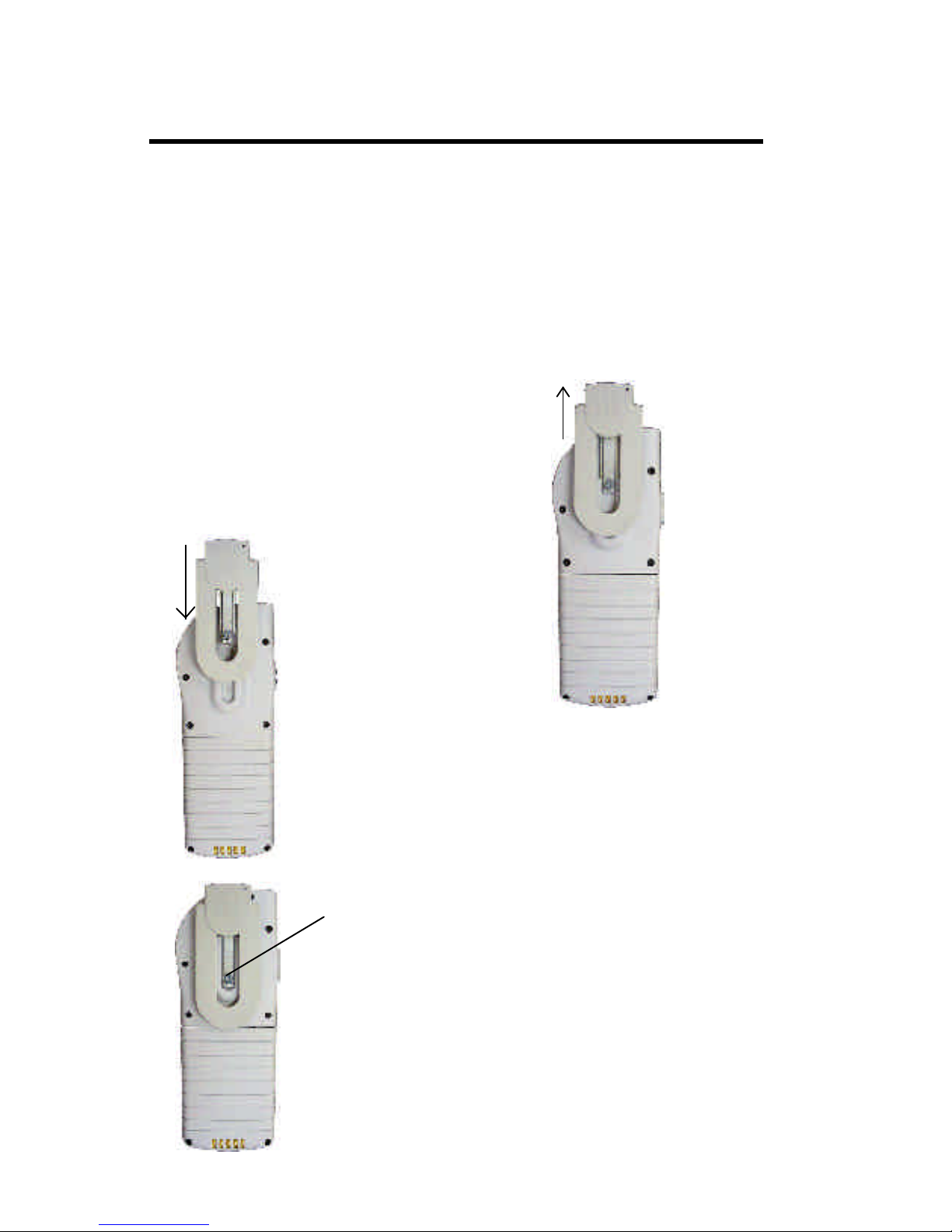
10
Attaching the Belt Clip to
your Phone
The phone is delivered with the standard
belt clip.
To attach the belt clip to your phone:
1. Slide the metal part of the clip into
the molded slot on the back of the
phone until it snaps into place. See
Figure 3.1.
2. Tighten the retention screw to
secure the belt clip onto your phone.
See Figure 3.2
Removing the Belt Clip from
your Phone
Getting Started
Retention Screw
Figure 3.1
Figure 3.2
1. Untighten the retention screw of
the belt clip from the phone (see
Figure 3.2).
2. Slide the metal clip upward in the
slot as shown in Figure 3.3.
Figure 3.3
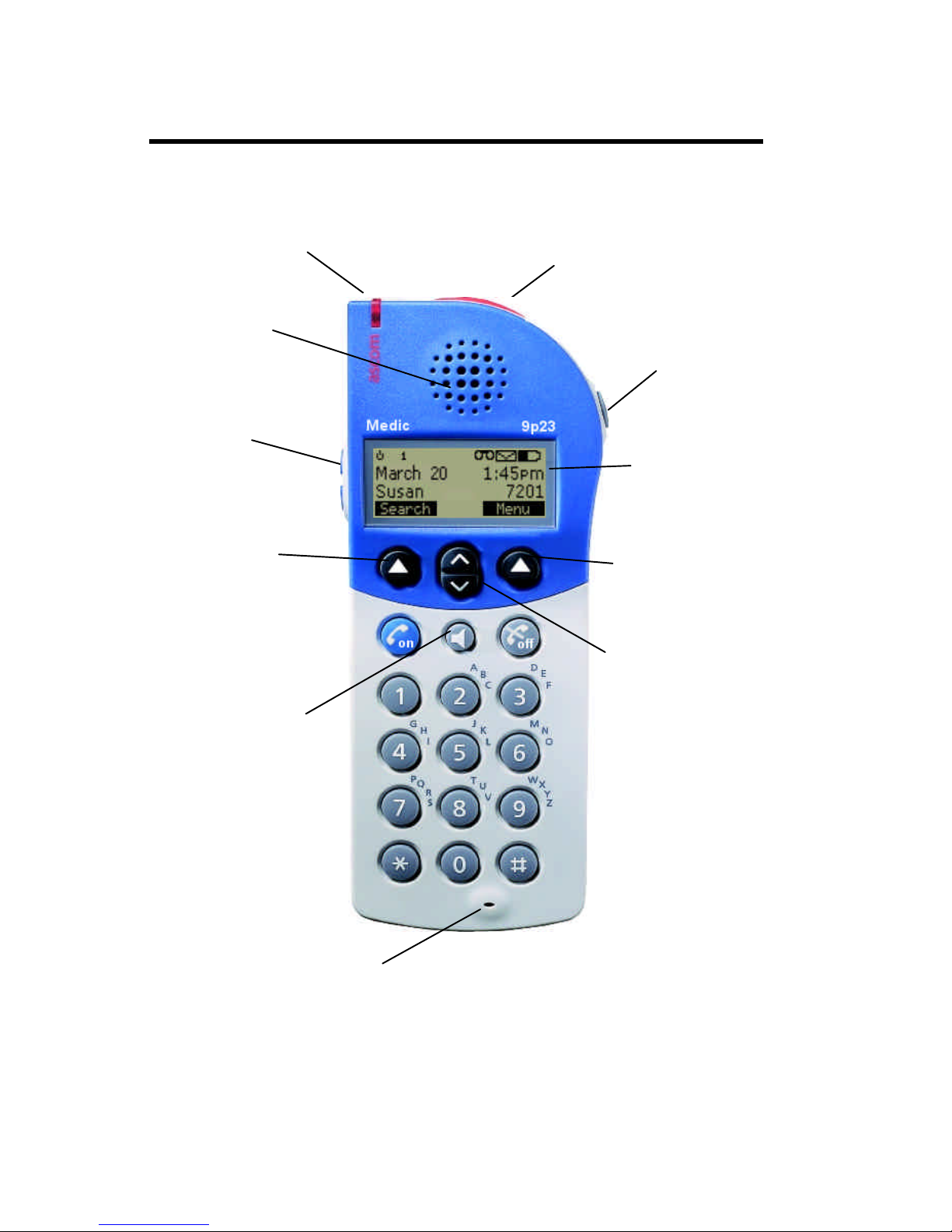
11
Learning About Your Phone
LearningAboutYour Phone
Indicator Light Alarm Button
Earpiece
Display
Microphone
Volume
Control
Mute Button
Left Soft
key
Scroll Key
Speaker
Phone
Right Soft
key

12
System Indicator shows whether the
phone is locked to a system (steady icon)
or not (icon blinks). The phone will only
lock to systems for which it has been
programmed.
Off Hook icon flashes when the phone is
connecting to the network (dialing) or
receiving a call and stays on during a call.
Warning Mute icon indicates when the
warning beeps have been temporarily
muted.
Ring Mute icon indicates when the ringer
has been turned off.
Warning Mute and Ring Mute icons
displayed together indicate the phone is in
silent mode.
Missed Calls icon indicates unanswered
calls.
Message icon indicates text message has
been received.
Voicemail icon indicates message is
waiting in the voicemail box.
Headset icon indicates when an optional
handsfree accessory is attached.
Battery Strength icon shows the
relative strength of your battery. A full
icon indicates a fully charged battery. A
blinking battery icon indicates a low
battery charge.
Multiple Line Appearance (MLA) icon
indicates the active line when your system
is configured for enhanced digital
integration. The MLA icon may appear as
a 1,2,3,or 4 depending on the system
configuration. A blinkingMLA icon
indicates the line is on hold.
Keypad Lock icon indicates the keypad is
locked to prevent inadvertant key presses.
Battery Charging icon indicates when
the phone is receiving power from an
external source, such as a charger. A
blinking full battery icon indicates that
the charging is complete. The Battery
Charging icon appears in place of the
Battery Strength icon.
Indicator Light Functions
The color and state of the indicator light
on top of your phone shows the following
conditions:
Slow Flashing Red: A flashing red light
means one of the following: Low Battery,
No System, or No Access. See “Problems
You Can Solve”, page 31.
Rapid Flashing Red: Phone is receiving
a call.
Steady Green: Your phone is receiving
power from an external source, such as a
charger.
Slow Flashing Green: Phone is in
Standby mode (locked to a system),
ready to place and receive calls.
Learning About Your Phone
Ring Mute
Icon
Message
Icon
System
Indicator
Off Hook
Icon
Warning
Mute Icon
Battery
Strength
Icon
Display Indicators
Missed
Calls
Icon
Headset
Icon MLA
Icon Voicemail
Icon
Keylocked
Icon
Rapid Flashing Green: Phone is on
talk mode or in use.

13
Key Functions LearningAboutYour Phone
•Press and hold to turn your phone
ON.
•Press to place a call after you have
entered a phone number.
•Press to hear a dial tone before
dialing.
•Press to answer a call when your
phone is ringing.
•Press and hold to turn your phone
OFF.
•Press to end a call.
•Press to turn on the loudspeaker
functionality of your phone when in
ongoing call.
•Press twice to automatically dial the
defined number.
•Press to perform the function
indicated by the text on the screen
above the key.
Mute Button
•Press to temporarily mute the ringer.
•Press up arrow or down arrow to
scroll through phone menus.
on
•Press upper key to increase the
volume.
•Press lower key to decrease the
volume.
Alarm key
Mute Key
Left soft key Right soft key
On/Talk Button
Off/End Call Button
Scroll key
Speaker Phone Enable
Key
Left/Right Soft Key
Volume Control
off
Alarm Button
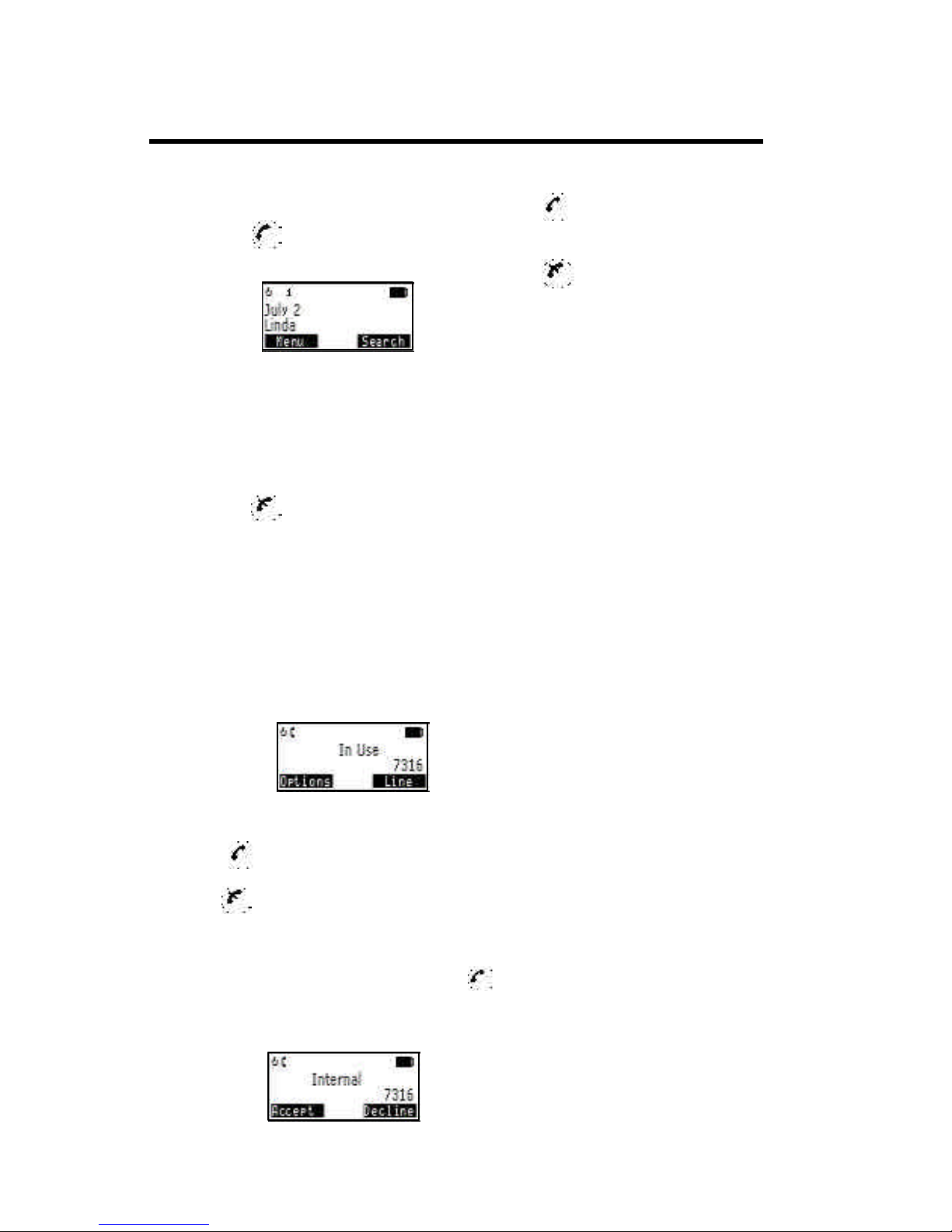
14
1. Press to answer the
call.
2. When you finish your conversation,
press to end the call.
Increasing or Decreasing
Speaker Volume During a
Call
To adjust the speaker volume during a call,
press the side keys on the phone. Once
the call is finished, the volume will return
to its’ menu setting.
Reading a Message
When your phone receives a message, the
ring melody sounds.
1. Press Read to read the message.
2. When you finish reading, press
Close.
Temporarily Muting the Ring
Tone/Warning Beeps
To temporarily mute the ring tone
without answering the call, press Decline.
You can still answer the call by subse-
quently pressing Accept.
To temporarily mute the warning beeps,
press the Mute button.
Redialing the Last Number
You Called
Your telephone stores the last 20 numbers
dialed. To view this list in the display,
press UpArrow twice to enter the Redial
list. You can redial the number by pressing
.
If the list is empty, the phone will beep.
Turning Your Phone On
Press and hold until your phone beeps.
The display
and keypad
backlighting
come on for
about 30
seconds.
The display
should look similar to this illustration.
The system icon will be steady when the
phone is locked to the system. This
display represents Standby mode.
Turning Your Phone Off
Press and hold until your phone beeps
and the display goes blank.
Placing A Call
To place a call, the phone must be ON
and locked to a system.
1. Enter the phone number you wish to
call by pressing the numeric keys.
The number is shown in the
display.
If you
enter a
wrong
digit,
press up
scroll key to erase the digit.
2. Press
3. When you finish your conversation,
press to end the call.
Answering a Call
When your phone receives a call, the ring
melody sounds (unless you have disabled it
through the Sound Setupmenu, see page
28) and the
indicator
light on top
of the phone
rapidly
flashes red.
Basic Operations
Basic Operations
on
off
on
off
on
off
on

15
Basic Operations
Pause Dialing
Pause dialing lets you enter groups of
numbers with delays between each group.
This feature is useful when you need to
dial a phone number and then another
number, such as an access number for an
answering machine or voice mail system.
A pause suspends transmitting DTMF
tones for approximately two seconds
before sending the next series of tones.
You can enter a pause in a series of digits
by pressing the Down Arrow (it shows a
‘-’ in the display). For example, if your
office has a voice mail system that
requires you to dial a phone number
followed by your extension and an access
code, you could enter the following:
5551111Down Arrow 2222Down
Arrow 33333 where 555-1111 is the
phone number to enter your voice mail
system, 2222 is your extension, and
33333 is your access code. When you
press , your phone dials the number and
then pauses. After two seconds, the
phone sends your extension. Finally the
phone automatically transmits your access
code approximately two seconds after
your extension.
Low Battery Power Alert
The Low Battery alert sounds when your
battery is reaching its lowest operational
power level. The words Battery Low flash
in the display, the Battery Icon blinks,
and the indicator light on top of your
phone flashes red. You can mute the
audible alert by pressing the Mute key;
the Warning Mute icon will appear.
Once the Battery Low alert begins, the
phone will shut OFF within 3 minutes.
NOTE: The following intructions assume
that the user has already established
Phone book entries. Additional instruc-
tions on creating phonebook entries can
be found in the phonebook menu
description found on Page 25.
Recalling an Entry
There are three options that can be used
to Search/Browse the handsets internal
phonebook:
1. Pressing Search from within the
standby mode.
2. Opening the Phone Book from the
main menu and selecting Search
from the list of sub-menu functions.
3. Pressing the UpArrow from within
the standyby mode.
In order to find a specific entry from with
in the phonebook, enter the letters of
the name using the keypad. You can enter
just a few letters of the name or the
complete name. If you enter just a few
letters and press Confirm, the handset will
find the first name in memory that
begins with the letters you entered.
See the table below for information on
entering letters. You can view the rest of
the entries by pressing the DownArrow
or UpArrow key.
Press
this
key
Number of times the key is pressed
One Five
FourThreeTwo
1
2
3
4
5
6
7
8
9
0
*
#
space &1
ABC2
DEF3
G H I4
JKL5
MNO6
PQRS
TU V 8
WXYZ
0
,'"*
-.? #
7
9
Table 1
on
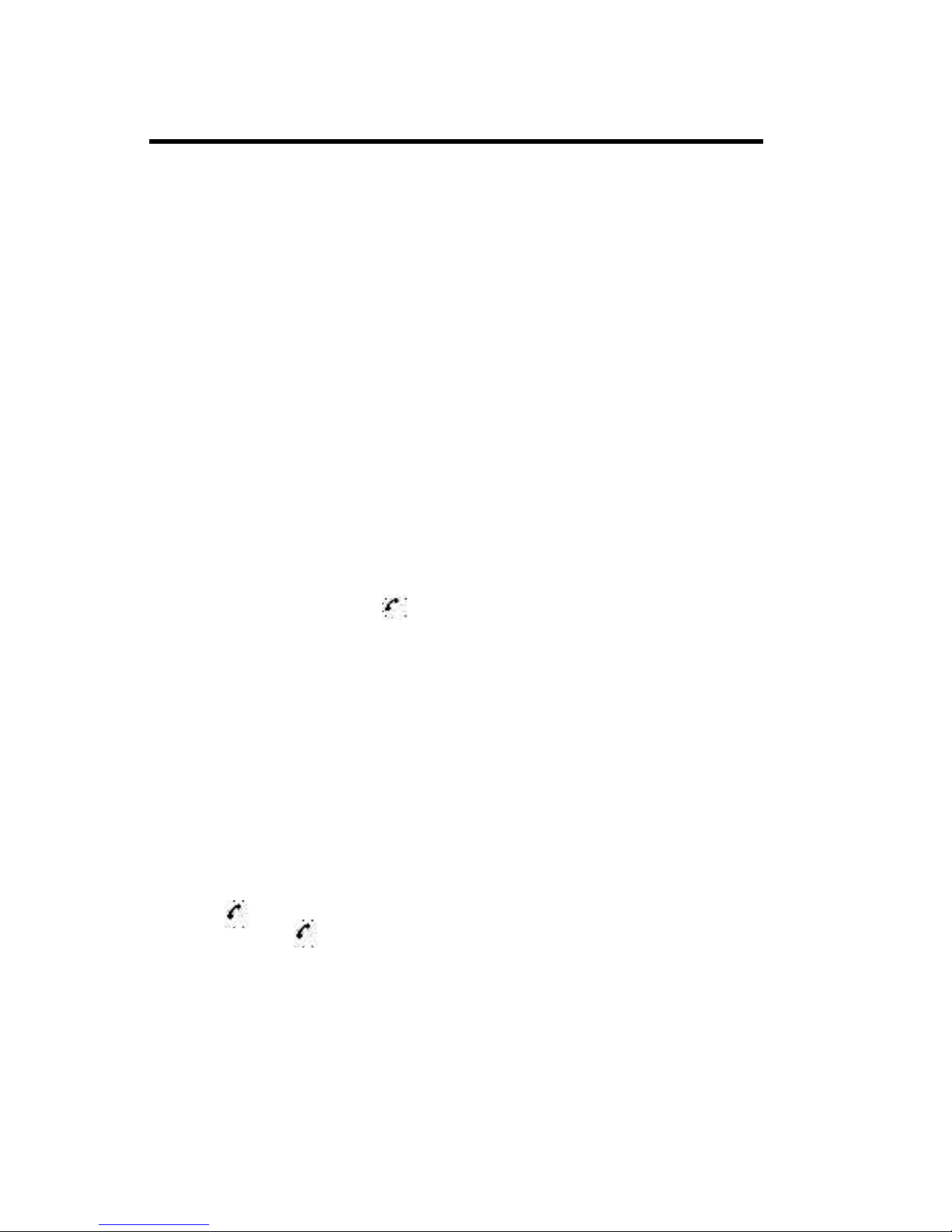
16
Recalling an Entry (cont.)
If you do not know the name or if a name
is not associated with the number press
Browse . Upon doing so the first entry in
memory will be displayed. Use Down
Arrow or UpArrow to scroll through the
entries.
Quick Entry Recall
You can recall a number without using the
menu by spelling out the name. When the
phone is in Standby mode, hold down
the key with the first letter of the name
you wish to recall. The top line displays
the first name which matches your entry.
The second line displays the letters you
are trying to match and the number.
Press more letter keys (you do not have
to hold the keys at this point) or use the
Down Arrow or Up Arrow keys to find
the name/number you want. Press to
callthedisplayednumber.
NOTE: A specific telephone number or
speed dial number cannot be recalled
directly; you must enter a name or scroll
through the list.
Speed Dial
The Speed Dial feature lets you quickly
dial phone numbers. Any entry in
memory may be assigned a speed dial
number from 0 to 9. See page 26 for
information on storing numbers in
memory. To use the Speed Dial feature,
enter the speed dial number you want to
call. Press to recall the corresponding
memory entry. Press again to dial
the number in the display.
Alarm Button
The Alarm button allows you to call a
specifically defined number.
1. Press the alarm button located on
top of your phone once. The
display will prompt “**Alarm
Ready** Press again to confirm”.
2. Press the alarm button and your
phone will be in speaker phone mode
and will call the specifically defined
number programmed in your phone.
Basic Operations
on
on
on

17
To Do This: Press:
Turn phone ON Hold
Turn phone OFF Hold
Make a call Predial number,
Answer a call
End a call
Temporarily mute the ringer Menu,
Temporarily mute warning beeps Menu,
Enter menu mode DownArrow
Decrease speaker volume during a call Lower side volume key or Down
Arrow, select SpeakerVol. or
Attach Vol.
Increase speaker volume during a call Upper side volume key or Menu
Sound Setup,select SpeakerVol
Erase the last digit/letter entered UpArrow
Scroll through menus or menu settings UpArrow, DownArrow
Call the number shown in the display
Recall a number from memory UpArrow
Redial the last number dialed UpArrow (twice),
To lock the keypad Down Arrow,
To unlock the keypad Down Arrow,
Summary of Basic Operations
on
off
on
on
off
on
on
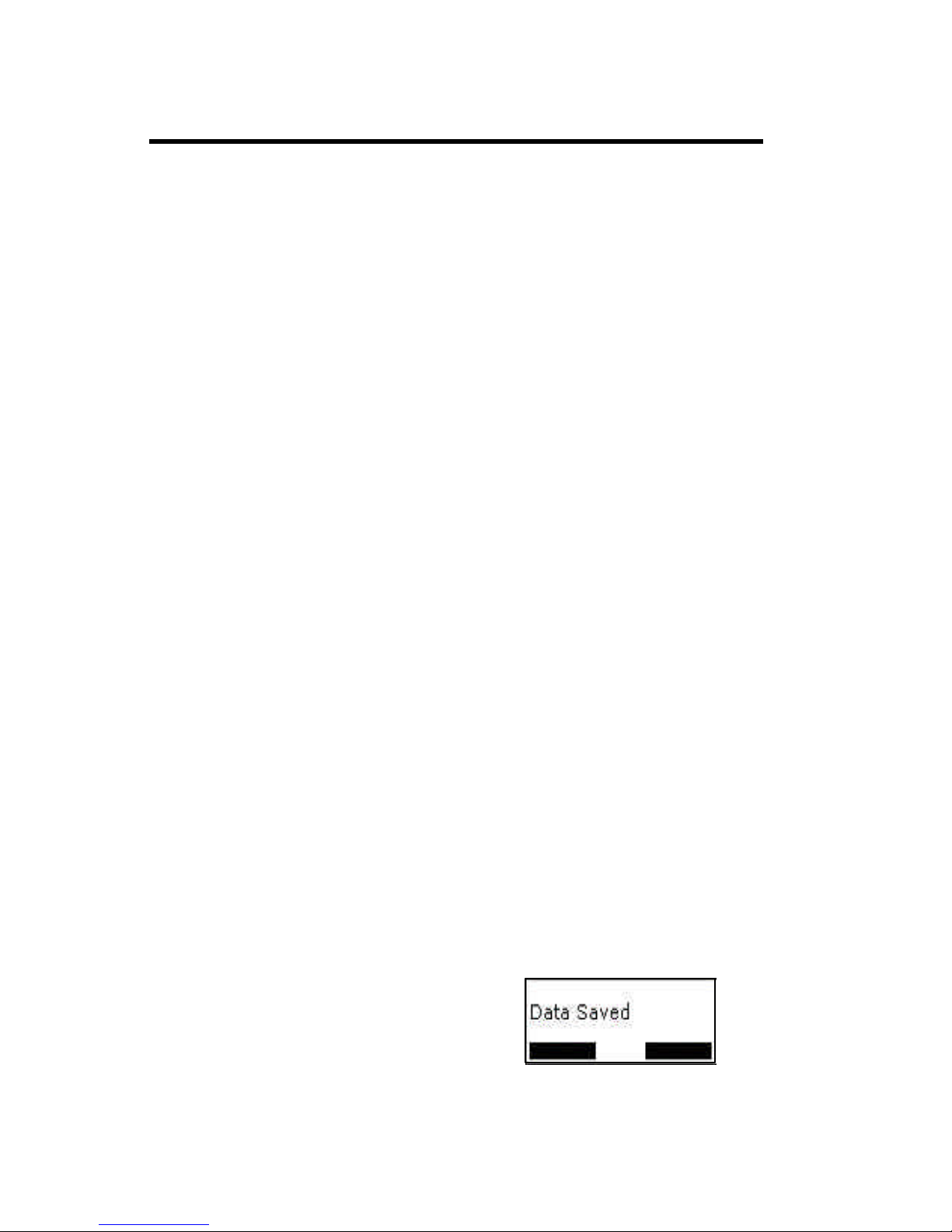
18
Using Menus
This section explains how to use your
phone’s menus. You should read this
section thoroughly and familiarize
yourself with the menus, how to navigate
through them, and how to change settings.
Those steps are described here. The
following sections describe each of the
menus and the settings available.
Your phone’s menus offer an easy way to:
•Store and recall numbers in memory
•Check voice mail
•Read text messages
•Set up call features
•Change ring tone and other sound
settings
•Change other settings for your
phone
Opening Menus
In order to navigate and modify the menu
settings, press the Menu soft-key within
standby mode, this will enter the handset
into the Menu Navigation mode. Within
the menu navigation mode users can scroll
through the main menu structure as well as
make changes to settings by entering into
the individual sub-menus.
Within the main menu structure, there are
4 main menu items:
•Messaging
•Phone Book
•Sound SetUp
•Settings
The main menu is a list of choices you
can make. Your phone has 4 main menus.
Each main menu contains numerous sub-
menus that will allow you to check voice
mail, read text messages, change ring
tone, etc. You can navigate the main
menu and sub-menus by using the Up and
DownArrows. They will scroll through
your choices accordingly.
Press Select to enter any of the sub-
menus for a given main menu option.
Changing Settings
Open the menus as previously described,
then:
1. Press DownArrow or UpArrow to
scroll through the list until the menu
pointer < > encompases the setting
you want to change.
2. Pressing Select again will display the
choices available for the specific
setting shown in the sub-menu. The
currently active choice will blink in
the display. Some settings have a list
of choices, such as the Ring
Melodies setting in the Sound
SetupMenu.
3. Press DownArrow or UpArrow to
scroll through the list of choices
until the menu pointer is beside the
choice you want. If the setting has
only two choices, press either of
these keys to switch between the two
choices. The active choice is
blinking.
4a. If you want to exit the list of choices
without storing any changes made,
press Cancel. This will take you back
to the sub-menu selection menu.
4b. Otherwise press Confirm to store
the choice you selected. The
handset will display a confirmation
of the change on the display.
NOTE: If the menu is inactive for 30
seconds, it will return to Standby mode.
Using Menus

19
Using Menus
Example of Using Menus
The following steps show how to change
the ringer volume of your phone.
1. Press Menu from the standby mode
to enter menu navigation mode.
2. Press the Down Arrow or Up
Arrow until the main menu displays
the Sound Setupoption.
3. Press Select. The pointer [< >] is
beside the Sound Profiles
settings.
4. Press Select. Press the Down
Arrow or Up Arrow until the menu
pointer is beside Customize.
5. Press Select. Press the Down
Arrow or UpArrow until the menu
pointer is beside Normal Profile.
6. Press Select. Press the Down
Arrow or Up Arrow until the menu
pointer is beside Ring Volume.
7. Press Select. A bar graph is shown
with the current volume blinking.
6. Press the DownArrow or Up
Arrow until the ring volume is set
to the desired level. As you scroll
through the choices, the phone plays
the ring melody.
7. Press Confirm to store your choice.
The RingVolumes profile options
is shown.
8. Press to exit Menu Navigation
mode.
Menu Shortcuts
To quickly access menus, submenus and
settings choices you can press the Down
Arrow to open the main menu followed
by the number of the menu and the
number of the menu setting. For
example, you want to change the speaker
volume on your phone. If the Sound Set
upmenu is number 3, and the speaker
volume setting is number 3, press the
DownArrow, then 3and 3 again to go
directly to the choices for Speaker
Volume.
off
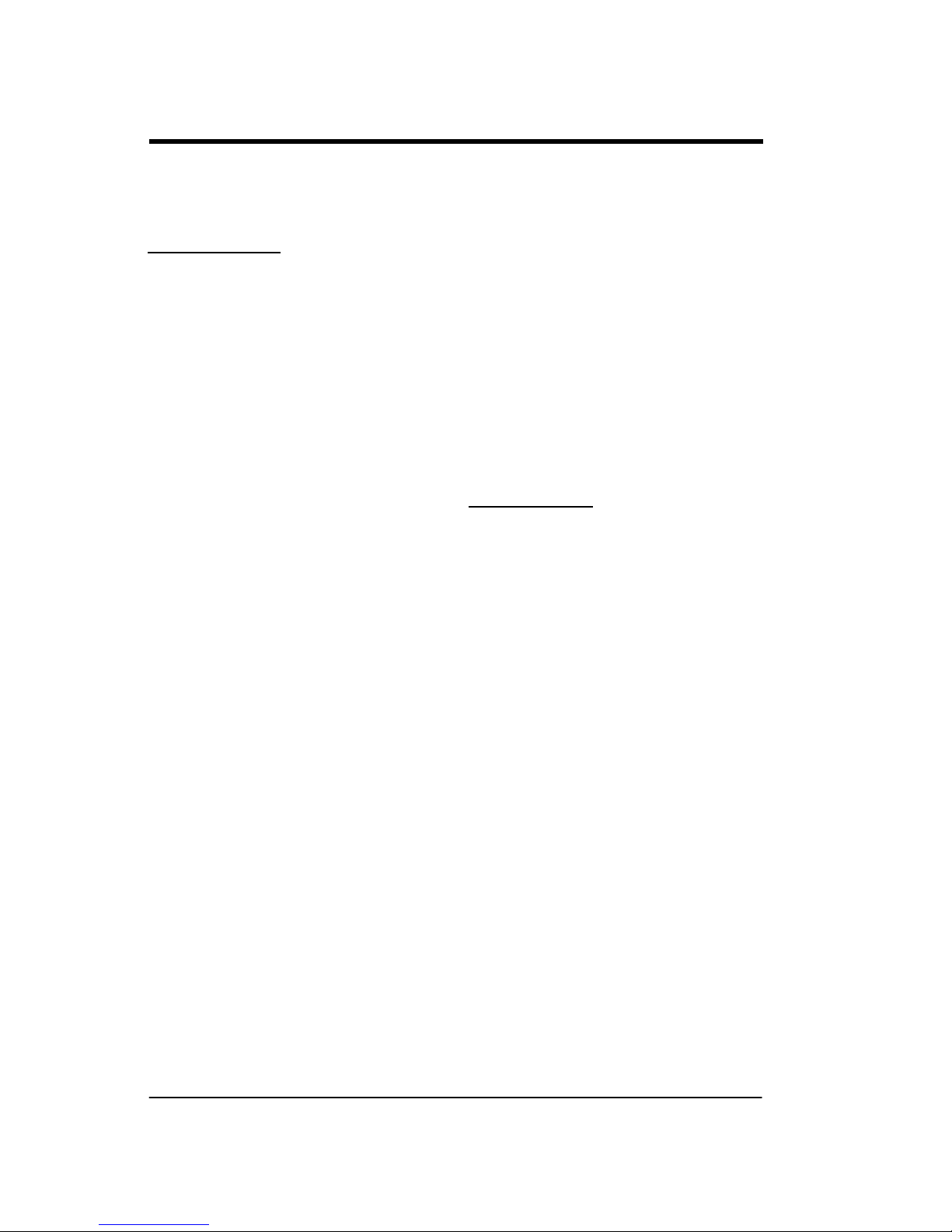
20
Using Menus
#Only available when PBX functions have been configured.
Menu Overview
The following chart shows the menu hierarchy and settings for your phone.
*Only available when the Handset is programmed for enhanced digital integration.
1 Messaging
1 •Text
2 •Voice Mail
3 •Options
1 •Voice Mail No.
2 •SMS Reminder
3 •SMS Autodelete
2 Phone Book
1 •Search
2 •Missed Calls
3 •Received No.
4 •Dialed No.
5 •Add Number
6 •Memory Monitor
3 Sound Set Up
1 •Sound Profiles
1 •Activate
1 •Normal Profile
2 •Meeting Profile
2 •Customize
1 •Normal Profile
• Ring Volume
• Key Sound
• Vibration
2 •Meeting Profile
2 •Ring Melodies
1 •InternCall
2 •ExternCall
3 •Callback
4 •Messages
5 •Voicemail
3 •SpeakerVol
3 •AttachVol
4 •Mic Gain
1 •Intern Mic
1 •Attach Mic
In Call Mode
•Options Soft Key
1 •Transfer#
2 •Conference#
3 •Hold#
4 •Reconnect#
NOTE: Depending on your current
telephone system, some In Call Menu
options may not be available.
Standby Mode 4 Settings
1 General
1 •Select Line*
2 •Contrast
3 •Backlight
4 •Date Mode
5 •Time Mode
6 •Select PUN
2 Custom
1 •Phone Name
2 •Alarm No.
Other manuals for 9p23
1
Table of contents
Other ASCOM Cordless Telephone manuals

ASCOM
ASCOM d62 Talker Instruction sheet

ASCOM
ASCOM d62 Talker User manual

ASCOM
ASCOM 9D24 TALKER - User manual

ASCOM
ASCOM IP-DECT User manual

ASCOM
ASCOM i63 User manual

ASCOM
ASCOM OFFICE T User manual
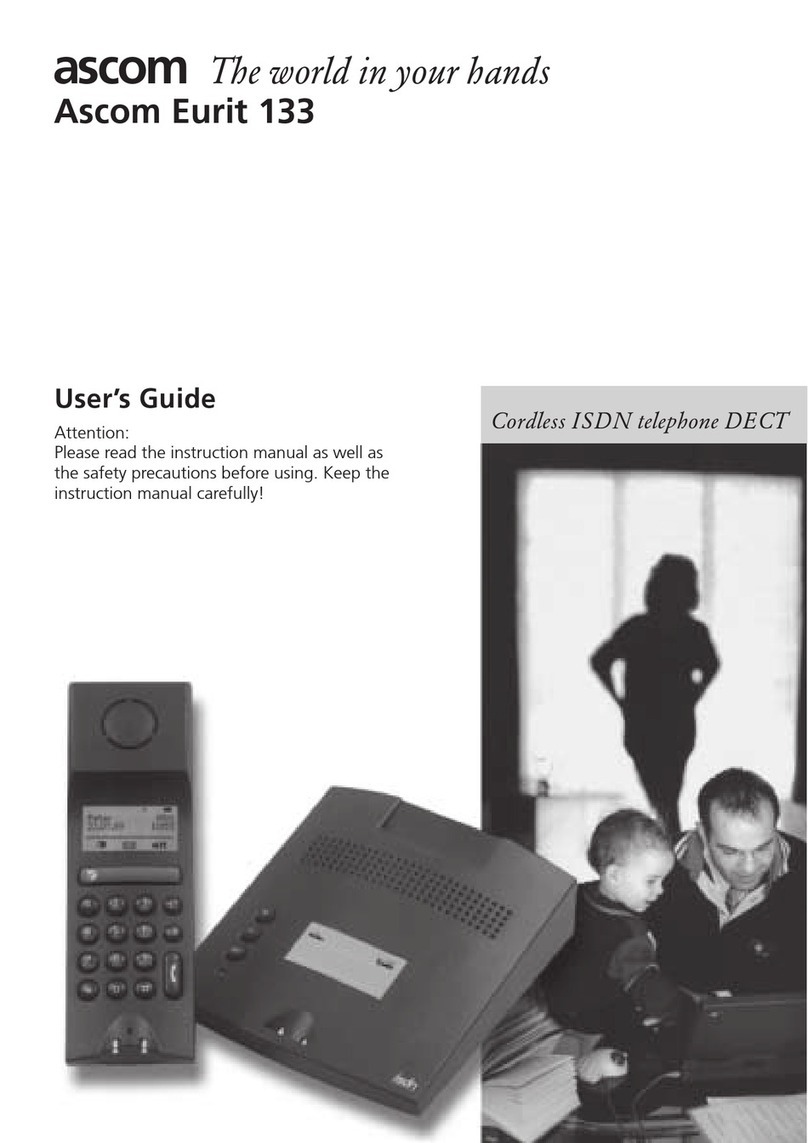
ASCOM
ASCOM EURIT 133 User manual

ASCOM
ASCOM 9D24 TALKER - User manual
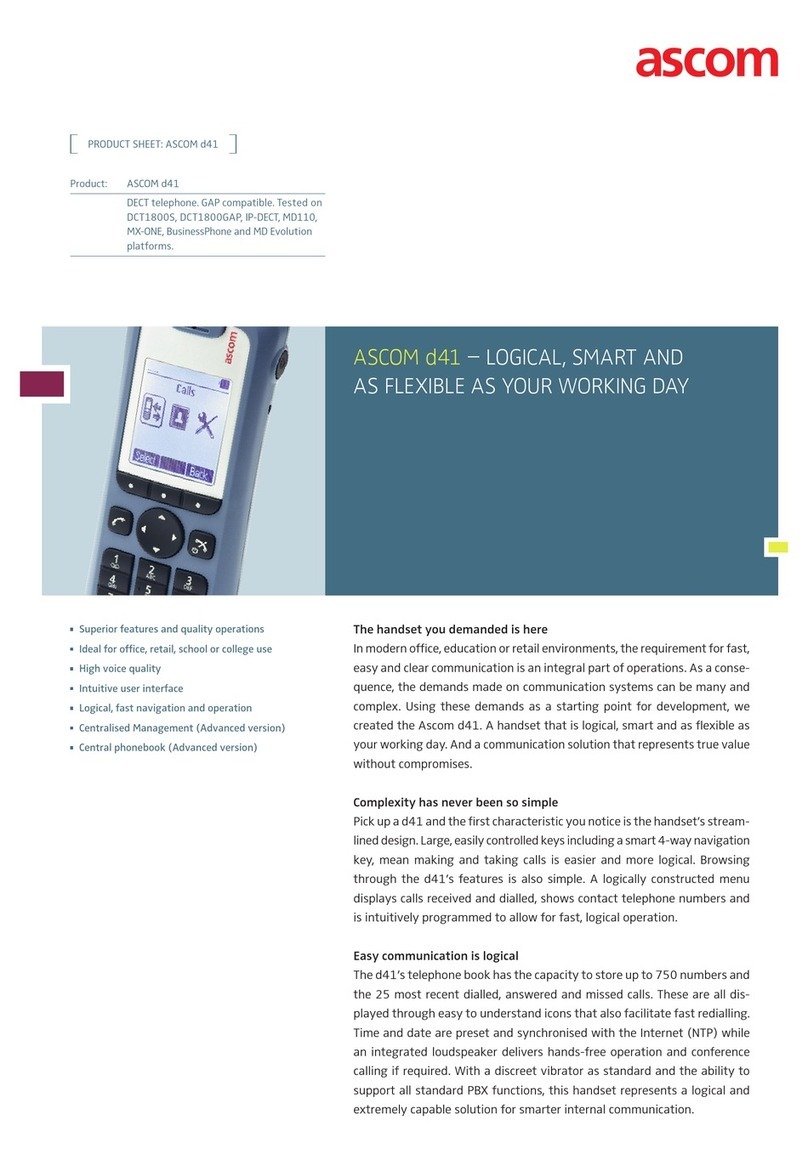
ASCOM
ASCOM d41 DECT User manual

ASCOM
ASCOM Avena 122 plus User manual