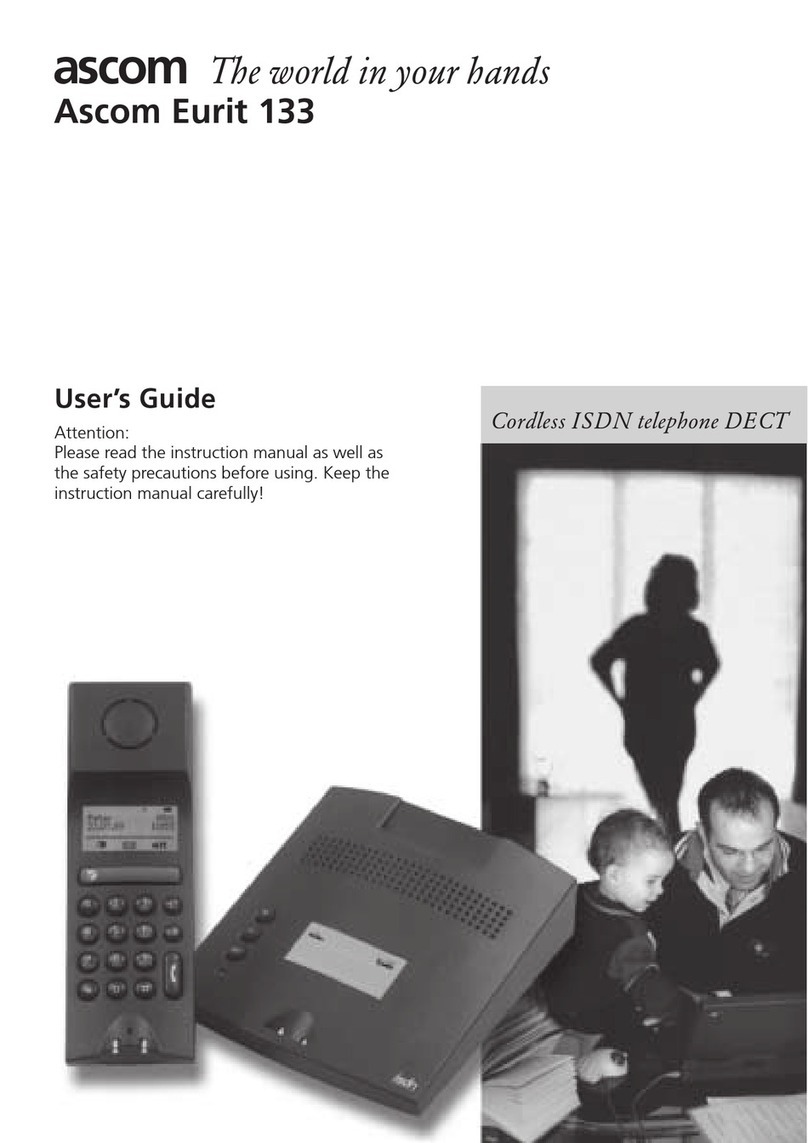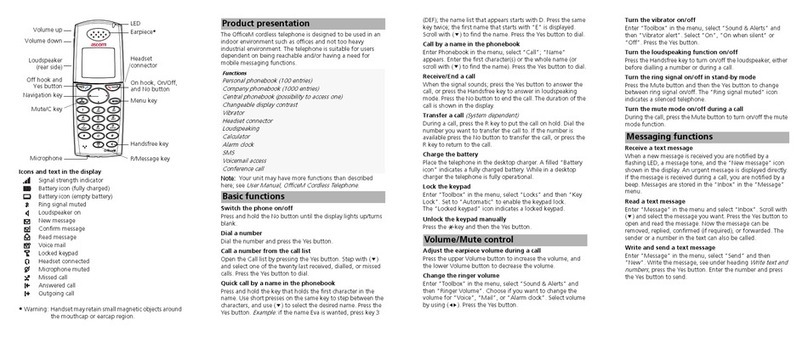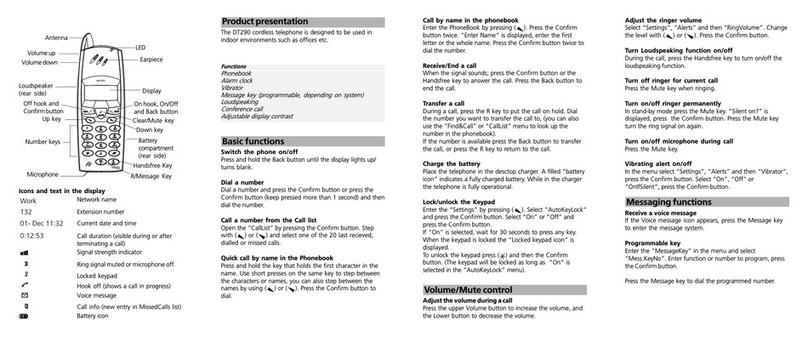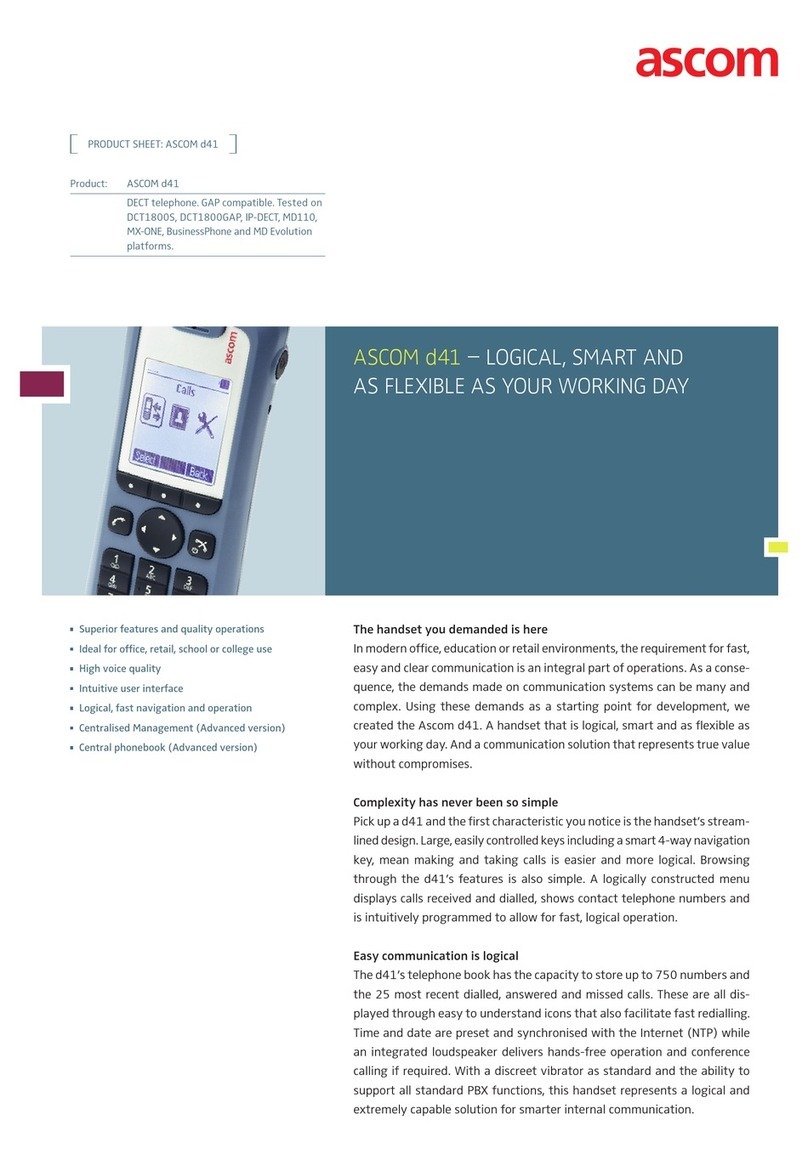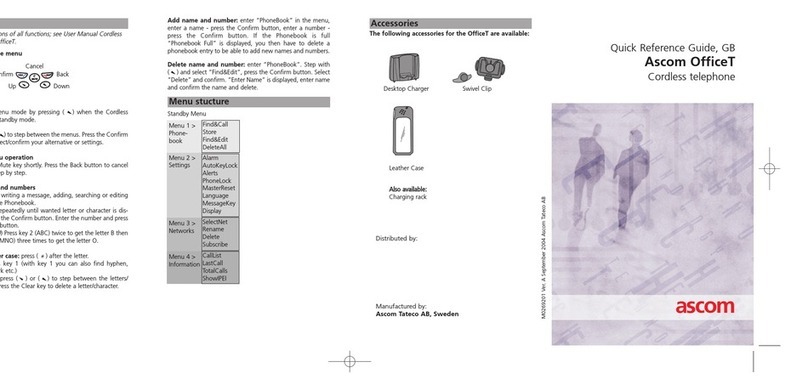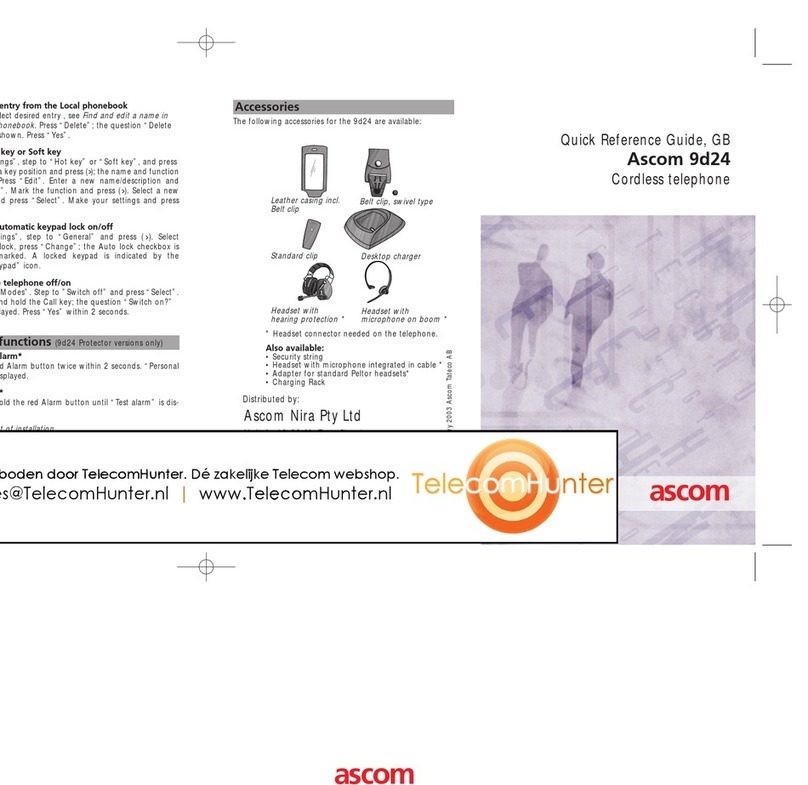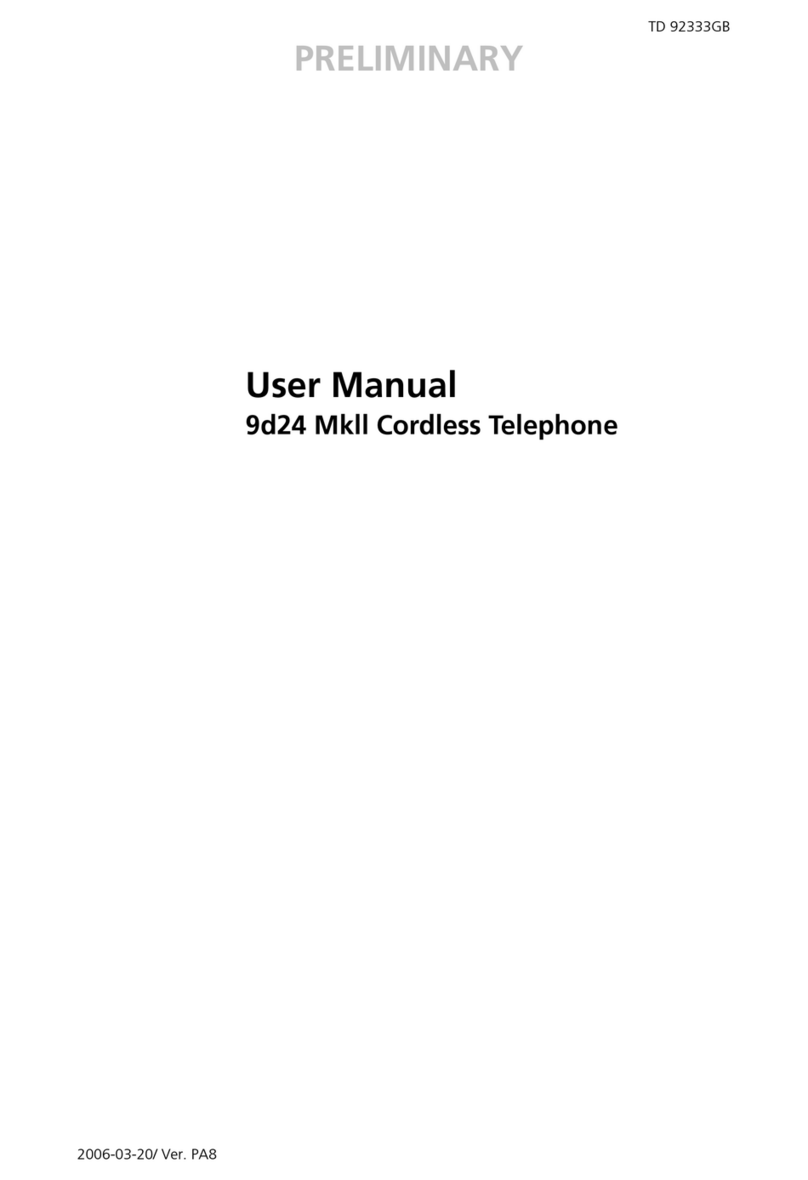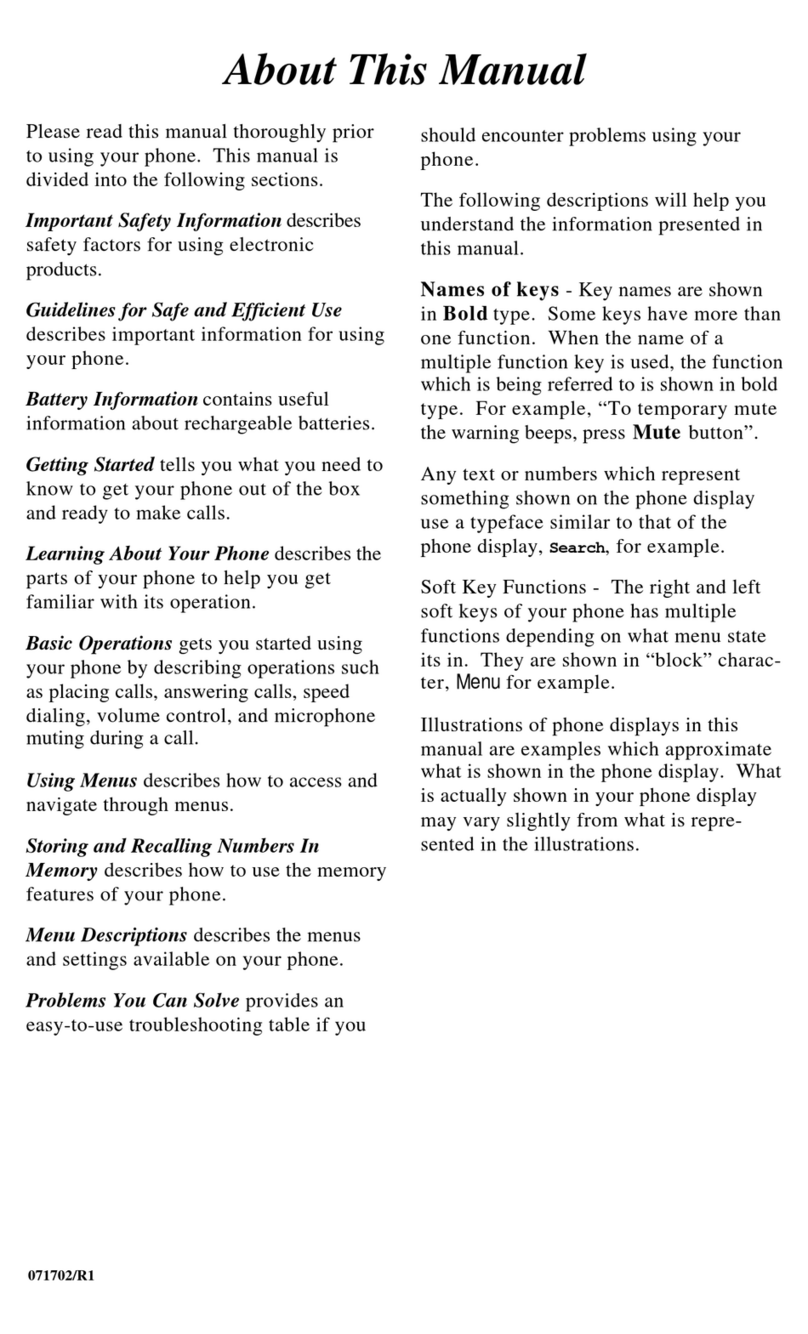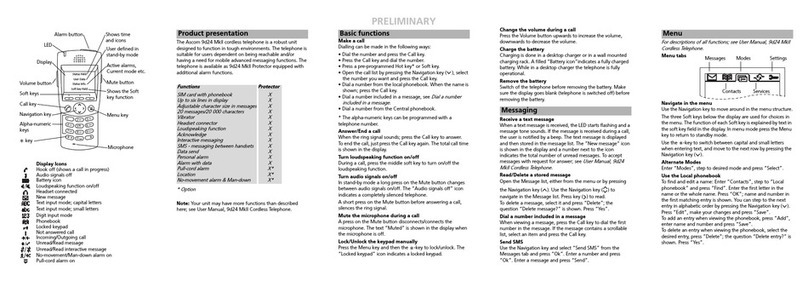GB
8
Receive a text message
When a text message is received, the LED starts flashing and a
message tone sounds. The message is displayed immediately
and the “New message“ icon is shown in the display (if a
voice mail also is received the icon will change to ).
If the message is received during a call, the user is notified by a
beep and the message is displayed. The message is stored in
the message list.
Note: Talker can only receive messages. The message is
displayed in a dialogue window only.
Read a stored message
Open the Message list, either from the messaging menu or by
pressing the Navigation key in standby mode. Use the
Navigation key to navigate in the Message list. Select
message and press the soft key “View” to read the message.
Send message
Open the Messaging menu , and select “Write new
message”. Enter text, press the soft key “Send”, and then
enter a number, or press the middle soft key for phonebook
look-up. Press “Send”.
Delete a stored message
To delete the message, select the message and press the soft
key “More”, select “Delete”, and press the soft key “Yes”.
Check voice mail
A new voice mail is indicated by the “new voice mail”
icon, and an automatically displayed voice mail notification.
Press “Call” to call your voice mail and listen to the message.
In standby mode you can call your voice mail either by a long
press on digit key “1”, or from the Messaging menu; in the
Messaging menu, select “Inbox”, select , press the soft keys
“View” and then “Call”.
If the extension number is not available, the dialogue window
“Voice mail number not defined” will be displayed.
Note: All voice mail are indicated with one icon only, in the
message list.
Messages
Messenger and Protector versions only