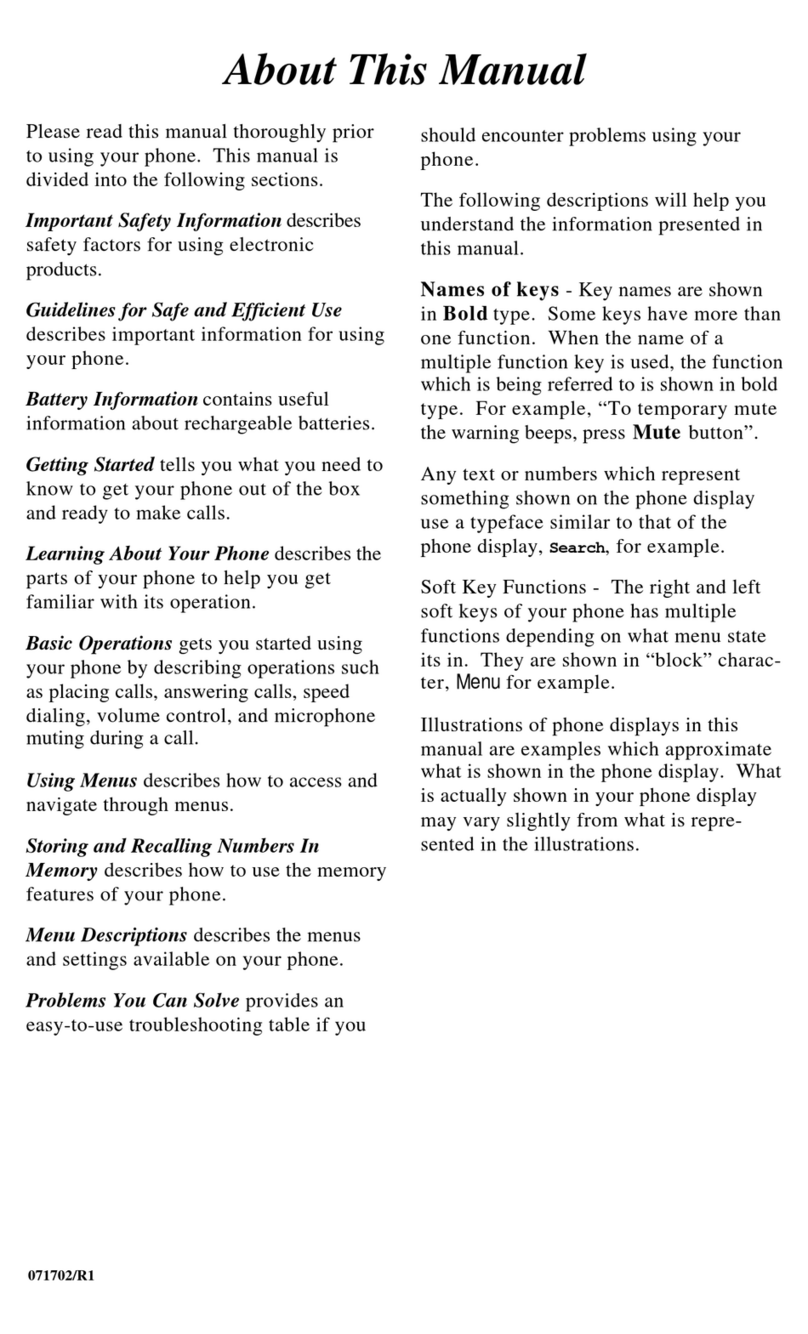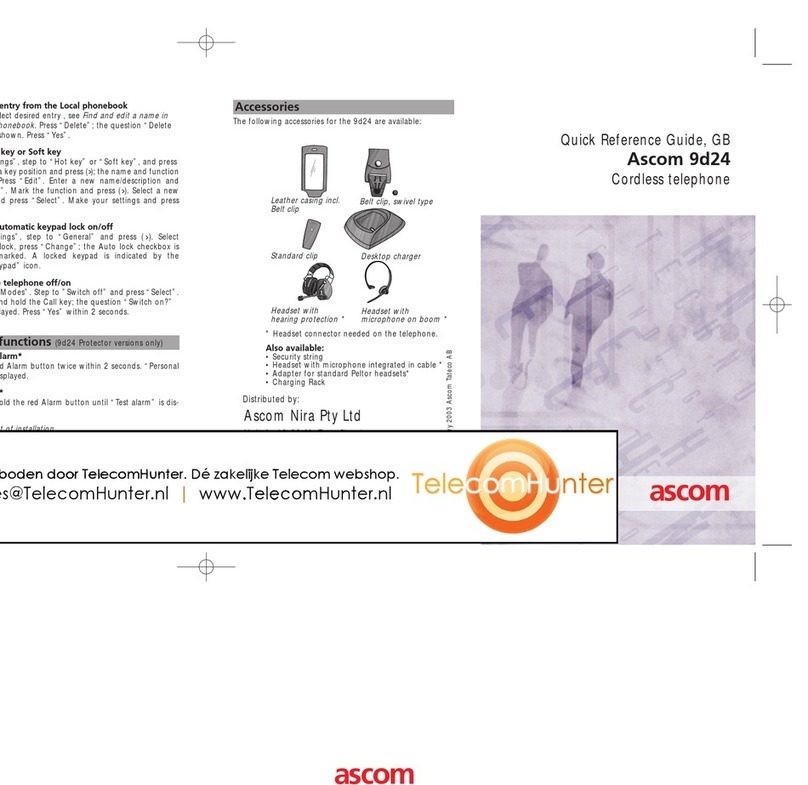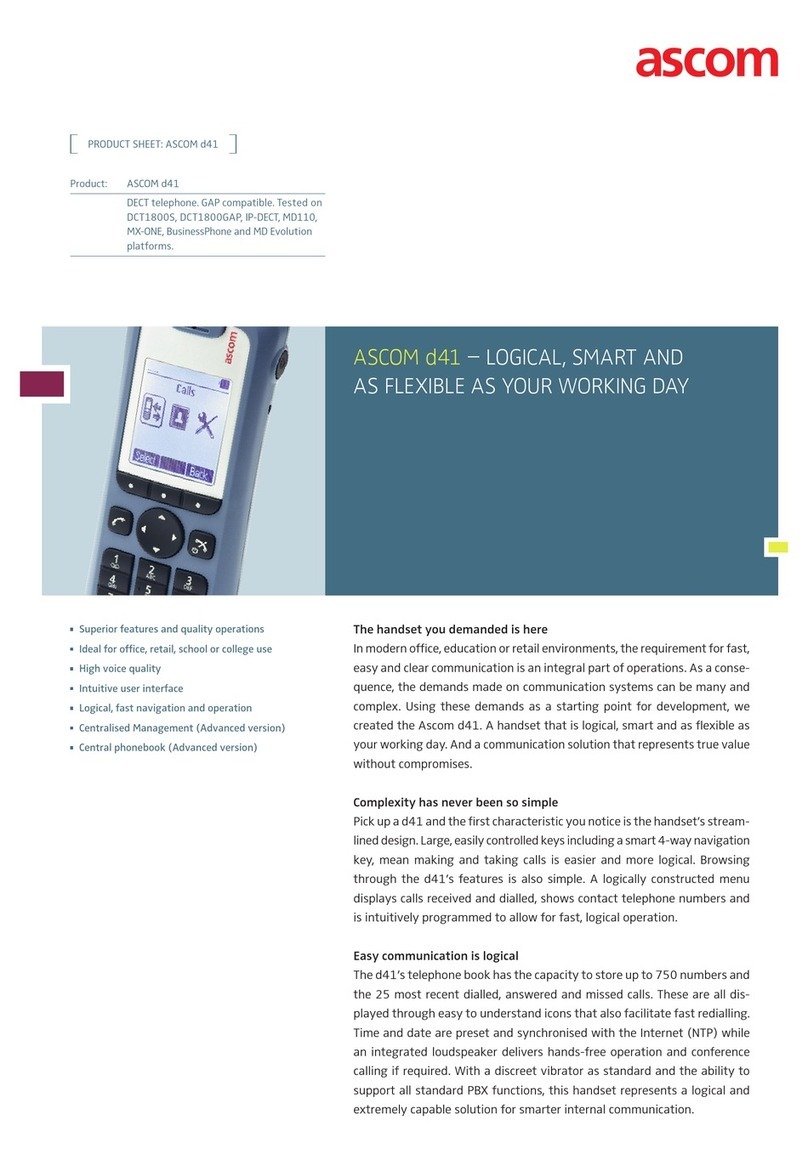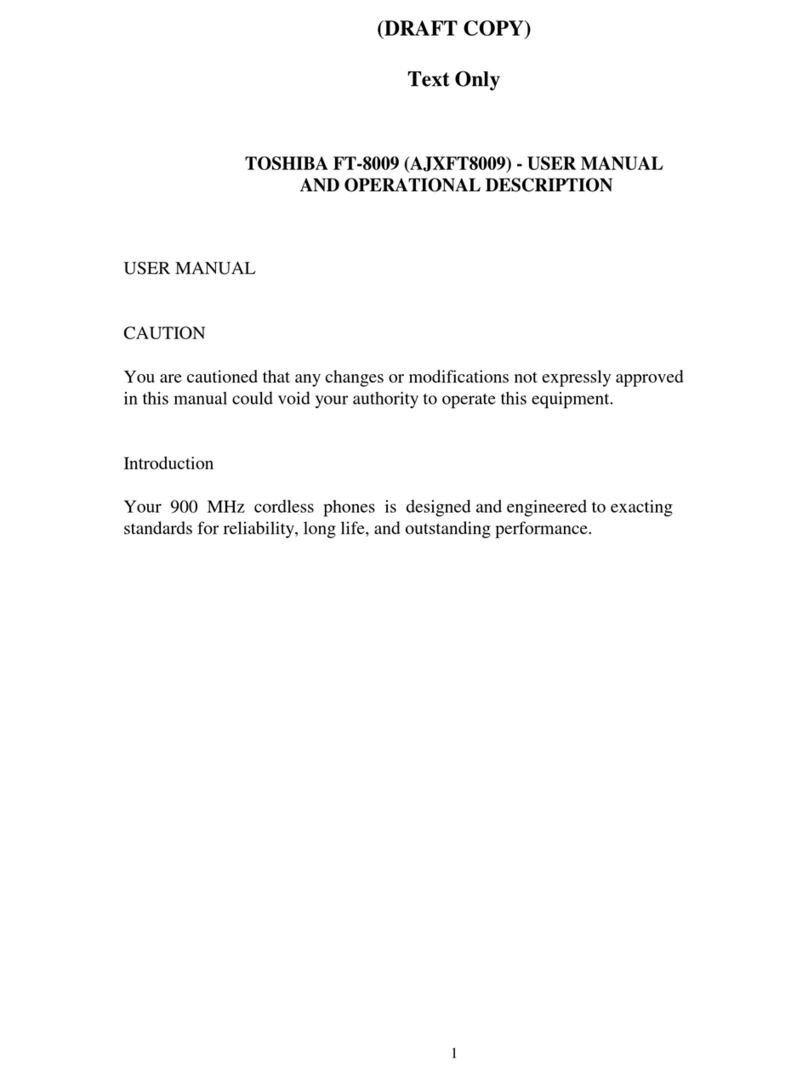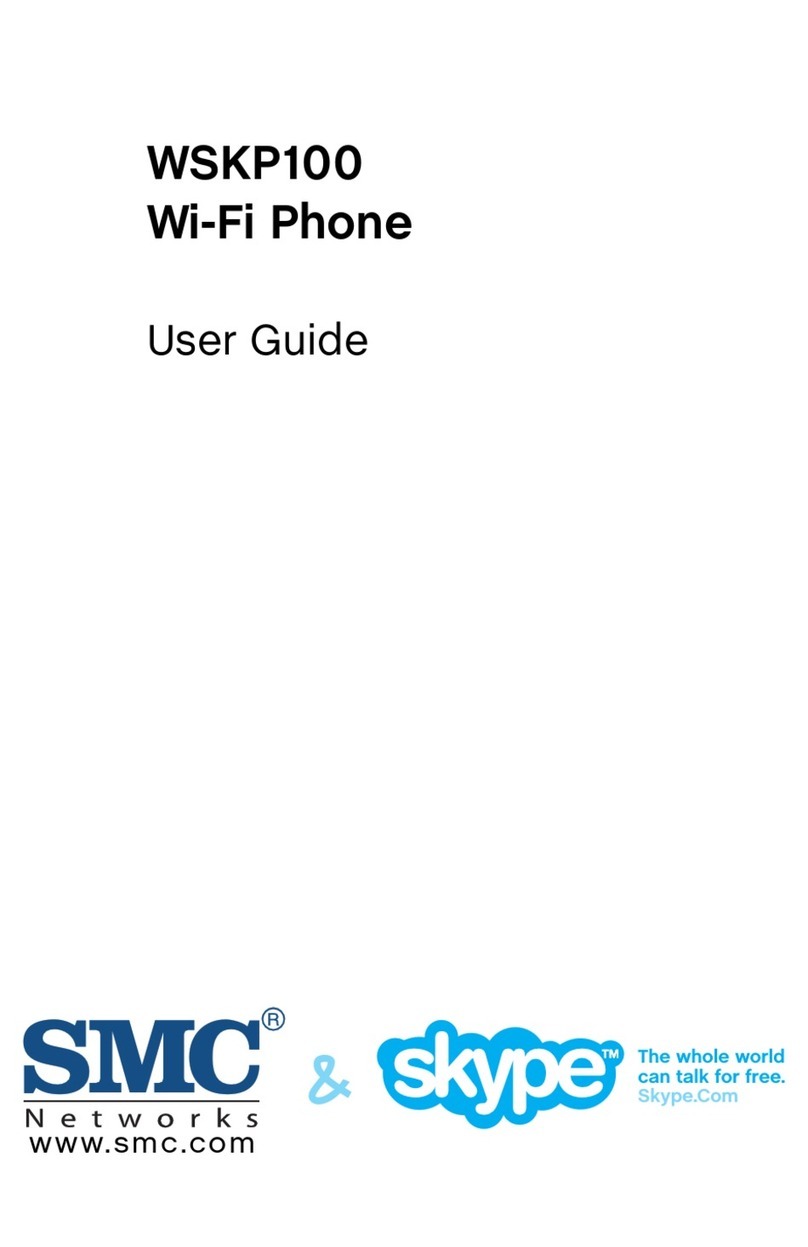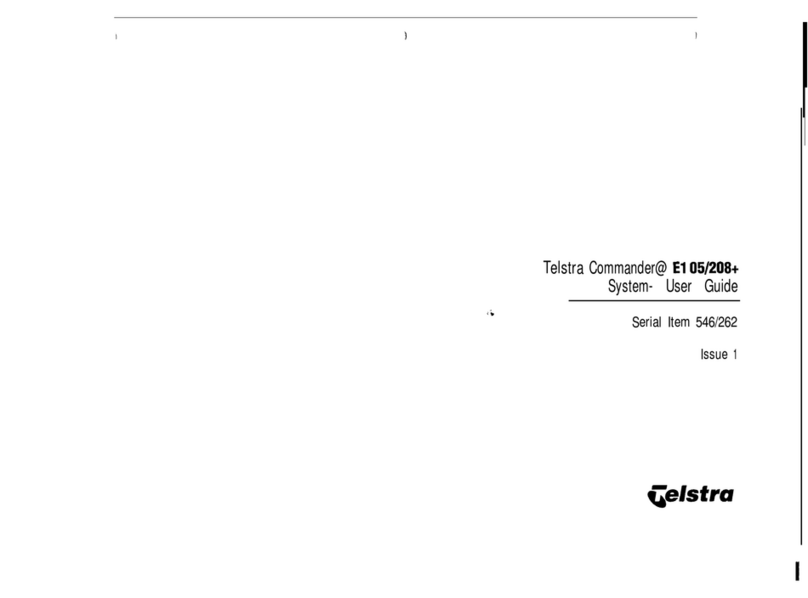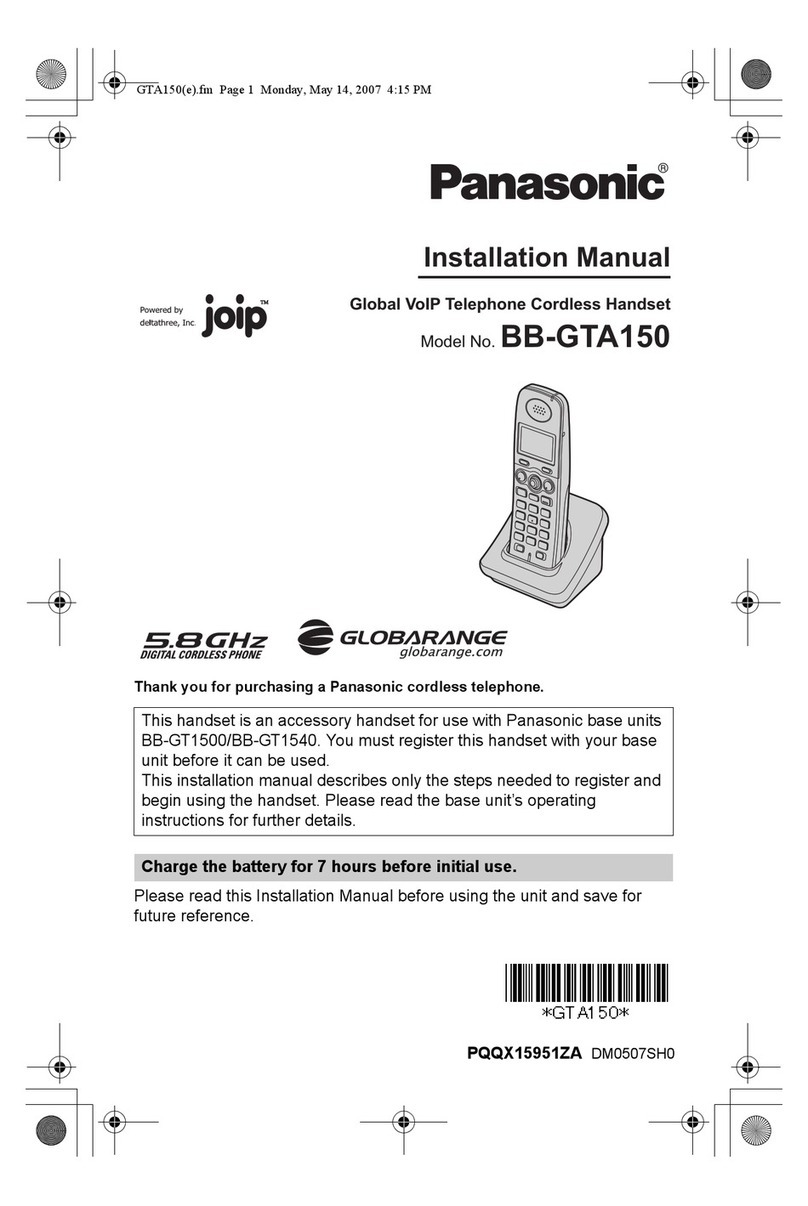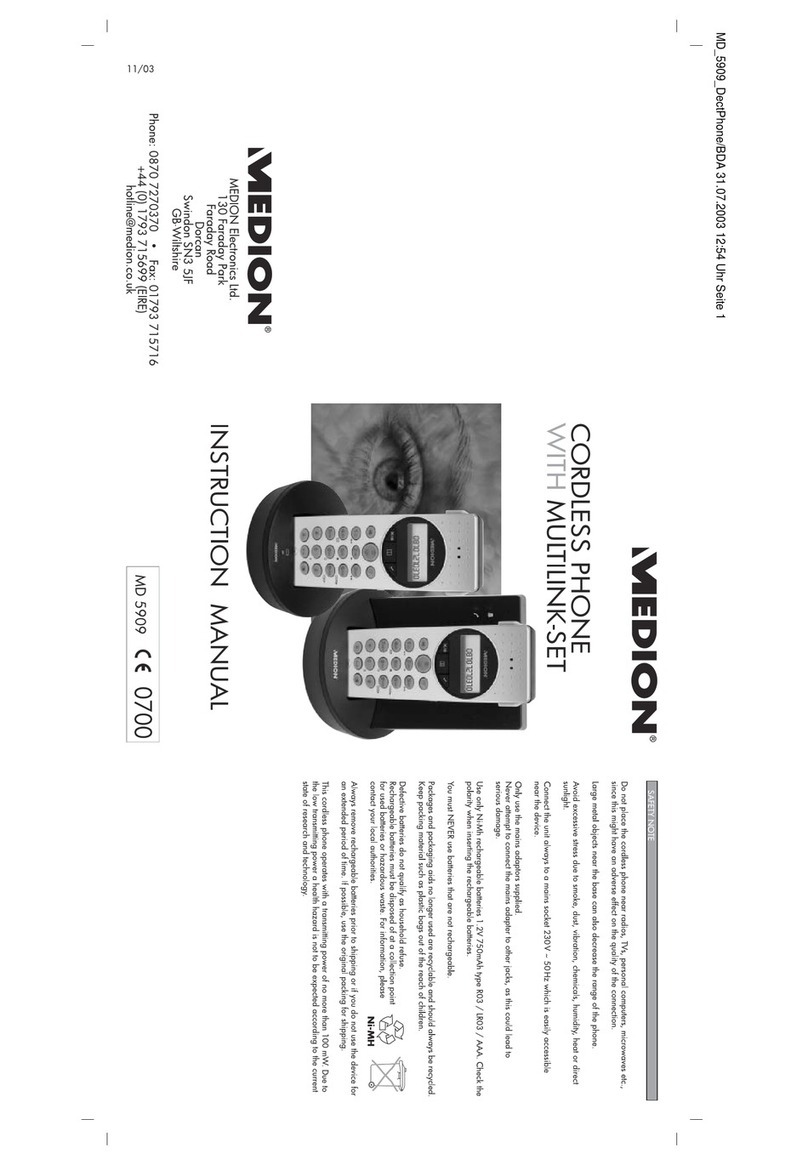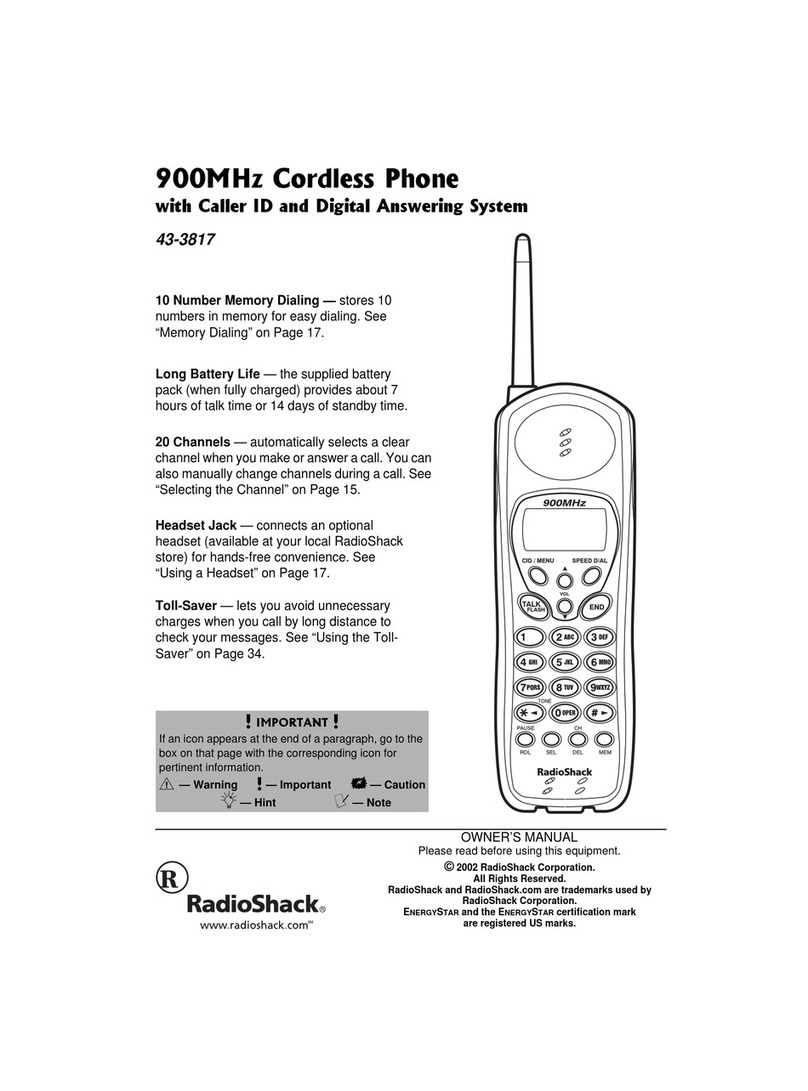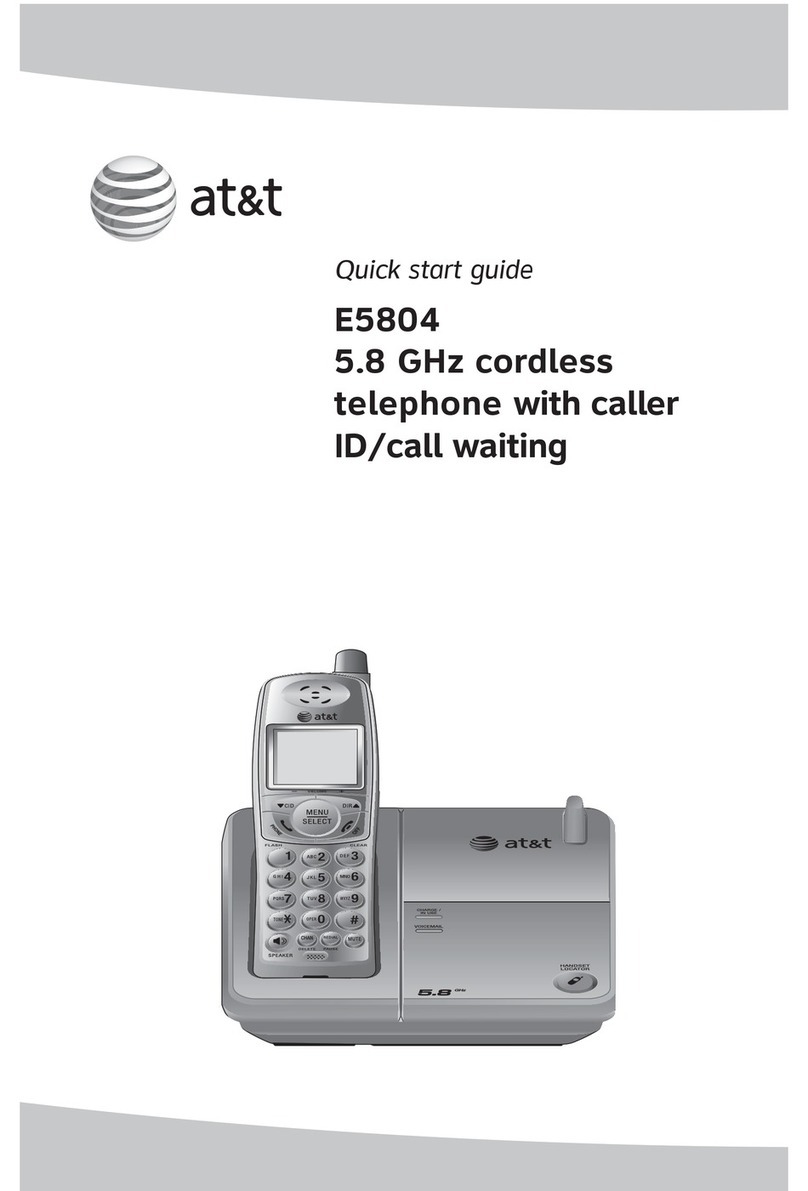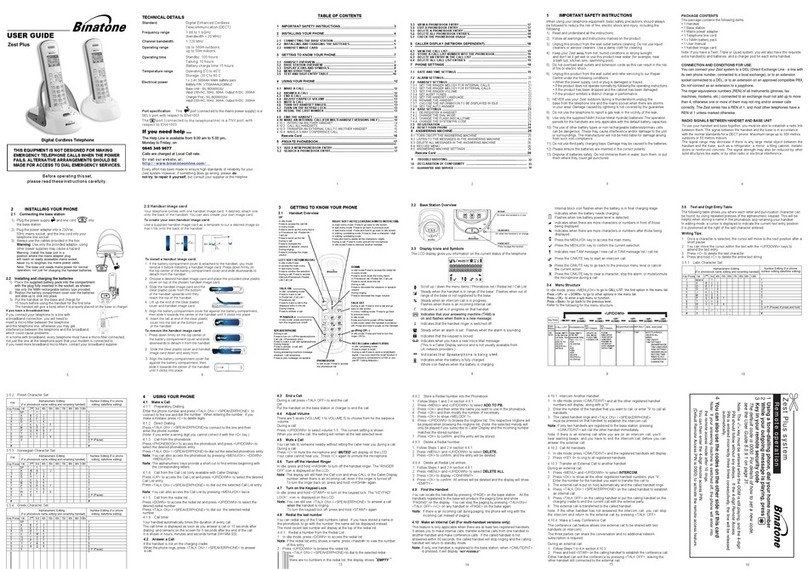ASCOM IP-DECT User manual

TD 92372GB
2007-06-18/ Ver. E
Installation and Operation Manual
IP-DECT Base Station and IP-DECT Gateway

TD 92372GB
2007-06-18/ Ver. E
Installation and Operation Manual
IP-DECT Base Station & IP-DECT Gateway
Contents
1 Introduction............................................................................................................. 1
1.1 Abbreviations and Glossary ................................................................................1
2 Description............................................................................................................... 2
2.1 IP-DECT Base Station ..........................................................................................2
2.1.1 IP-DECT Base Station with Internal Antenna ...............................................2
2.1.2 IP-DECT Base Station with External Antennas .............................................4
2.2 IP-DECT Gateway ...............................................................................................5
2.2.1 Overview ...................................................................................................5
2.2.2 Power Supply .............................................................................................5
2.2.3 LED indication ............................................................................................5
2.3 DECT Base Station BS3x0 ...................................................................................7
2.3.1 DECT Base Station .....................................................................................7
2.4 AC-adapter ........................................................................................................8
3 Safety and Regulations........................................................................................... 9
3.1 Safety ................................................................................................................9
3.1.1 Safety Rules ...............................................................................................9
3.1.2 Safety Symbols ...........................................................................................9
3.2 Protection Against Electrostatic Discharge (ESD) ...............................................10
3.2.1 ESD Handling ...........................................................................................10
3.3 Safety Aspects of the IP-DECT Base Station ......................................................10
3.4 Safety Aspects of the BS3x0 Base Station .........................................................10
3.5 Safety Aspects of the IP-DECT Gateway ...........................................................10
3.6 Standards and Regulations for US ....................................................................11
3.6.1 Standards and Regulations .......................................................................11
3.6.2 Radio Equipment .....................................................................................11
3.6.3 Fixed Position System Equipment: Power Adapters ...................................11
3.6.4 Regulatory Compliance Statements ..........................................................11
3.7 CE-marking ......................................................................................................12
4 Installation of the Base Station............................................................................ 13
4.1 Base Station Cabling ........................................................................................13
4.2 Install the Base Station .....................................................................................13
4.2.1 Fix the Mounting Bracket to a Wall ..........................................................13
4.2.2 Fix the Mounting Bracket to a Ceiling ......................................................14
4.2.3 Fix the Mounting Bracket to a Pole or Beam .............................................14
4.2.4 Use the Cable Ducts .................................................................................15
4.2.5 Secure the Cable ......................................................................................16
4.2.6 Pinning ....................................................................................................16
4.2.7 Connect the Base Station Cables ..............................................................18

TD 92372GB
2007-06-18/ Ver. E
Installation and Operation Manual
IP-DECT Base Station & IP-DECT Gateway
4.2.8 Mount the Base Station ...........................................................................18
4.3 Power the Base Station ....................................................................................19
4.3.1 Power the IPBS over Ethernet ...................................................................19
4.3.2 Power the BS3x0 over Express Powering Pair (EPP) and data pairs .............19
4.3.3 Power the Base Station with a Local Power Supply ...................................19
5 Installation of the IPBL.......................................................................................... 20
5.1 Install the IPBL ..................................................................................................20
5.2 Pin the IPBL Cable ............................................................................................21
5.2.1 Synchronization Cable .............................................................................21
5.2.2 RFP Cable ................................................................................................22
5.2.3 LAN Cable ...............................................................................................22
5.3 Power the IPBL .................................................................................................23
5.3.1 110/230 VAC ...........................................................................................23
5.3.2 48 VDC ...................................................................................................24
6 Configuration........................................................................................................ 25
6.1 Requirements ...................................................................................................25
6.1.1 Web Browser Requirements .....................................................................25
6.2 Access the GUI .................................................................................................25
6.2.1 Determine the IP Address .........................................................................25
6.2.2 Change the Default Password ..................................................................27
6.3 Configure the Master .......................................................................................27
6.4 Configure the Standby Master .........................................................................28
6.5 Configure the Slave .........................................................................................29
6.6 Add Users ........................................................................................................30
6.6.1 Anonymous Registration ..........................................................................30
6.6.2 Individual Registration ..............................................................................31
7 Operation............................................................................................................... 32
7.1 General ............................................................................................................32
7.1.1 Change User Name and Password ............................................................32
7.1.2 Name the IPBS/IPBL ..................................................................................32
7.1.3 Licence ....................................................................................................33
7.1.4 Configure Automatic Firmware Update ....................................................33
7.1.5 Configure the NTP Settings ......................................................................34
7.1.6 Configure Logging ...................................................................................35
7.1.7 Configure the HTTP settings .....................................................................36
7.1.8 Configure the HTTP Client settings ...........................................................36
7.2 LAN .................................................................................................................37
7.2.1 Set DHCP Mode .......................................................................................37
7.2.2 Set a Static IP Address ..............................................................................37
7.2.3 Dynamic IP address via DHCP ...................................................................38

TD 92372GB
2007-06-18/ Ver. E
Installation and Operation Manual
IP-DECT Base Station & IP-DECT Gateway
7.2.4 Link .........................................................................................................38
7.2.5 Configure VLAN .......................................................................................38
7.2.6 View LAN Statistics ..................................................................................38
7.3 IP .....................................................................................................................39
7.3.1 Configure IP Settings ...............................................................................39
7.3.2 Routing ...................................................................................................39
7.4 LDAP ...............................................................................................................39
7.4.1 Configure LDAP Server .............................................................................39
7.4.2 Configure LDAP Replicator .......................................................................40
7.4.3 Check LDAP Replicator/Server status ........................................................40
7.5 DECT ...............................................................................................................41
7.5.1 Change System Name and Password ........................................................41
7.5.2 Configure Authentication Code ...............................................................42
7.5.3 Change Subscription Method ...................................................................42
7.5.4 Select Tones .............................................................................................42
7.5.5 Set Default Language ...............................................................................42
7.5.6 Set Frequency Band .................................................................................42
7.5.7 Enable Carriers .........................................................................................43
7.5.8 Enbloc Dialling .........................................................................................43
7.5.9 Local R-Key Handling ...............................................................................43
7.5.10 DTMF through RTP Channel ...................................................................43
7.5.11 No Transfer on Hangup ..........................................................................43
7.5.12 Configure Coder ....................................................................................43
7.5.13 Configure Supplementary Services .........................................................44
7.5.14 Select Mode ...........................................................................................44
7.5.15 Configure Gatekeeper ...........................................................................45
7.5.16 Enter IP Address to the Master and the Standby Master .........................45
7.5.17 PARI .......................................................................................................45
7.5.18 SARI ......................................................................................................46
7.5.19 Configure Messaging .............................................................................46
7.5.20 Configure Air Synchronization ...............................................................46
7.6 Users ...............................................................................................................50
7.6.1 Add a User ..............................................................................................50
7.6.2 Search for User Information .....................................................................50
7.6.3 Show all Registered Users in the IP-DECT System ......................................50
7.6.4 Show Anonymous ...................................................................................50
7.7 Device Overview ..............................................................................................51
7.7.1 Radios .....................................................................................................51
7.7.2 Air Sync ...................................................................................................52
7.7.3 RFPs .........................................................................................................52
7.7.4 Sync Ring .................................................................................................54

TD 92372GB
2007-06-18/ Ver. E
Installation and Operation Manual
IP-DECT Base Station & IP-DECT Gateway
7.7.5 Sync Ports ................................................................................................54
7.8 Traffic ..............................................................................................................55
7.8.1 Statistics ..................................................................................................55
7.8.2 Display All Ongoing Calls in the System ....................................................55
7.8.3 Display Calls .............................................................................................55
7.8.4 Handover .................................................................................................55
7.9 Backup ............................................................................................................56
7.10 Update ..........................................................................................................56
7.10.1 Update Configuration ............................................................................56
7.10.2 Update Firmware ...................................................................................56
7.10.3 Update the Boot File ..............................................................................57
7.10.4 Update the RFPs .....................................................................................57
7.11 Diagnostics ....................................................................................................58
7.11.1 Logging .................................................................................................58
7.11.2 Tracing ...................................................................................................58
7.11.3 Config Show .........................................................................................58
7.11.4 Ping .......................................................................................................58
7.11.5 Environment ..........................................................................................59
7.11.6 RFP Scan ................................................................................................59
7.11.7 Service Report ........................................................................................59
7.12 Reset .............................................................................................................60
7.12.1 Idle Reset ...............................................................................................60
7.12.2 Immediate Reset ....................................................................................60
7.12.3 TFTP Mode .............................................................................................60
7.13 Reset Using the Reset Button .........................................................................60
8 Commissioning...................................................................................................... 61
8.1 Radio coverage verification tests ......................................................................61
8.1.1 Base Station Operation Test ......................................................................61
8.1.2 Coverage Area Test ..................................................................................61
8.1.3 Evaluation ................................................................................................61
8.2 Cordless Extension Number Test .......................................................................62
9 Troubleshooting.................................................................................................... 63
9.1 Load Firmware Using the Gwload Tool .............................................................63
10 Related Documents............................................................................................. 64
Appendix A: How to Use the Update Server......................................................... 66
Appendix B: RFP Power Consumption.................................................................... 71

TD 92372GB
2007-06-18/ Ver. E
Installation and Operation Manual
IP-DECT Base Station & IP-DECT Gateway
1
1 Introduction
This documet describes how to install and operate the following equipment:
• IP-DECT Base Station (IPBS)
• IP-DECT Gateway (IPBL)
The document is intended as a guide for installation, troubleshooting and maintenance
purposes and are relevant for the following personnel:
• System administrator
• Service technician
For information on the IP-DECT system, see System Description, Ascom IP-DECT System,
TD92375.
1.1 Abbreviations and Glossary
DECT Digital Enhanced Cordless Telecommunications:
global standard for cordless telecommunication.
DHCP Dynamic Host Configuration Protocol
DTMF Dual Tone Multiple-Frequency
FER Frame Error Rate
GUI Graphical User Interface
IP Internet Protocol:
global standard that defines how to send data from one computer to
another through the Internet
IPBL IP-DECT Gateway
IPBS IP-DECT Base Station
LAN Local Area Network:
a group of computers and associated devices that share a common
communication line.
LDAP Lightweight Directory Access Protocol
PBX Private Branch Exchange:
telephone system within an enterprise that switches calls between local lines
and allows all users to share a certain number of external lines.
PSCN Primary receiver Scan Carrier Number:
defines the RF carrier on which one receiver will be listening on the next
frame.
RFP Radio Fixed Part. DECT base-station part of the DECT Infrastructure.
RFPI Radio Fixed Part Identity
RSSI Radio Signal Strength Information
SST Site Survey Tool
VLAN Viritual Local Area Network

TD 92372GB
2007-06-18/ Ver. E
Installation and Operation Manual
IP-DECT Base Station & IP-DECT Gateway
2
2 Description
This section gives a general description of the IP-DECT Base Station, IP-DECT Gateway and
DECT Base Starion.
2.1 IP-DECT Base Station
The following versions of the IPBS are available:
• IPBS with Internal antenna
• IPBS with External antennas
2.1.1 IP-DECT Base Station with Internal Antenna
Figure 1.
Test
(RJ12)
LAN
(RJ45)
Power Supply
(RJ45)
Front viewBack view
LED1
LED2
005
Reset
Figure 1. IPBS Overview
Contents of the Box
The box in which the IPBS is packed contains:
• An IPBS with integrated antennas
• A mounting bracket
• Two screws with wall plugs
Power Distribution
The IPBS can be powered using the following methods:
• Power over Ethernet, IEEE 802.3af
• A local AC-adapter
Note: For more information about power distribution, see 4.3 Power the Base Station on
page 19.

TD 92372GB
2007-06-18/ Ver. E
Installation and Operation Manual
IP-DECT Base Station & IP-DECT Gateway
3
Software
The software in the IPBS can be updated by downloading new software without
disconnecting the equipment. The new software is stored in flash memory. See 7.10
Update on page 56 for information.
Connectors
• Two 8-pin RJ45 modular jacks for LAN/PoE and powering
• A 6-pin RJ12 modular jack for factory testing
LEDs
Status of LED1 (lower LED) Description
Steady Green Operational
Quick flashing amber Download of firmware in progress.
Steady Amber TFTP mode
Alternating red/green No Ethernet connection
Status of LED2 (upper LED) Description
Not lit IPBS operational and no traffic
Air synchronization OK
Steady green IPBS operational and traffic
Air synchronization OK
Slow flashing green Air synchronization OK and fully occupied with
traffic
Flashing amber Air synchronization inadequate and no traffic
Slow flashing amber Air synchronization inadequate and fully
occupied with traffic
Steady amber Air synchronization inadequate and traffic
Flashing red No air synchronization - searching for air sync
candidates
Quick flashing red Download of RFP software in progress

TD 92372GB
2007-06-18/ Ver. E
Installation and Operation Manual
IP-DECT Base Station & IP-DECT Gateway
4
2.1.2 IP-DECT Base Station with External Antennas
The IPBS is available with two omni-directional external antennas. Other external antennas
can be mounted as well. This section contains the differences between the IPBS with
internal and external antennas. For all other information see 2.1.1 IP-DECT Base Station
with Internal Antenna on page 2.
Contents of the Box
The box in which the IPBS is packed contains:
• An IPBS for external antennas
• Two antennas
• A mounting bracket
• Two screws with wall plugs
Note: The IPBS cannot be mounted with the antennas pointing downwards as the
mounting bracket does not support it.
Insert the antennas into the IPBS before following the installation instructions in 4.2 Install
the Base Station on page 13.

TD 92372GB
2007-06-18/ Ver. E
Installation and Operation Manual
IP-DECT Base Station & IP-DECT Gateway
5
2.2 IP-DECT Gateway
The following versions of the IPBL are available:
• IPBL IP-DECT Gateway VAC/VDC (for 110/230 VAC or 48 VDC)
• IPBL IP-DECT Gateway VDC (for 48 VDC)
2.2.1 Overview
Figure 2.
lan synchronization reference
1 2 ring in ring out in out
base station 01 02 03 04 05 06 07 08
09 10 11 12 13 14 15 16
006
12 3 4 5 6
Figure 2. Overview of the IPBL
Pos. Name Function
1Reset Resets the IPBL, see 7.13 Reset Using the Reset Button on
page 60 for more information.
2Status LED Indicates the status on the IPBL.
3Lan 10BASE-T/100BASE-TX Ethernet interface.
4Synchronization Sync ring in and sync ring out interfaces.
5Reference Reference sync in and reference sync out interfaces.
6Base station 01-16 ISDN UPN DECT base station interfaces.
2.2.2 Power Supply
The power supply are located at the rear of the IPBL. The IPBL can be powered using the
following alternatives:
• 110/230 VAC (only IPBL IP-DECT Gateway VAC/VDC)
• 48 VDC
Note: For more information, see 5.3 Power the IPBL on page 23.
Software
The software in the IPBL can be updated by downloading new software without
disconnecting the equipment. The new software is stored in flash memory. See 7.10
Update on page 56 for information.
2.2.3 LED indication
Figure 3.
Status LED Description
Not lit Not powered, status is not defined.
Steady Green Status OK, system is fully operational.
Steady Red Status Fail, system error condition.
Steady Amber System is in TFTP server mode.
Figure 4.

TD 92372GB
2007-06-18/ Ver. E
Installation and Operation Manual
IP-DECT Base Station & IP-DECT Gateway
6
Figure 5.
Base station LED Description
Not lit No UPN link established.
Flashing UPN link established (activated state), RFP is not
operational.
Steady RFP is fully initialised and operational.
Figure 6.
Base station LED Description
Not lit No speech activity in RFP.
Flashing All speech channels occupied in RFP.
Steady Speech activity in RFP.
Figure 7.
Sync/Ref sync LED Description
Not lit No sync communication established.
Steady Communication established.
Figure 8.
Sync/Ref sync LED Description
Not lit Sync port not selected as input sync source.
Flashing Sync port selected as input sync source but the
sync signal is not in sync.
Steady Sync port selected as input sync source and the
sync signal is in sync.
Figure 9.
Lan LED Description
Not lit No link.
Flashing Link present and network activity.
Steady Link present, but no network activity.
Figure 10.
Lan LED Description
Not lit 10 Mbps operation.
Steady 100 Mbps operation.

TD 92372GB
2007-06-18/ Ver. E
Installation and Operation Manual
IP-DECT Base Station & IP-DECT Gateway
7
2.3 DECT Base Station BS3x0
The following versions of the are available:
• BS330 with Internal antenna
• BS340 with External antennas
2.3.1 DECT Base Station
Figure 11.
Test
(RJ12)
Data/Power
(RJ45)
Data/Power
(RJ45)
Front viewBack view
LED1
LED2
007
Figure 3. BS3x0 Overview
Contents of the Box
The box in which the base station is packed contains:
•Abasestation
• Two antennas (only base station with external antenna)
• A mounting bracket
• Two screws with wall plugs
Power Distribution
The base station can be powered using the following methods:
• From the IPBL via the Express Powering Pair (EPP) and data pairs
• With a local AC-adapter
Note: For more information about power distribution, see 4.3 Power the Base Station on
page 19.

TD 92372GB
2007-06-18/ Ver. E
Installation and Operation Manual
IP-DECT Base Station & IP-DECT Gateway
8
Software
The software in the BS3x0 can be updated by downloading new software without
disconnecting the equipment. The new software is stored in flash memory. See 7.10
Update on page 56 for information.
Connectors
• Two 8-pin RJ45 modular jacks for data and powering
• A 6-pin RJ12 modular jack for factory testing
LEDs
Status of LED1 (lower LED) Description
Steady Green Power LED
Status of LED2 (upper LED) Description
Not lit Base station operational and no traffic on the
base station.
Flashing green All 8 speech channels are in use.
Steady green Base station operational and traffic on the base
station.
Flashing amber Software is being downloaded to the base station
Steady amber Base station is OK, but not available (self-test, not
initialized,no communication with IPBL)
2.4 AC-adapter
The AC-adapter is used to power a base station locally.
Note: The maximum length of cable from adapter must not exceed 10 meters.
Versions
BSX-0013 For European countries except U.K.
BSX-0014 For U.K.
BSX-0015 For US/Canada
BSX-0016 For Australia
(different type of mains plug)
IMPORTANT: If local power supply is used for the RFPs, the EPP cable pair must not be
connected.

TD 92372GB
2007-06-18/ Ver. E
Installation and Operation Manual
IP-DECT Base Station & IP-DECT Gateway
9
3 Safety and Regulations
3.1 Safety
3.1.1 Safety Rules
• Installation and service is to be performed by service persons only.
• IPBL must be connected to a mains socket outlet with a protective earthing connection.
• IPBL must be permanently connected to protective earth when powered by 48 VDC.
• IPBL must be mounted in a Restricted Area Location (RAL) in Sweden, Finland and
Norway.
• Ensure that the voltage and frequency of the mains power socket matches the voltage
and frequency inscribed on the equipment’s electrical rating label.
• Never install telephone wiring during a thunderstorm.
Note: Avoid touching or punching down the IPBS/RFP signal and power pairs as there is
48Vdc or 24Vdc present on these wires at all times.
• Always install the base station conforming to relevant national installation rules.
• Disconnect all power sources before servicing the equipment.
• Use only approved spare parts and accessories. The operation of non-approved parts
cannot be guaranteed and may cause damage or danger.
• Only approved power supplies according to valid editions of EN/IEC/CSA/UL/AU/NZS
60950 are to be used when the IPBS/RFPs are powered by local power supplies.
3.1.2 Safety Symbols
For protection and to avoid damage to the IP-DECT system you will find stickers where
applicable. The stickers have the following symbols and meaning:
Figure 12. Caution
Read and follow the safety rules and warning messages in this manual.
If the instructions are not followed, there is risk of damage to the equipment.
Caution ESD
Read and follow the handling instructions described in chapter 3.2.1 ESD
Handling on page 10.
Boards which contain Electrostatic Sensitive Devices (ESD) are indicated by this
sign.
If the instructions are not followed, there is risk of damage to the equipment.
For handling these boards see 3.2 Protection Against Electrostatic Discharge
(ESD) on page 10.
Warning
Read and follow the safety rules and warning messages in this manual.
Hazardous voltages are present.
If the instructions are not followed, there is risk of electrical shock and danger
to personal health.

TD 92372GB
2007-06-18/ Ver. E
Installation and Operation Manual
IP-DECT Base Station & IP-DECT Gateway
10
3.2 Protection Against Electrostatic Discharge (ESD)
Integrated circuits are sensitive to ESD.To avoid damage caused by ESD, service engineers
and other people must handle equipment and boards carefully.
Electronic equipment has become more resistive to ESD, but we see an increase of
situations where static electricity can build up. This is caused by an increasing application
of man–made fibres like nylon, acrylic, etc. which are capable of generating ESD of 10,000
Volts and more.
Walking across a nylon carpet, even for a few feet, could cause a person to be charged–up
to more than 10,000 Volts.
Under these conditions, if a system board or a (C)MOS device is touched it could easily be
damaged. Although the device may not be totally defective, it is often degraded, causing
it to fail at a later date without apparent reason.
To make sure that equipment and parts are well protected during shipment, special
packaging materials are utilized. System boards will be shipped in anti–static bags and
(C)MOS devices and other sensitive parts in small shielded boxes.
3.2.1 ESD Handling
In the interest of quality and reliability, it is advisable to observe the following rules when
handling system parts:
• Keep parts in their protective packaging until they are needed.
• When returning system parts like EEPROMS to the factory, use the protective
packaging as described.
• Never underestimate the damaging power ESD can have and be especially careful
when temperatures are below freezing point and during very warm weather in
combination with low humidity. Make sure that the environmental conditions remain
within the limits specified in the components’ data sheets.
Figure 13.
IMPORTANT NOTE
In the interest of quality and reliability system boards and other parts returned
for exchange or credit may be refused if the proper protective packaging is omit-
ted!
3.3 Safety Aspects of the IP-DECT Base Station
The IP-DECT Base Station meets the valid editions of safety standard EN/IEC/CSA/UL/AU/
NZS 60950. The system is a class III equipment for stationary wall mounting.
3.4 Safety Aspects of the BS3x0 Base Station
The IP-DECT Base Station meets the valid editions of safety standard EN/IEC/CSA/UL/AU/
NZS 60950. The system is a class III equipment for stationary wall mounting.
3.5 Safety Aspects of the IP-DECT Gateway
The IP-DECT Gateway meets the valid editions of safety standard EN/IEC/CSA/UL/AU/NZS
60950.

TD 92372GB
2007-06-18/ Ver. E
Installation and Operation Manual
IP-DECT Base Station & IP-DECT Gateway
11
3.6 Standards and Regulations for US
3.6.1 Standards and Regulations
The IP-DECT System adheres to the following standards and regulations:
• FCC Part 15
• IEC 60950-1
3.6.2 Radio Equipment
• FCC Part 15, Subpart B - “Unintentional Radiators”
• FCC Part 15, Subpart D - “FCC Rules for Radio Frequency Devices”
• FCC/DET, Bulletin 63, Supplement C (2001) and IEEE St., IS28-2003 - “Safety Levels
with Respect to Human Exposure to Radio Frequency
3.6.3 Fixed Position System Equipment: Power Adapters
• FCC Part 15 - “FCC Rules for Radio Frequency Devices.”
3.6.4 Regulatory Compliance Statements
Figure 14.
FCC CLASS B NOTICE
This equipment complies with part 15 of the FCC rules. Operation is sub-
ject to the following conditions: 1) This equipment may not cause harmful
interference, and 2) This equipment must accept any interference
received, including interference that may cause undesired operation.
NOTE: This equipment has been tested and found to comply with the
limits for a Class B digital device, pursuant to part 15 of the FCC rules. These
limits are designed to provide reasonable protection against harmful interfer-
ence in a residential installation. this equipment generates, uses, and can radi-
ate radio frequency energy and, if not installed and used in accordance with the
instructions, may cause harmful interference to radio communications.
However, there is no guarantee that interference will not occur in a particular
installtion. If this equipment does cause harmful interference to radio or televi-
sion reception, which can be determined by turning the equipment off and on,
the user is encouraged to try to correct the interference by one or more of the
following measures:
• Reorient or relocate the receiving antenna
• Increase the separation between the equipment and the receiver.
• Connect the equipment into an outlet on a circuit different from that to which
the
receiver is connected.
• Consult the dealer or an experienced radio/tv technician for help.
MODIFICATIONS: Any modifications not expressly approved by Ascom could
void the user's authority to operate the equipment.
Figure 15.

The term “IC:” before the radio certification number only signifies that industry
of canada technical specification were met.
TD 92372GB
2007-06-18/ Ver. E
Installation and Operation Manual
IP-DECT Base Station & IP-DECT Gateway
12
Figure 16.
EXPOSURE TO RADIO FREQUENCY SIGNALS
This device complies with FCC RF radiation exposure limits set forth for an
uncontrolled environment. The antenna used for this transmitter must be
installed to provide a separation distance of at least 20 cm from all persons and
must not be co-located or operating in conjunction with any other antenna or
transmitter.
Figure 17.
3.7 CE-marking
The IP-DECT System is CE-marked.
Products marked with the label comply with the following European Council
Directives:
• 99/5/EC, concerning Radio- and Telecommunications Terminal Equipment (RTTE)
• 73/23/EC, concerning Low Voltage Directive (LVD)
• 89/336/EEC, concerning Electromagnetic Compatibility Directive (EMC)
Declarations of Conformity of the products are available at the web page:
www.ascom.com/ws/solutions_ws/products_ws.htm
4 Installation of the Base Station
This section describes how to install the IPBS and BS3x0. Both base stations can be fixed to
a wall, a ceiling, a pole or a beam, by means of the mounting bracket included. When
fixing the base station to a wall or ceiling the included plugs and screws must be used.
When fixing it to a pole or beam a strap or a flexible metal band must be used, this is not
included.
4.1 Base Station Cabling
Recommended base station cable is a standard CAT5 unshielded ethernet cable with
minimum 26 AWG copper conductors, this cable is also used for powering the base
station. It is assumed that installation personnel know how to crimp RJ45 connectors to a
cable.
Note: Since the distance between the base station and the wall is limited, a RJ45 modular
jack without cable retention must be used.

TD 92372GB
2007-06-18/ Ver. E
Installation and Operation Manual
IP-DECT Base Station & IP-DECT Gateway
13
Note: Ensure that during the installation of an base station, each base station is given an
extra length (5-10 metres) of cable because it is possible that it will have to be moved for
one reason or another.
4.2 Install the Base Station
The base station can be mounted vertically or horizontally. Mount the base station at
places and positions as determined in the base station plan, see Considerations for Ascom
IP-DECT System Planning, TD92422. The base station must be placed in a way that it is not
facing large metal objects such as large heating pipes.
4.2.1 Fix the Mounting Bracket to a Wall
Fix the mounting bracket (see figure 4 on page 14) to the wall as follows:
1 Hold the mounting bracket with its flat side against the wall with the text ‘TOP’
upwards and mark the two holes. The minimum distance between the upper hole
and the ceiling or any object above the base station must be at least 65 mm, see
figure 4. If the distance is less than 65 mm, the base station cannot be slid onto the
bracket.
2 When using wall plugs: Drill the two holes using a ∅6 mm drill and insert the
included wall plugs.
3 Position the mounting bracket with its flat side to the wall and fasten it with the
two included ∅3.5 mm screws.

TD 92372GB
2007-06-18/ Ver. E
Installation and Operation Manual
IP-DECT Base Station & IP-DECT Gateway
14
Figure 18.
TOP
65 mm
Ceiling
011
Figure 4. Fixing the mounting bracket to a wall
4.2.2 Fix the Mounting Bracket to a Ceiling
Fixing to a ceiling is done in the same way as the a wall, see 4.2.1 Fix the Mounting
Bracket to a Wall. When the base station has to be positioned above a suspended ceiling,
make sure that the front of the base station points downwards.
4.2.3 Fix the Mounting Bracket to a Pole or Beam
The mounting bracket can be fixed to a pole (diameter ≥45 mm) or a beam (wider than
50 mm) by means of a strap or flexible metal band less than 30 mm wide. The strap or
flexible metal band is not included in the box.
1 Fix the mounting bracket to a pole or beam using the metal band, see figure 5.

TD 92372GB
2007-06-18/ Ver. E
Installation and Operation Manual
IP-DECT Base Station & IP-DECT Gateway
15
Figure19.
Tied
wrongly
012
Figure 5. Fixing the mounting bracket to a pole or beam
4.2.4 Use the Cable Ducts
When the base station is mounted to the wall, cable ducts can be used to route the wiring
through.
1 Fix the cable duct to the wall in one of the positions shown in figure 6 on page 16.
Other manuals for IP-DECT
2
This manual suits for next models
1
Table of contents
Other ASCOM Cordless Telephone manuals
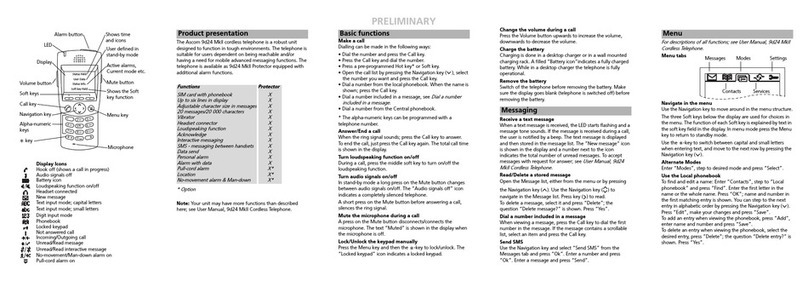
ASCOM
ASCOM 9D24 TALKER - User manual
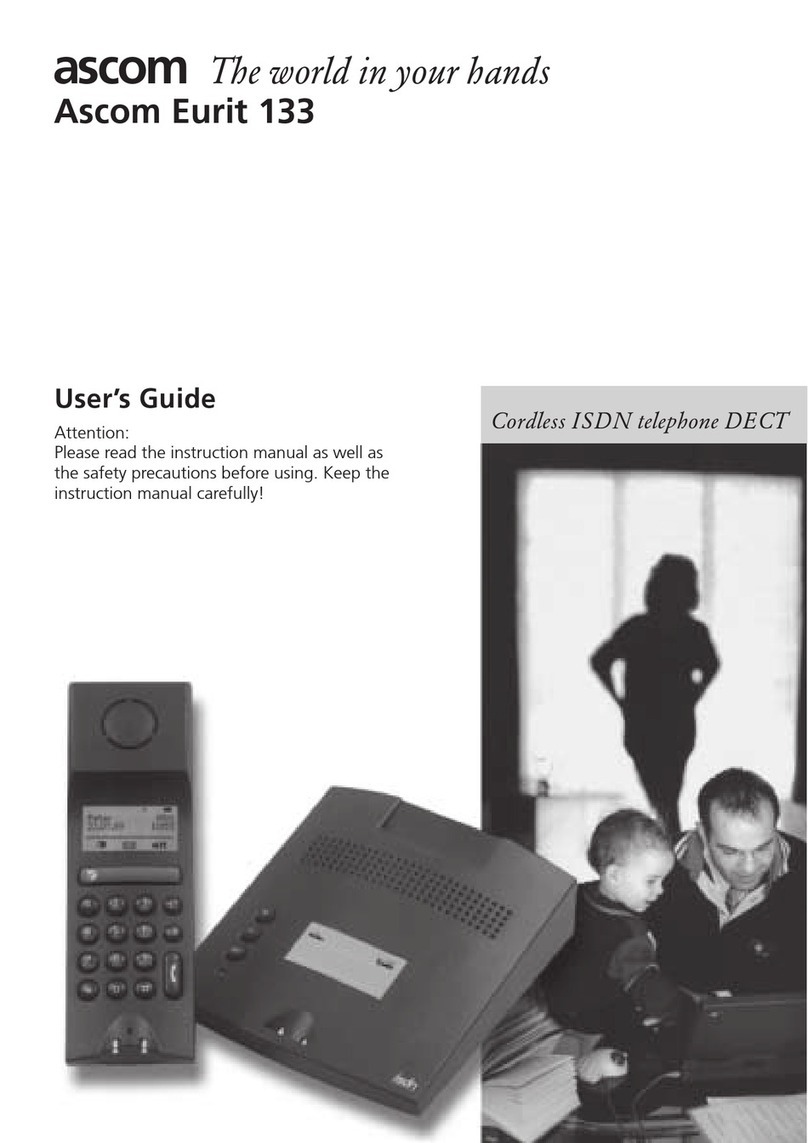
ASCOM
ASCOM EURIT 133 User manual

ASCOM
ASCOM Avena 122 plus User manual

ASCOM
ASCOM 9D24 TALKER - User manual

ASCOM
ASCOM i63 User manual
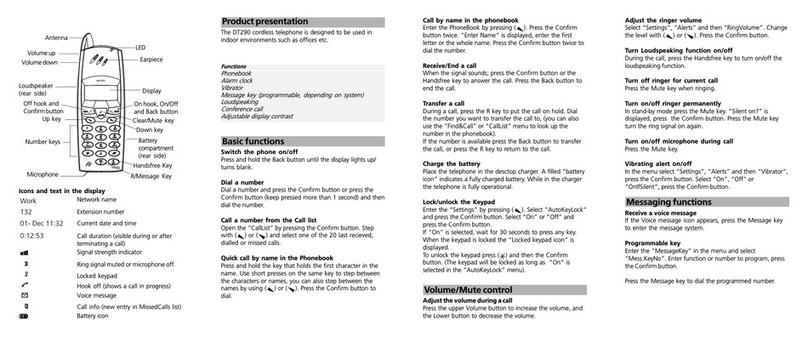
ASCOM
ASCOM DT290 User manual
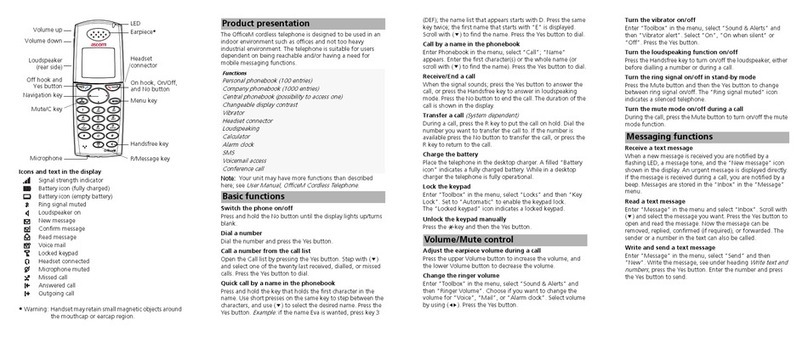
ASCOM
ASCOM OfficeM User manual
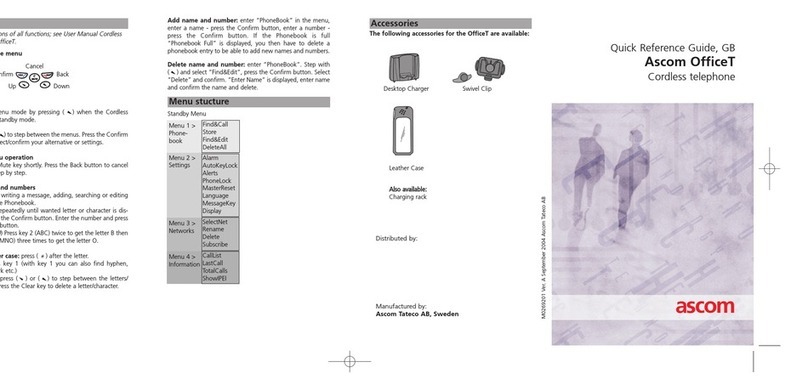
ASCOM
ASCOM OFFICE T User manual

ASCOM
ASCOM d62 Talker Instruction sheet
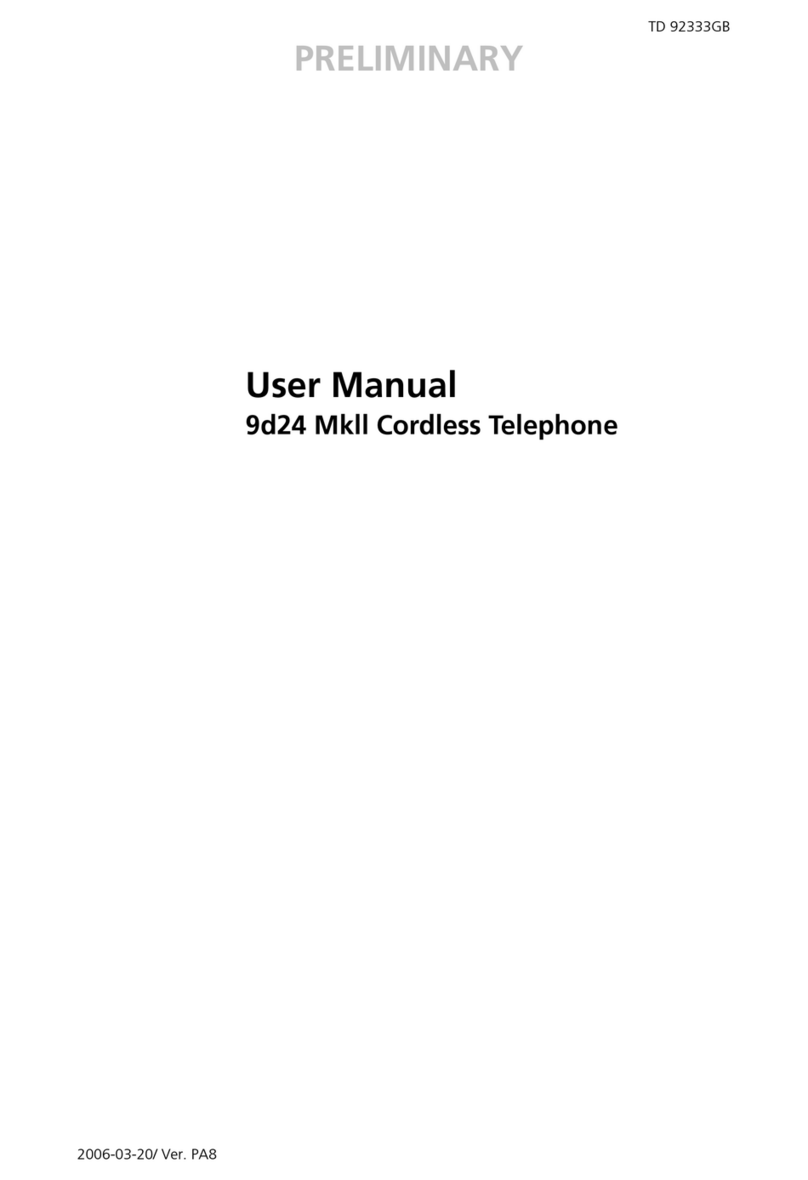
ASCOM
ASCOM 9d24 MkllMessenger User manual