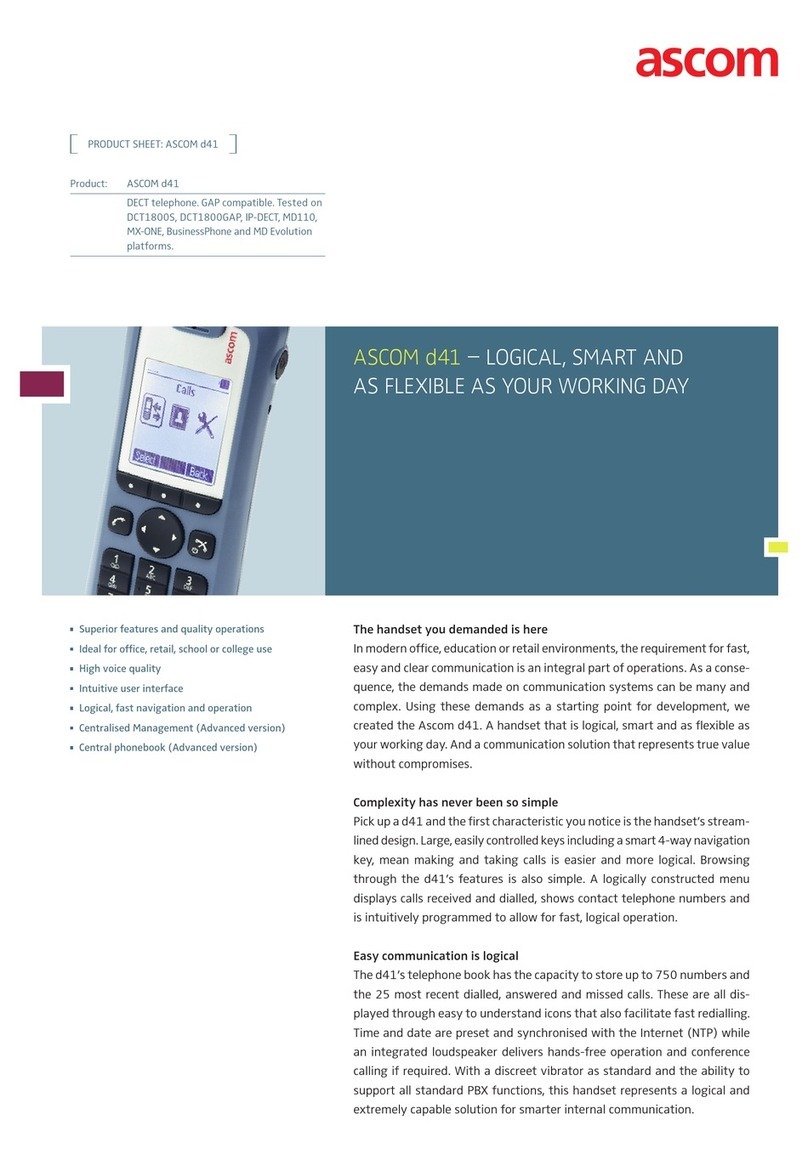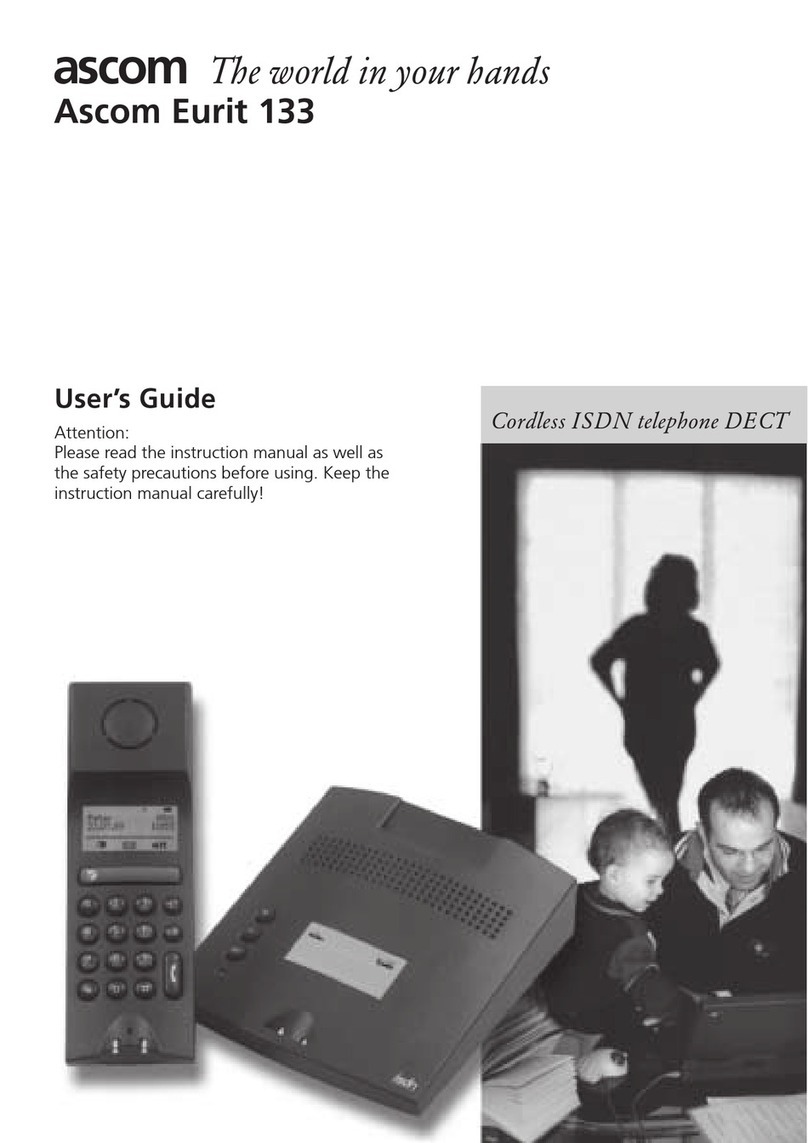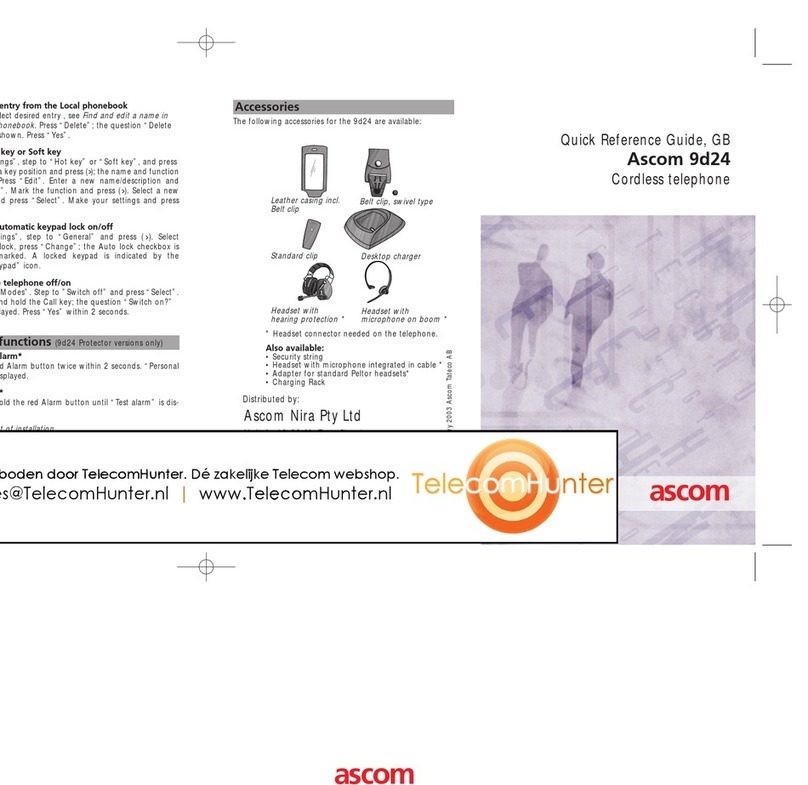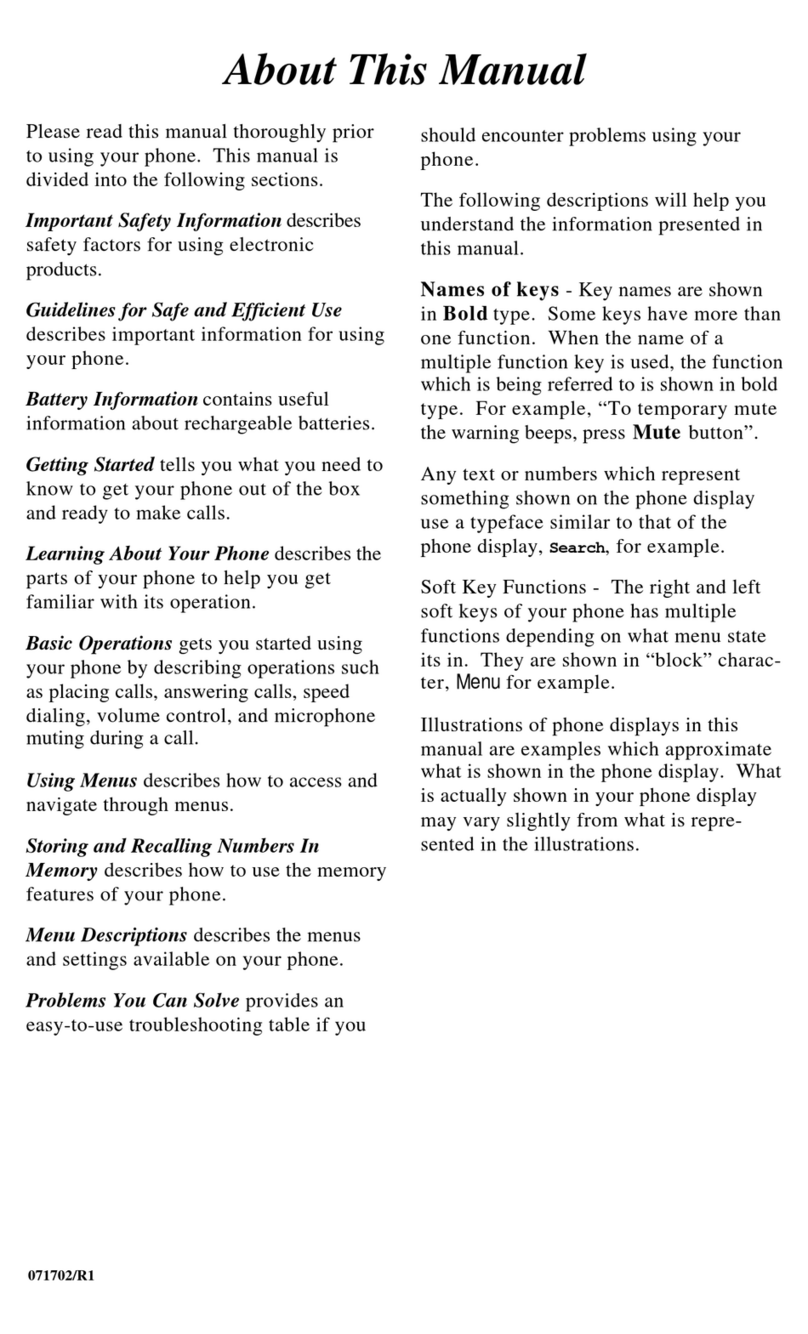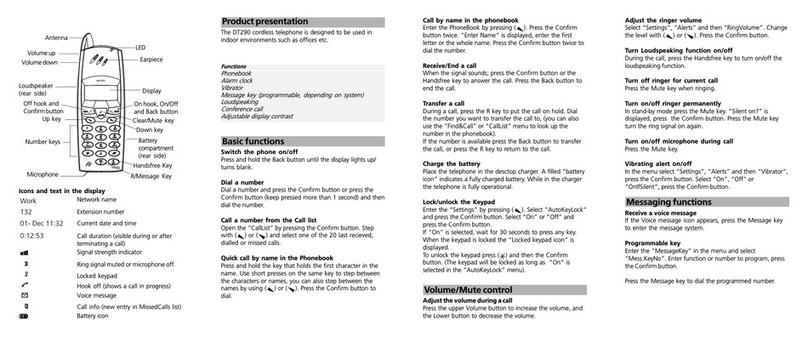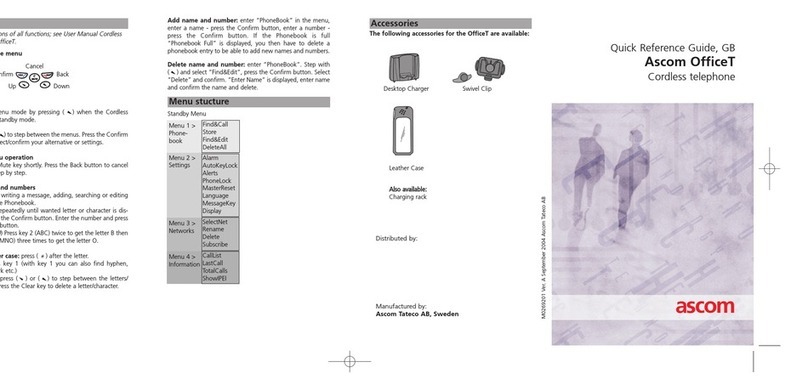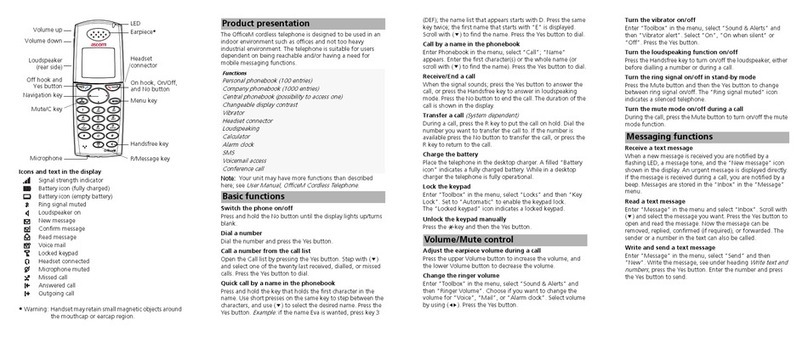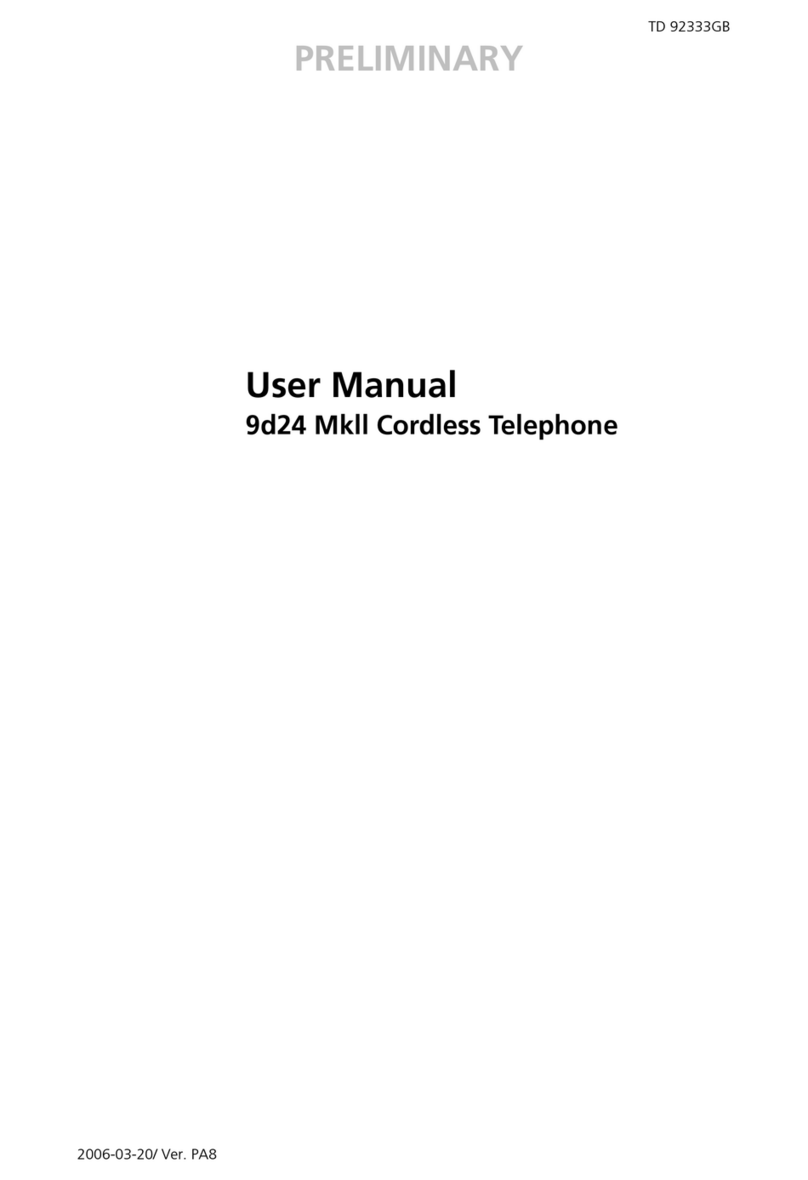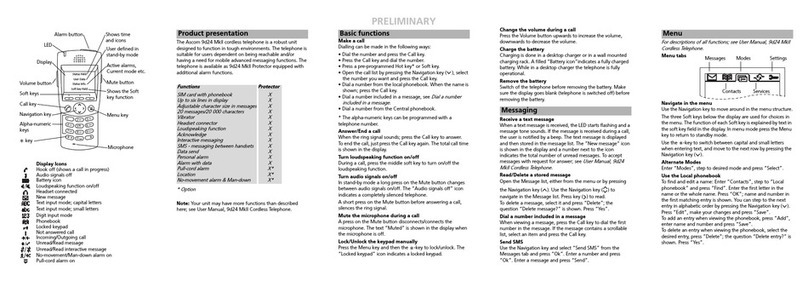Basic Functions
QUICK REFERENCE GUIDE
Ascom i63 VoWiFi Handset
a. New — Press Add, enter the name, press OK. Add a Work number,Mobile number, or Other
number and select OK → Save.
b. From call list — Select a number, select if it is a Work number,Mobile number, or Other number.
Select Edit to enter a name, and press OK.
Delete a Contact in the Local Phone Book
1. In the Menu, go to Contacts → Delete contact, and select a name.
2. Press Delete, then the soft key Yes.
Use the Central Phone Book
The central phone book lists contacts that are available in the central company phone book database.
1. In the Menu, select Contacts → Central phone book.
2. Select Search by name or Search by number.
3. Start to enter the first letter(s) of the first name or family name, or the number. Press Search or the
confirmation button on the Navigation key.
The central phone book lists the matching names on the display. You can go to the next entry in
alphabetical order by pressing the Navigation key.
4. Press More to view the contact, add it to the contact list, or send a message to the selected contact.
Press the Call key or the soft key Call to make a call.
The Last result option in the Central phone book lists the contacts that were last searched for.
Check the Voice Mail
A new voice mail is indicated by the voice mail icon .
1. To call your voice mail in idle mode long-press key 1.
If the extension number is not available, the dialogue window Voice mail number not defined is
displayed.
Turn the Loudspeaker on/off
1. During a call, press the left soft key to turn the loudspeaker on.
2. Press the soft key to turn it off.
Turn Audio Si nals on/off
1. In idle mode, long-press on the Sound off key or Mute button to turn the audio signal on and off. The
Sound off icon in the status bar indicates that the handset is silent.
A short press on the Sound off key or a press on the Mute button before answering a call, silences the ring
signal.
Turn the Vibratin Alert on/off
1. In the Menu, select Settings → Sound & Alerts → Vibrating alert.
2. Select On,On if silent (the vibrating alert is on when the handset is muted), or Off.
3. Press Select.
7TD 93326EN / 20 February 2020 / Ver. A