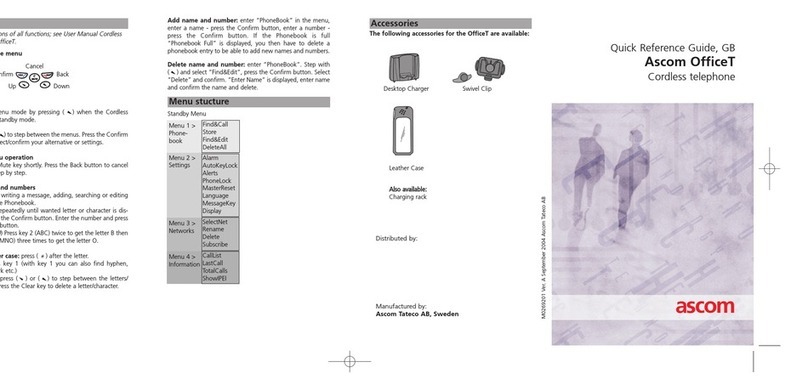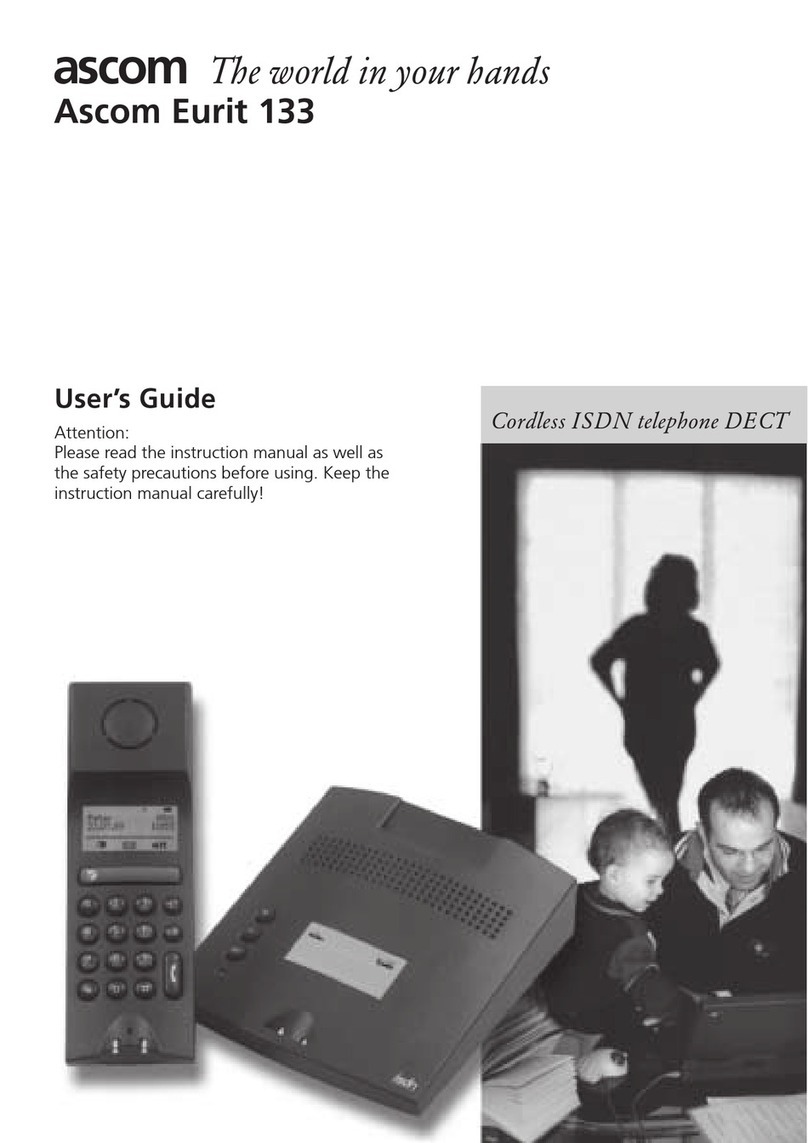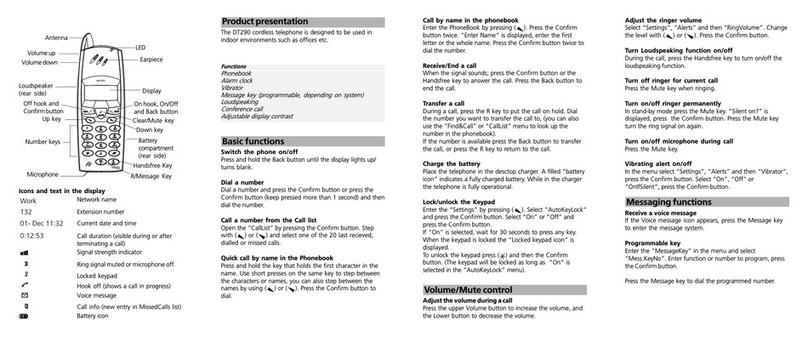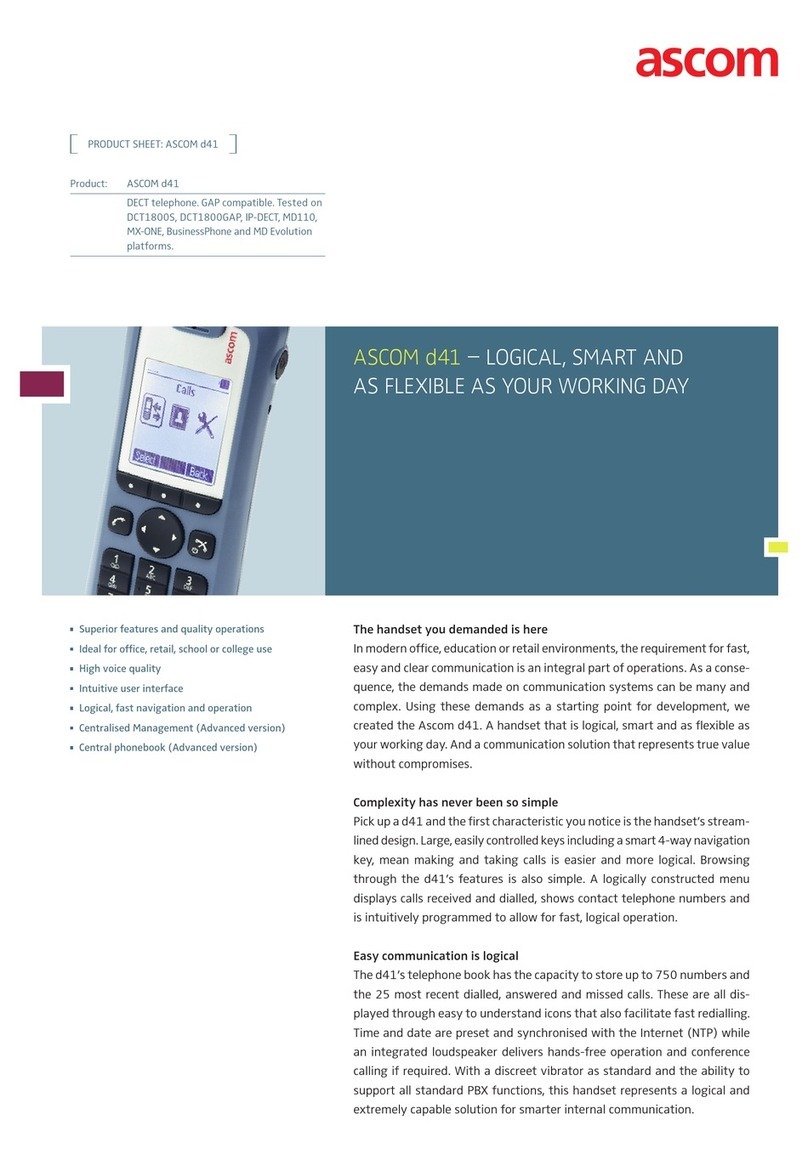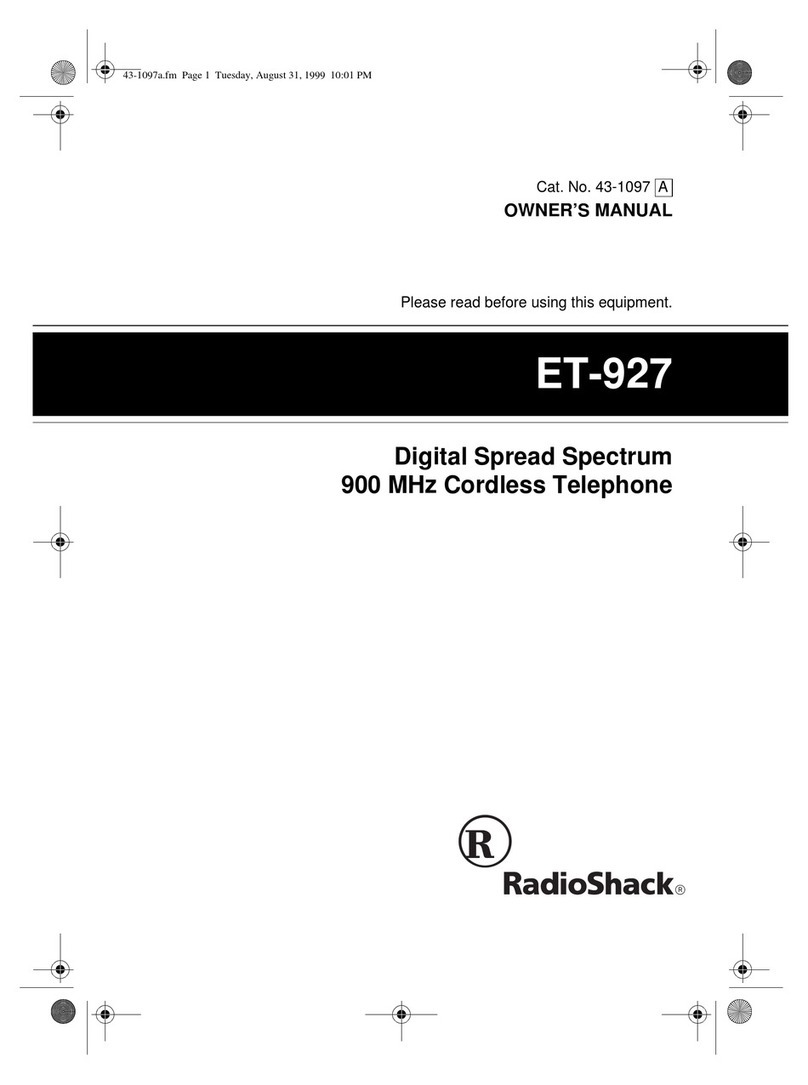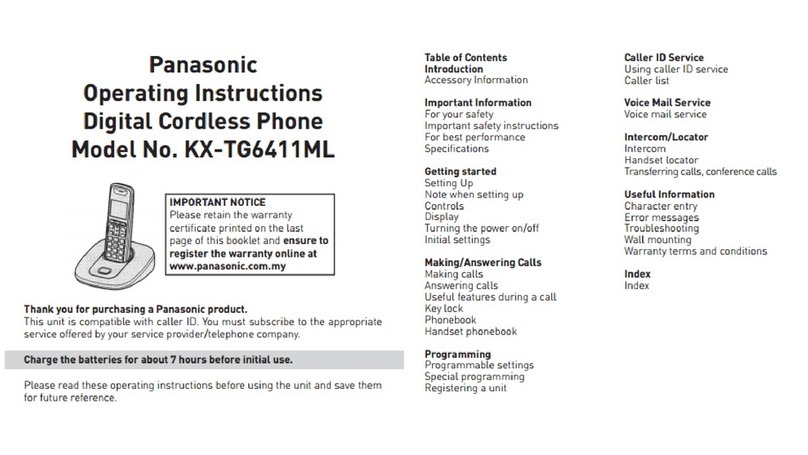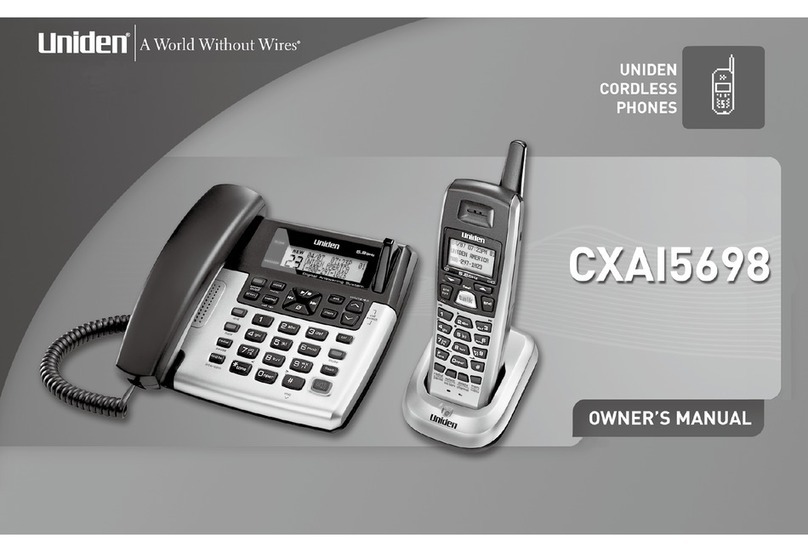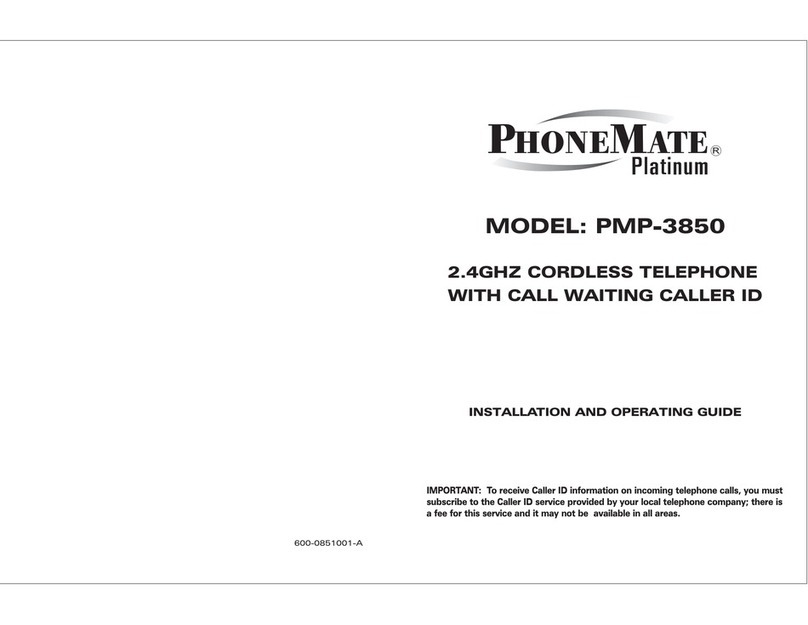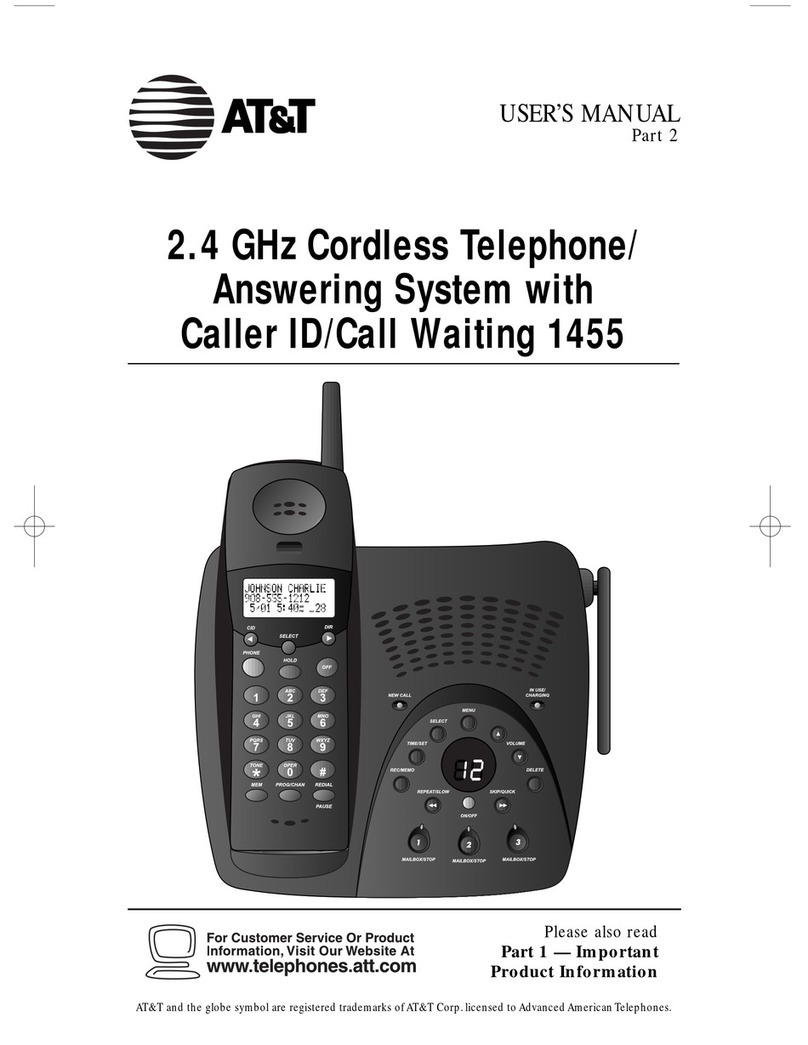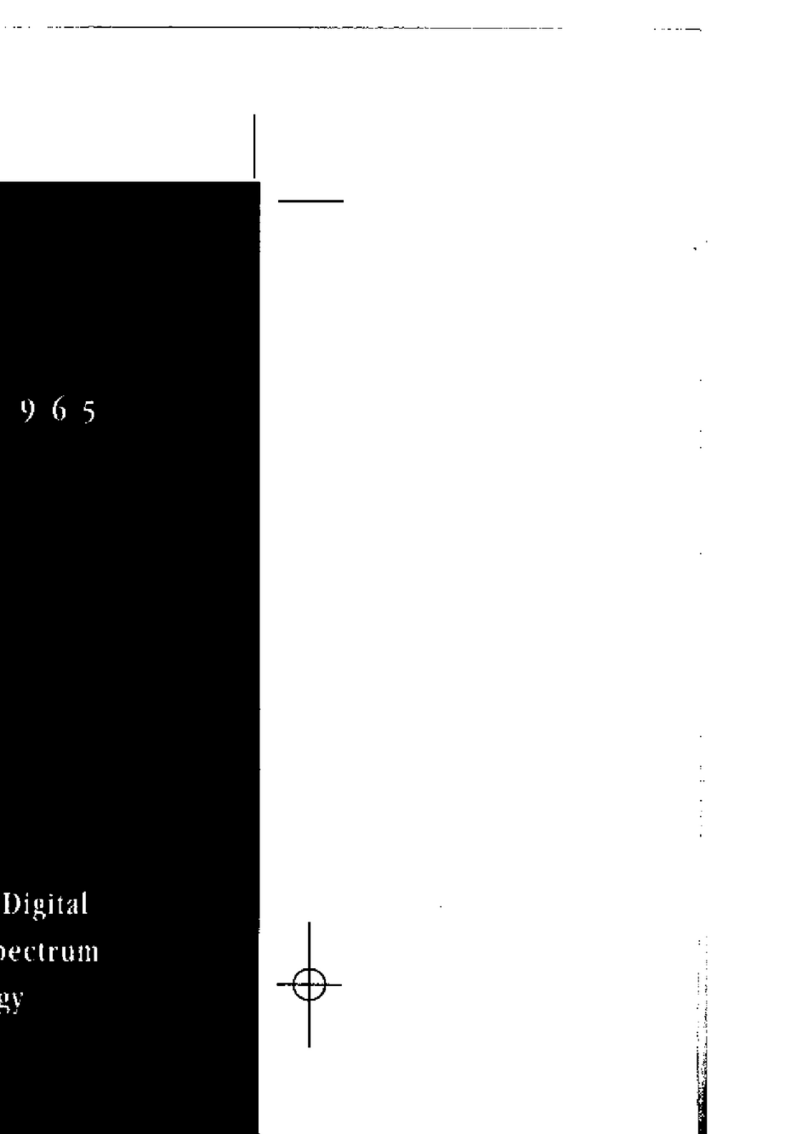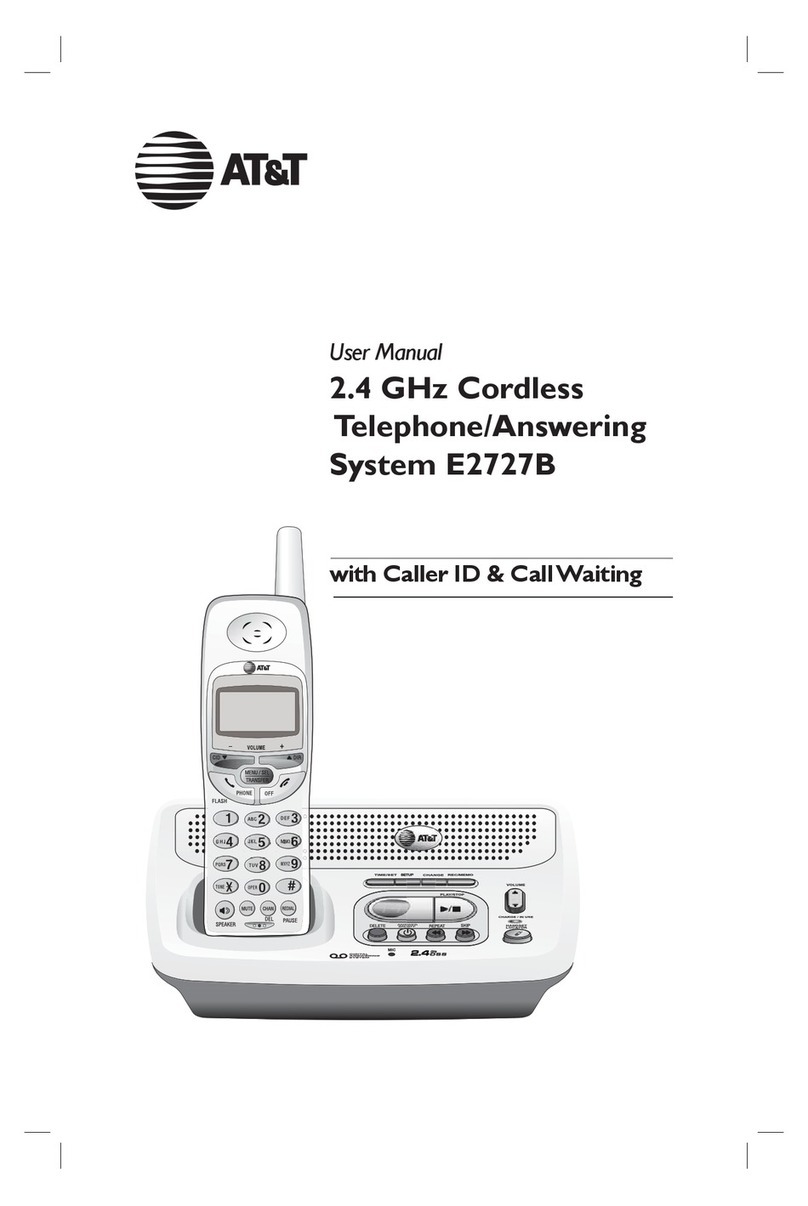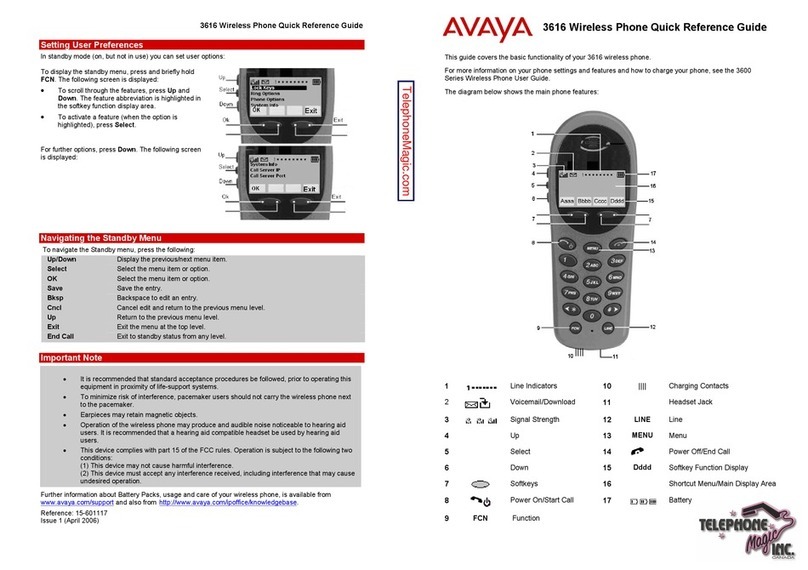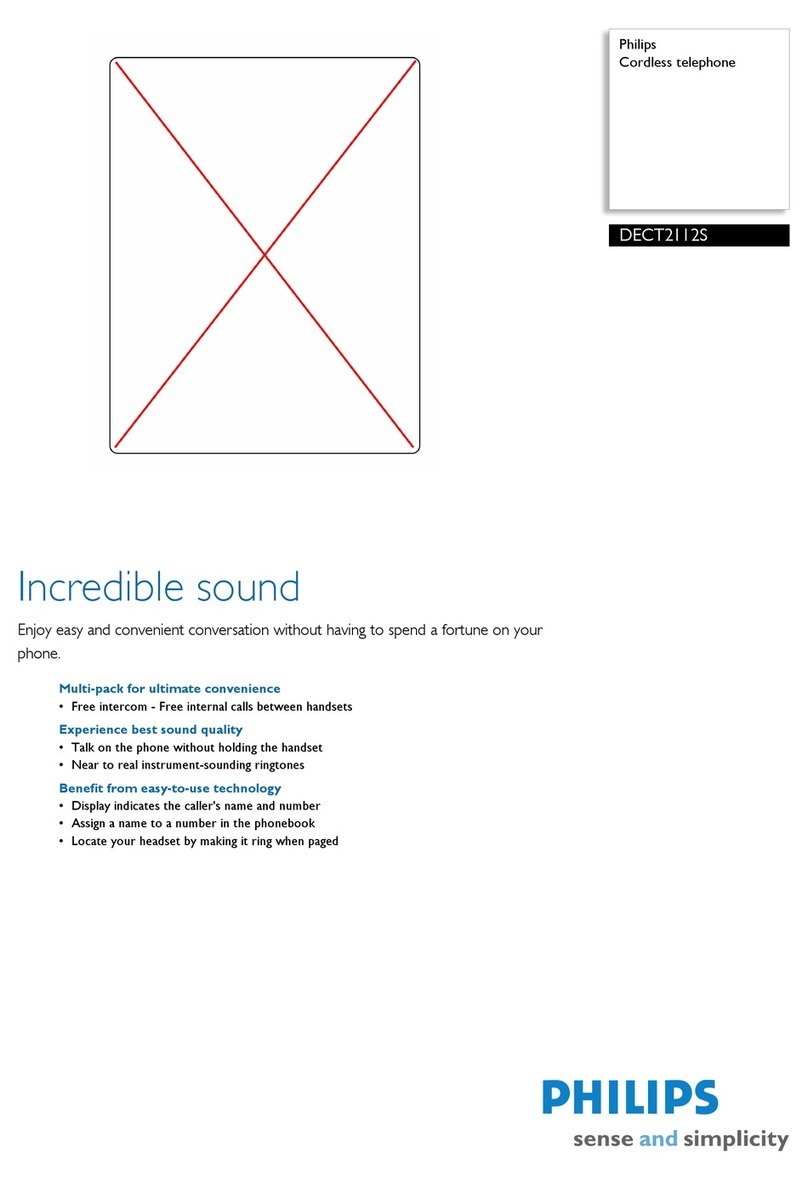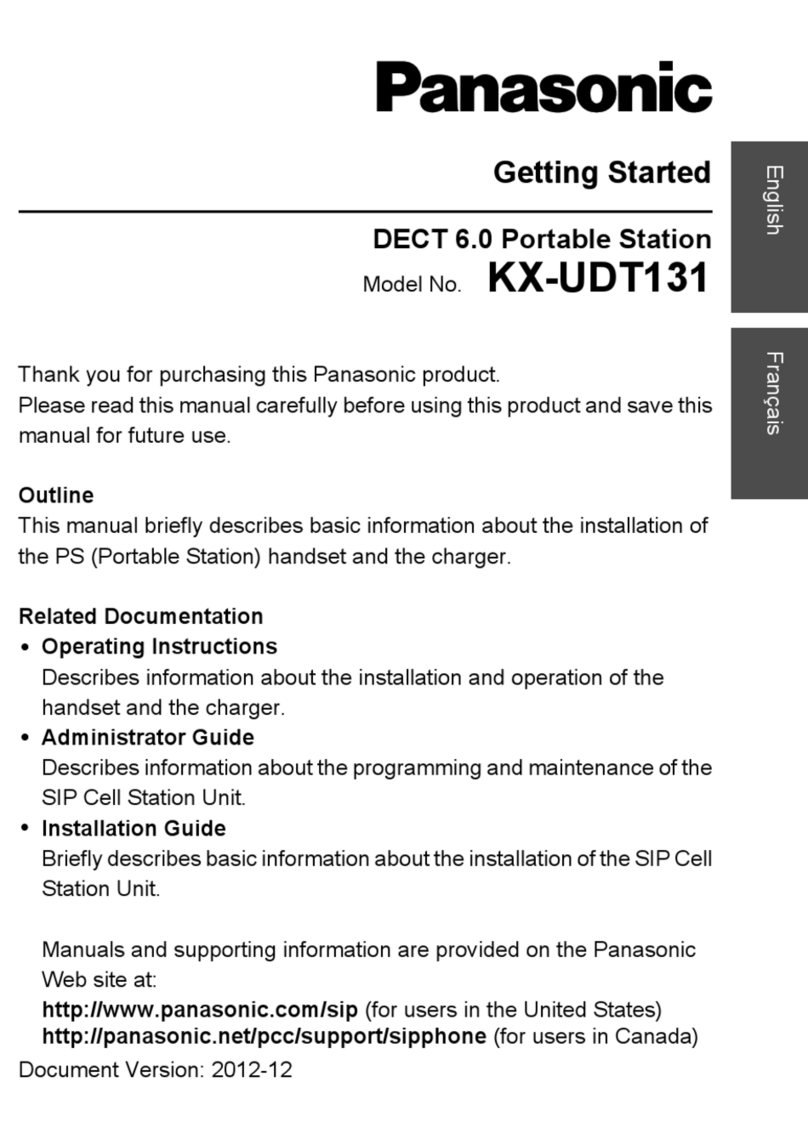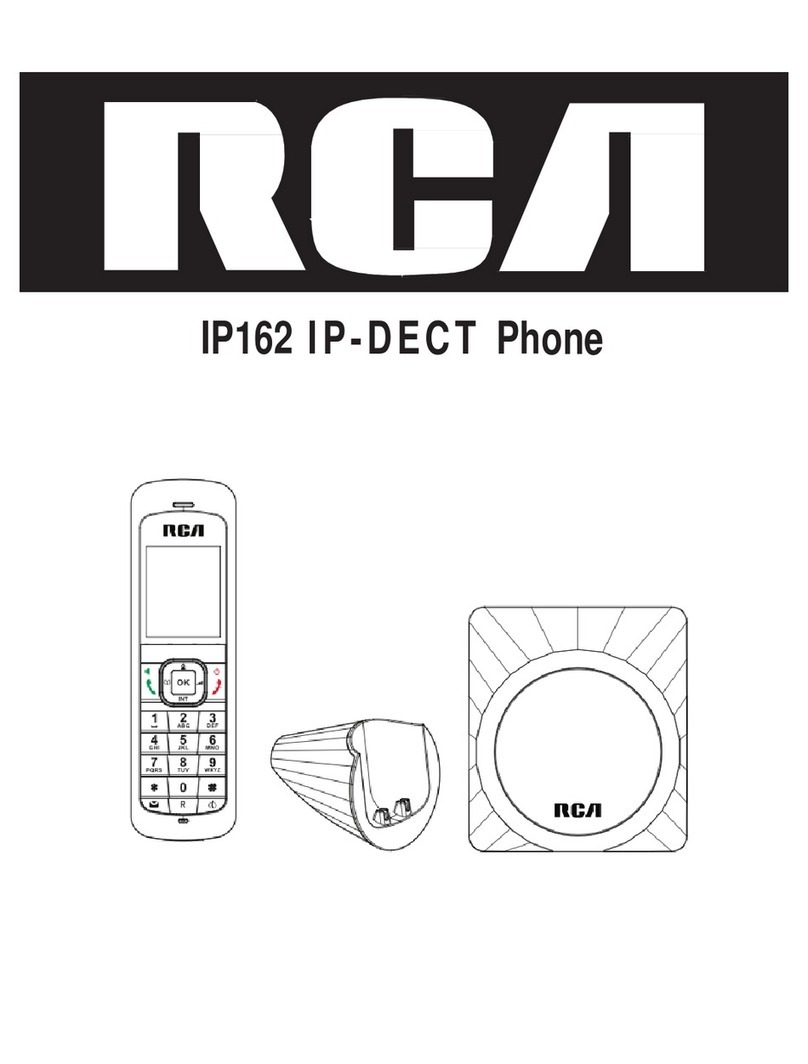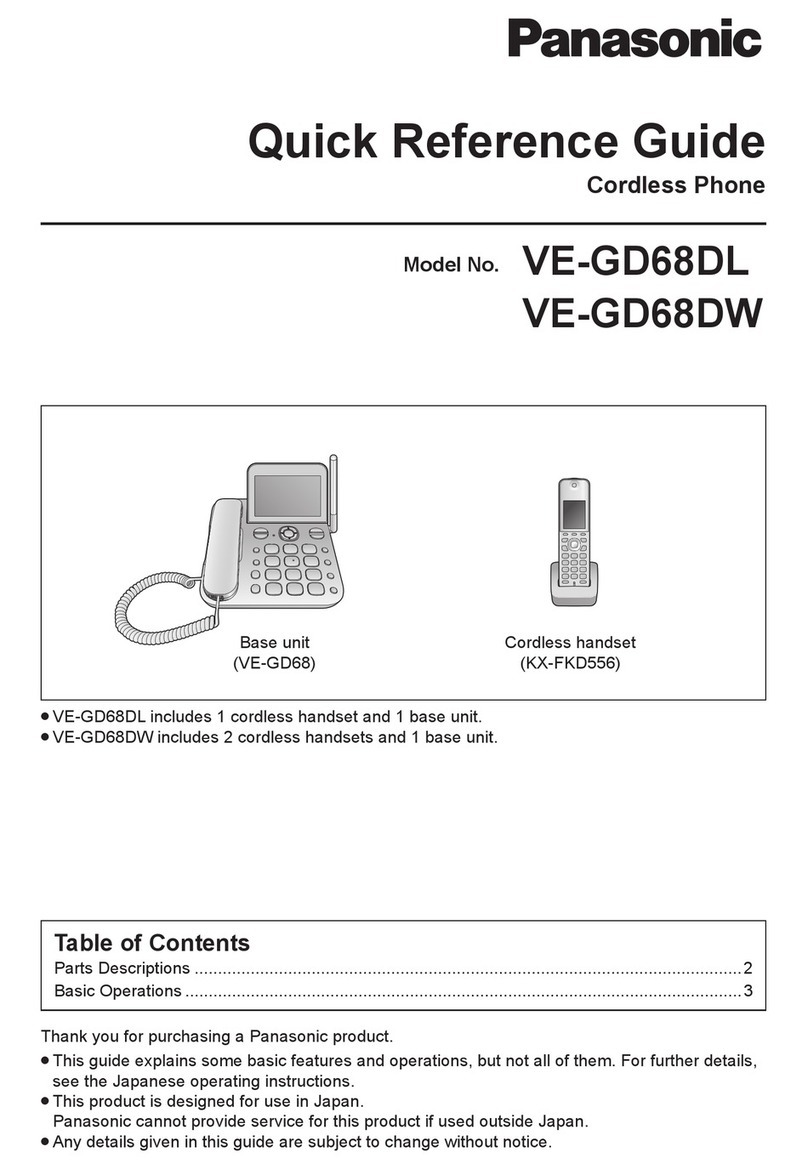ASCOM d83 User manual

USER MANUAL
Ascom d83 DECT Handset

USER MANUAL
Ascom d83 DECT Handset
Abbreviations and Glossary
Abbrevations and Glossary
ALS Acoustic Location Signal
A loud audio signal used for localizing the handset.
BLE Bluetooth Low Energy
Wireless technology that uses the same 2.4 GHz radio frequencies as classic
Bluetooth, with low bandwidth. For example, used for location with BLE
beacons.
Device Manager Application for management of handsets, charging racks, etc.
IPDI International Portable DAM (DECT Authentication Module) Identity. See IPEI for
more information.
IPEI International Portable Equipment Identity
IPEI/IPDI is needed to enable network subscription of the handset. At delivery
of the handset, IPEI and IPDI are the same and either can be used for network
subscription. If one handset is replaced with another using the Easy
replacement procedure the IPDI is exchanged and IPEI and IPDI are no longer
the same. If the IPEI and the IPDI differ, the IPDI is used for network
subscription.
IR A location system based on infrared light transmitters used to determine the
location of a handset.
LF A location system based on low frequency magnetic field used to determine
the location of a handset.
PBX Private Branch Exchange
A telephone system within an enterprise that switches calls between local
lines, and allows all users to share a certain number of external lines.
Also referred to as Call Manager.
WinPDM Windows Portable Device Manager
An application, running on a PC under Windows, for managing portable
devices, charging racks, etc.
TD 93434EN / 01 December 2021 / Ver. B

USER MANUAL
Ascom d83 DECT Handset
Contents
1 Introduction.................................................................................................................................... 1
1.1 Symbols ............................................................................................................................. 1
1.2 Functions and Accessories................................................................................................... 1
2 Descriptions ..................................................................................................................................
2.1 The DECT Handset..............................................................................................................6
2.2 Chargers ............................................................................................................................7
2.3 Icons and Text in the Display................................................................................................8
2.4 Keys and Buttons ............................................................................................................... 11
2.5 Alphanumeric Keys ........................................................................................................... 12
2.5.1 In Idle Mode and in Number Input Mode .................................................................13
2.5.2 In Text Input Mode................................................................................................13
2.6 Accessories.......................................................................................................................13
3 Menu Tree................................................................................................................................... 1
3.1 Calls ................................................................................................................................ 15
3.2 Contacts........................................................................................................................... 16
3.3 Profiles..............................................................................................................................17
3.4 Messaging........................................................................................................................ 18
3.5 Services ........................................................................................................................... 18
3.6 Shortcuts.......................................................................................................................... 19
3.7 Connections .....................................................................................................................20
3.8 Settings............................................................................................................................ 21
3.9 In Call...............................................................................................................................22
3.10 Customizing the Menu Tree ...............................................................................................23
4 Basic Operation ...........................................................................................................................24
4.1 Switch the Handset On and Off ..........................................................................................24
4.2 Log a Shared Phone On and Off.........................................................................................24
4.3 Turn the Audible Signal On/Off...........................................................................................25
4.4 Lock and Unlock the Keypad..............................................................................................25
4.5 Lock and Unlock the Handset.............................................................................................26
4.6 Mute Handset on Incoming Call or Message ........................................................................26
Calling.........................................................................................................................................27
5.1 Open the Call List..............................................................................................................27
5.2 Incoming Call....................................................................................................................27
5.3 Outgoing Call....................................................................................................................28
5.3.1 Pre-Dial...............................................................................................................28
5.3.2 Post-Dial with Headset Button...............................................................................28
5.3.3 Dial Using a Pre-programmed Number...................................................................28
5.3.4 Dial a Number from the Call list .............................................................................28
5.3.5 Dial Last Called Number with Headset Button.........................................................28
5.3.6 Dial the Sender of a Message ...............................................................................28
5.3.7 Dial a Number from Contacts ................................................................................29
5.3.8 Dial a Name from the Central Phonebook ..............................................................29
5.3.9 Dial a Number from the Company Phonebook........................................................29
5.4 During a Call.....................................................................................................................29
5.4.1 Adjust the Volume during a Call ............................................................................30
5.4.2 Open Contacts during the Call ..............................................................................30
5.4.3 Open Messaging Menu during a Call .....................................................................30
5.4.4 Turn the Microphone On or Off during a Call ..........................................................30
TD 93434EN / 01 December 2021 / Ver. B

USER MANUAL
Ascom d83 DECT Handset
5.4.5 Lock and Unlock the Keypad during a Call .............................................................30
5.4.6 Audio Transfer......................................................................................................31
5.4.7 Start a New Call during Conversation......................................................................31
5.4.8 Switch between Calls ............................................................................................31
5.4.9 End a Call.............................................................................................................31
5.4.10 Transfer a Call .....................................................................................................32
5.4.11 Transfer to New Call.............................................................................................32
5.4.12 Conference Call...................................................................................................32
5.4.13 Call Back.............................................................................................................33
5.4.14 Send Call Waiting.................................................................................................33
5.4.15 Answering Call Waiting.........................................................................................33
5.4.16 DTMF .................................................................................................................34
5.4.17 DECT Info............................................................................................................34
5.4.18 Send Data...........................................................................................................34
5.4.19 Loudspeaking Function ........................................................................................34
5.4.20 Call Diversion ......................................................................................................35
5.4.21 Emergency Calls..................................................................................................35
6 Messaging...................................................................................................................................36
6.1 Mini Messaging.................................................................................................................36
6.2 Message List.....................................................................................................................36
6.3 Receive a Message ...........................................................................................................36
6.3.1 Read a Stored Message .......................................................................................37
6.3.2 Reply to the Message...........................................................................................37
6.3.3 Delete the Message.............................................................................................37
6.3.4 Forward the Message...........................................................................................37
6.3.5 Call the Sender of the Message.............................................................................38
6.3.6 Call a Number Included in a Message ....................................................................38
6.3.7 Save Number ......................................................................................................38
6.3.8 Message Templates.............................................................................................38
6.3.9 Write and Send a Message ...................................................................................39
6.3.10 Open a Sent Message..........................................................................................40
6.3.11 Send to Another Destination.................................................................................40
6.3.12 Review the Content of the Inbox while Reading a Message .....................................40
6.4 Receive a Message with Request for Answer .......................................................................40
6.4.1 Accept or Reject the Message...............................................................................40
6.5 Message Queuing and Message Priority .............................................................................40
6.6 Message Priority and Call Priority.........................................................................................41
6.7 Message Indication Repetition.............................................................................................41
6.8 Colored Messaging ............................................................................................................41
6.9 Decline a Call with a Predefined Message ...........................................................................42
6.10 Answering a Text Message with a Predefined Message........................................................43
6.11 Calling while Reading a Text Message ................................................................................43
6.11.1 Calling the Message Sender .................................................................................43
6.11.2 Calling a Different Party........................................................................................43
6.12 Mobile Data......................................................................................................................44
6.12.1 Send Mobile Data ................................................................................................44
6.13 Voicemail .........................................................................................................................44
6.13.1 Receive a Voicemail.............................................................................................44
6.13.2 Check the Voicemail Inbox ...................................................................................45
6.13.3 One Key Voicemail Access ...................................................................................45
7 Alarm Operation...........................................................................................................................46
TD 93434EN / 01 December 2021 / Ver. B

USER MANUAL
Ascom d83 DECT Handset
7.1 Push-Button Alarm ............................................................................................................46
7.2 Man-Down and No-Movement Alarm ..................................................................................47
7.3 Pull-Cord Alarm.................................................................................................................48
7.4 Acoustic Location Signal....................................................................................................48
7.5 Alarm with Location Information..........................................................................................48
7.5.1 Alarm with Data ...................................................................................................49
7.6 Automatic Call after Alarm..................................................................................................49
8 Menu Operation.......................................................................................................................... 0
8.1 Connections .................................................................................................................... 50
8.1.1 Bluetooth........................................................................................................... 50
8.1.2 Headset.............................................................................................................. 51
8.1.3 System................................................................................................................ 51
8.1.4 In Charger Action when in Call ..............................................................................53
8.1.5 In Charger Action when Not in Call ........................................................................53
8.2 Calls ................................................................................................................................54
8.2.1 Call List...............................................................................................................54
8.2.2 Missed Calls........................................................................................................55
8.2.3 Push to Talk ........................................................................................................55
8.2.4 Accept an Invitation .............................................................................................56
8.2.5 Decline a PTT Invitation........................................................................................58
8.2.6 Call a PTT Group..................................................................................................58
8.2.7 Re-join a Group....................................................................................................59
8.2.8 Call Services .......................................................................................................59
8.3 Shortcuts......................................................................................................................... 60
8.3.1 Define Keys........................................................................................................ 60
8.4 Services ...........................................................................................................................62
8.4.1 Add Services.......................................................................................................62
8.4.2 Edit Services .......................................................................................................62
8.4.3 Delete Services ...................................................................................................62
8.5 Messaging........................................................................................................................63
8.5.1 Inbox..................................................................................................................63
8.5.2 Write New Message.............................................................................................64
8.5.3 Unsent Messages ................................................................................................64
8.5.4 Sent Messages....................................................................................................64
8.6 Profiles.............................................................................................................................65
8.7 Contacts...........................................................................................................................66
8.7.1 Call Contact.........................................................................................................67
8.7.2 Add Contact........................................................................................................67
8.7.3 Edit and Delete Contact........................................................................................68
8.7.4 Set Ring Signal for a Contact.................................................................................68
8.7.5 Central Phonebook..............................................................................................69
8.8 Settings............................................................................................................................70
8.8.1 Sound and Alert Settings......................................................................................70
8.8.2 Keypad Lock Settings............................................................................................71
8.8.3 Phone Lock Settings ............................................................................................72
8.8.4 Display Settings...................................................................................................73
8.8.5 Time and Date Settings ........................................................................................74
8.8.6 Answering...........................................................................................................75
8.8.7 Change Text size for Messages.............................................................................75
8.8.8 Change the Menu Language.................................................................................76
8.8.9 Change Owner ID ................................................................................................76
TD 93434EN / 01 December 2021 / Ver. B

USER MANUAL
Ascom d83 DECT Handset
9 Procedure Call.............................................................................................................................77
10 System Profiles...........................................................................................................................78
10.1 System Profile Status Indications ........................................................................................78
11 Advanced Functions................................................................................................................... 80
11.1 Admin Menu.....................................................................................................................80
11.2 Clear Lists in Charger ........................................................................................................80
12 System Handling ........................................................................................................................ 81
12.1 Software Upgrade and Additional Features ......................................................................... 81
12.2 Handset Updates via Charging Rack ................................................................................... 81
13 Troubleshooting .........................................................................................................................83
13.1 Operational Problems........................................................................................................83
13.2 Error or Warning Messages................................................................................................84
14 Operation Notice ........................................................................................................................87
14.1 Accessibility and Voice Quality...........................................................................................87
1 Maintenance ..............................................................................................................................88
15.1 Maintenance of Batteries ...................................................................................................88
15.1.1 Battery Warnings .................................................................................................88
15.1.2 Charge the Battery...............................................................................................88
15.1.3 Charge Spare Batteries ........................................................................................89
15.1.4 Replace the Battery..............................................................................................89
15.2 Easy Replacement ........................................................................................................... 90
15.2.1 Before Starting Easy Replacement Procedure........................................................ 90
15.2.2 Easy Replacement Procedure .............................................................................. 90
15.3 Attach the Hinge-type Clip .................................................................................................92
15.4 Attach the Swivel-type Clip ................................................................................................92
15.5 Attach Cover for No Clip ....................................................................................................93
16 Energy Efficiency........................................................................................................................94
17 Related Documents.................................................................................................................... 9
18 Document History...................................................................................................................... 96
Appendix A Bluetooth Headset........................................................................................................97
A.1 Operation.........................................................................................................................98
A.2 Calling..............................................................................................................................99
A.3 Volume and Mute Control ..................................................................................................99
A.4 Messaging........................................................................................................................99
A.5 Transfer a call ...................................................................................................................99
A.6 Switch to a Headset with Cord.......................................................................................... 100
A.7 Operation Notice............................................................................................................. 100
A.8 Environmental Requirements............................................................................................ 100
A.9 Troubleshooting.............................................................................................................. 100
Appendix B Safety Precautions...................................................................................................... 102
B.1 Regulatory Information (EU and EFTA)............................................................................... 102
B.2 Regulatory Compliance Statements (USA and Canada Only) ............................................... 102
B.3 Precautions .................................................................................................................... 103
TD 93434EN / 01 December 2021 / Ver. B

USER MANUAL
Ascom d83 DECT Handset Introduction
1 Introduction
This document describes features and settings available for the Ascom d83 DECT handset. The handset is
a feature-rich handset with color display, telephony, messaging, and Bluetooth. It is a highly robust handset
for use in rough and demanding environments.
It is suitable for users dependent of being reachable and/or having a need for mobile voice and messaging
features, which makes it ideal for applications where the user needs either one way messaging or to be
able to interact with other users. The color display enhances and simplifies the use of the handset.
There are four versions of the handset:
• d83 Talker.
• d83 Messenger, with messaging functions.
• d83 Protector, with additional alarm functions for personal security.
• d83 Protector Lite, which has the same functions as d83 Protector except Bluetooth.
Read the 2 Descriptions, page 5 before using the handset.
For software download and parameter settings, read the Installation and Operation Manual, Portable
Device Manager (WinPDM), Windows Version, TD 92325EN, the User Manual for Device Manager, and the
Configuration Manual, Ascom d83 DECT Handset, TD 93426EN.
1.1 Symbols
Read the manual for more information
Caution: Use extreme caution and follow instructions carefully.
1.2 Functions and Accessories
Some functions are system dependent, or require configuration in handset via WinPDM/Device
Manager.
Functions d83 Talker d83 Messenger d83 Protector d83 Protector Lite
General
Easy registration x x x x
Enhanced DECT Security x x x x
Vibrator x x x x
Headset connector x x x x
Loudspeaking function x x x x
3 Programmable Soft keys x x x x
TD 93434EN / 01 December 2021 / Ver. B 1

Introduction
USER MANUAL
Ascom d83 DECT Handset
9 Programmable Hot keys x x x x
Profiles x x x x
System profiles - x x x
Shared phone x x x x
Contacts
(250 contacts)
x x x x
Central phonebook x x x x
Company phonebook
(1000 contacts)
x x x x
Downloadable languages x x x x
Multifunction buttons x x x x
Programmable Navigation key x x x x
Centralized management x x x x
Personalized menus x x x x
Easy replaceable battery x x x x
Easy replacement of handset x x x x
Handset restrictions x x x x
Bluetooth x x x -
Telephony
Push to Talk (PTT) - x x x
Procedure call x x x x
Voicemail access x x x x
Microphone on/off during call x x x x
Five predefined emergency
numbers
x x x x
Messaging
Mini messaging
(12 characters)
x - - -
Mobile data - x x x
Colored messaging - x x x
Interactive messaging - x x x
Patient ECG Waveform Monitoring - x x x
Data with prefix - x x x
2TD 93434EN / 01 December 2021 / Ver. B

USER MANUAL
Ascom d83 DECT Handset Introduction
Message template - x x x
Alarm
Push button alarm - - x x
Pull-cord alarm - - x x
Man-down and No-movement
alarm
- - x x
Acoustic Location Signal (ALS) - - x x
Alarm with data - - x x
Automatic call after alarm - - x x
Location
IR Location - x x x
LF Location - x x x
BLE location - x x -
Location, base stations1x x x x
DECT Location - x x x
LED
Basic LED (Red/Green/Orange) x - - -
Multicolor LED - x x x
1. For Talker, it can deliver a rough location of the handset in response to a 'Poll location' request from an external system.
TD 93434EN / 01 December 2021 / Ver. B 3
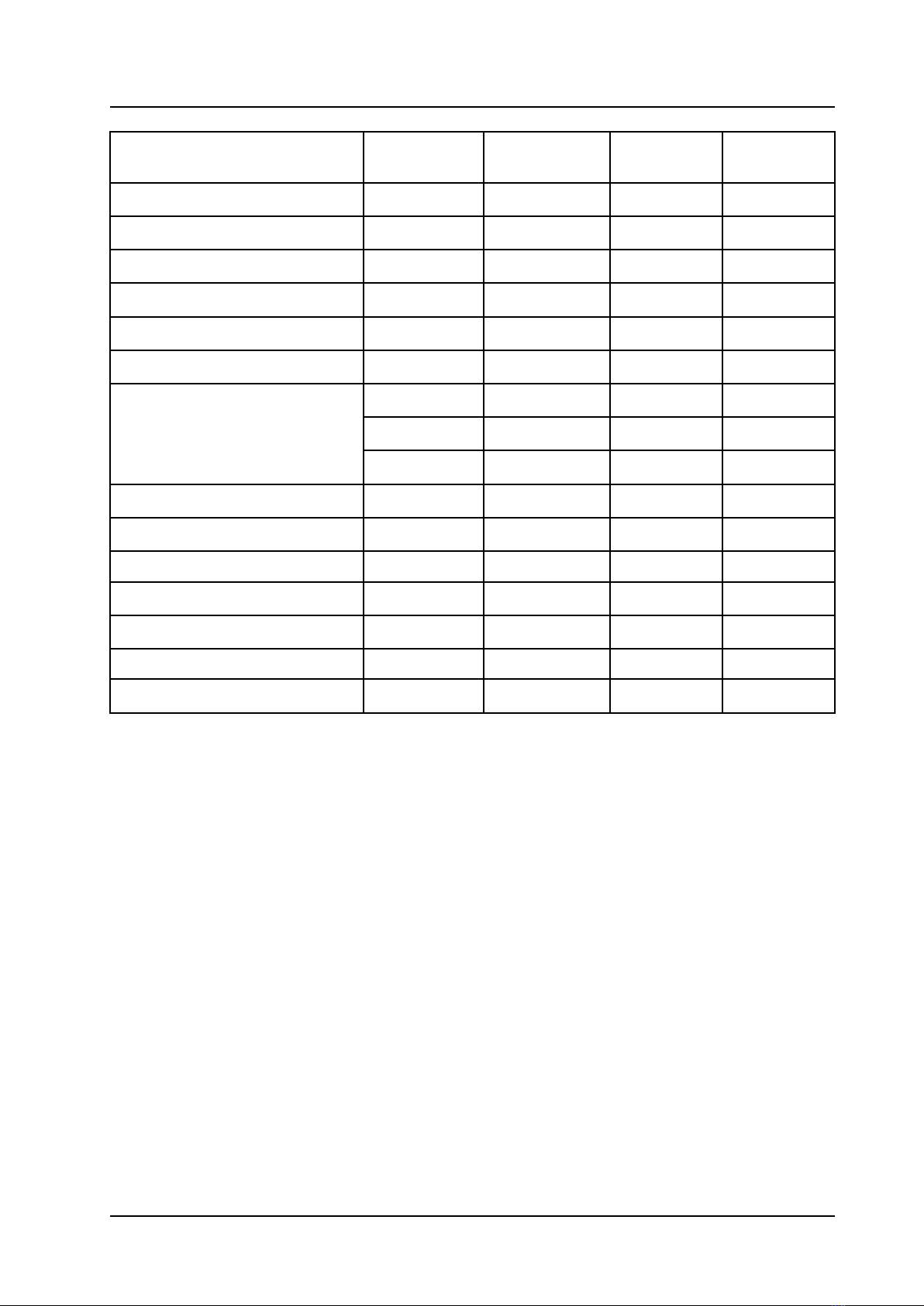
Introduction
USER MANUAL
Ascom d83 DECT Handset
Accessories d83 Talker d83 Messenger d83 Protector d83 Protector
Lite
Desktop charger x x x x
Desktop programmer x x x x
Charging rack x x x x
Battery pack charger x x x x
3.5-mm charger x x x x
Carrying case x x x x
Belt Clip x x x x
— hinge-type x x x x
— swivel-type x x x x
Spare clip x x x x
Security cord x x x x
Pull cord - - x x
Front plates (5 colors) x x x x
Headset with microphone on boom x x x x
Bluetooth headset x x x -
Peltor Hearing Protection Headset x x x x
4TD 93434EN / 01 December 2021 / Ver. B

USER MANUAL
Ascom d83 DECT Handset Descriptions
2 Descriptions
Figure 1. Description of the handset
DEF
MNO
WXYZ
ABC
JKL
TUV
PQRS
GHI
1
9
10
11
12
13
14
15
16
17
3
5
6
8
7
4
2
18
Number External
Characteristics
Description
1 Alarm button Available only for Protector, the button is a push-button alarm.
2 LED indicator Muticolor LED indicator. Available only for Messenger and Protector,
Talker has only green, orange and red colors.
3 Pull-cord connector Available only for Protector, it is used for pull-cord alarm functionality.
4 Multifunction
button 2
The button can be configured for different functions. The function can
be used both with long and multiple press.
Only multiple press is configured by default to put the device in sleep
mode.
NOTE: If configured, the button can be specifically used as a PTT
button.
5 Color display 2.4-inch TFT full color display with backlighting.
6 Navigation keys Left, right, up, and down navigation keys. These keys can be configured
for shortcuts.
7 On-Hook key
On/off key
Used for ending a call, returning to Idle mode, and by a long press for
switching the handset on/off.
8 Sound off key Used for turning on/off audible signals in Idle mode, silencing the ring
signal at incoming calls, and turning on/off the microphone during calls.
9 Microphone Used in voice communication.
TD 93434EN / 01 December 2021 / Ver. B 5

Descriptions
USER MANUAL
Ascom d83 DECT Handset
10 Space Used for adding space between words.
11 Key lock
Upper/lower case
Combined key lock and switch between upper and lower case text.
12 Voicemail access Quick access to the handset’s voicemail.
NOTE: Voicemail is system-dependent feature.
13 Off-Hook key Used for answering a call and as a shortcut to the Call list.
14 Soft keys The three soft keys are located just beneath the display. The function of
each soft key is indicated by a display text just above the keys.
In Idle mode, the soft keys can be used for specific functions based on
their configuration.
15 Multifunction
button 1
By default, it is used as the Mute button. With a long press, audible
signals can be turned on/off in Idle mode.
With a single press, the ring signal can be silenced at incoming calls,
and the microphone can be turned on/off during calls.
This button can be configured to have different functions.
NOTE: Only long press in Idle mode can be configured to a different
function.
16 Volume buttons Used for increasing/decreasing the speaker volume and ringtone
volume.
17 3.5-mm connector Standard/Screw-enforced connector used to connect a headset or
charge the handset.
NOTE: Out of the box, it is protected against dust by the connector
cover. The cover needs to be unscrewed to use the connector.
NOTE: The connector is compatible with wired headsets used for
Android.
18 Earpiece speaker Used in voice communication.
2.1 The DECT Handset
Important
The handset may retain small magnetic objects around the mouthcap or earcap region.
Case
The plastic cover parts are made of durable PC/ABS material.
Antenna
The antenna is integrated inside the handset.
Loudspeaker
The handset has a separate loudspeaker for the loudspeaking function. It is placed on the back side of the
handset.
6 TD 93434EN / 01 December 2021 / Ver. B

USER MANUAL
Ascom d83 DECT Handset Descriptions
Microphone
The handset has two microphones:
• The microphone on the front bottom side for speech in voice communication.
• The microphone on the back side for noise cancelling during a phone call.
Battery
The battery is a rechargeable Li-Ion battery, placed under a battery cover.
The battery is fully charged within four hours.
The battery can be charged separately with a battery pack charger.
2.2 Chargers
This section includes information about the compatible chargers and programmers for the handset.
DC3 Desktop Charger and DP1 Desktop Programmer
Figure 2. DC3 Desktop Charger and DP1 Desktop Programmer
The DC3 Desktop Charger will only charge the handset, while the DP1 Desktop Programmer will download
new software and synchronize parameters. The handset is fully operational while placed in the charger.
The DC3 Desktop Charger is delivered with a plug-in power supply and is connected into an ordinary wall
socket.
IMPORTANT: The handset can only be used with DP1 marked DP1–AAAD and DC3 marked DC3-AxxD on
the labels.
Only use the charger within the temperature range of +5°C – +40°C.
CR3 Charging Rack
The CR3 Charging Rack is used for charging several handsets, to synchronize parameters, and for software
download. The built-in power supply can charge up to six handsets. For the details, refer to CR3, CR5, CR7,
Installation and Operation Manual, TD 92480EN.
Battery Pack Charger
The Battery pack charger is used for charging up to six spare batteries.
TD 93434EN / 01 December 2021 / Ver. B 7
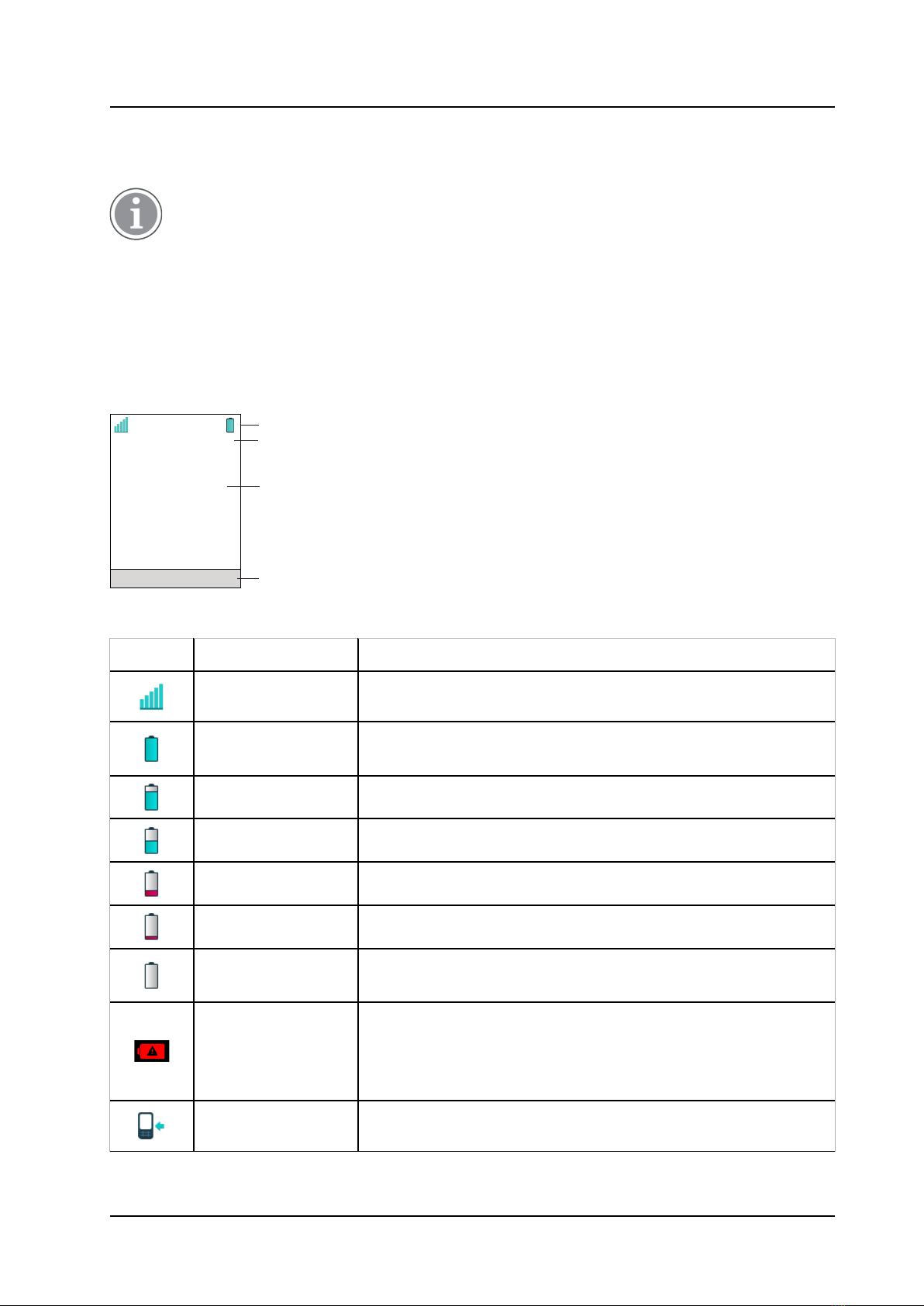
Descriptions
USER MANUAL
Ascom d83 DECT Handset
3. -mm Charger EU
The 3.5-mm charger can be used to charge the handset only in the EU.
Only use the charger within the temperature range of +5°C – +40°C.
2.3 Icons and Text in the Display
All functions and settings available to the user are shown as icons and text in the display. The icons and text
in the display indicate functions and settings to which you have access. The display normally displays date
and time, the Owner ID and handset number. The Owner ID can manually be set by the user.
Figure 3. Example of a display configuration in idle mode
2021-04-27
12:19
Menu
709139
Walktest
IP-DECT
Status bar
Header bar
Active area
Soft key bar
Table 1 Status and system icons description
Icon Name Description
Signal strength Indicates the strength of the signal. The icon is located in the Status
bar.
Full battery Indicates that battery has 75 to 100% remaining capacity. All icons
indicating the battery capacity status are located in the Status bar.
High battery level Indicates that battery has 50 to 75% remaining capacity.
Medium battery level Indicates that battery has 25 to 50% remaining capacity.
Low battery level Indicates that battery has 10 to 25% remaining capacity.
Very low battery level Indicates that battery has 7 to 10% remaining capacity.
Empty battery
warning
The icon is flashing in the Status bar and indicating that battery has
7% or less remaining capacity.
Charging stopped The icon is displayed when the ambient temperature is out of
permitted bounds. For more information, see 2.2 Chargers, page 7.
Note: The icon is displayed only when the handset is switched off
while charging.
Incoming call Indicates incoming calls and answered calls. The icon appears in the
Call list and in a call window when the call is received.
8 TD 93434EN / 01 December 2021 / Ver. B

USER MANUAL
Ascom d83 DECT Handset Descriptions
Table 1 Status and system icons description (continued)
Missed call Indicates missed calls. The icon appears in the Call list and in the
Missed calls list.
Outgoing call Indicates outgoing calls. The icon appears in the Call list and in a call
window when making a call.
Push to talk The icon is added to all incoming, outgoing, missed and answered
PTT calls in the call list/missed calls.
Note: The icon is added when a PTT invitation is managed as a call
only.
New message (sent
by another handset)
Indicates that a new text message (or messages) has arrived. The
icon appears in the Status bar and the Inbox.
Note: The icon is displayed until all new messages in the Inbox are
read.
New message (sent
by the system)
Indicates that a new message has been sent by the system. The
icon appears in the Status bar and the Inbox.
Note: The icon stays in the Status bar until all new messages in the
Inbox are read.
Note: The icon for messages sent by the system has a higher
priority over the icon for messages sent by another handset in the
Status bar.
Sent message Indicates that a text message has been sent. The icon appears in
the list of the Sent messages.
Read message Indicates that a text message has been read. The icon appears in
the Inbox.
Unsent message Indicates that a message has not been sent. The icon appears in the
list of Unsent messages.
Voicemail message Indicates that you have received a new voicemail message. The
icon appears in the Status bar.
Note: The icon stays in the Status bar until the voicemail has been
listened to.
Note: Voicemail access is system-dependent feature.
Microphone off Indicates that the microphone is silent. The icon appears during the
ongoing call in the Active area.
Note: During a PTT call, the microphone is inactive when the PTT
button is released.
Loudspeaker on Indicates that the loudspeaker is turned on. The icon appears in the
Soft key bar during a call.
Loudspeaker off Indicates that the loudspeaker is turned off. The icon appears in the
Soft key bar during a call.
Sound off Indicates that the ring signals have been muted. The icon appears in
the Status bar when the Sound off key or Mute button is pressed
and hold.
TD 93434EN / 01 December 2021 / Ver. B 9

Descriptions
USER MANUAL
Ascom d83 DECT Handset
Table 1 Status and system icons description (continued)
Silent volume Indicates that the ring signal has been muted. The icon appears in
the Status bar when the ring volume is set to Silent.
Bluetooth Indicates that Bluetooth is enabled. The icon appears in the Header
bar.
Bluetooth headset Indicates that a Bluetooth headset is connected to the handset. The
icon appears in the Header bar.
Headset Indicates that a corded headset is connected to the handset. The
icon appears in the Header bar.
Key lock Indicates a locked keypad. The icon appears in the Status bar.
Phone lock Indicates a locked handset. The icon appears in the Status bar.
Man-down alarm Indicates that the Man-down alarm function is enabled. The icon
appears in the Active area.
Note: Available only for Protector.
No-movement alarm Indicates that the No-movement alarm function is enabled. The icon
appears in the Active area.
Note: Available only for Protector.
Pull-cord alarm Indicates that the Pull-cord alarm function is enabled.
Note: Available only for Protector.
Profile active Indicates that a profile is active. The icon appears on the left lower
part of the Active area.
PDM sync Indicates that the handset is communicating with WinPDM/Device
Manager via Desktop Programmer.
Menu icons
The "Contacts" menu contains all names/numbers in Contacts. In addition, a company
phonebook with up to 1000 entries can be downloaded to the phone via the WinPDM. A
central phonebook1. can also be accessed from the "Contact" menu.
The "Services" menu contains menu shortcuts used to customize an own menu.
The “Messaging” menu contains all message handling such as reading and writing
messages.
The "Calls" menu contains call lists, call time, and call services1. Call services is configured
in the WinPDM/Device Manager.
The “Connections” menu contains Bluetooth connection, headset selection, System
selection, and In charger selection.
10 TD 93434EN / 01 December 2021 / Ver. B

USER MANUAL
Ascom d83 DECT Handset Descriptions
The “Settings” menu contains personal handset settings such as changing the ringer
volume, selecting language, etc.
The ”Shortcuts" menu contains shortcuts for the Soft keys, Hot keys, Navigation keys, and
the Multifunction button.
The “Profiles” menu allows up to four different profiles to be added. The "Normal" profile is
active by default.
1. This is system dependent.
2.4 Keys and Buttons
Off-hook Key
The key is used for connecting calls. One short press in standby mode opens the call list.
On-hook, and On/Off Key
The key is used for disconnecting calls and returning to main screen. A long press in standby mode
will switch the handset on/off.
Navigation Key
Up
Right
Down
Left
Use this key to step in the menu and when working in text mode. The picture on the left shows how to
press the navigation key to step left / right and up / down in the menu.
The navigation key can be programmed, "Up" is by default a shortcut to the Inbox, and "Down" is a shortcut
to Call contact. During a call the volume can be increased or decreased by pressing up and down on the
navigation key.
Sound off Key
A long press on the key in idle mode changes between ring signal on/off. At incoming call, a short
press on the key silences the ring signal. During a call, a long press on the key changes between
microphone on/off.
Multifunction Button 1
By default, a long press on the Mute button in idle mode changes between ring signal on/off. It can also be
configured for other functions. At incoming call, a short press on the button silences the ring signal. During
a call, a short press on the button changes between microphone on/off.
During a PTT call, the microphone is silenced when the PTT button is released.
TD 93434EN / 01 December 2021 / Ver. B 11

Descriptions
USER MANUAL
Ascom d83 DECT Handset
Multifunction Button 2
By default, long press is not configured and multi-press is configured to put the device in sleep mode.
The button can be used as a shortcut in idle mode both with multi-press and long press.
If configured, the button can be specifically used as a PTT button and all pre-configured shortcuts will be
disabled.
Key Lock, and Upper/Lower Case Key
The key is to lock the keypad in combination with the Soft key "Lock". It is also for switching between
upper/lower case and digits.
Soft Keys
Soft keys
The three Soft keys are located just beneath the display and the functions of each Soft key is indicated by
text in the display just above the keys.
In idle mode, the Soft keys can be used for specific functions defined by the user of the handset.
Hot Keys
Any key "2" - "9" can be set to a Hot Key. A long press on any of these numbers in stand by mode are by
default a shortcut to the Call contact list. The list is in alphabetic order, and depending on which key that is
pressed is dependent on where in the list the contact appears.
A Hot Key can be programmed to give access to frequently used functions such as dialling a specific
handset number, a shortcut on the menu, or sending an SMS.
Volume Buttons
The two buttons placed on the upper left side of the handset are used for increasing/decreasing the
earpiece, headset, and the loudspeaker volume in an active call.
The volume buttons can be used to adjust the ring volume in idle mode. The volume level will be indicated
with a pop-up on the display.
2. Alphanumeric Keys
Alphanumeric keys consist of numbers, letters and other special characters.
12 TD 93434EN / 01 December 2021 / Ver. B

USER MANUAL
Ascom d83 DECT Handset Descriptions
Figure 4. Available Characters
. , ? ! - " ' 1 a b c à â æ ç 2 d e f é è ê ë 3
j k l 5
m n o ñ ô ö œ 6
t u v û 8
#
g h i î ï 4
p q r s 7 w x y z 9
Space + * 0
DEF
MNO
WXYZ
ABC
JKL
TUV
PQRS
GHI
Depending on the selected menu language, other characters are also available. This means that
the character order can differ from the figure above.
2. .1 In Idle Mode and in Number Input Mode
• A short press on a key enters the digits 0–9and the characters and #.
• A long press on the 0key adds a +to the number.
• Enter a pause in number input mode by a long press on the #-key. A pause is indicated by a Pin the
display.
• A long press on the - key changes the tone sender on. Tone sender on is indicated by a Tin the
display.
• The keys 0,2–9can be used for speed dialing. Press and hold any of the keys to access a contact
beginning with a specific letter. For example, to access a contact beginning with the letter A, press and
hold the key 2and then press Call to speed dial.
2. .2 In Text Input Mode
• A short press on any of the keys 0–9displays the first available character on that specific key. The
marked character is selected after a timeout, or when another key is pressed.
• To change to upper/lower case, press the key before entering the character. A short press on the
key can also be used to display only the digits.
• To add space in the text, short press key 0.
• The first character entered in a message or when adding/editing a name in the Contacts menu, is an
upper level character followed by lower level characters, unless the key is pressed before entering the
character. To switch between Abc,ABC,abc, and 123, press the key.
• A long press on the #key displays special characters.
• A long press on the key changes the language used while entering a text.
2.6 Accessories
Additional information about all available accessories can be found at Ascom Partner Extranet.
Belt Clips
Two belt clip options are available:
TD 93434EN / 01 December 2021 / Ver. B 13

Descriptions
USER MANUAL
Ascom d83 DECT Handset
• Hinge-type clip (standard)
The clip on the back of the handset is used to fasten the handset to a belt or similar. A swivel-type clip
may also be used.
• Swivel-type clip
The ordinary belt clip can be replaced with a special swivel-type belt clip adapted to firmly place your
handset onto your belt.
The handset can also be used without any clip on.
Security Cord
The security cord is 800 mm long. The security cord is attached directly to the handset.
Pull Cord
The pull cord is 800 mm long. The pull cord is attached directly to the handset’s pull cord connector on the
upper right side.
Carrying case
The carrying case is especially designed for the handset. The carrying case comes with a swivel type belt
clip and the handset is fully operational while placed in the carrying case.
Headset
A headset is recommended if the handset is frequently used, and/or the user want to have both hands free.
The headset comes in two versions: microphone integrated in the cable and microphone on a boom.
The headset button is always functional even when the keypad lock is activated.
In order to achieve optimal audio quality with the different headset types it is recommended to select the
corresponding headset profile. See 8.1.2 Headset, page 51 for more information.
14 TD 93434EN / 01 December 2021 / Ver. B
Other manuals for d83
1
This manual suits for next models
4
Table of contents
Other ASCOM Cordless Telephone manuals

ASCOM
ASCOM 9D24 TALKER - User manual
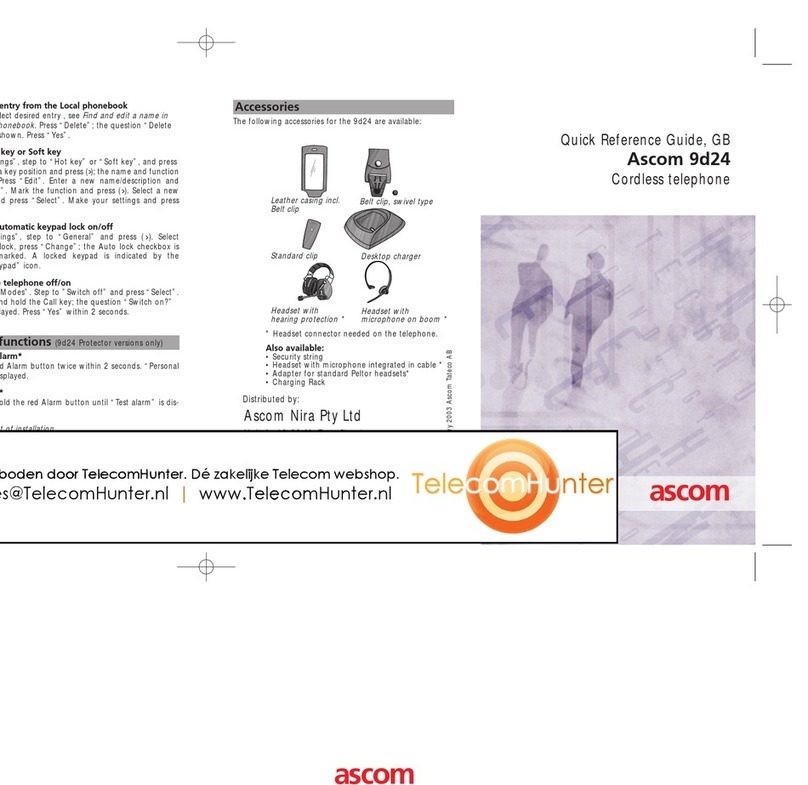
ASCOM
ASCOM 9D24 TALKER - User manual
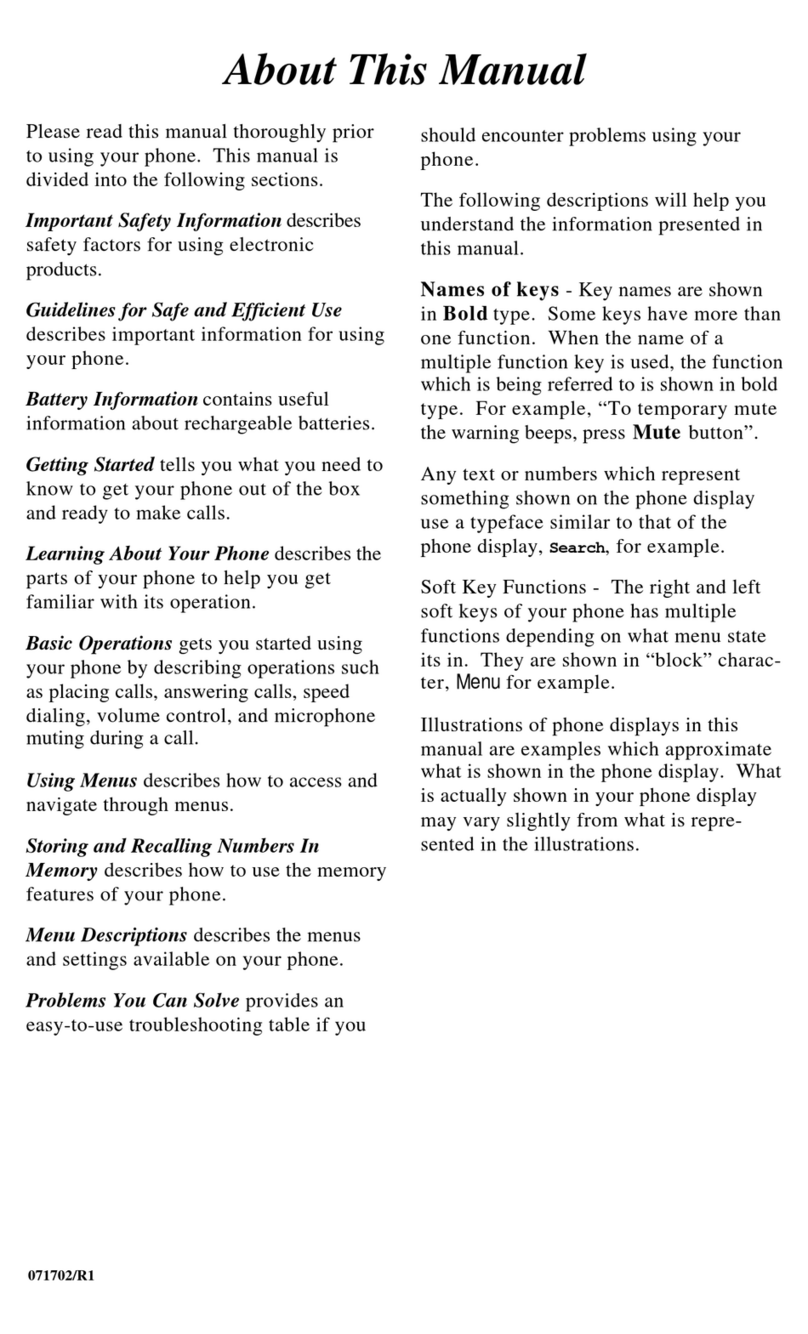
ASCOM
ASCOM 9p23 User manual
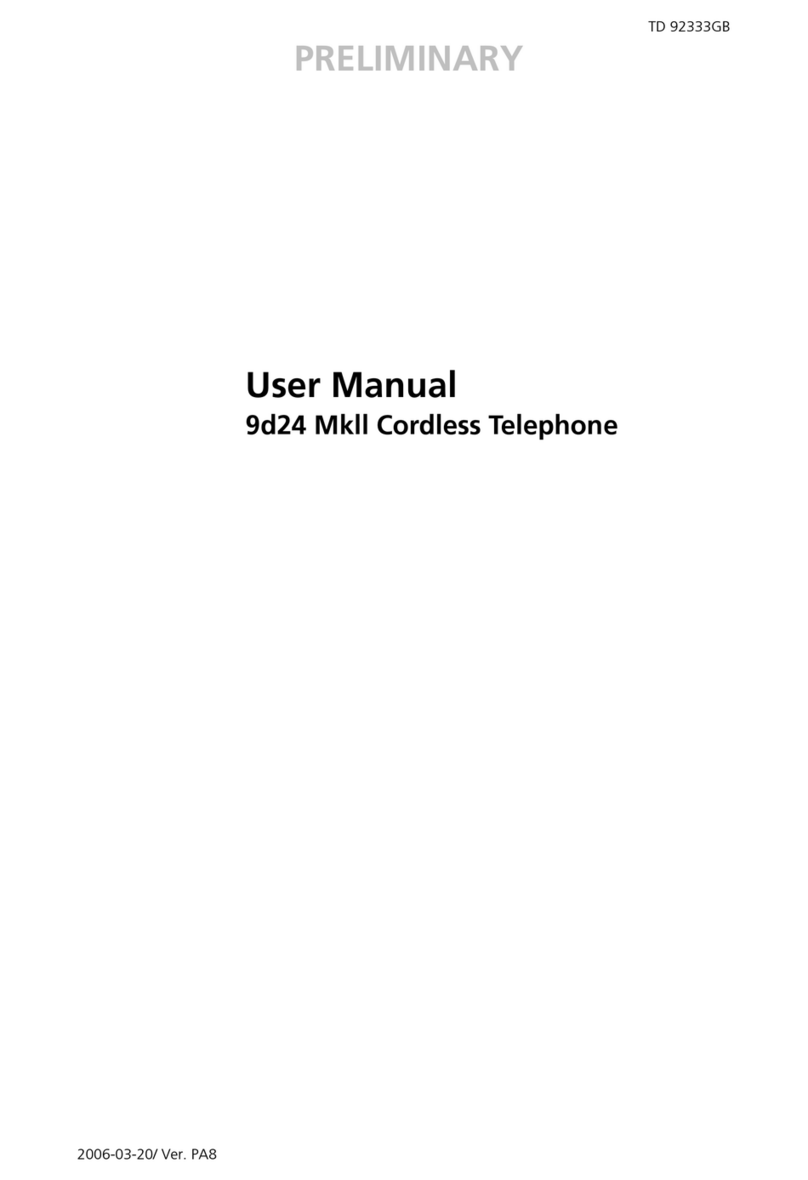
ASCOM
ASCOM 9d24 MkllMessenger User manual
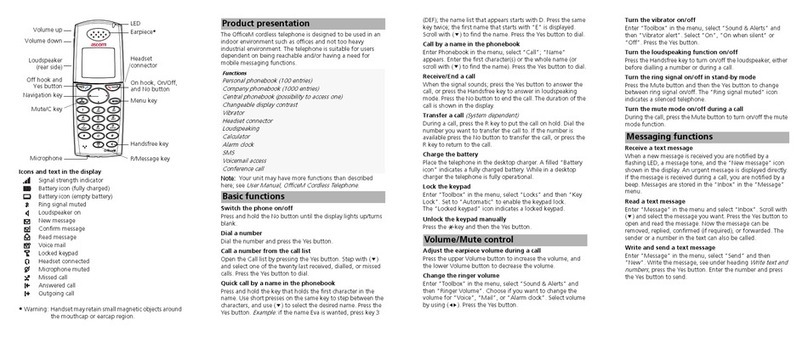
ASCOM
ASCOM OfficeM User manual

ASCOM
ASCOM 9D24 TALKER - User manual

ASCOM
ASCOM Avena 122 plus User manual

ASCOM
ASCOM d62 Talker User manual

ASCOM
ASCOM d62 Talker Instruction sheet
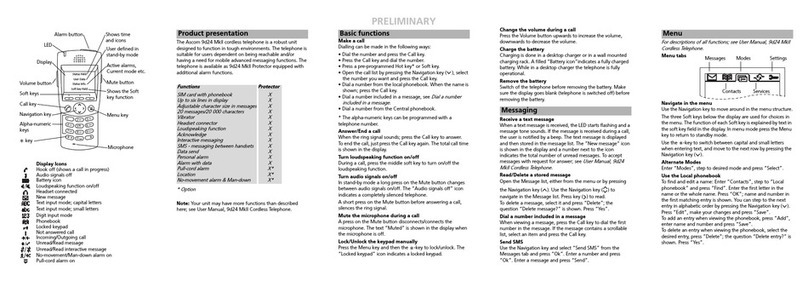
ASCOM
ASCOM 9D24 TALKER - User manual