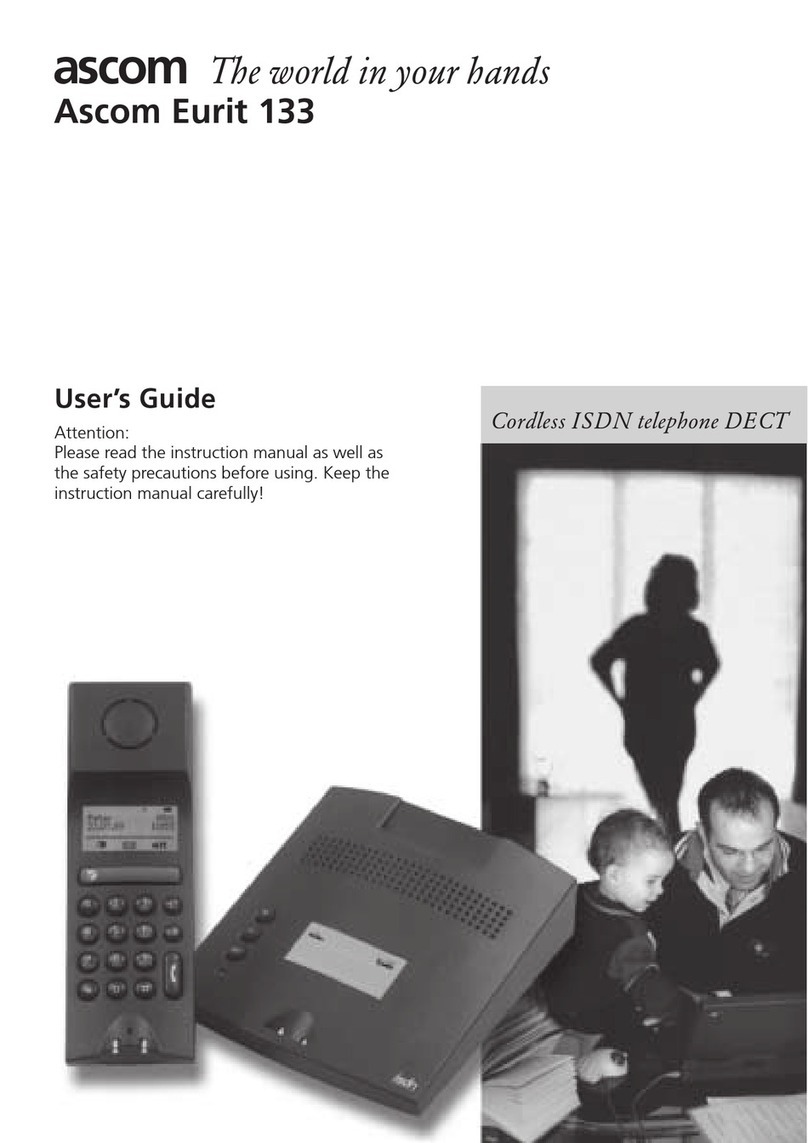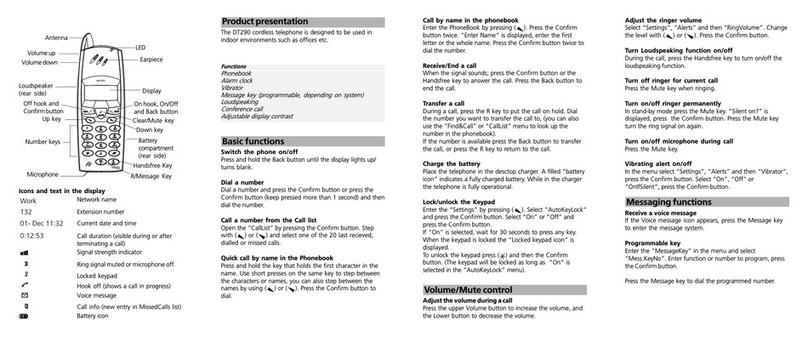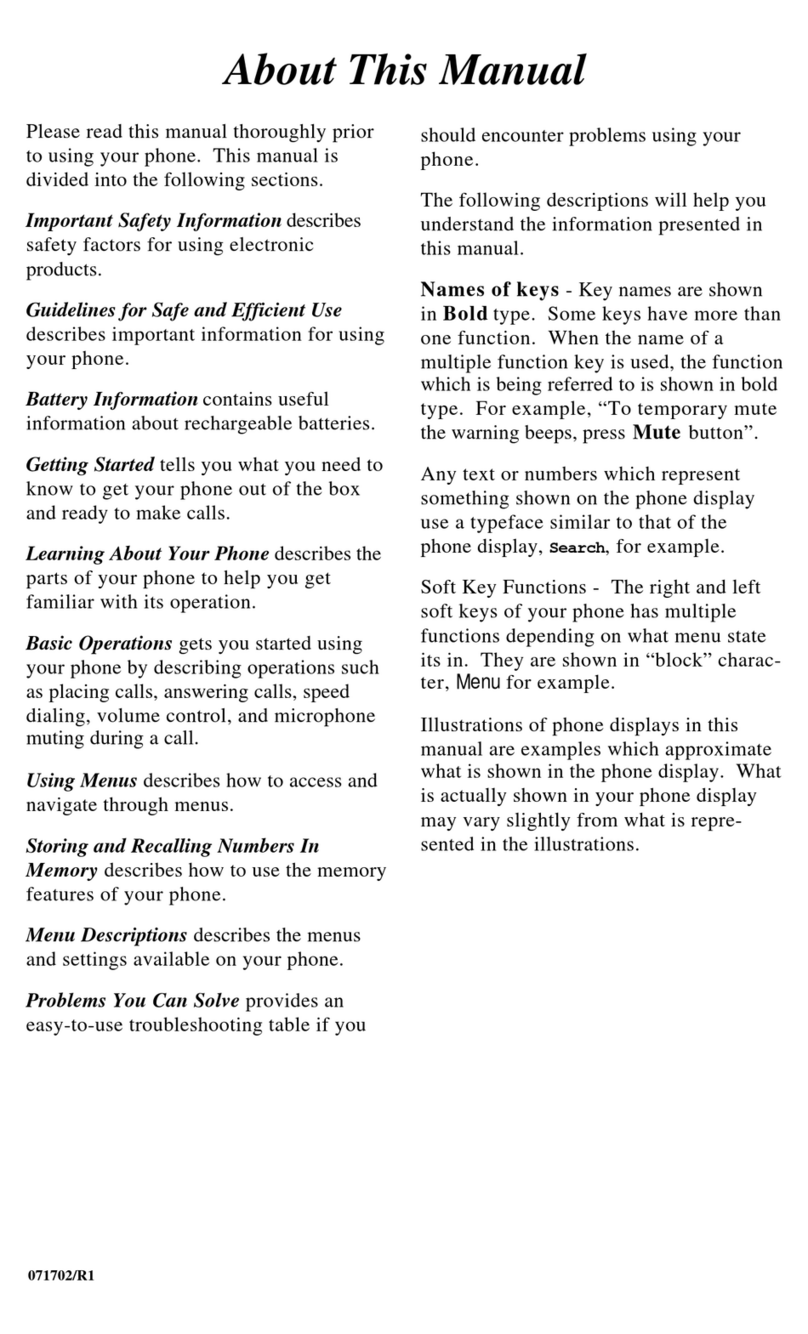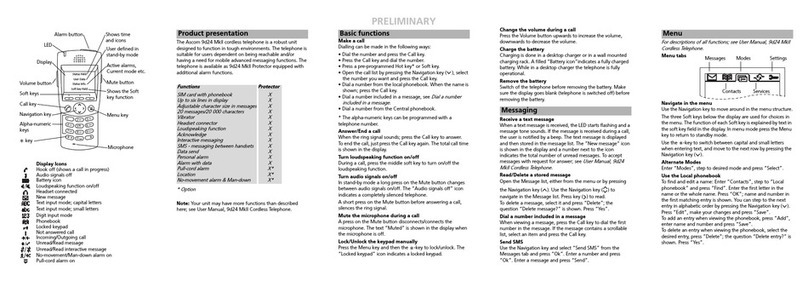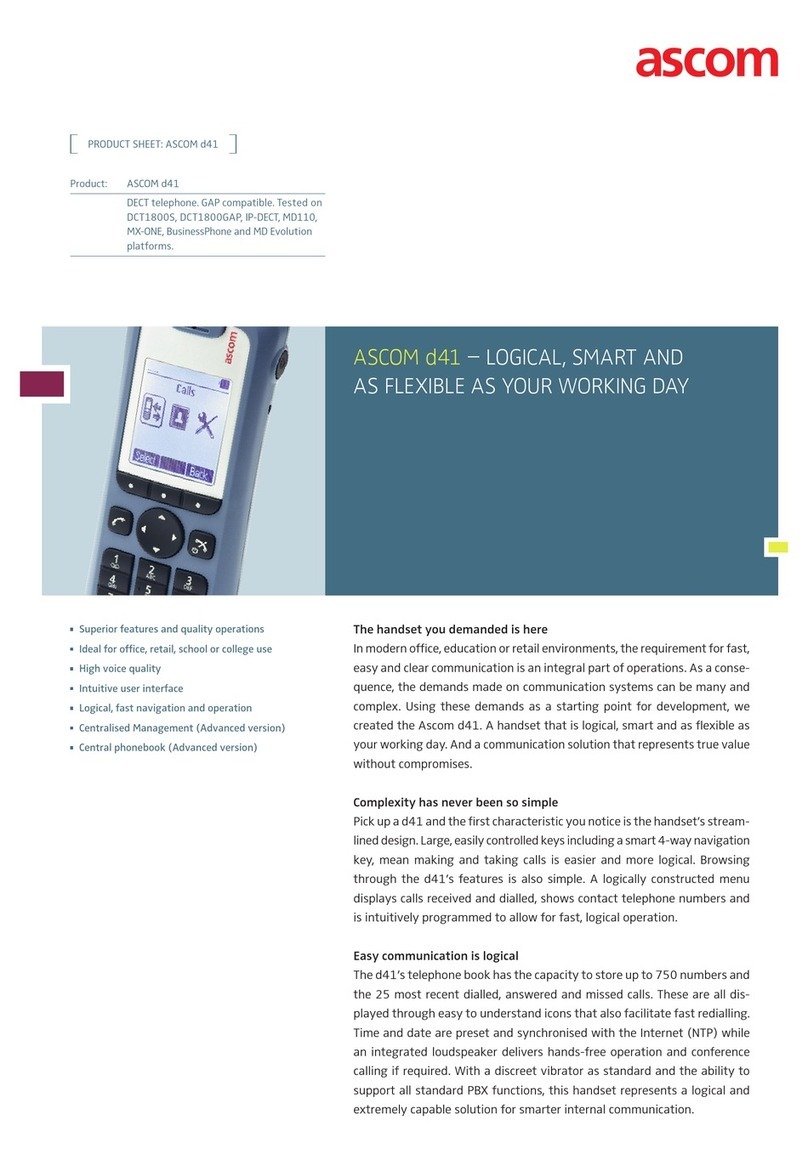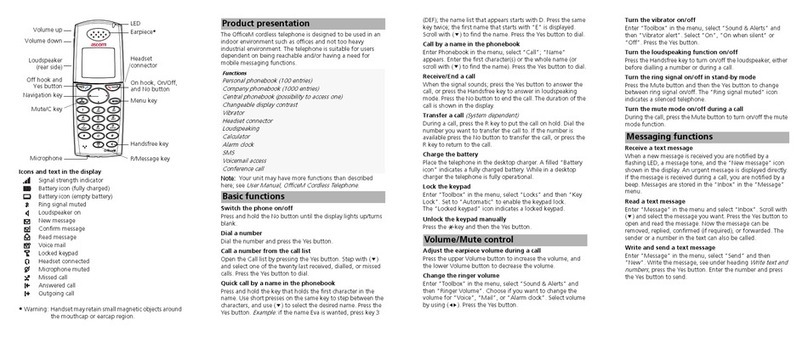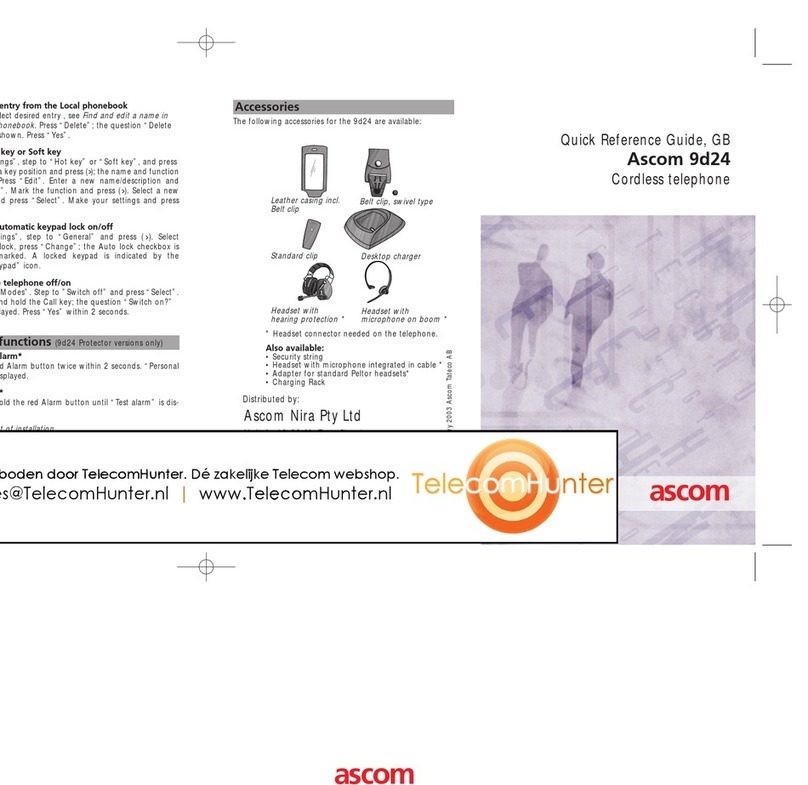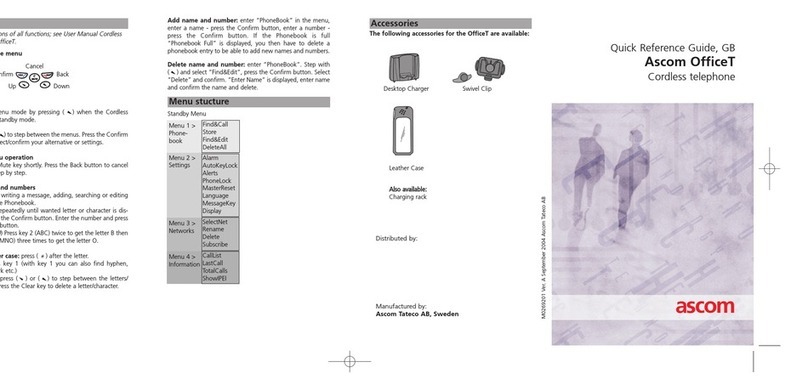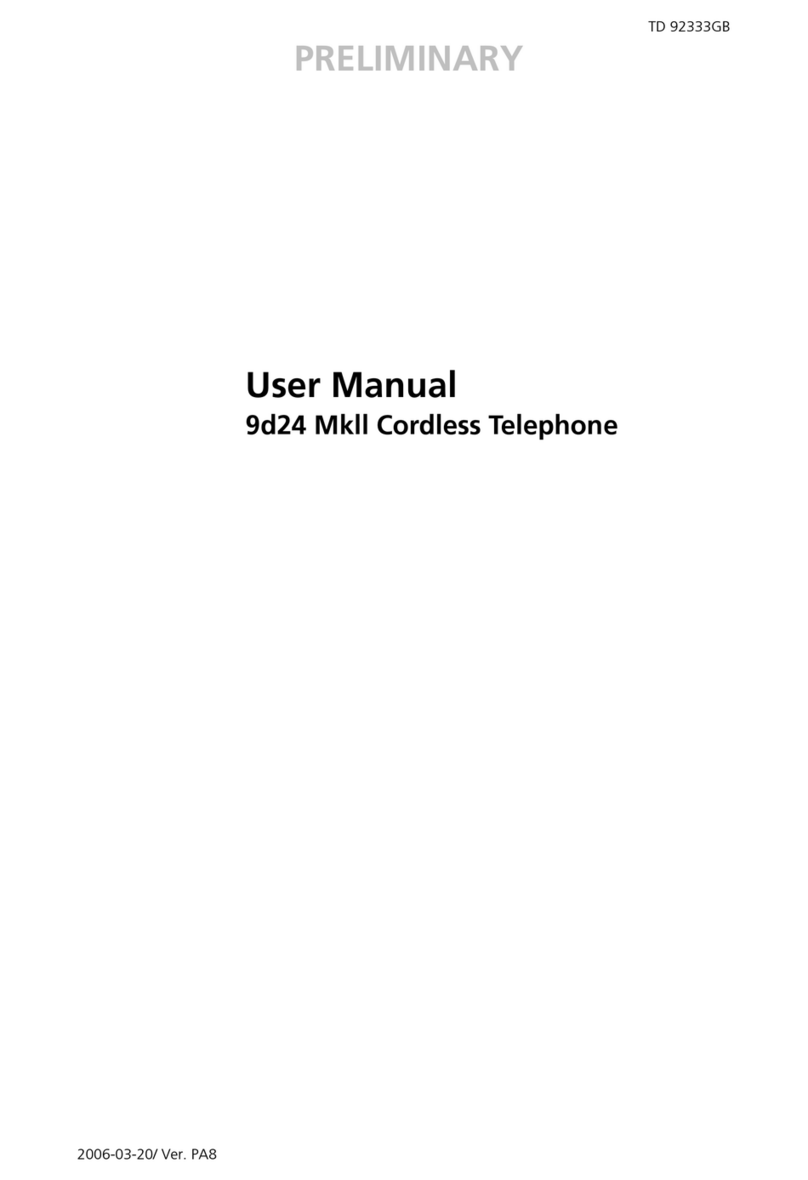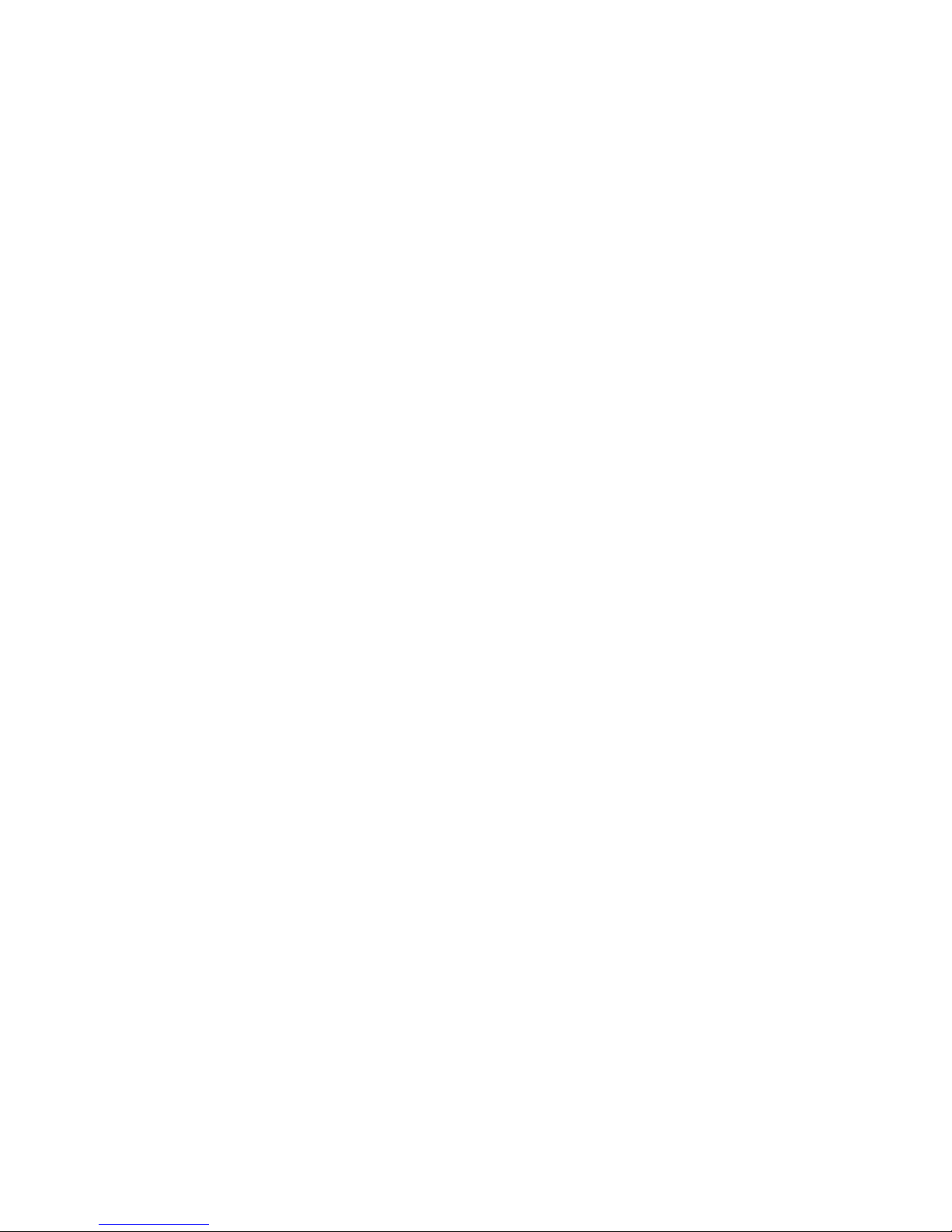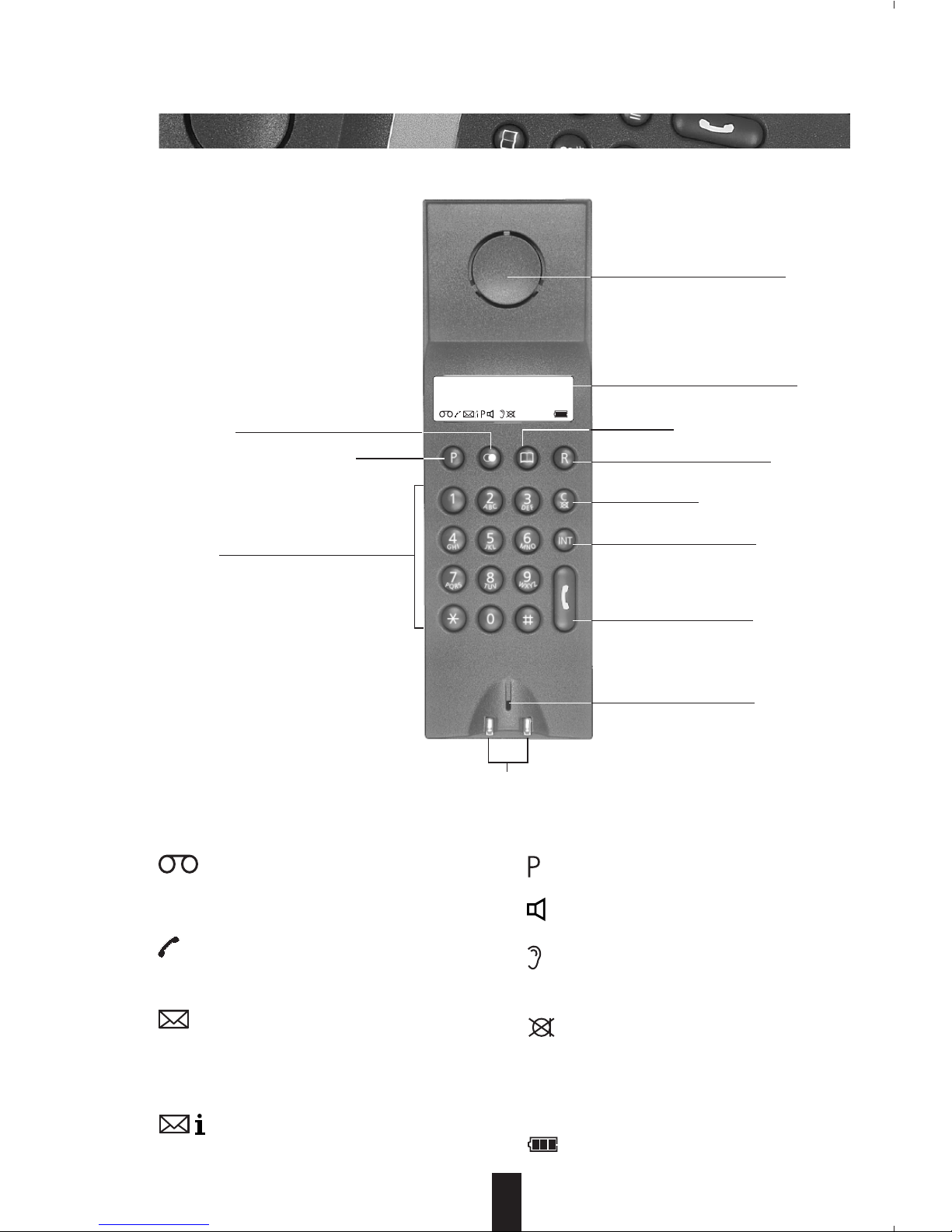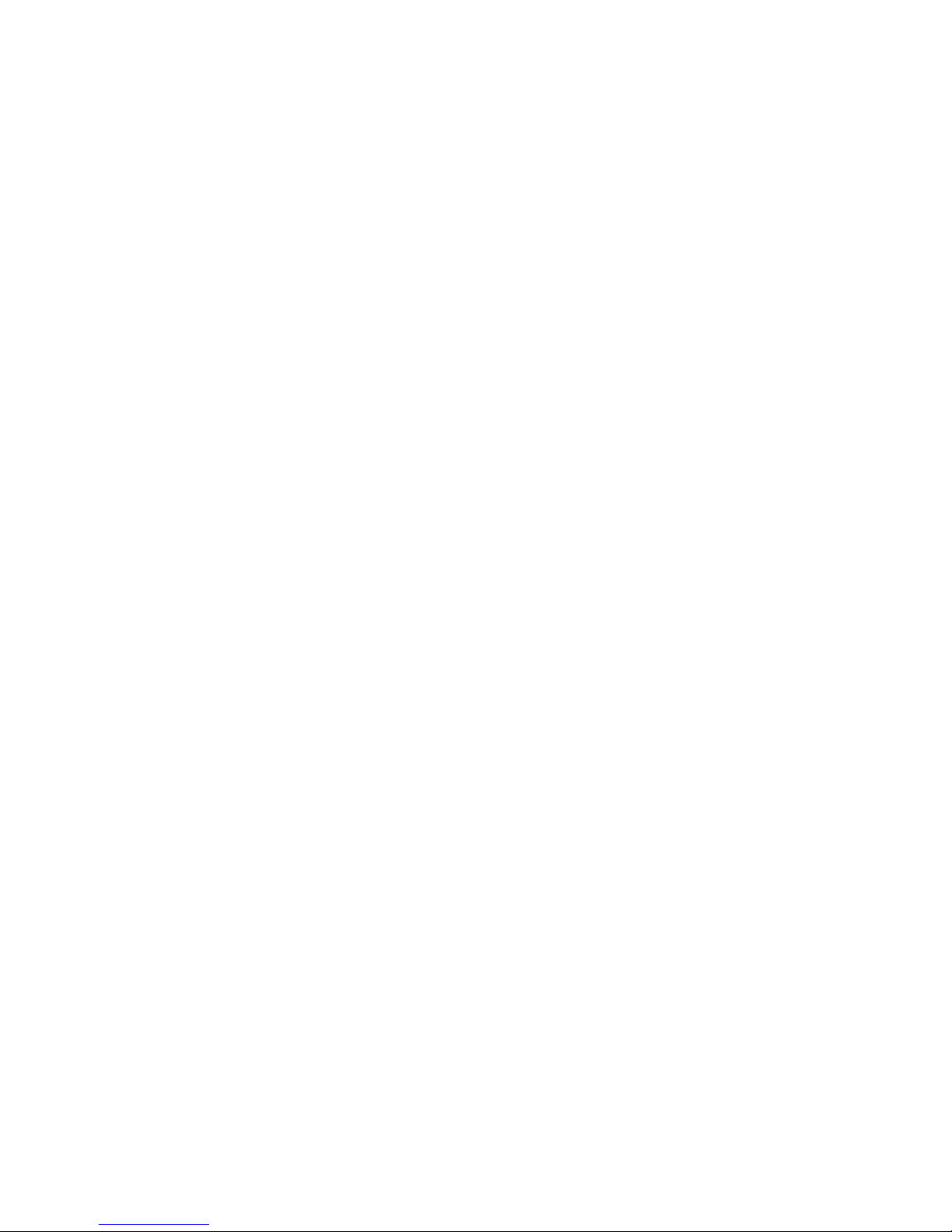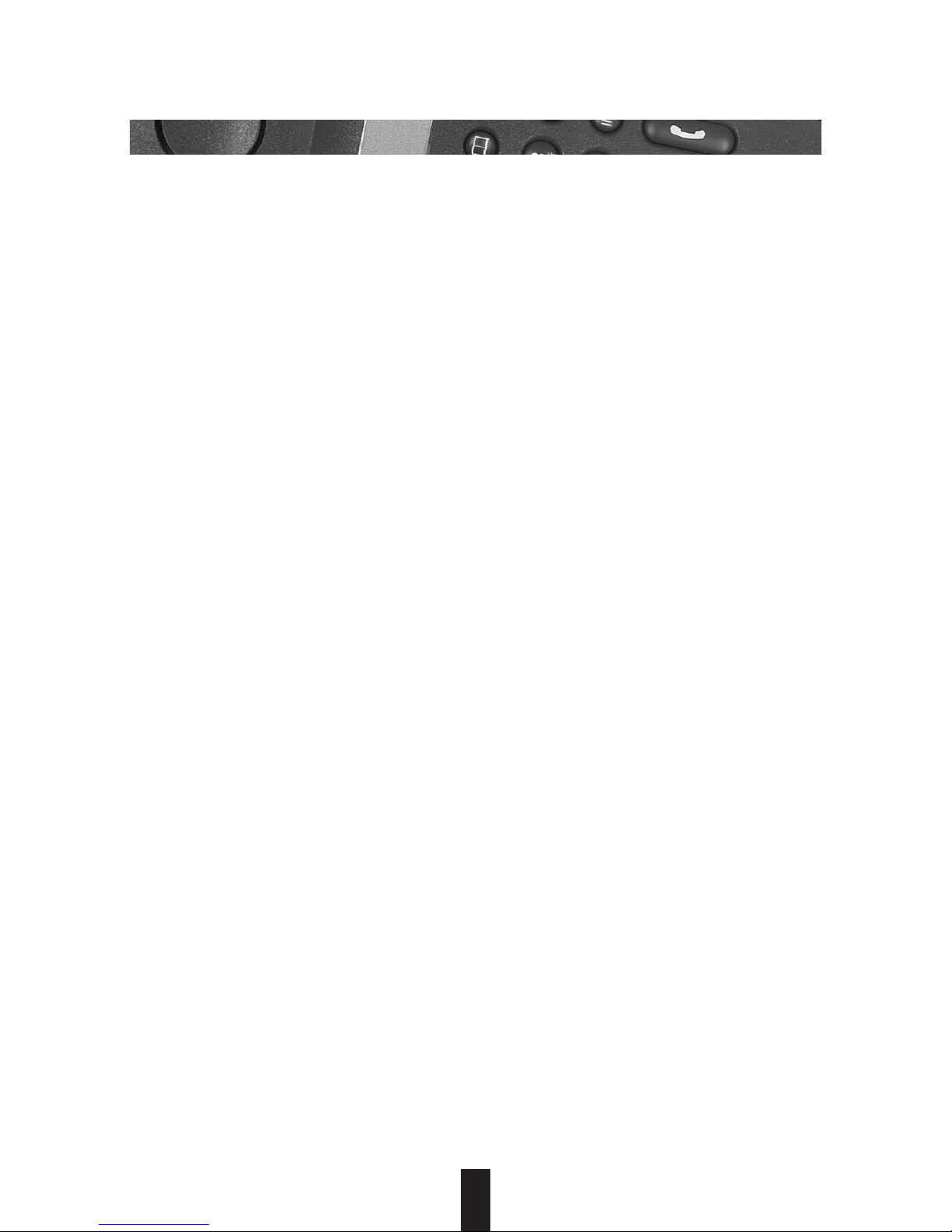3
20BA312004/A0_en
Contents
Explanations ......................................... 1
Contents ................................................ 3
Setting up and putting into service ......
5
What’s included in the delivery package
and accessories ..................................... 5
Installation location/Range .................... 6
Connecting the base station ................. 7
Disconnecting the cords from the base
station/charging bracket........................ 7
Charging bracket .................................. 7
Inserting and charging the battery cells in
the handset .......................................... 8
Charging the battery cells ..................... 9
Battery indicator.................................... 9
Basic settings ...................................... 10
Handset: ON, OFF, Lock states ............. 10
Operate the dialing method ................ 11
Setting the ringing tone on the
handset/base station ........................... 12
Selecting the battery type .................... 13
Activating/deactivating the keyclick ..... 13
Range warning ................................... 14
Activating/deactivating the charge check
tone .................................................... 14
Offhook answering ............................. 15
System PIN (Personal Identification
Number) ............................................. 15
Handset PIN (Personal Identification
Number) ............................................. 16
Telephoning ........................................ 17
Answering a call ................................. 17
Ending a call ....................................... 17
Dialling out with the numeric keypad ....
17
Off-line call preparation ...................... 17
Last number redial .............................. 18
Storing abbreviated dialling numbers ....
18
Dialling abbreviated dialling
numbers directly ................................. 19
Dialling several abbreviated dialling
numbers in succession ........................ 19
Open listening at the base station ....... 20
Mute switch ........................................ 20
Adjusting the handset volume ............. 20
Temporary switchover to DTMF function ..
21
Unit/call charge metering .................. 22
Introduction ........................................ 22
Calling number identification ............ 23
Introduction ........................................ 23
Call register ......................................... 24
Suppressing the display (CLIR) ............. 25
Activating/deactivating CLIR ................ 25
Direct call (babyphone feature) ......... 26
Introduction ........................................ 26
Storing a direct call number ................ 26
Deleting a direct call number............... 26
Activating/deactivating direct call ........ 26
Initiating a direct call ........................... 26
Provider dialling ................................. 27
Introduction ........................................ 27
Entering/changing a provider
number ............................................... 27
Activating/deactivating provider
dialling ................................................ 27
Intercom .............................................. 28
Duplex calls between handset and
base station ........................................ 28
From handset to base station .............. 28
From base station to handset
(global call) ......................................... 28
Room monitoring ............................... 29
Disabling/enabling room monitoring ... 29
Initiating room monitoring .................. 29
Operation with several handsets ...... 30
Introduction ........................................ 30
Preparing the base station for
registration ......................................... 30
Registering a handset .......................... 30
Logging a handset onto a third-party base
station (GAP) ...................................... 31
Logging a third-party handset onto the
base station (GAP) .............................. 31
GAP uses ............................................ 32
De-registering a handset from the
base station ........................................ 32
Making calls between two handsets ......
32
Call waiting ........................................ 33