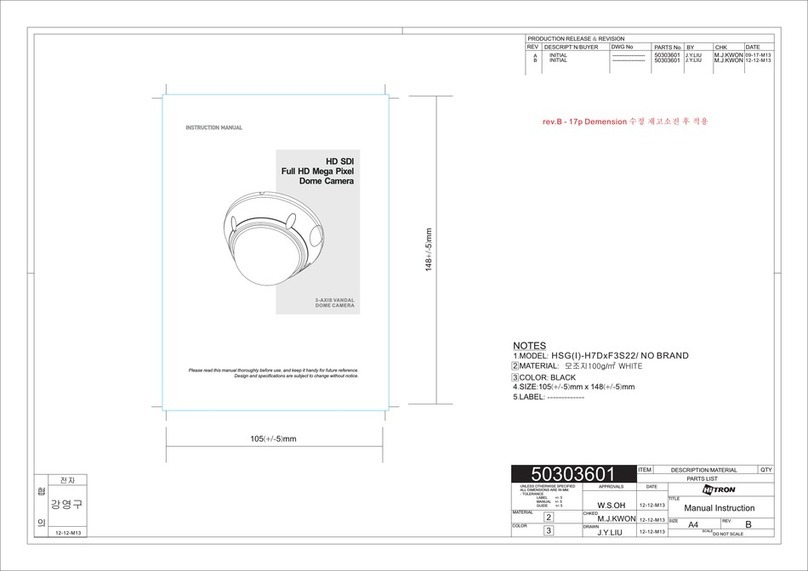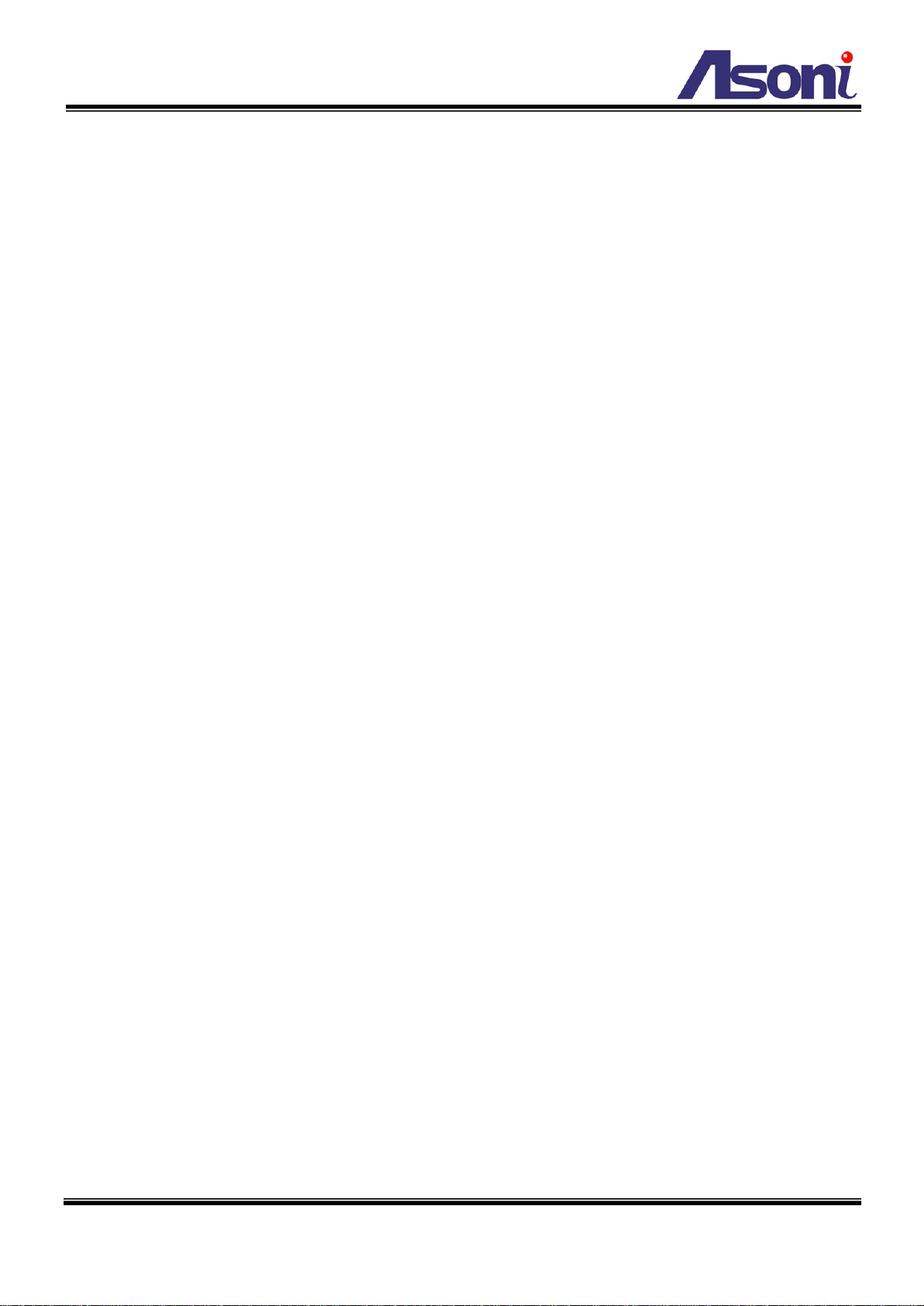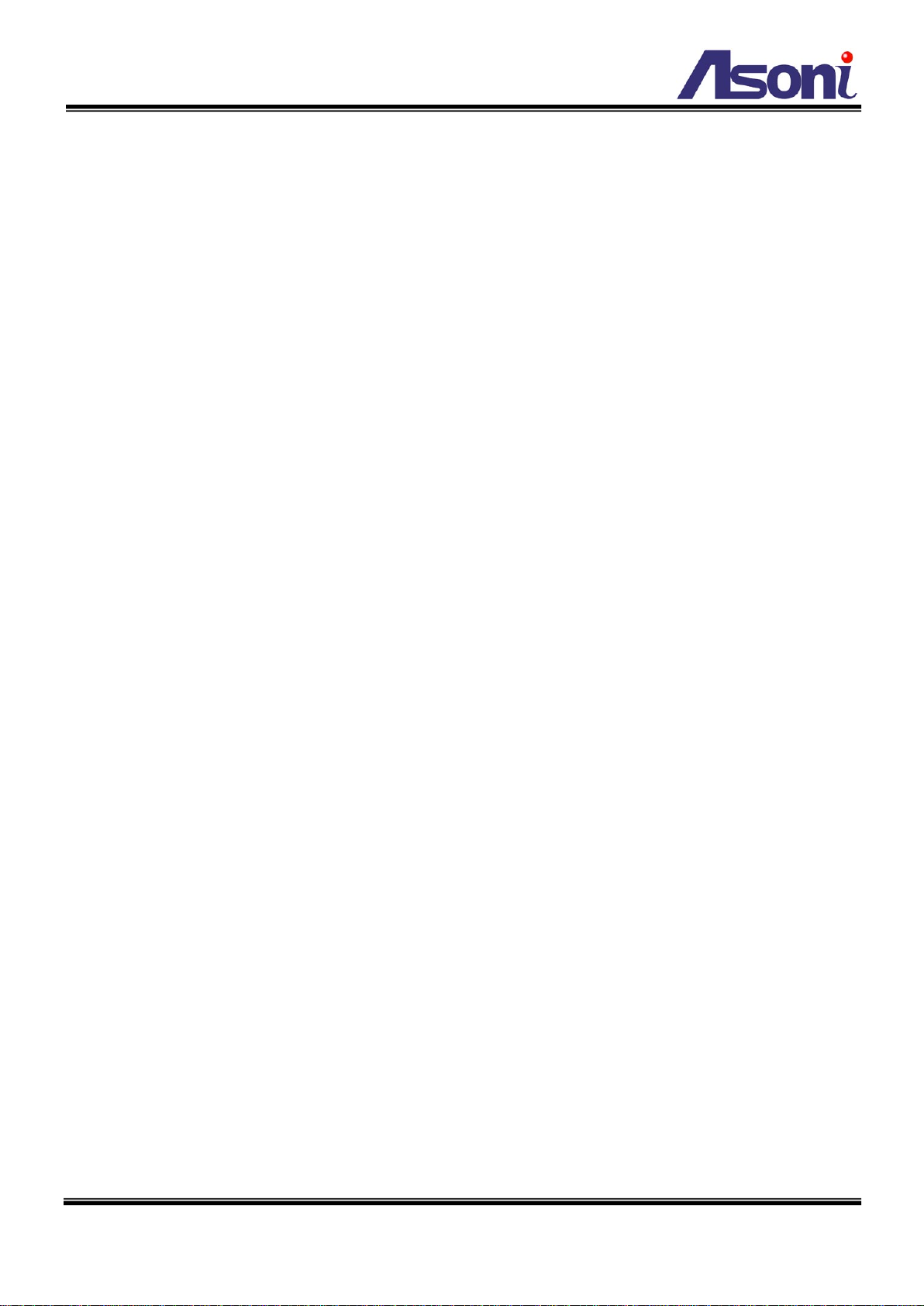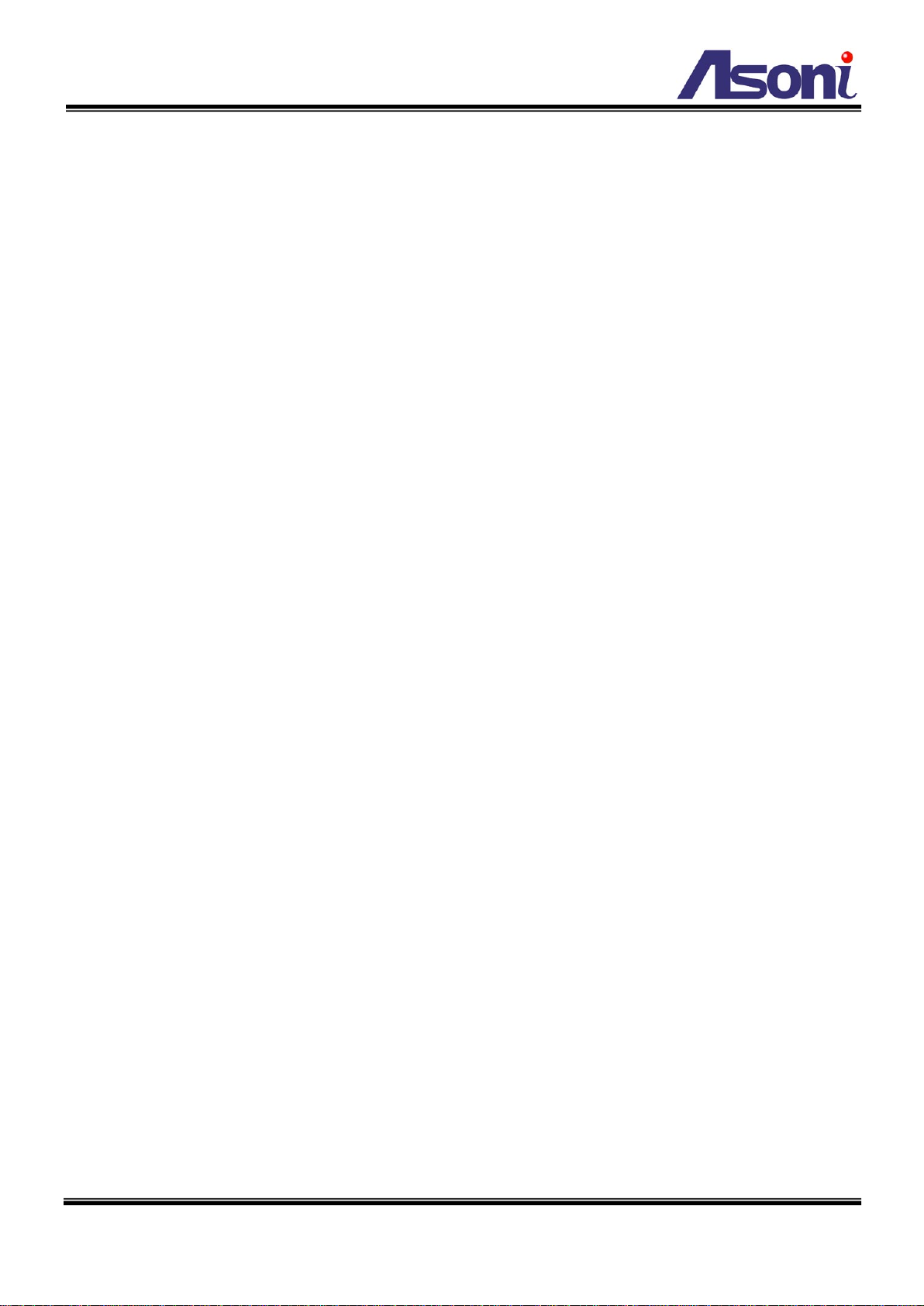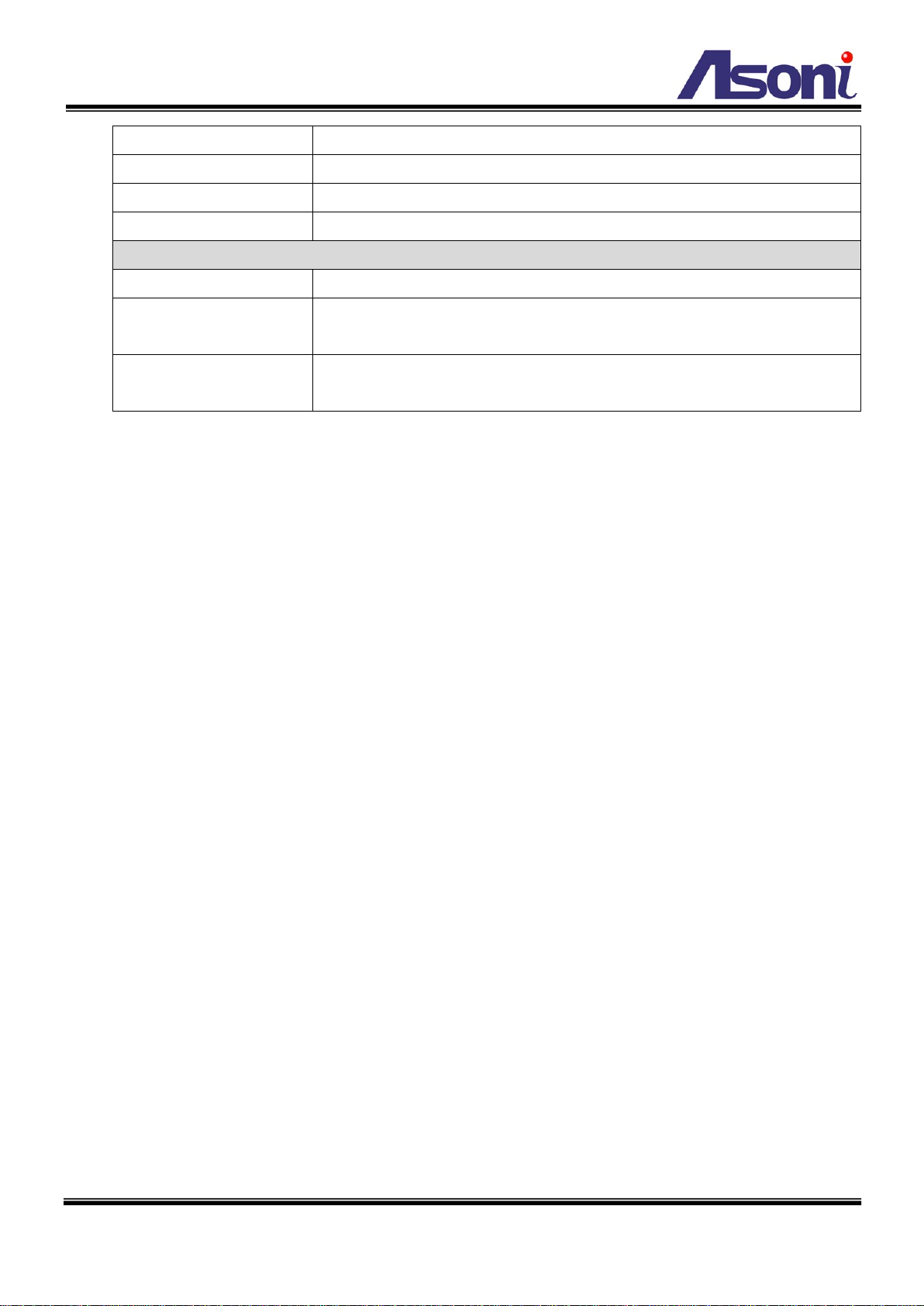4
Hardware
CPU / RAM / ROM ARM 9, 32 bit RISC / 256MB / 16MB
Image Sensor 1/4" Sony SuperHAD CCD, 540 TV lines
Lens 1/4", 10X Zoom Lens 3.8 ~ 38 mm, F1.8 ~ 2.8
Day / Night Auto / Manual, Mechanical IR Cut Filter
Illumination Color mode: 0.7 lux
Black/White mode: 0.02 lux
ICR On: 0.005 lux
Video Out 1 Analog video out (BNC connector)
Digital I/O 1 Digital in / 1 Relay out
Power Supply DC 12V, 1.5A
Power Consumption Max. 15 Watt
Dimensions Φ135 x H196 mm
Network
Ethernet 10/ 100 Base-T
Network Protocol HTTP, TCP/IP, RTP/RTSP, 3GPP, NTP, SMTP, FTP, PPPoE, DHCP, DDNS, UPnP
System
Video Resolution NTSC: 720x480, 704x480, 352x240, 176x120
PAL: 720x576, 704x576, 352x288, 176x144
Compression Format H.264 / MJPEG / MPEG-4 (3GPP only)
Frame Rate Up to 30 FPS
Triple Streaming Yes (2 for live view, 1 for 3GPP)
3GPP Yes, Live view with 3G mobile phone
Video Bitrate Adjustment CBR, VBR
Pan / Tilt / Zoom Control Yes, remotely
Zoom Ratio Optical 10X, Digital 10X
Pan Angle 360o, continuous
Tilt Angle 180o, continuous
Pan/ Tilt Speed Call preset: 240o/sec
Auto scan: Variable speed, up to 120o/sec
Manually: Variable speed, up to 240o/sec
Preset Point 128 Preset points
Patrol Patrol for presets, Group patrol, Pattern patrol, Auto pan
Focus/ Iris Auto / Manually
Motion Detection Yes, 3 different areas
Event Trigger Motion Detection, Digital In
Triggered Action Send Email, Send to FTP, Relay Out