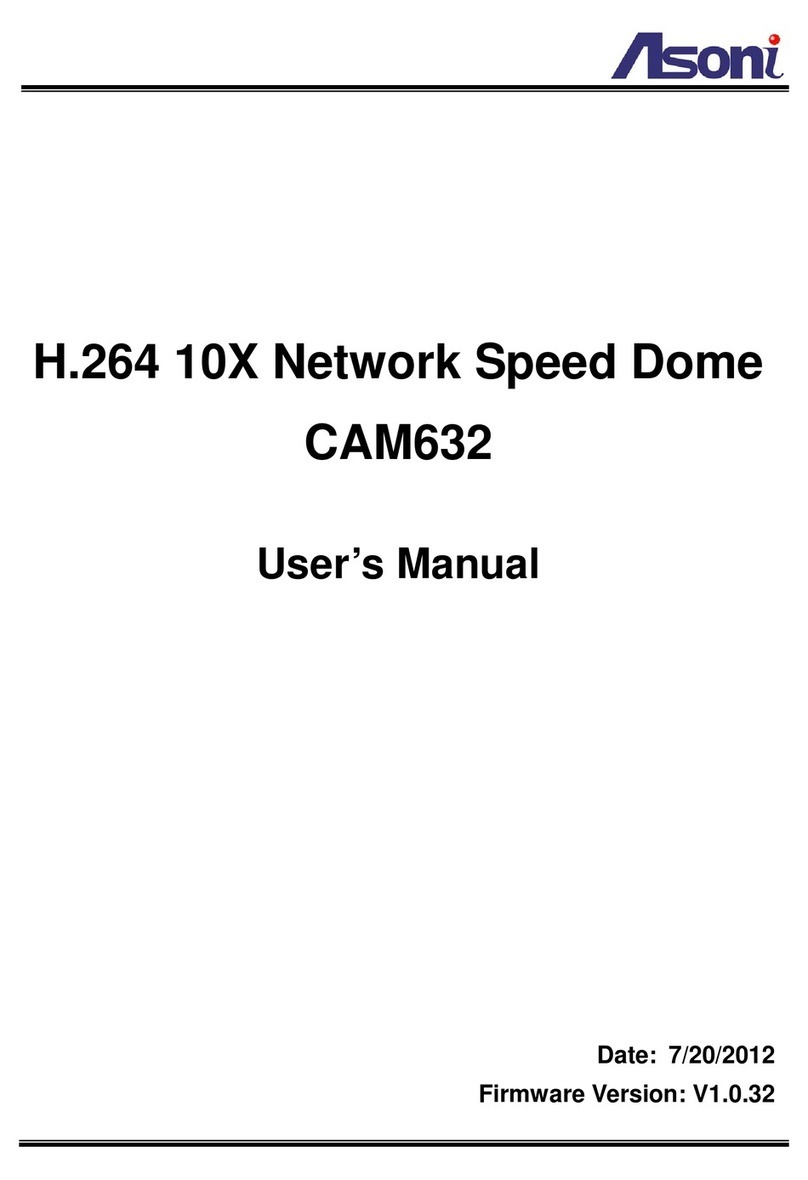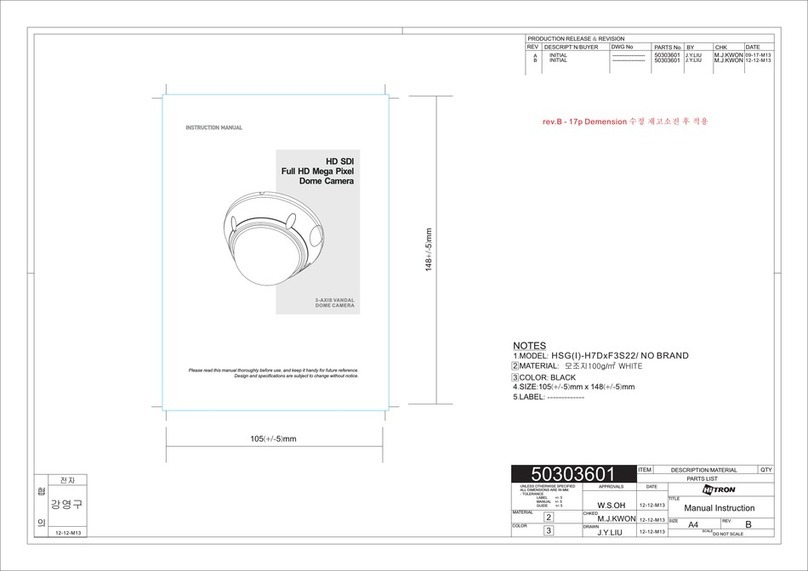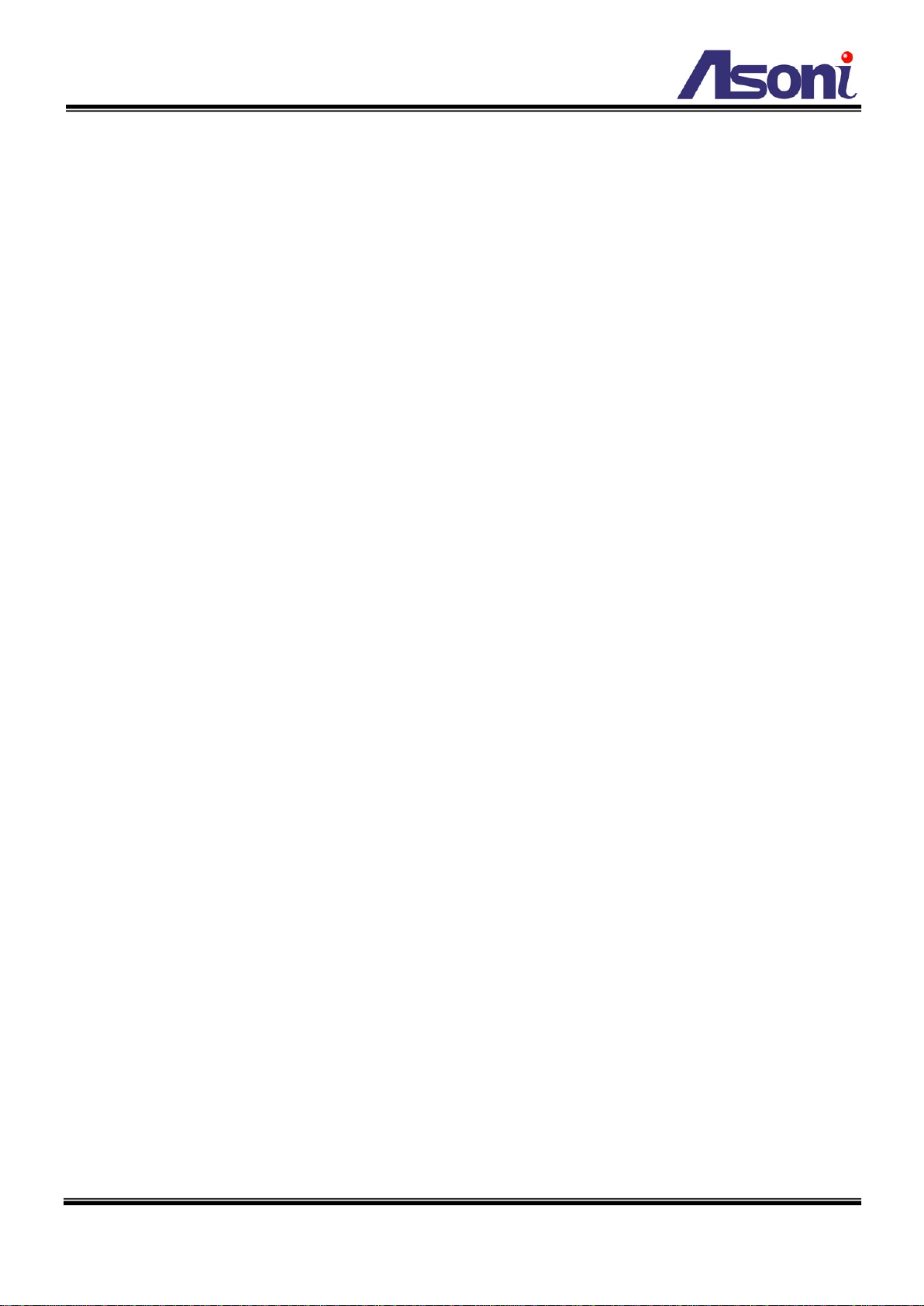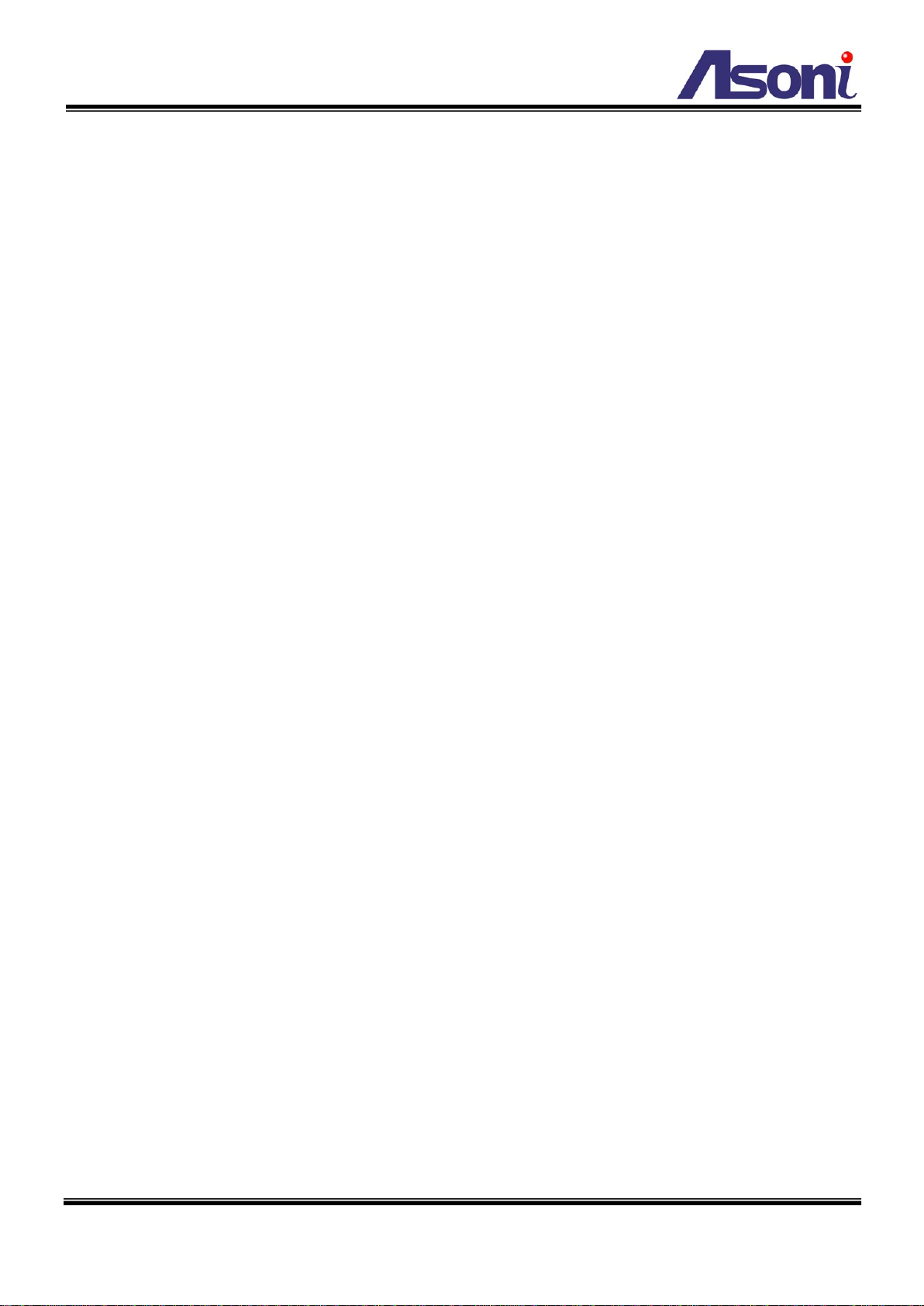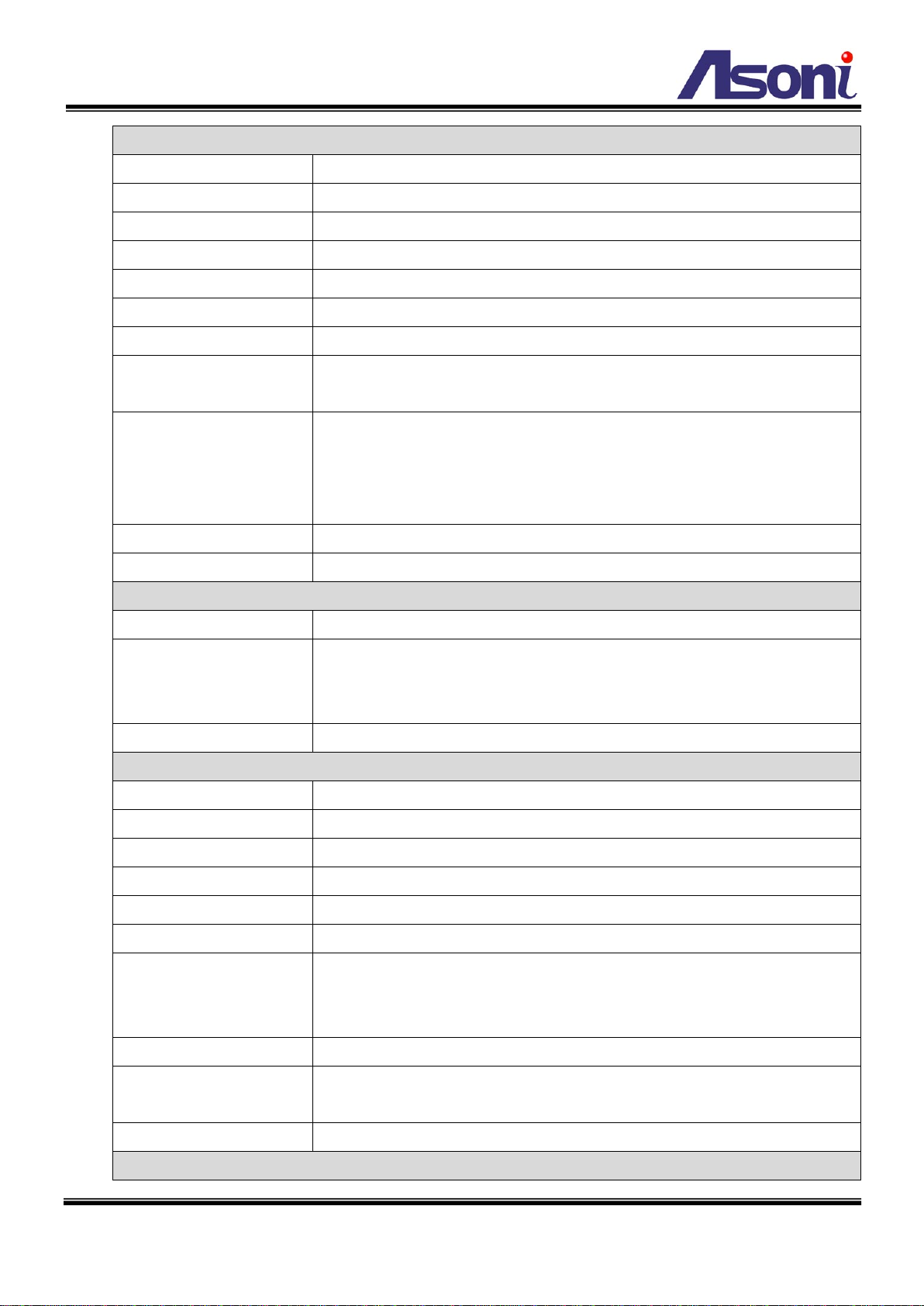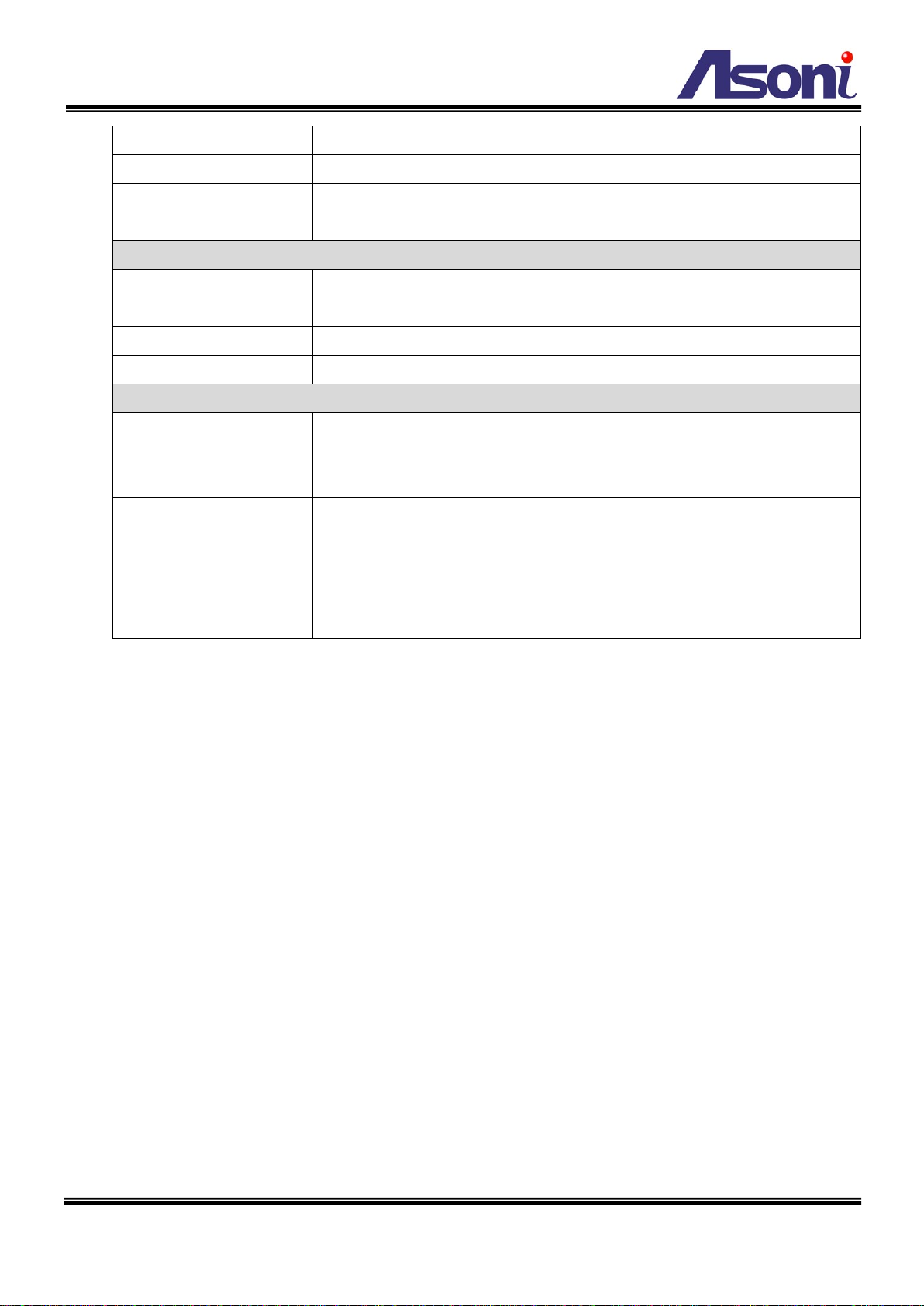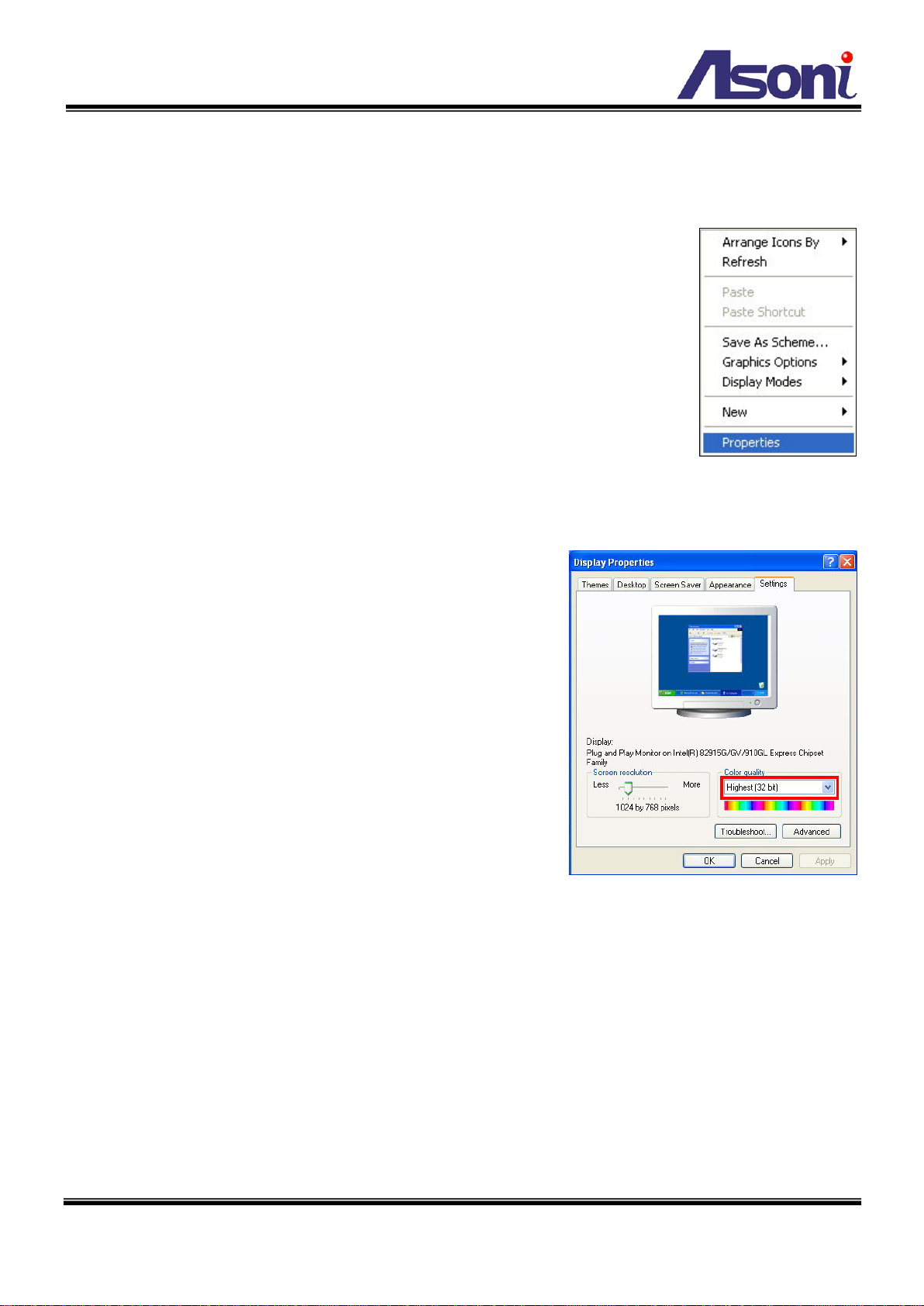4
Hardware
CPU / RAM / ROM Multimedia SoC / 128MB / 16MB
Image Sensor 1/4” Mega-Pixel CMOS
Lens Fixed 2.8mm, Mega-Pixel Lens, F1.8
IR Distance 15 Meters
IR LED Built-in 14 IR LEDs
Minimum Illumination Color: 0.2 lux (when IR is off) Mono: 0 lux (when IR is on)
Day / Night Built-in Mechanism IR Cut Filter (ICR)
Shutter Time Auto: Indoor, Outdoor
Manual: 1/30 ~ 1/1000 sec
Power Supply Normal model: DC 12V, 1A
PoE model (built-in PoE Splitter):
Use PoE: PoE Injector (IEEE 802.3af)
Or, use Power Adaptor: DC 12V, 1A
Power Consumption Max. 4 Watt
Dimensions Φ110 x H93 mm
Network
Ethernet 10/ 100 Base-T
Network Protocol IPv4/IPv6, HTTP, HTTPS, TCP/IP, RTP/RTSP, UDP, 3GPP, SMTP, FTP,
Samba, PPPoE, DHCP, DDNS, NTP, UPnP, SNMP, QoS/DSCP, IP Filter,
IEEE 802.1x, Bonjour
Onvif Compliance Compliant with Onvif V2.20, 1.01
System
Video Resolution 1280x800, 1280x720, 640x480, 320x240, 176x144
Video Format H.264 / MJPEG
Frame Rate Up to 30FPS
Triple Streaming 2 for PC live view, 1 for mobile live view
3G Mobile View Supports Android/ iOS devices, Live view with free APP – iCAM SMART
Video Bitrate Adjustment CBR, VBR, up to 8Mbps
Video Adjustment Brightness, Contrast, Hue, Saturation, Sharpness, Gain control, Shutter time,
Sense Up, Digital WDR, Anti Fog, Lens Distortion Correction, White Balance,
3D/2D Digital Noise Reduction, Day/Night color mode, Video orientation
Privacy Mask 3 definable areas
Security Password protection, IP address filtering, HTTPS encrypted data
transmission, IEEE 802.1x port-based authentication, QoS/DSCP
Firmware Upgrade HTTP mode, can be upgraded remotely
Event system